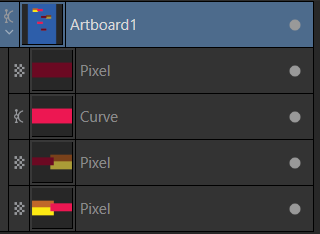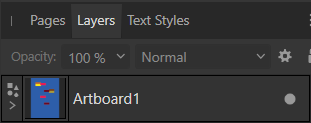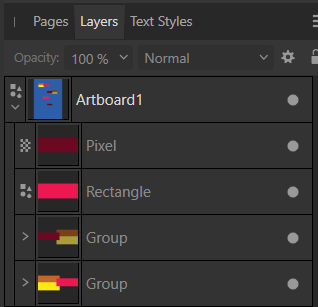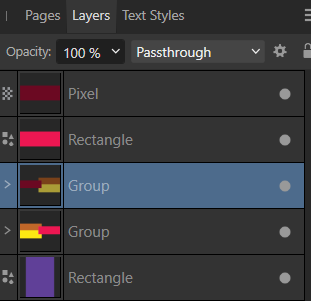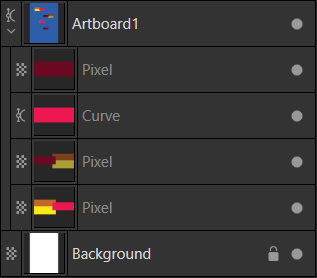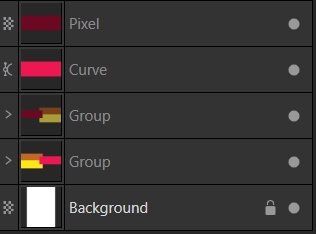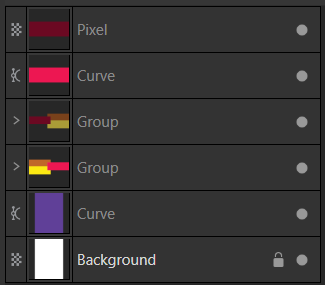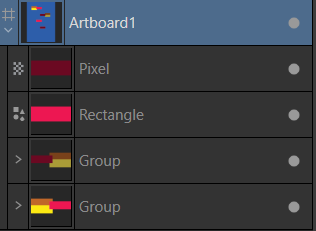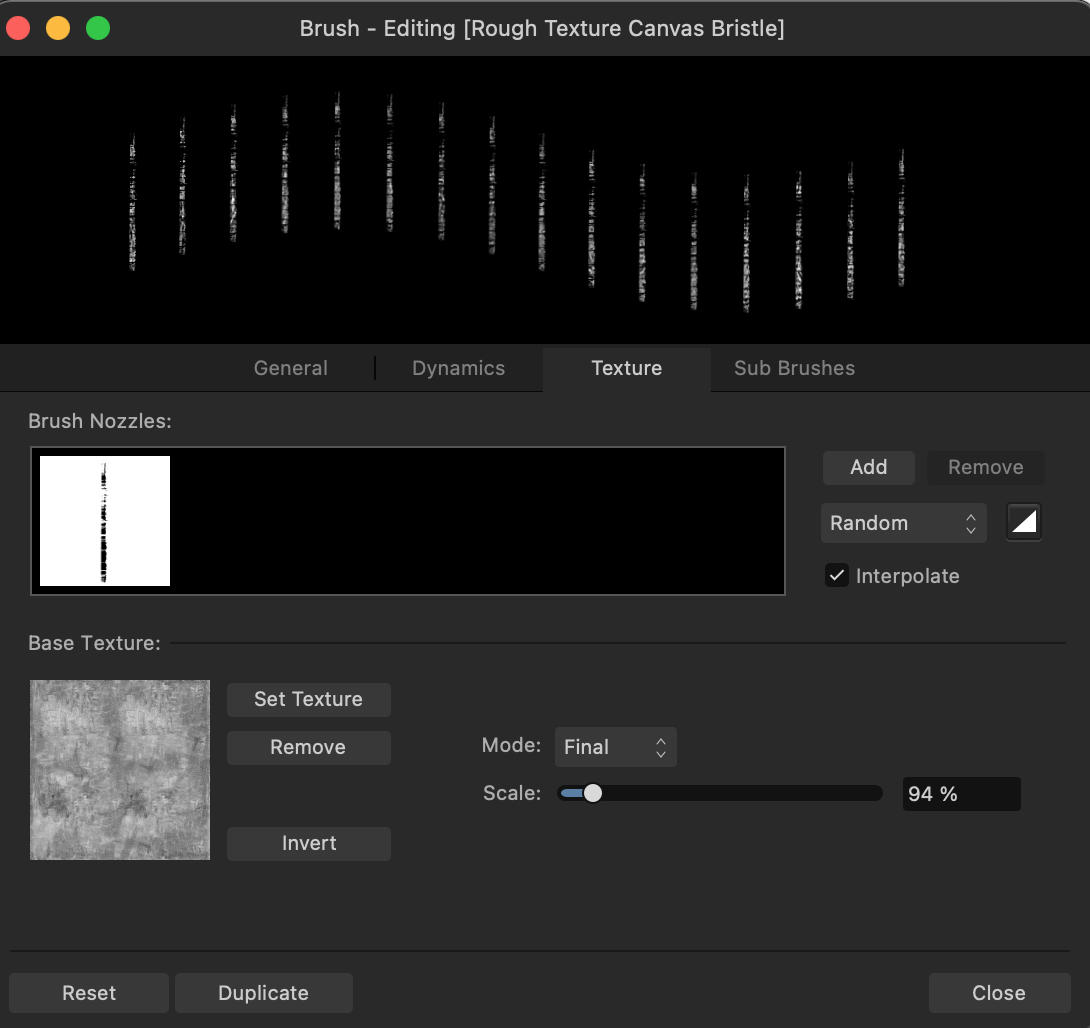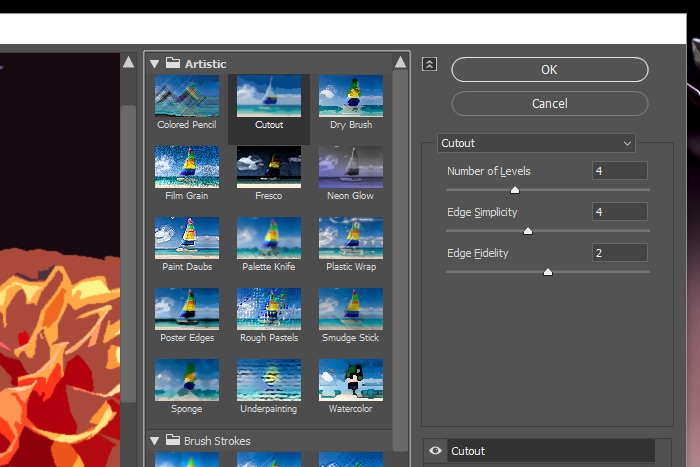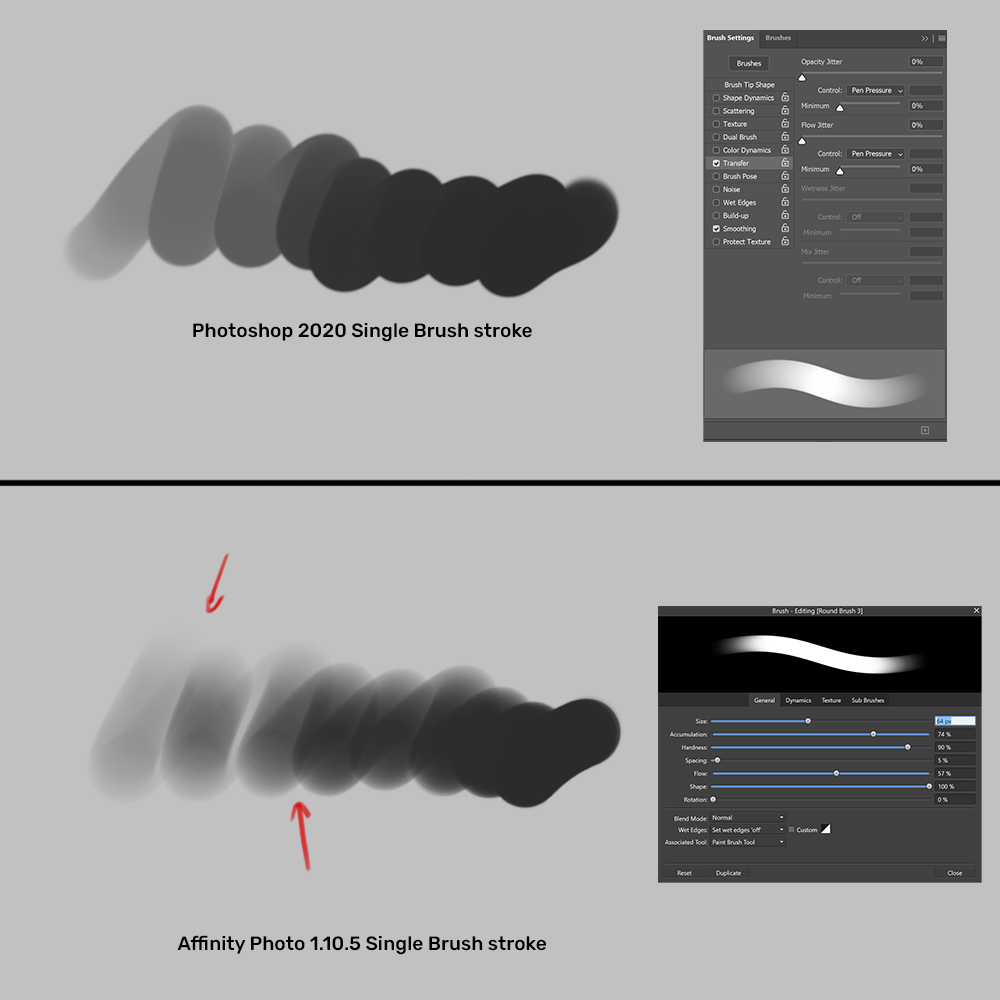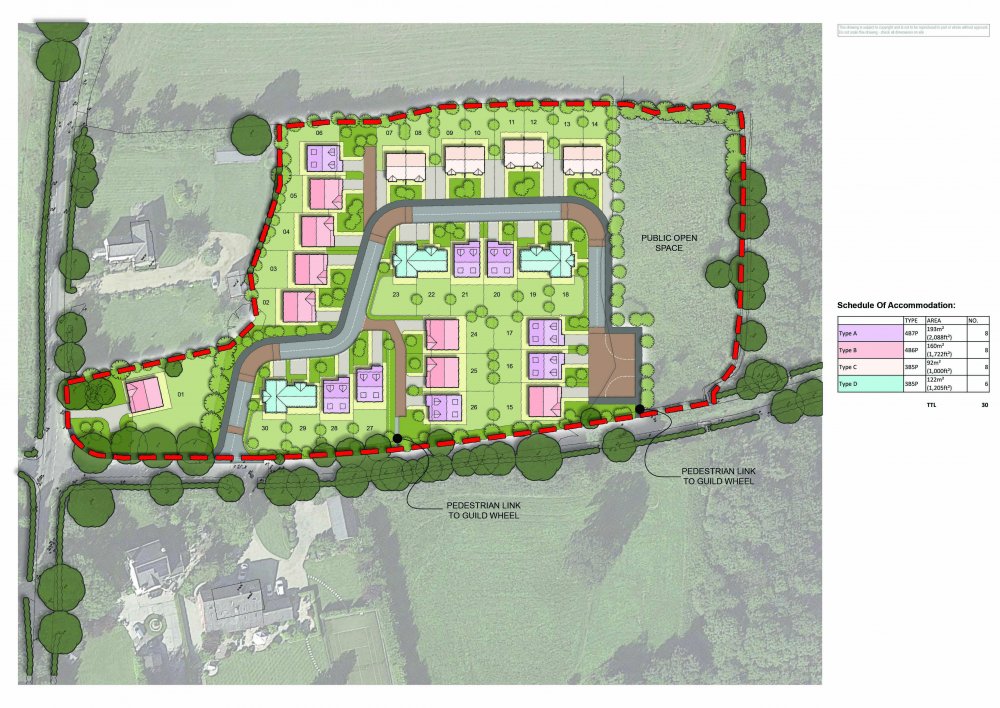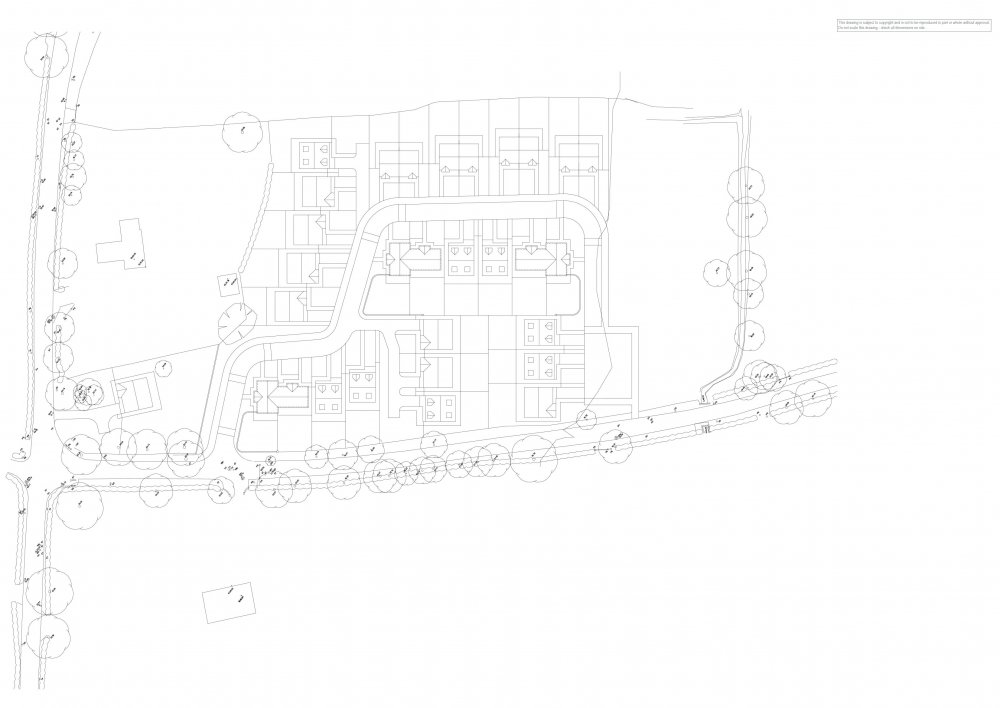Search the Community
Showing results for tags 'photoshop'.
-
Hi, It seems to me that the Protect hue option in the Burn and Dodge tools is not working. The result is identical no matter if it's on or off. For comparison, in Photoshop if I turn on this option there's a very clear difference in the result. So is it something with my settings in Affinity Photo or is it a bug? I use the latest official version of Photo. Thanks in advance!
-
When working with others we use .PSD because its so universal, not .afphoto however being able to set .PSD as the main file format for a project instead of having to re-export files would be appreciated. I don't know if thats possible or not with the way .PSD operate but I hope so, it would save a lot of file saves.
-
Is there a setting I need to make when saving a PSD with Layer Masks? I have some really simple PSDs, just a few pixel layers, each one with blank layer masks. I've opened up complex mockup PSDs with Smart Objects and the like on AP for ipad and they've opened fine and from a few search results I seen sites saying AP supports layer masks so I'm assuming it's a setting I need to check? Not working on MacOs desktop or ipad 2.0.4
-
Hello. I've encountered something unusual here, perhaps a bug or an unacknowledged feature/behavior. I encountered this issue then drafting a bug report, eventually identifying the cause. To ensure clarity and prevent others from encountering the same problem, I will continue detailing my report. At this juncture, when attempting to create sample files for attachment (by reviewing the layer structure in Affinity Publisher), I identified some peculiar rules - a temporary solution to my problem and likely (99%) the cause of my confusion during the second PSD export: As Affinity designers, when activating artboards, we have two choices: use the artboard layer as a background or create a new rectangle as a background. While this choice may seem unimportant, if you're incorporating PSD export into your workflow, you should be aware of the following rules in Affinity: If we use the artboard as a background with any color, PSD export with export persona afdesigner will rasterize group layers. --> PSD If we use a new rectangle as a background and keep the artboard with no color, PSD export with export persona afdesigner will maintain the structure of group layers. --> PSD If we use the artboard as a background with any color except #FFFFFF, then convert artboards to spreads (afdesigner open with afpub) will result in a layers structure with "Artboard" as a parent. Exporting this structure to PSD will result in the rasterization of group layers. --> --> PSD If we use the artboard as a background using color #FFFFFF OR use a rectangle as a background, then convert artboards to spreads will result in a layers structure without the "Artboard" layer. Exporting this structure to PSD will preserve the structure of group layers. --> PSD --> PSD I believe many Affinity users utilize PSD Export as a bridge to Adobe users. Therefore, this serves as a helpful guide unless the developers make any behavioral changes for this. With this, I am also seeking confirmation from the Affinity Developers regarding this issue and would like insights into their planned course of action. Thank you. Fal Test eXPORT.afdesign
- 1 reply
-
- psd export
- affinity to psd
-
(and 4 more)
Tagged with:
-
Hello, I have a web layout that I've created using Affinity Designer and I want to export it as a PSD with layers (preferrably editable where possible) so someone I'm working with who only has and knows Photoshop can make changes. However, when I export the layout no matter which preset I choose (even PSD preserve editability) it always exports flattened to one pixel background layer. I'm opening the result in Photoshop CC 2018. What do I need to change so that it will export my document to layers?
-
I posted the following thread 3 years ago but not a single person until today advised me to post that topic in this thread, claiming that no one from Serif diligently reads this forum such that my post was sure to have been overlooked these 3 years. Seems odd to me, but fine. Here it is: I would advise Serif to just move that thread into this thread. I would prefer that since I don't want to lose all the supportive posts in that thread. For truly, it is more than just me who wants that dropper tool added to Affinity Photo. Thanks.
- 35 replies
-
- photoshop
- white point
-
(and 4 more)
Tagged with:
-
Where is the Set White Point in Affinity Photo (AP)? Please note that I've been using the AP beta and recently I purchased the app via MAS. I am trying to transition from Photoshop but I am faced with a learning curve. In Photoshop, I hit CMD-M to bring up the Curves dialog and then click the rightmost dropper icon ("Sample in image to set white point") and click on the light parts of my image. That adjusts the white balance and the white point beautifully. I use this all the time on the white parts of scanned images to make sure white is 100% white. I want to do the same thing in AP, but no such feature exists in the AP Curves dialog that I can see. And when I type "Set White Point" or even "white point" in the Help menu Search field, nothing relevant appears. How do I accomplish this in AP? Again, I want a drop tool (or similar) that allows me to click on light areas of the image and set those parts to pure white. If there is such a feature in AP, please note that Photoshop allows me to press the Option key after I click the White Point dropper to see areas that are still dark. That is very convenient to allow me to see where else I should click the dropper to make sure all the white areas are pure white, not leaving any light gray patches anywhere. Does AP have this? Thanks.
- 35 replies
-
- Set White Point
- Photoshop
-
(and 2 more)
Tagged with:
-
I have many many text FX and layer styles created in Photoshop that I'd love to import and use in Photo. Problem: When I navigate to a target folder with the PS styles I want to import, all of them are greyed out and non-selectable. Is there a way to import and use already-created layer / text FX / styles from PS into AP? And: Is there a way to create a REAL DROP SHADOW effect in AP? No, the Outer Glow does not do the same thing as a genuine drop shadow capability … close, but no cigar. Thanks for any input regarding how to accomplish these goals.
-
Hi Community, I have this very basic question about imported pixel brushes to draw: I'm in Pixel Persona and I have correctly imported several sets of photoshop brushes (.abr) downloaded from web in order to find the "perfect" pencil to draw in my style. The import procedure is not a problem, but many of the pencil brushes have in the nozzle something like in the attached pictures, and when I start drawing the effect is useless because the shape does not translate into something "logic" let me say I guess I should manage the parameters but how ? How should I set them in the pixel brushes window in order to use this type of "vertical sticks" as a drawing tool ? Do you have any pointer to learn how to modify these imported brushes so that I can use them to draw as I would normally do with a pencil ? Or maybe these brushes are not compatible and I should throw them away ? I also have seen that most of the original brushes in AD2 (2.0.4) for Mac have a round shape instead of this vertical shape, so maybe I should create brushes my self which is at the end the option I am thinking. In this last case do you have any pointer to recreate more realistic pencils than those already present in AD2 which I don't like much ? Thanks for any suggestion ag
-
Some initial background info: #1 - I work on Mac and am preparing to update to a new Mac Mini. #2 - I have been an Adobe Photoshop (plus Adobe Illustrator and InDesign) user for a little over 20 years (but trying to decide if switching to Affinity products would be a good alternative). #3 - Have been watching a lot of YouTube tutorials to find out more about Affinity Photo but for some reason, either people are not fully understanding my question or they are simply not familiar enough with Adobe Photoshop. #4 - And most importantly, I need answers from someone who is totally knowledgeable with both: Adobe Photoshop and Affinity Photo..............and a person who knows and understands the difference between creating a Selection and creating a Mask. There is a distinction albeit, both Selections and Masks are commonly called "masks". Now my question: Does Affinity Photo allow one to activate the "Quick Mask mode", and be given the choice to choose between "Mask area" and "Selected area"? (and then allow the user to select a paint brush (NOT the Selection or Mask brush), but rather, a paint brush (with black selected as the foreground color) and then commence to "paint" a translucent red (or any color of choice) "Selection" on the areas of your image that you wish to be "Selected" (NOT masked, but rather, "Selected"? And taking this a step further, Does Affinity Photo allow the user to exit Quick Mask by pressing the "Q" key (on a Mac)..............and does Affinity Photo allow the user to "invert" the "selection" to a "mask" and visa versa? (CMD+Shift+I) on a Mac If you don't follow my questions, then you probably don't have that much knowledge of Adobe Photoshop. I would greatly appreciate getting the answers to my question from some kind folk or folks.......... Thanks, Roger
-
I've been doing fine art printing through Photoshop for almost 20 years, currently on the Epson 11880. Before I consider switching over from Photoshop, I need to make sure there is a set workflow in place, not just a work around... Are there support videos or tutorials showing the printer workflow for the Epson, in particular the 11880? Thanks, Alan
-
Personally, I have been having a hard time accepting AP as a replacement for PS. There is a performance issue and quality issue. I have attached a side-by-side example of a NEF image taken with my D750, both zoomed too 100% . The image were processed similarly, or as best I could. You can PS did a much better job, especially in regards to sharpeness. Has anyone else done this comparison? If so, what were your results?
- 17 replies
-
Hi! I'm trying Affinity Photo v2 with the intention of leaving Photoshop after 20 years using it for Illustration and Photography (very good but too expensive in my case). Tried before with ADesigner v1 but didn't fit my needs. There is a tool I use a lot in Photoshop: the one to straighten photos: to rotate the image so that the ground is parallel to the horizon. In Photoshop (Camera RAW) I can fine-tune, moving with the cursor the percentage of rotation point by point: 0.1%, 0.2%, very precisely. Also, when I confirm the rotation, either Camera RAW or Photoshop itself automatically crops the photo so that there are no strange white spaces in the corners after the rotation. I have had a look but I have not found any of these two options in APhoto... do you know if it is possible to do it? Thank you very much for your help and greetings from Spain!
- 10 replies
-
- rotate
- straighten
-
(and 3 more)
Tagged with:
-
I've been using Photoshop for almost 10 years now and I've built quite a muscle memory for the default PS keyboard shortcuts. It's quite a productivity killer and really convoluted to not have these shortcuts on the iPad. Having mostly similar keyboard shortcuts as Photoshop is one of the strong point I thing of the desktop AP app. I use affinity photo for iPad mostly using my smartkeyboard case, so I've got my keyboard handy for most of the time. This makes for a really intuitive workflow for existing PS or affinity on desktop users; using keyboard and Apple pencil and touch to navigate around. Another thing is screen real estate, when you can hide a certain amount of on-screen controll (things you can controll using keyboard shortcuts), you have more productive space for your canvas. These I deem essential: X ;to switch foreground and background colors using the brush [ and ] ; to increase or decrease brush size numeric keys to manipulate opacity cmd + j to dupilicate layers alt + click to sample (for using brush or clone brush etc.) regular letter keys to switch tools (e.g. B for brush, V for move tool) Nice to have: Cmd +i to invert Cmd + alt ; easily control the hardness and size of your brush (this one would work really well on the iPad) Alt + delete/backspace ; fill with foreground (cmd to fill with background) A key or shortcut to toggle fullscreen
- 9 replies
-
- smart keyboard
- photoshop
-
(and 1 more)
Tagged with:
-
Hello everyone. AP have turned into my new favorite photo editor application that is out there. I've been using since Jan 2020 and it completely replaced the Adobe buggy program. But there's some features that I miss using on AP, like the filter gallery. For those who don't know what is it, it's a feature that can stylize a certain image or layer as you wish, with very specific filters and each one it's 100% customizable. I've read about using "macros" but I didn't get it at all. I really want this feature on AP to finally forget about the PS.
- 12 replies
-
- filter
- filter gallery
-
(and 2 more)
Tagged with:
-
Hello, I am a long time user of Photoshop and also purchased Affinity Photo and Designer. My original intention was to replace photoshop but I'll show you a big dealbreaker for me that still keeps me on photoshop for digital painting. Simply put, the alpha of a single brush stroke should not MIX with itself. It should instead REPLACE what ever alpha has already been painted during that stroke. Best way to describe this annoyance is in the screenshot i've prepared below where i tried to replicate a standard hard brush in affinity Photo as best i can and do the same brush stroke in PS and Affinity Photo. As you can see, the alpha of the brush stroke is mixed instead of replaced which creates these undesirable dark edges lines.... This appears to be hard coded into the engine...
-
I'm a loooooong time Photoshop user. And when I say "loooooooog time", I mean I started with version 1.0 of Photoshop. Although I still have to work with Photoshop at my workplace (since the agency where I work, uses the Creative Suite), at home I use Affinity Photo (except for work having to do with intensive alpha mask work, as Photoshop is still much, much better at it). However, I do try to transition as much as possible to Affinity Photo, for all bitmap related work (I fully transitioned to Affinity Designer for all my vector work). But I still find some things that I have to admit that Photoshop does better and the Dodge and Burn tools are some of those things. Take a look at the attached image and tell me what you guys think.
-
- affinity photo
- photoshop
-
(and 2 more)
Tagged with:
-
When I import swatches using the “Import Palette…” item, I should be able to select palettes saved from Photoshop (ACO – Adobe Photoshop Color Swatch File) or Illustrator (ASE – Adobe Swatch Exchange File). Are there foreign palette formats that AD can import? Maybe that information should be in the Open dialog box… or somewhere. (The Help Center doesn’t seem to do anything. I can search for a topic like “palette,” but can’t expand the results, so maybe the AD entries are just stubs?)
-
Hi, I'm Nekodificador, visual artist and content creator from Spain. I have a Youtube channel where I show my workflows, secrets and teach retouching and compositing throught tutorials. I fell in love with Affinity Photo but when I wanted to change from Photoshop it took me a while to learn it, so I did a video where I show how to do a few things in Photoshop and how to "translate" them into Affinity Photo. It is in spanish, but I hope it will be useful for everyone. Btw, it seem like we have new brothers in our community after this video. Oops hahah
- 10 replies
-
- youtube
- affinity photo
-
(and 3 more)
Tagged with:
-
I am wondering if any further improvements are planned for the crop tool? One trick I enjoyed from PS is proportionally cropping by holding the "alt" key, I noticed that as of betas 1.5.x that this is still not possible. Hopefully the gif demonstrates what I am referring to. Thanks
-
I wish that affinity had more content that is available for photoshop for affinity photo. I have been looking for presets and there are packs that are on offer that are only for Photoshop that you cannot get for affinity photo. We are not all experts on creating files of our own, photoshop has plenty of content available especially creative filters and presets, please, make similar conent available for affinity photo. I know poeple are busy, but why not ask, people who are making content from independant sites to start on affinity photo. Thanks
-
Hello All, New user here struggling with the conversion from Photoshop to Affinity Photo. I work for an architectural practice and use Photoshop to soften the export from our CAD software when preparing site layouts. This is achieved by using the a 50% ripple filter to make it look a little more "hand drawn". I've attached the base image before and after applying the effect in Photoshop and an example of the final image. Is this effect achievable in Affinity and any thoughts and comments welcomed? Cheers Chris
-
Hello. Purchased all 3 of your products from you during the Black Friday sale. The purpose of the purchase was to give up Photoshop completely. Please help me understand how advanced, modern and up to date your program is for many of your users! How can I install scripts and actions from photoshop cc? I have a huge need to run on your program exactly Photoshop scripts and actions (.ath .jsx .pat .tpl .abr). There is no information on this topic anywhere (or I didn't look hard enough). Please help me to run Photoshop scripts and actions on your program (windows 10)!
-
Affinity Photo and current/former Adobe users: Is there any way to recreate the effect of the Adobe PS>Filter Gallery>Dry Brush using Affinity Photo? If anyone has insight into the Affinity version of Adobe’s Smart Blur, that would be appreciated as well. Basically, I’m trying to translate some PS Actions into AP Macros, but there are a couple of PS specific steps that I don’t know the Affinity equivalents for. Anyone that speaks both languages would be helpful. I also know that AP for iPad doesn’t create Macros. I’ll be translating on desktop to hand off to little sister on iPad. IMG_0430.MP4
- 1 reply
-
- photoshop
- affinity photo
-
(and 2 more)
Tagged with: