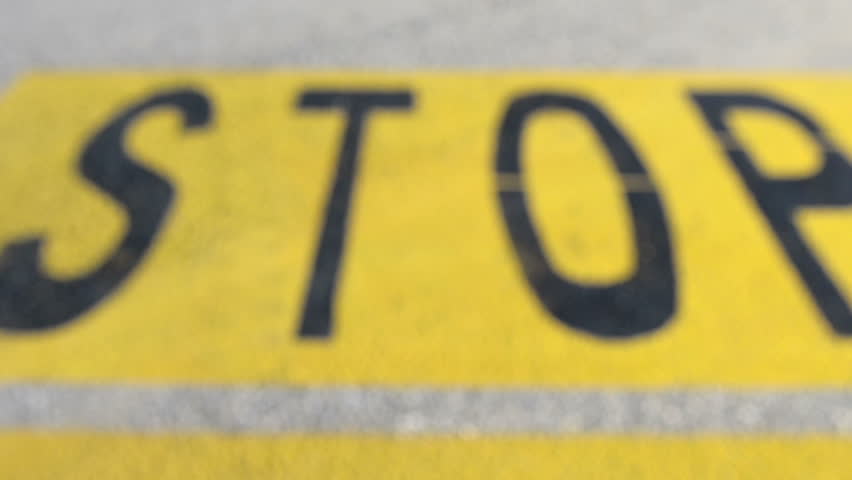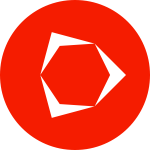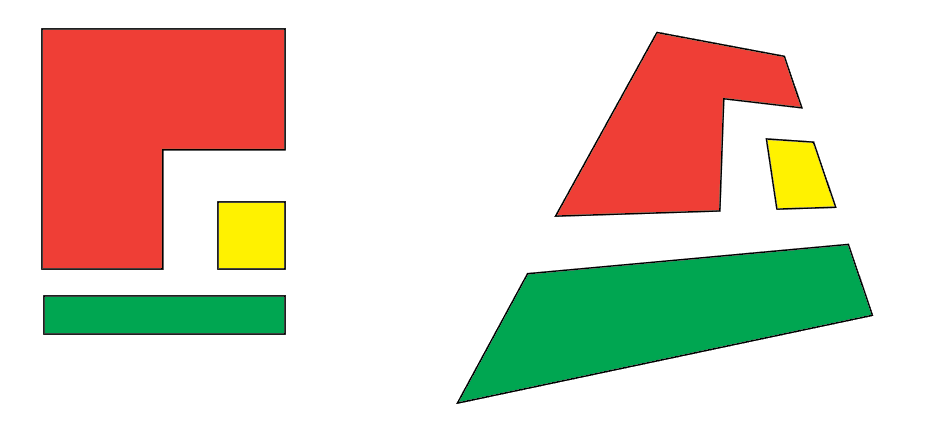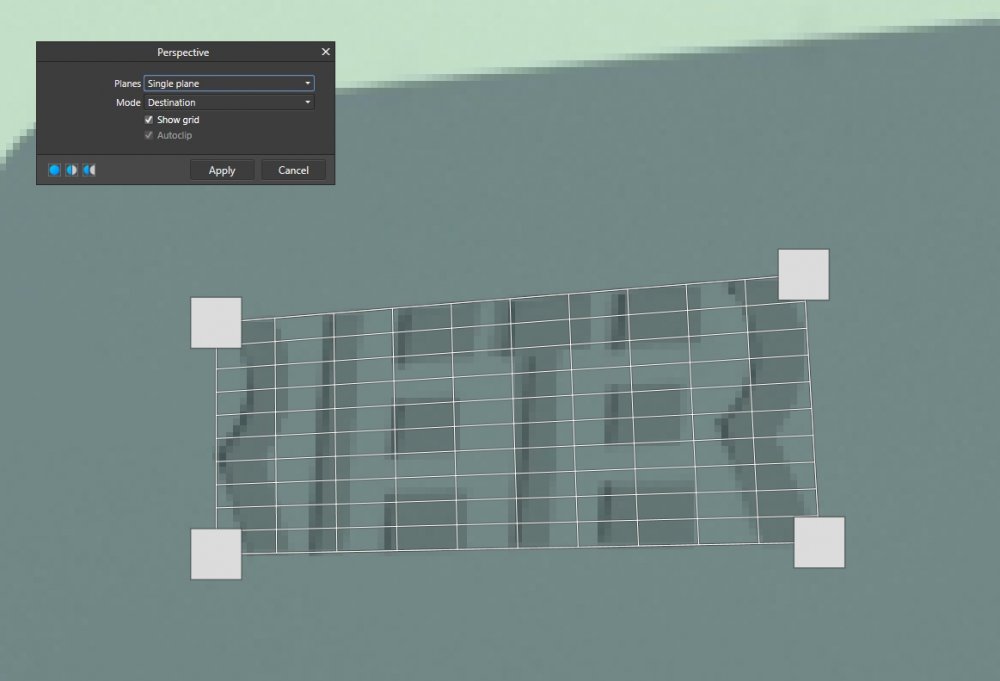Search the Community
Showing results for tags 'perspective'.
-
Hi, i'm just wondering about the live filter/perspective.Looks good at first sight, but subsequent corrections are nearly impossible. When the live filter perspective has been applied, any further mouse click is no longer related to the picture. Depending on how strong you corrected the distortion any tool you are usinf after the filter is no longer in sync with the mouse click. This makes this live filter useless to me. Or am i doing something wrong? Currently i'm using the normal filter for this, but this is destructive and cant be re-adjusted if you are not satisfied with the first attempt.
-
I took a photo recently of two skyscrapers that are close to each other. I took the photo at 28 mm on my Canon T7i. The buildings do not appear straight and I tried to use both the single and dual plane perspective tool and cannot seem to solve the problem. I have attached the image. The file is 10.9 Mb and uploads are failing. Can you provide me with another method by which I can provide you the file?
-
Hi, "personas"! I am new to Affinity, but I am learning fast and now I need help. After learning how to use gradient tool, I was working on perspective and noticed that the gradient effect won't follow the changes (see image). I am using Affinity Design and the gradient was applied to simple shapes. I don't want to rasterise them. Does anyone know how to make the gradient follow the changes? Thanks. Love, from Brazil
-
hello, is there a possibility to scale the perspective grid proportional. with a shortcut and the mouse. in ps i can set the corner points of the grid and then with strg-alt-uppercase enlarge the grid proportional. background : i set the corners of the main object and then i enlarge the grid to get more picture... thank you, wiso
-
I think it'd be great for the perspective tool to work on the iPad in the same way it works on the desktop version. For example, on the DT version, I can grab each corner of a rectangle and place those corners wherever I need to. On the iPad ver. I can only move the entire shape into a perspective as a single unit.
- 2 replies
-
- affinity photo
- ipad
-
(and 1 more)
Tagged with:
-
As a follow-up to the recent Perspective Skew Correction Video by Affinity Photo, I attempted to take the perspective correction one step further by using the Mesh Warp Tool. Below shows the original image used in the video, the application of the Source Mesh, the resulting Destination Mesh, and the resulting image. If the experts at Affinity know an easier way to do it, please let me and the other Affinity Photo devotees how . . . .
-
I'm about halfway through my Designer Beta and while I've generally been absolutely in love with it, whipping vague whims up into actual designs with astonishing efficiency, I recently ran into a glaring omission—the ability to perspective-transform shapes without rasterizing them (and even that would appear to require a copy of Photo, which I haven't yet explored). And not in a skew-to-the-side way (which does seem to be readily available in Designer), but in a vanishing point fashion, like the text in the picture below. In what I've googled of the issue, I've seen it spoken of as an established, known limitation, but also didn't see it on MEB's most-requested feature list, so... here I am officially requesting it. My wheelhouse is... abrasive, hard-sell punky type designs, the ability to project shapes towards the viewer is something I frequently employ. I'm not going so far as to call its absence a dealbreaker when my trial expires, but I will say it's looking like it'll be a persisting nuisance having to find workarounds.
-
- transform
- perspective
-
(and 1 more)
Tagged with:
-
Hello. I present a drawing of the church using the perspective grid proposed by me. Regard More info:
- 2 replies
-
- draw
- perspecive grid
-
(and 2 more)
Tagged with:
-
Hello. I proposed a new mesh functionality with a perspective setting. For now, I created such a net by hand: Designia_Perspective_Grid.afassets Regards example:
- 11 replies
-
- perspective
- view
-
(and 3 more)
Tagged with:
-
Hello Affinity. I would like to propose a new document grid. Is there a chance to add a perspective grid, making it easier to create drawings using perspective? This grid was introduced in ArtRage 5 and it is very useful. For now, I created this grid by hand: Designia_Perspective_Grid.afassets Best Regards
- 5 replies
-
- perspective grid
- grid
-
(and 3 more)
Tagged with:
-
Hello everyone, I'm new in affinity photo and I try to find on Youtube tutorials or here on the forum how to perspective crop an object, keeping the aspect ratio of that object. I have to crop some paintings from photo and if I use the perspective crop tool it lengthens my result. I do something wrong or this future is not available in Affinity yet? I attach 2 examples. Normal one is cropped in Photoshop, second in Affinity. I really like Affinity Photo but there are some future missing, or I didn't discover it yet.
- 6 replies
-
- perspective
- crop
-
(and 1 more)
Tagged with:
-
Any Distortion, Warp, or Perspective distort features soon? This year? Any date release? I need to know if I need to change apps. What is everyone else doing to get around not having Distortion or Perspective distorts in Affinity Designer? Any tips?
- 241 replies
-
- distortion
- warp
-
(and 3 more)
Tagged with:
-
In PS (ach), you can draw a distortion perspective tetragon in their 'Perspective Crop Tool', then grab the middle of the sides to drag move the whole side parallel to the original. This is shown with a node dot in the middle of the side, similar to the ones at the corner. Seems like an excellent addition to an already-splendid Perspective tool. Thanks for watching!
-
perspective tool - oversized handles
maxen posted a topic in [ARCHIVE] Photo beta on Windows threads
The perpective tool handles seem to be oversized. Although the visible handles area is displayed way too big, the actual active area seems to be the usual small spot. -
ENGLISH : Hello to you . Question: 1) I need to deform a regular rectangular shape on a layer (a classic "frame" at right angles) to get the drawing (same reason therefore) transformed or deformed by an irregular trapezoid of its shape (its "frame" of which the angles have been varied). 2) Similarly, I am looking for a way to have a "perspective" tool (=> ???). => I tried with all sorts of handles and all kinds of keyboard shortcuts (as it exists on Illustrator!), But did not arrive there. It's very annoying ! There is only the double horizontal arrow tool between the top handle of the center of the form and its middle upper point that works. But this only effects a lateral transformation of the 2 upper points of a shape. Or, for example: How to move a single angle at a time, (deformation), or 2 angles simultaneously opposite (perspective)? => Because it is really a type of essential tools on a vector drawing software (the "point by point" being very laborious and wasting a lot of time). Thank you for your reply. Bonjour à vous. Question : FRENCH : 1) j’ai besoin de déformer une forme rectangulaire régulière sur un calque (un « cadre » classique à angles droits) pour obtenir le dessin (même motif donc) transformée ou déformé par un trapèze irrégulier de sa forme (son « cadre » dont on a fait varier les angles). 2) Pareillement, je cherche un moyen d’avoir un outil « perspective » (=> ???). => J'ai essayé avec toutes les sortes de poignées et toutes sortes de raccourcis clavier (comme il existe sur Illustrator !), mais n'y suis pas arrivé. C’est très agaçant ! Il n’y a que l’outil doubles flèche horizontale entre la poignée supérieur du centre de la forme et son point supérieur médian qui fonctionne. Mais cela n’effectue qu’une transformation latérale des 2 points supérieurs d’une forme. Or, et par exemple : Comment déplacer un seul angle à la fois, (déformation), ou 2 angles simultanément en opposé (perspective) ? => Car c’est vraiment un type d’outils indispensables sur un logiciel de dessin vectoriel (le « point par point » étant très laborieux et faisant perdre énormément de temps). Merci de votre réponse.
- 3 replies
-
- forme
- transformation
-
(and 3 more)
Tagged with:
-
Hi folks, I would like to insert a freely composed image in another picture wiith the perspective projection feature on iPad Air 2, newest app version. Unfortunately I've been not successful after tying for one or two hours. When I mark an area with the perspective projection function and zoom in with the hand tool, I can draw freely and everything works fine after tapping perspective projection again. But this does not work with objects like pasted images or rectangles whose always get inserted in new layers. When I group the layers and rssterize them to one I am not able to reset the zoom mode. Is there any possibility for doing that in the iOS version? I wish you a beautiful snowy Advent Sunday!
- 1 reply
-
- perspective
- projection
-
(and 4 more)
Tagged with:
-
Hello, As soon as I do change a form with the perspective tool, I am no more able to modifiy its colour. Is there a way to change it ? Thank you for your support and best regards
- 1 reply
-
- perspective
- change
-
(and 1 more)
Tagged with:
-
Is there a way to put an image from perspective to orthographic view? I know there is in photoshop, you make it with the crop tool.
- 2 replies
-
- perspective
- orthographic
-
(and 2 more)
Tagged with:
-
Hi community, I'm working on a new tutorial and would like to know if it's possible to use the perspective tool of Affinity Photo non-destructively. Background of my question I use Affinity Designer symbols to project an image from a flat view (for printing purposes) to a perspective view in a mockup. In my last tutorial I use a parallel projection with the shear and rotate tool in the transformation panel. Now I would like to use the Perspective Tool of Affinity Photo. Wish Affinity Designer had a perspective tool. I just want to change the image in the flat view without touching the perspective view again. Any suggestions/ ideas? Norbert
-
Drawing ellipses and the likes of it is a real pain when it comes to perspective. Would you consider creating an isometric version of the polygon tools so that we can create ellipses, rounded rectangles and regular rectangles directly in one of the three axes? This would be a real time saver, especially combined with boolean operations.
- 3 replies
-
- isometric
- perspective
-
(and 2 more)
Tagged with:
-
I have a photo of a church stained glass window that is distorted. The perspective tool/filter seems to be what I want. I have tried the Perspective tool from the LHS and the Live Perspective Filter. Each of these will show the perspective distortion on a grid to my satisfaction. However, I cannot get this perspective view to stick. What should I be doing? I have tried Mode Source and Mode Destination and clicking Apply when it is there, all to no avail.
-
Hi there, I have isolated a head shot image from it's background and now would like to place a brick wall background image behind it. The problem is that I need to transform/distort the brick wall image to impart some perspective. When I go to Filter > Distort > Perspective, my imported image is rasterized and cropped to the size of viewport. This makes it impossible to for me adjust the brick wall background as any movement of it will reveal whatever is beneath it. How can I apply Perspective filter non-destructively? without cropping? If this were Photoshop I would resort to converting my brick wall image to a 'smart object'
- 2 replies
-
- smart object
- filters
-
(and 1 more)
Tagged with:
-
Hello, When I add a live perspective filter to an embedded document in Affinity Photo, I can't select dual plane. Am I doing something wrong or is there a good reason for this? Thanks in advance! Bauke
- 5 replies
-
- perspective
- planes
-
(and 2 more)
Tagged with:
-
I am trying to auto align a set of photos (handheld) and it doesn't seem to work properly. The very center of the photos align, but out from there everything gets increasingly out of alignment. I've attached the four jpg files (exported from Lightroom). I want to align them and use the medium blend mode to get rid of the people. So I choose "New Stack…" and add the four photos. I choose "Automatically Align Images" and choose "Perspective". The center tall windows are ok, but everything towards the edges is increasingly out of alignment (see final image). Any suggestions/advice are most appreciated. Thanks.
- 3 replies
-
- alignment
- auto align
-
(and 3 more)
Tagged with: