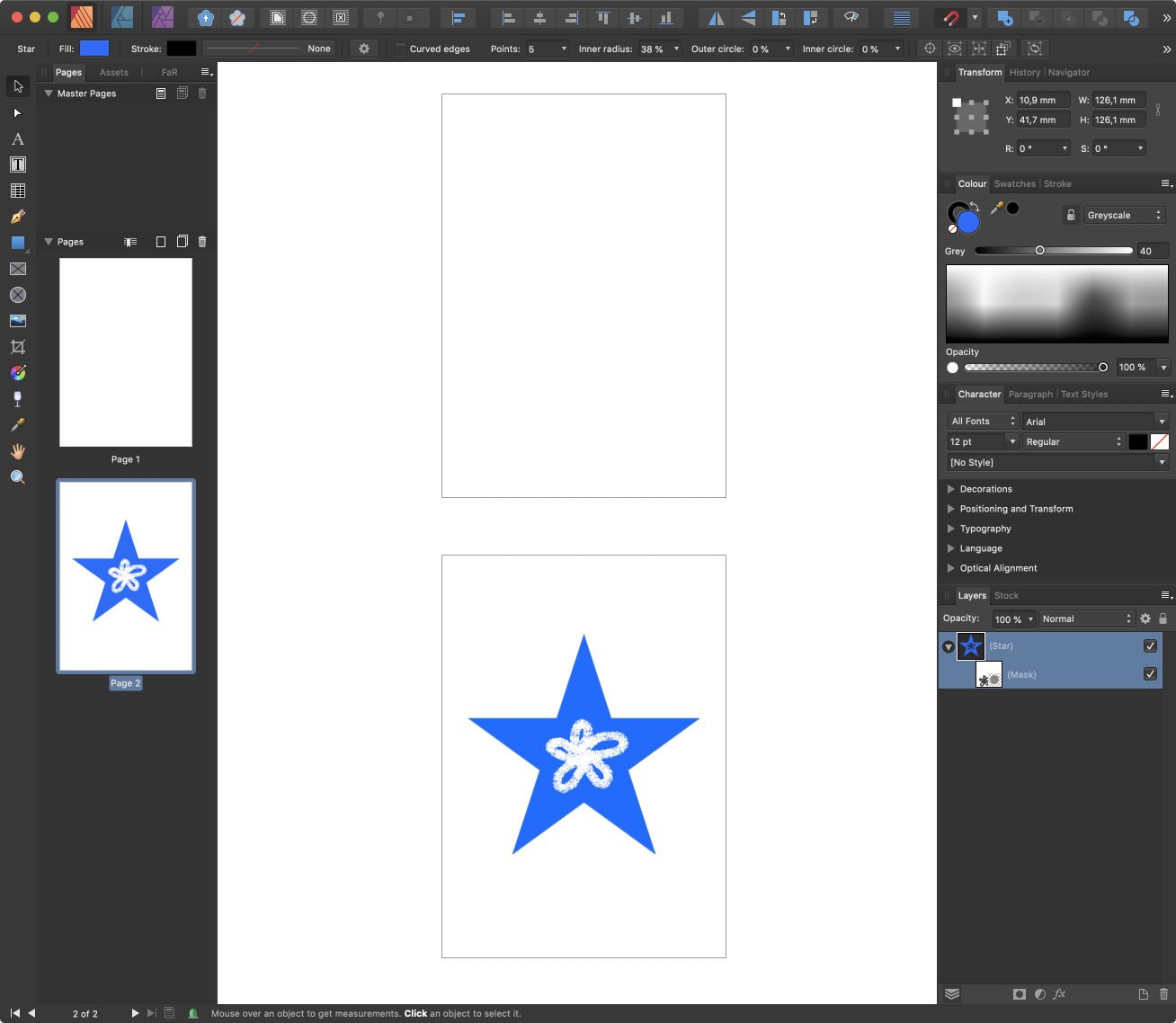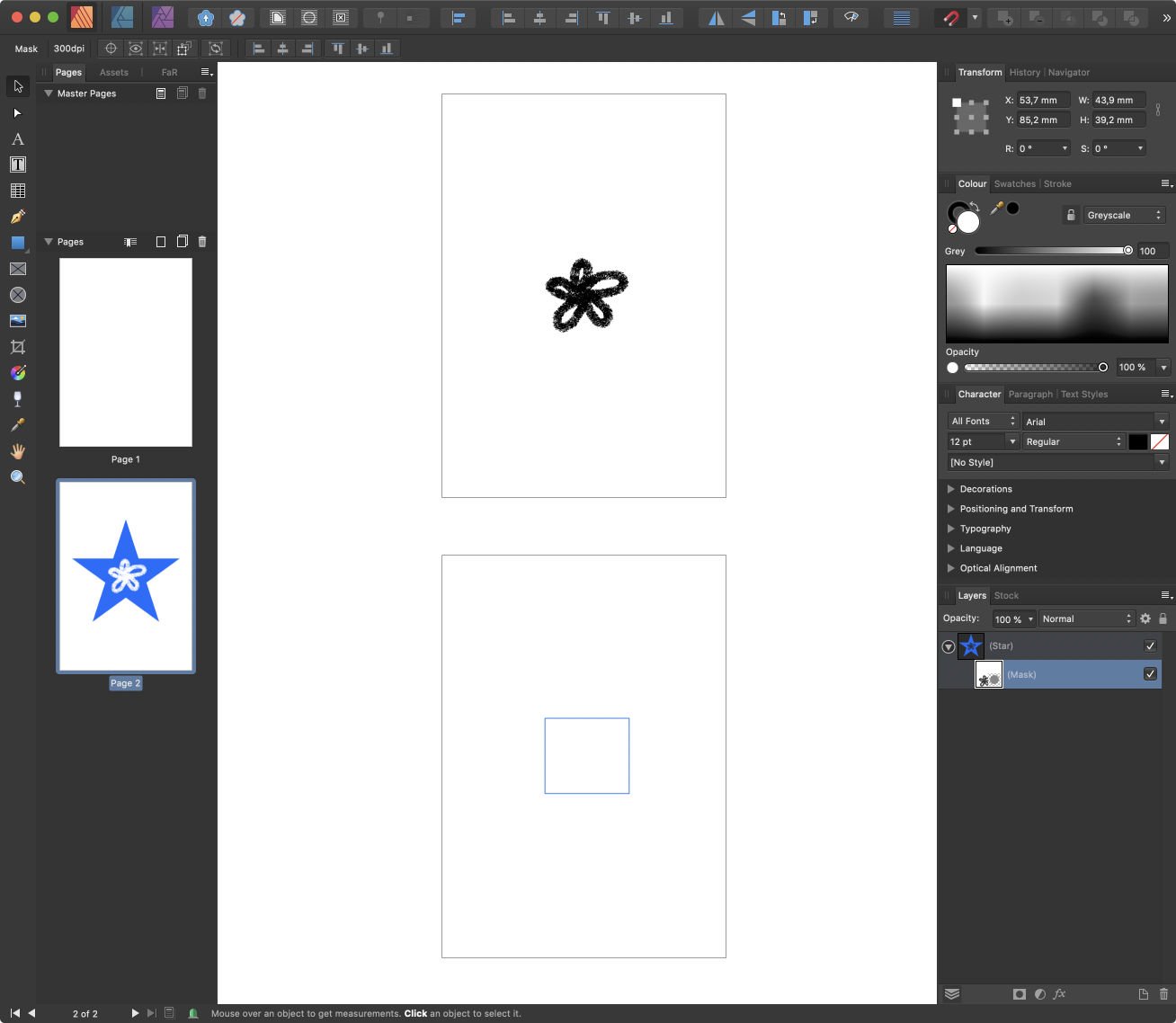Search the Community
Showing results for tags 'pages'.
-
Hi everyone, new user of affinity publisher design and I absolutely love it. haven't used software like this since ms publisher 2007. I designed this little 16 page zine and it was super fun, however I wanna save master copies for different versions (print and digital). Right now I have the pages set up in spreads where they face each other. all of the spreads feature a pair of pages except for the first and last page, which are each on their own spread. however, when I export it as a pdf for digital view I think I would look better if I could have the first page and the last page on a single spread. Can someone please let me know how to do that if possible? Thanks!
- 1 reply
-
- affinity publisher
- publisher
-
(and 3 more)
Tagged with:
-
Hi, this is probably known issue, but it still apears in AfPub. When entering the isolation mode of some pixel mask in a document with multiple pages, the mask preview is showing all the time on the first page only.
-
I'm finding that when a PDF export preset is saved and the settings include Area: Pages — when the preset is used the next time the setting has reverted to Spreads, not pages. Should the user-created preset not store all possible settings in this dialog?
- 8 replies
-
- pdf export
-
(and 3 more)
Tagged with:
-
Hello everybody, I have a problem with exporting a Publisher document on Mac: I use double-page spreads in Publisher, but once exported as PDF both pages are merged, creating one horizontal page in the PDF instead of two facing portrait pages. When printing, this subsequently leads to false proportions and makes it literally impossible to have the magazine I'm working on printed correctly. How can I fix this? Thanks for your help!
-
Publisher: Is it possible to set more than 2 pages in a row? For layouts in the architectural field, this is very often necessary to evaluate the presentation of several plans side by side. kind regards shoeller
-
I'm trying to publish a paperback book on Amazon/KDP using Affinity Publisher. The problem is that half of the pages are missing when previewed on KDP. Per the KDP instructions, I created the AP document with "facing pages" layout (so margins and gutters are OK). My AP book contains 76 pages but the exported PDF only contains 39 pages. Page 1 in the PDF is OK but the remaining pages are "double-wides" -- each containing 2 "book pages". It looks like KDP is chopping off the right half of each PDF page so only the even-numbered (left-side) pages are left. I've contacted Amazon support but I'm guessing they're going to tell me to create a PDF with 76 pages -- i.e. one book page per PDF page. I've looked around the AP export options and don't see any way to do this. So, the question is, how do I export a 76-page "facing pages" document to a 76 page "single page" PDF? I hope this makes sense -- it's a little confusing. Thanks.
-
From Pages to Publisher trying to copy and paste seems to create troubles. - When the texts from Pages (Mac app) include underlines, the publisher shuts down immediately. - When you try to paste more amount of texts than the size of text box, it shuts down, too. I have many documents on Pages that I want to paste into the publisher files but I have been having problems. Any suggestions or improvements in the future. Does it only happens because of Japanese language?
-
Since I have created documents in pages. I wanted to make it into a book using publisher. Whenever I try to copy a paragraph and paste them onto the publisher files, the publisher shut down. If the paragraph included only text, it is OK but if it had underlines or anything other than text, it happens. Each time I had to reopen the publisher and need to restore it from the old file. How can it be?
-
Hey all, I wonder if there is a way to move content over different sites. I created a document with an overview about products. Each of this sections (groups) on the page contains text as well as two images. When a new product has to be added it should be on position 1. This means I ideally like to move all other products over all pages one step down and insert the new one on top of the document. Of course the movement has to be precise so that the relative positions of the products over all pages stays the same. A screenshot is attached, which hopefully helps to make clear what my goal is. Is there a way to realize it without the need to move each and every of the sections manually? Thanks!
- 5 replies
-
- dynamic content
- pages
-
(and 1 more)
Tagged with:
-
Ok. So i managed to get the TOC spanning two pages as its become too long for one page. But is it possible to set that the second page start with the style that I have marked? Right now it looks a bit messy as the second page does not look good as a continue of first page. How can I make this look better? Thanks!
-
This AppleInsider article was very positive in its comparison of Publisher with other established publishing tools. In particular, the star of the article is Publisher's StudioLink feature.
- 10 replies
-
I recently posted on the support forum, but there does not seem to be an option for this. So posting here now as a feature request. I would be super great if there a way to change the space or distance between the spreads/pages/pasteboard? Within InDesign preferences ( Preferences > Guides & Pasteboard > Pasteboard Options ) there is a way to set this. I can't seem to find this in Publisher. I always found this helpful because sometimes I don't want to see the other page and prefer to focus on the page I'm designing. Keep up the great work Affinity!
- 21 replies
-
Is there a way to change the space or distance between the spreads/pages/pasteboard? Within InDesign preferences ( Preferences > Guides & Pasteboard > Pasteboard Options ) there is a way to set this. I can't seem to find this in Publisher. I always found this helpful because sometimes I don't want to see the other page and prefer to focus on the page I'm designing. Thanks for any help or advice!
-
I’ve noticed that there are some pages "missing" from the Photo Help (1.7 on Windows) and the Online Documentation (1.7): Get Started → Scanning Images Get Started → Gestures Develop Persona → Location Panel Sharing → Share When I say “missing” I mean that the link in the contents takes me to a blank page. I don’t know if some content is actually missing or whether these things shouldn’t have a link in the contents in the first place.
-
First of all, many thanks to Serif for Affinity Publisher. You did a great job and I love the software. However, I miss two features that are enormously important and prevent me from saying goodbye to InDesign: On the one hand, I do not have the "Data Merge" function that many users often want. I do not need to go into that. On the other hand (and this is really annoying), the function "Split Spread" is missing in the "Pages" panel. But this is very important if you want to place borderless or full-page photos. An example: Almost every professional printing company requires a 3mm bleed around each side. If I place a photo on the full page, the bleed of the photo on the opposite side appears during export. (see photo) In InDesign this is solved so that you can split individual double pages and then placed on the split page the photo with bleed. (see photo) That makes no problems in the export. A smaller feature that is missing is that you cannot export the bleed mark but only the cut mark when exporting. But I think I can live with that for now. (I hope my printers too)
-
Is it possible to print multiple pages on one sheet of paper? I want to create a leaflet of 8 pages on 2 sheets of paper size DIN A4 folded in the middle. So each sheet of paper has 2 pages on the front and 2 pages on the back. Or a greeting card with 4 pages on one sheet of paper folded twice. "Corel Draw" offers such layouts in their layout setup. I would like to have this in Affinity Publisher.
-
I am very new to Publisher and have no experience with In Design. I am a moderate level user of Photoshop. That said, I was experimenting with Publisher and discovered I could upload a document and easily edit/change the headers. So I was hooked. The document's pages (all of them) were showing on the left side and also in the middle. Now the pages on the left are no longer showing and I must make all edits with the center panel. How can I get the pages to also show on the left side again. I can't do a search because I don't know the terms for any of this. Thanks!
-
Hello there, I love publisher so far but unfortunately it is almost unusable for my work since there is no way to do a spread with three or more pages. Is this planned to be changed soon? Otherwise, I have no possibility but to return to InDesign which would be a real shame. Thanks for any information on this topic!
-
I just came across a workflow stumbling block while working on letterheads with Publisher and delivering them as MS Word templates. There were multiple variations of the letterheads for different departments, which were created as different pages in Publisher in a single document based on common Master Pages My workflow was as following: Design everything in Publisher Create slices of header and footer for export to PDF Iterate on the design in Publisher until approved by client Place PDF graphics of header and footer in Word, recreate text that needs to be editable and text styles in Word, make color Palettes via PowerPoint (due to Microsoft logic) Last minute fixes: Make changes in Publisher, re-export the slices and replace the images in Word Deliver MS Word templates and color palette files To my knowledge, this is a pretty standard workflow for doing branding projects where MS Office templates are required. Since Publisher has no Export persona, I created my slices for my letter header and footer by opening the Publisher document inside Photo. Trouble is, Designer and Photo only support one page. When opening a document, they always just display Page 1. This can be circumvented by opening the file via the File menu in Publisher. In that case they will open the page that is currently active in Publisher. For me that meant that I had to go my target page in Publisher, use the menu to open that page in Photo, create my slices, save, close, re-open in Publisher, go to the next page, create my slices and so on. This is not only very cumbersome, but it also makes it really difficult to copy slices, settings or dimensions to keep them consistent across pages. Imagine that I find that I want my footer slice to be a bit larger after all because one version has some extra elements and I want them to be a consistent size – I'd have to close, re-open the document in Photo via Publisher for every single page and make my edits while remembering the dimensions to type in. The same applies to exporting the slices after a design change – when not using continuous export (haven't tested if that works from Publisher), this workflow also requires closing and re-opening the file for each page I want to re-export slices from. Imagine a change on a master page with slices on a 15 page document. That's a waste of time and unnecessarily frustrating. I guess the limit on page navigation was imposed onto Designer and Photo to prevent people from just downloading blank files with multiple pages and using those instead of buying Designer or Photo. My proposed solution would be to offer page navigation in the Export persona in both Designer and Photo. Then just always return to the default page 1 when going back to the main Photo or Vector persona if Publisher is not installed. Another possibility would be to take it further and globally enable page navigation in Photo and Designer if Publisher is installed, similar to the Vector and Photo personas in Publisher. The last option would be to add the Export persona to Publisher, but I'd say that's probably overkill.
-
Completely useless update. I have A LOT OF FILES with multiple artboards. Usually, I export my designs on PDF (because of the compatibility, most people has AI), and, with the update, there's no separation between the artboards. All you got is one single page with all the arboards on it, no separated pages, one by each one of the artboards. So, a really nice software is now ruined with an unnecessary update.
-
I disabled my right panel toolbars. I use XP and Serif X9.
- 1 reply
-
- how to enable toolbars
- colors
-
(and 4 more)
Tagged with: