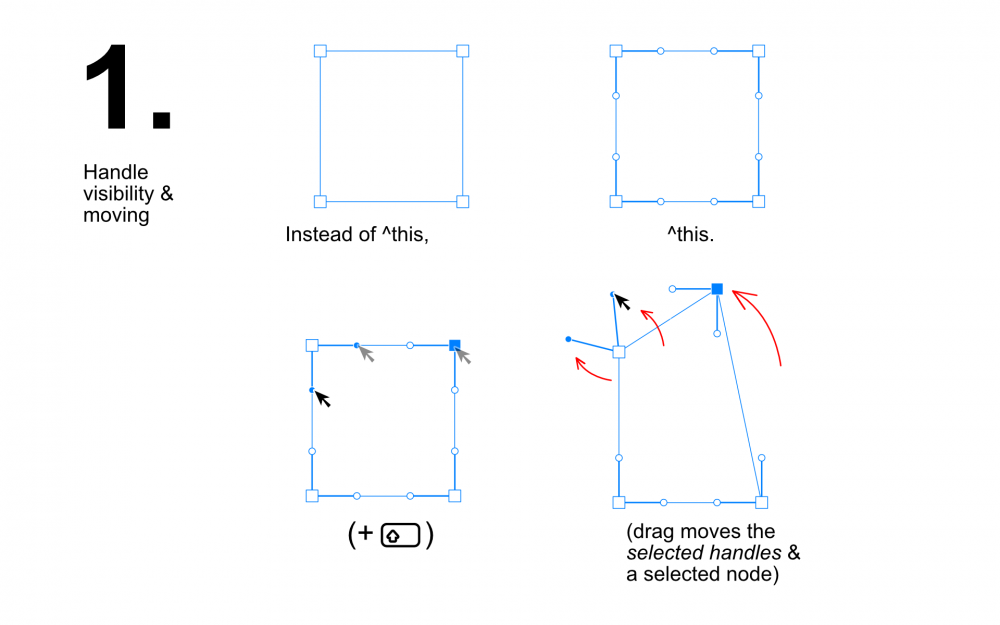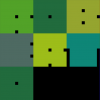Search the Community
Showing results for tags 'nodes'.
-
I'd like to see some additional options in the node type selectors. Currently I can: Convert to Sharp Convert to Smooth Convert to Smart However, more often than not I want to add a handle just to one side of the point, effectively joining a curve to a straight segment. The only way to easily do this is to drag on the joining line to add handles to the 'inside' of the nodes at either end, then adjust these nodes after. My suggestion would be 2 more options to the above: Add handle to left Add handle to right I appreciate there might be occasions where those need to be 'Add above' or 'Add below', but this could be calculated, surely?
-
Hi there Transforming a selection chosen through the polygonal selection tool works for me up to a point although exceedingly difficult to find (via quick mask mode?!). Once the object to transform is selected with the node points available to move, the button in the context toolbar to convert the node to angular des not work! Pulling in the handles to to the nodes is practically impossible. Could you please advise me on this as it is critical for my work. Still, fully appreciative of Affinity's products to date, using Design, and photo for both my Mac and iPad Pro. Geoff
-
- transform
- polygonal selection
-
(and 4 more)
Tagged with:
-
Hello, one thing has been on my mind lately. Designer would be the supreme vector program in the marketplace if it would take on a few features from the font creation softwares: 1. If user wishes, multiple handles from multiple nodes are selectable and movable without moving the unselected node(s): 2. Handles could be moved by the user with arrow keys, just as selected nodes are movable now: 3. There is an option that user can move a node (which has handles) but the position of the handles does not move: These things would make the vectoring terrifyingly more usable. Cheers, Markku
-
Until a knife or cut tool comes along, I would love to see a delete node, as in gone feature. Instead of deleting the node and leaving the path closed as is currently, deleting the node and it breaks a hole in the path as far as the next two nodes are located. Could be with a modifier key... shift delete or option/alt delete. Sure would save a bunch of time. Current setup breaking the path route is cumbersome and leaves 2 nodes on top of each other, which you need to select and then delete, often selecting the wrong one...
-
Please, the ability to select nodes and transform them individually is much needed.
-
Hey, Affinity designer could have something to decimate nodes with low angle difference? (given an angle parameter), Could be great for when we got a lot of nodes after some conversions. Also could be great too if we had something to smooth back the nodes.
-
Good day! Having played around with Affinity Designer the whole afternoon creating curves and shapes, I would like to share some thougths. - It often happens to me that I add a node accidentally, because it just takes a single click. I would prefer a double click instead of a single click for adding a node, which is something I do far less often than trying to select a curve or a node or dragging the path. - When deleting a node, the curve is distorted significantly. It would be great if you could apply an algorithm that tries to adjust the neighboring nodes such that the shape is preserved as much as possible without the deleted node. (I know that this is not possible exactly mathematically, but when adding a node and then deleting it again, I would expect to get back almost the same curve.) I often simplify curves by deleting nodes, for example when drawing with the pencil tool and the curve is a bit shaky and has too many nodes. But deleting the superfluous nodes does not produce a smoother curve, rather it ends up more like a series of nearly straight lines. Or I try to place a new node along the curve in a better location and then delete its neighbour (effectively moving a node along the path). As it is now, this always requires me to restore the path to its previous shape. - In the help I read this: "The curve will automatically reshape because of the deleted node, but you can retain the curve's original geometry by pressing Alt+Delete key instead." This does not work on my Version (1.5.3 on Windows, Swiss German Keyboard Layout). Alt+Delete does not do anything. In my opinion, the current behaviour (automatically reshape) is not useful. Make a shape preserving node deletion the default. Then Alt-Delete could be used for something else, for example to create a straight-line segment. - While talking about keyboard shortcuts: There are some keyboard short cuts that do not work for me. I have a Swiss German Layout. For example, the [ and ] keys do not work. On my Keyboard, I need to type them with the AltGr key, which is the same as Alt+Ctl. This gets confused with Keyboard shortcuts like Ctl+Alt+[ which I cannot press at all. When trying to redefinine a function to [ and ] in the shortcut editor, it is recognized as AltGr-ü and AltGr-¨, which is insofar correct as it is the typed key combination, but it does not work. Keys defined this way show no reaction. (Letters and numbers do work, though) - The "Smooth curve" function sometimes produces unpleasant results. For example, I draw a circle and convert it to a path. This gives me a perfectly smooth path with 4 nodes. After clicking "Smooth curve" I get a path with 12 nodes. While I admit that it is still smooth, it goes as against my experience that the smoothest paths I create are usually those with the fewest nodes. Also, when drawing a line with the pencil tool which seems a bit shaky, "Smooth curve" will just add more nodes! - A "Simplify curve" function might be more useful. Successively reducing the node count while trying to keep the overall shape as much as possible. Either apply it on the whole curve or a selection of adjacent nodes. - When designing free form curves, a good strategy is to place the majority of nodes so that their handles extend vertically or horizontally. (This trick I learned from typographers https://theagsc.com/blog/tutorials/so-whats-the-big-deal-with-horizontal-vertical-bezier-handles-anyway/ ) It would be great if there was a way to restrict the handles to these directions. In the help I learned that by pressing Shift, the directions are constrained to multiples of 45°, but it seems this only works when laying out the curve with the pen tool. When editing it with the Node tool, pressing shift just fixes the handle direction (which is also useful). Nevertheless, I really like the program! Best regards, Andreas
-
[Designer] Hi, Is there another way to convert nodes, other than going to the Pen or Node Tool's Contextual (horizontal) Toolbar, and pressing buttons? Like, shortcuts for: Convert to Sharp or Smooth node? Or Reverse Curve? I already have keyboard shortcuts for Close and Break Curve – whose toolbar buttons are right beside the Convert ones. But those are the only Pen or Node Tool shortcuts I could find in the Prefs. Two related things I would love: - A way to 'pull' Control Handles out of a sharp node (or pop them back in to make a sharp point), via some modifier key(s) with the node tool. (Like: after-the-fact editing of a path, not while drawing it.) and - When you're manipulating one of a node's Control Handles, for a certain modifier key(s) to cause its opposing handle do the exact same thing – i.e., stay in perfect symmetry/mirror image. Including, on a non-smooth node, the control handle angle. That would be _so_ handy! (It's available with 3rd party Illustrator plugins) Thanks for your attention! - pbass
-
Hello people, at first i have to offer an excuse because of my bad English. I hope it is god enough for you to understand my question right. Since days i try to do some polyart stuff. Quite simple actually and always the same steps. Beginning with one triangle i try to link another one to the first by using a node for one or more triangles connected to the original node. Thats all but it does not work. It is extremely difficult to auto catch the nodes (with activated magnetic mode). Even if i only work with the raster restriction. If i combine the triangles to one plane to check if there are still errors (nodes not exactely on the SAME position of each other). This is superstrange and stressfull. Another disturbing thing. If i finally have a few correctly positioned triangles (after hours of work) and i copy and paste them to accelerate my work, there are errors in the copy but not in the original "mesh". Checked both, original and copy, by combining. Original becomes one plane with no errors, the copy have different of them. I attached some pictures of it. Left side the original and right side the copied on, before and after combining them) Super frustrating especially because i really like affinity´s software and definitively want to change from ai. Perhaps some solution? :( Greetings from Berlin
-
Hi, I am using Aff. Designer for a while and I like it very much... Still, I miss few things which would be nice to be included in future updates: 1. Blend tool (to blend two drawings in desired steps...) 2. Better transform possibilities of objects (perspective, warp...) 3. Nodes transformation - to be able to transform group of nodes (to rotate and resize them).
- 6 replies
-
- blend tool
- nodes
-
(and 1 more)
Tagged with:
-
As you can see in the attached image I am trying to figure out how to keep the arc of a shape of line when deleting nodes. On the left is the Corel Draw X8 example and on the right is the Affinity Design example. Is this possible? Corel Draw can do. Is there a way to do this in AD? Is there some type of setting that can be turned off or on? Please help. Thank you.
-
In drawing paths with the pen tool I try to draw out each new node so that it has two handles (smooth). This makes it easier to edit later. However, often my nodes are so close (drawing canyon drainage on a map) that some notes are sharp rather than smooth. Up to now after completing a path I simply use the node tool to select the line and then use the same tool to select all nodes by pulling the tool over the entire selected path (a great AD feature). With all nodes selected and active I then go up to "convert" in the node bar and click the smooth option. This does the trick, thanks to AD designers! Question: Is there an available keyboard shortcut option that could be used instead of going up to the node bar each time? As yet I have not found one, although there is the OPT click to change single node to a sharp node, as well as (thankfully) an option for Break Curve and Join Curve.
-
3 suggestions. Firstly, when deleting nodes, AD should try to keep the original curve. The current algorithm leaves a almost straight line between the two remaining points. This makes cleaning up curves much easier (since the couture function is a bit node crazy.) Secondly Node alignments. I was doing an organigram chart and a quick align nodes would have helped a lot to work more quickly and cleanly. I could try guidelines but for this function it can slow things down a bit. Thirdly, nodes welding. The way that nodes join is not good, when I break open a curve where it intersects with it's self it will not weld any of the open points unless they were welded before. Very keen to see how this software develops forward, enjoying the current version already.
-
In Draw Plus I used to be able to do some image manipulation from text converted to curves. (Unfortunately I cannot upload an example as it will not open with Affinity.) The steps were: insert image add art text above image select both and crop to shape convert to curves with node tool pull the curves around. This left a graphic which could be manipulated in such a way that curves could be pulled around. Where the outside edge of the letter was pulled across the flood colour was pulled across. If the edge was pulled over one of the other letters, the coloured area of the second letter would go white, and if you continued pulling past the letter, colour would appear again. So far, I am unable to do this with Affinity. The closest I have come is to do the above steps 1 and 2, then to Mask to below. The letters are then filled with the image below, and can be converted to curves, but the behaviour at this point does not replicate that of Draw Plus. The edges can be pulled out, but the interaction with the other letters, specifically the white where another letter is crossed, does not occur. I've tried Please can anyone help? I use this design tool a lot in graphics. Many thanks. Jerry
- 1 reply
-
- Designertext
- curves
-
(and 1 more)
Tagged with:
-
Hi, Imagine the following scenario shown in this screenshot: Basically, I have 3 separate curves that make up the following grid: OOOOOOOO X------- XBBBBBBB I want to join O and X by "uniting" them (i.e. selecting them both and clicking on the "Addition" icon in the toolbar). What I expect is to get a reverse L shape consisting of 6 anchors, i.e.: MMMMMMMM M------- MBBBBBBB However, what I get is the following: There is this stray anchor (inside the red circle) that somehow breaks this merged shape. If I remove it, it looks like this: I'm never able to join those 2 curves into one. I tried selecting anchors of both curves and clicking on "Close curve"/"Connect curve" (inside the Action bar), but they don't seem to have an effect. I'm sure I misunderstand how curves and anchors work together, if you could help me here and point me towards some resources to better understand them, that would be greatly appreciated! EDIT I just noticed that at the encircled section, there are actually 2 anchors on top of each other (I just deleted them both when I selected them by dragging a selection rectangle around them). If I move one anchor away, I get this: What would be the proper way to merge this two curves?
- 11 replies
-
- Affinity Designer
- curves
-
(and 1 more)
Tagged with:
-
Hi all: I have found the pencil tool invaluable but there's always one little thing that it would be nice to have: Is it possible that the point at which the line is started could show as a visible coloured node? Whenever I get to what I think is the point where I started, I'm off target! It's not a huge problem but it would make the workflow faster if I didn't have to clean up too many nodes. I attach a poster I made where I used the PT for all those spiral patterns cut into the kerbstone at Newgrange. It could be that I'm just not using it properly and my apologies if that's the case. BTW I'm absolutely delighted at the way AD is working. Best wishes to all the team,, Kevin
-
Hi team, just wondering if there has been any headway on the boolean tidying up issue? See attached. It's weird because it seems inconsistent. It appears that the closer two paths are to each other the more nodes gets placed all along each path and sometimes even a third path is generated from the two intersecting/overlapping paths. What makes this problematic is that after the boolean if you want to further manipulate the resulting shape, you are dealing with sometimes hundreds of nodes. For example here in the attached windshield/windscreen image I would have duplicated the darker "window seal" element to build a shadow area under the upper ridge. Because of all of the nodes now I'm forced to redraw a new element for that and try to get it into the same shape. Not to mention cleaning up and removing unwanted extra pieces... Sorry to keep harping on this but to me this is very important stuff and I hope it's being addressed. :)
- 4 replies
-
- boolean
- too many nodes
-
(and 1 more)
Tagged with:
-
Illustrator have this feature when you have two open vectors you can make them one by joining their nodes.
-
Good evening! I try to get used to Affinity Designer and now have a problem to work with nodes from an SVG file. I have a file that gets loaded asa single layer object. I now want to select some nodes and group them as new object or to cut them with ctrl + x but it always cuts the whole big object, not only the selected nodes. I can delete selected nodes. There is the "Divide" tool, that does get most parts separated into own objects, but sometimes has problems with thin lines like with my shield, it makes big filled objects instead of thin lines. Maybe someone can tell me how I can get own objects out of closed nodes? Problem this shield: gets divided to full black objects: HTML5-SVG-SingleObject.svg shild.svg
-
Hovering options or Alt-click for nodes
evtonic3 posted a topic in Older Feedback & Suggestion Posts
Would like to have hovering or alt-click options for nodes to change them from symmetrical to corner and vice versa. I know there are buttons for this in the options bar but this would still be more efficient. Thanks