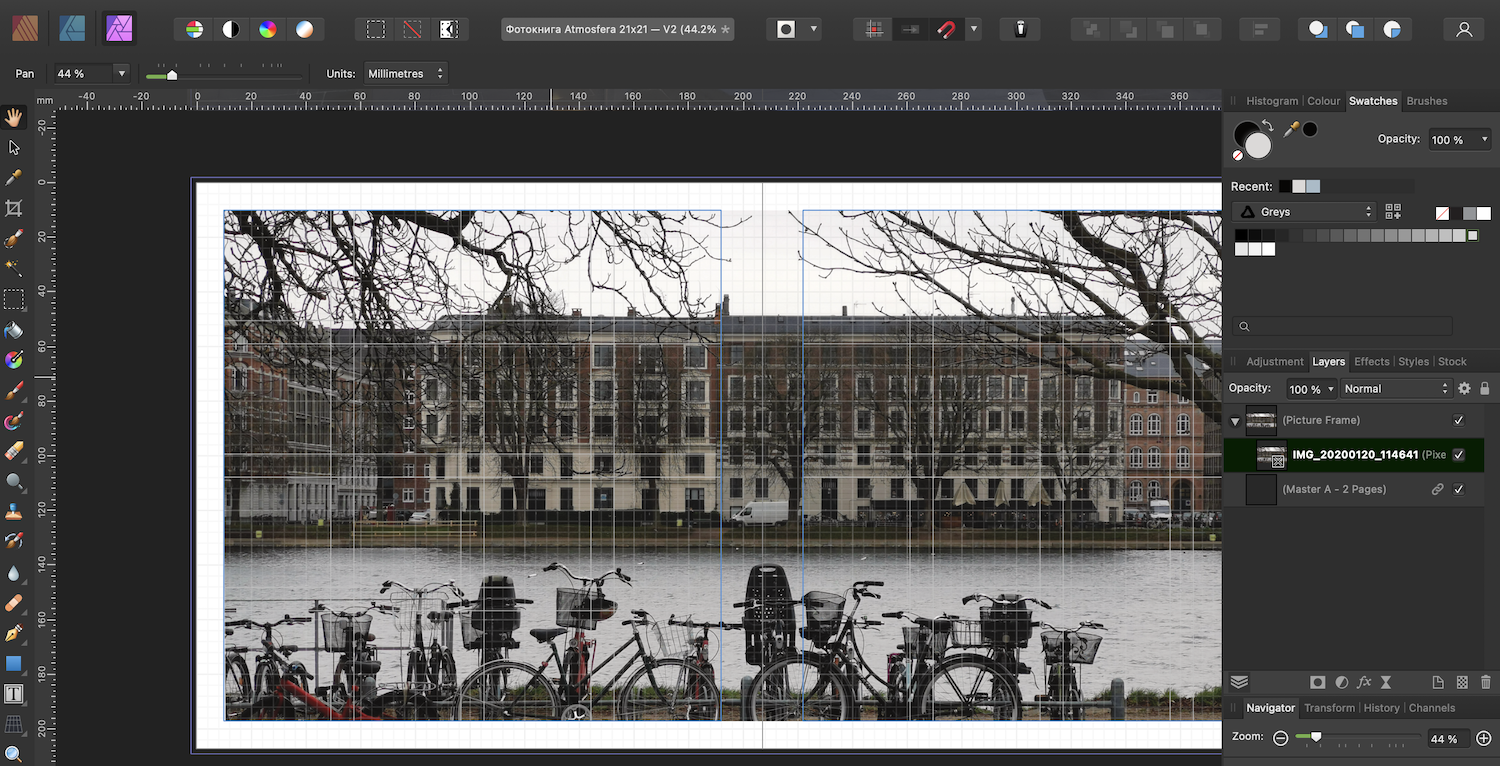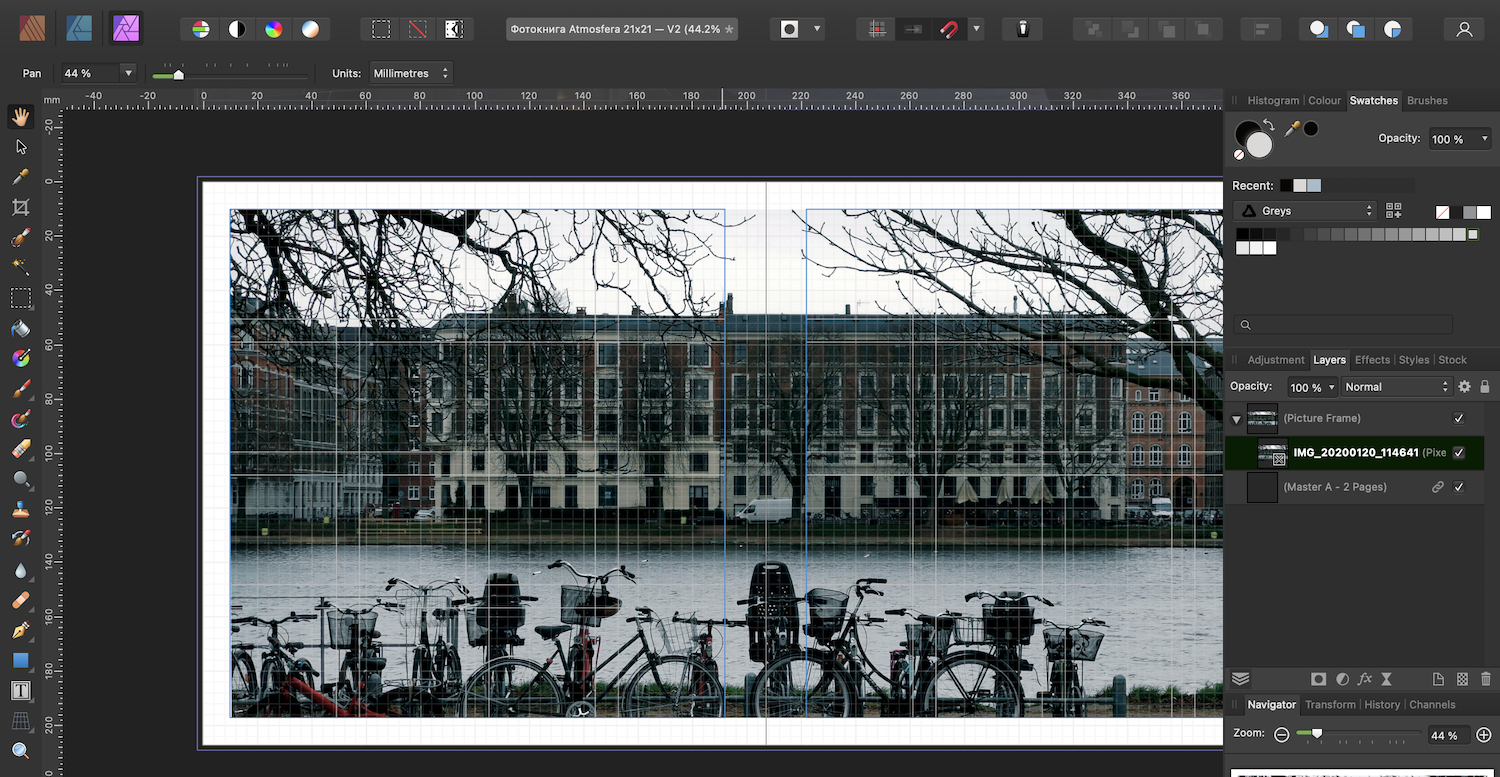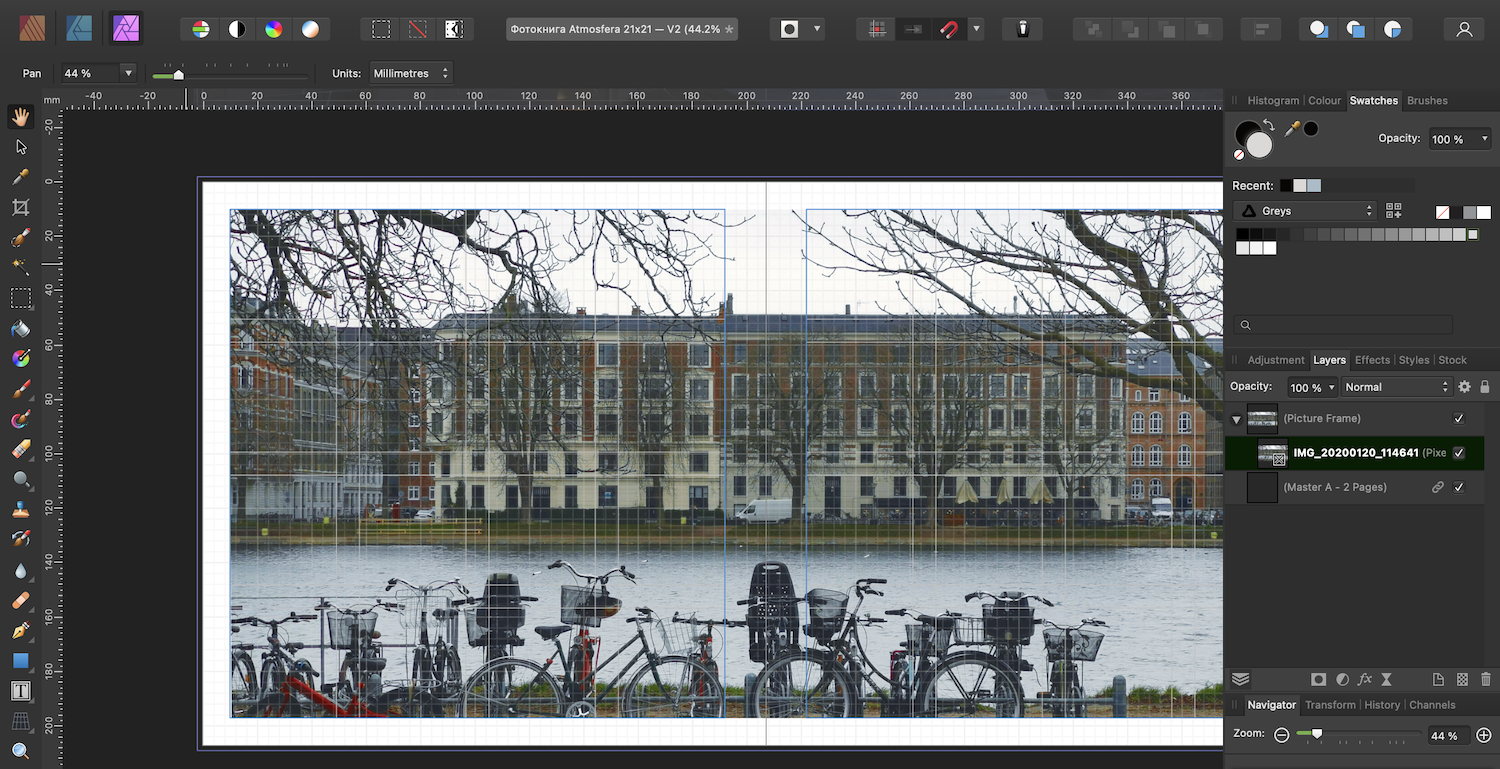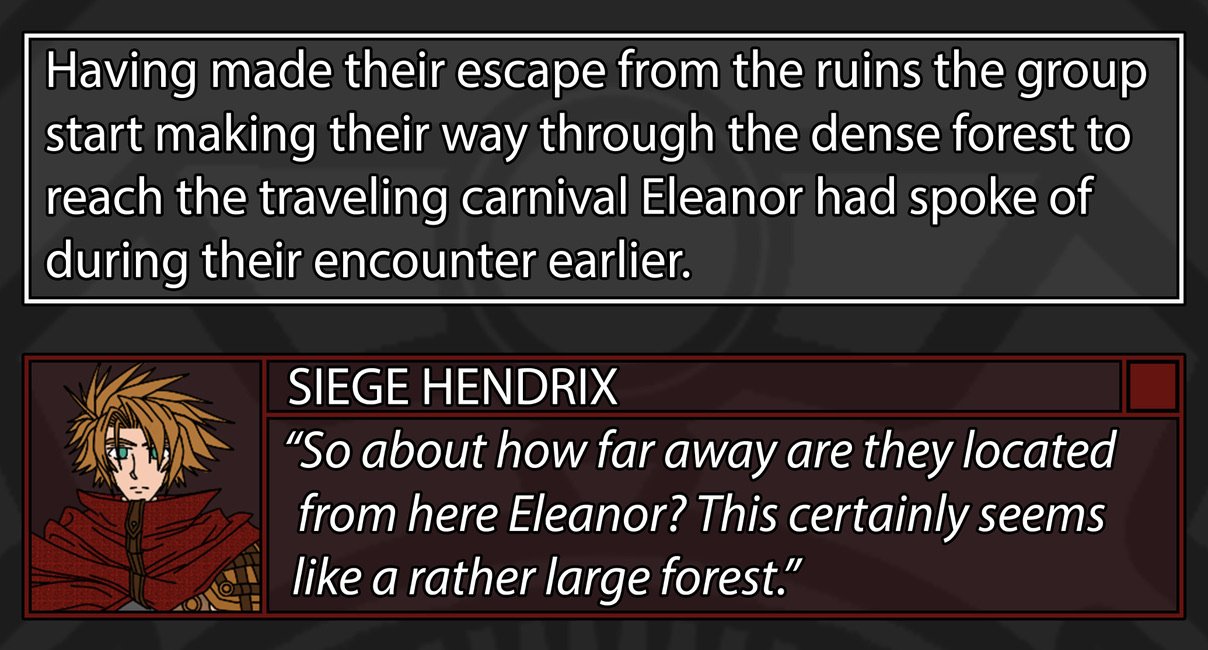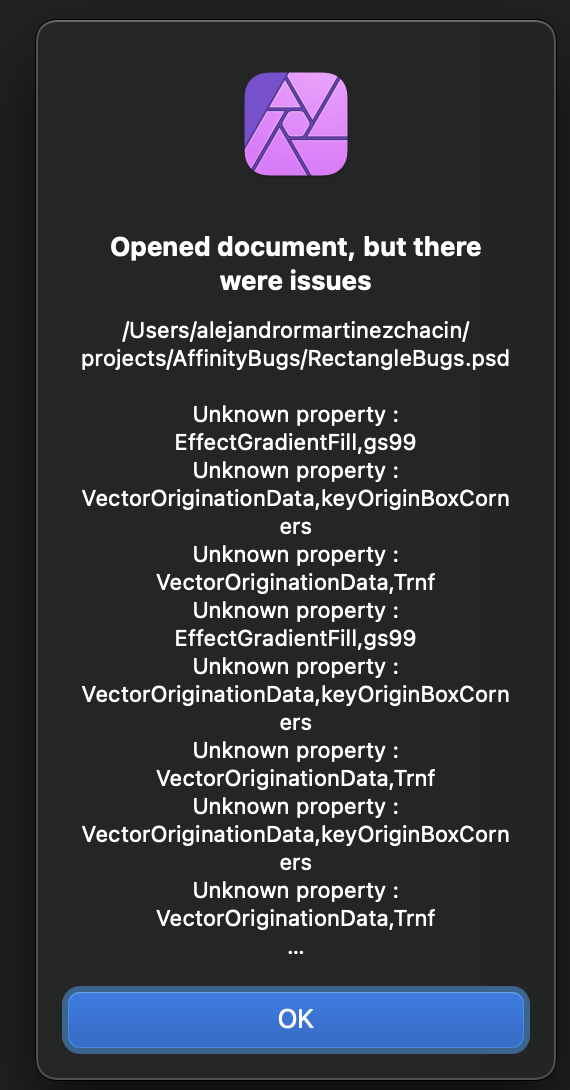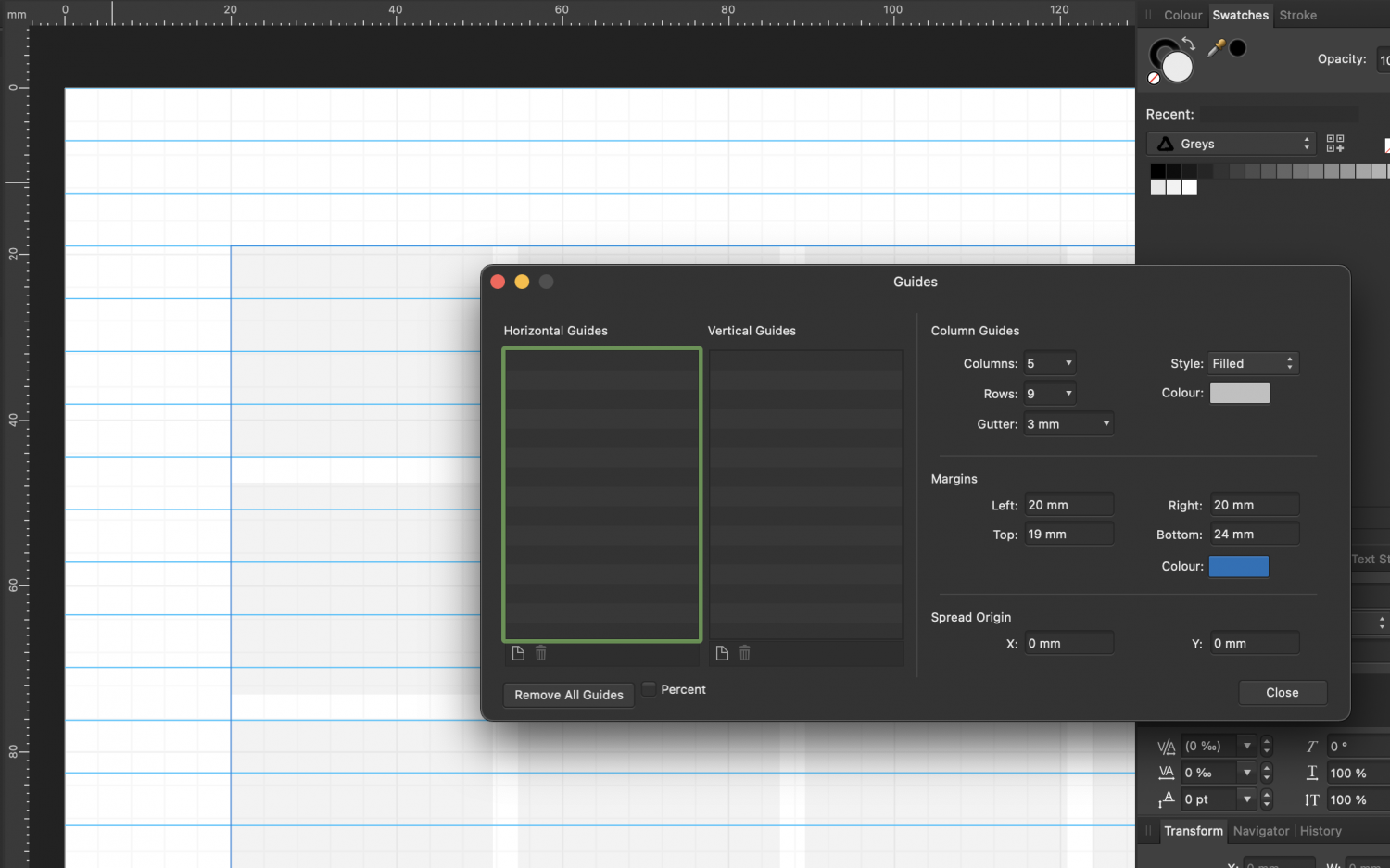Search the Community
Showing results for tags 'macos'.
-
We are pleased to announce an update for the MacOS release of Affinity Photo, version 1.10.5 The detailed changes in Affinity Photo for MacOS 1.10.5 over the release build Affinity Photo for macOS 1.10.4 are as follows: Fixes & Improvements: Updated the RAW import library Fixed possible registration failures (will now use the browser to complete registration, rather than attempt it in-app) Fixed the Overlay Paint Brush incorrectly starting at the edge of canvas. Live radial blur could show tiling errors on export. Background layer is blurred when re-opening afphoto file. Fixed Metal corruption on canvas when using FX. Partial fix to the Overlay Paint and Erase Tools (Develop Persona): painting "separated dots" (spacing issues) in small brush sizes. Attempted to fix graphics corruption for some users of earlier macOS versions. Fixed odd overlay brush behaviour on portrait RAW files. Help & localisation improvements. The major improvements in 1.10 since 1.9 are listed in some detail in this 1.10.0 Photo macOS update announcement UPDATING TO THIS VERSION (Free for existing customers) The software version can be seen on the splash screen and the About dialog (in application menu, Affinity Photo > About). If you’ve purchased from the Mac App Store— updates are done automatically next time you run your software after it is available in the Mac App Store. If this does not happen for you, open the Mac App Store app and go to the Updates page and then Store > Reload page or press CMD+R. This should hopefully force the update to show. Apple sometimes phase roll outs around the world which can mean it may take up to 72 hours for your update to be available. If you’ve purchased from the Affinity Store— each time you start the software it will check for updates and offer to download and install any available update, or in the application main menu there is an option Check for Updates. You can download the latest installer by logging into the affinity store here and find the order in your account and use the "download" button in there. Alternatively, this new release (and previous versions of Affinity Photo for macOS) can be downloaded from this link (that installer is NOT for Mac app store purchases and needs a product key).
-
We are pleased to announce an update for the MacOS release of Affinity Designer, to version 1.8.3 Changes in this build The changes in Affinity Designer for MacOS 1.8.3 (over the last release Affinity Designer macOS 1.8.2) are as follows: Fixes & Improvements: Fix for collinear curve segments causing boolean operations to fail. Fix for exiting pixel preview mode when Guides are toggled on/off. Fix for expand stroke applied to objects with sharply varying pressure profiles near their start/end.. Fix for boolean ops acting differently on larger objects by accident. Fix for deleting the last curve handle (and hence deleting the object) causing selection to be lost. Additional PDF export fix (related to converting colour profiles in exported images). Fix for autosave/recover not working correctly when crashing while and editing existing documents. Fix for focus issues with the Colour Studio when tabbing between text fields with a selected object. Improved selection behaviour when nodes and layers are deleted. Improved boolean geometry results (not Divide). Alignment Panel tweaks Fix XOR selection logic Fixed Designer no longer being able to choose ‘Document’ for an embedded document’s artboard Many PDF export fixes and improvements. Fix for some selection-related problems while trying to xor selections. Help and Localisation improvements Earlier changes and fixes in 1.8 since 1.7 (including the new 1.8 features) are listed in some detail in this 1.8.1 update announcement. UPDATING TO THIS VERSION (Free for existing customers) The software version can be seen on the splash screen and the About dialog (in application menu, Affinity Designer > About). If you’ve purchased from the Mac App Store— updates are done automatically next time you run your software after it is available in the Mac App Store. If this does not happen for you, open the Mac App Store app and go to the Updates page and then Store > Reload page or press CMD+R. This should hopefully force the update to show. Apple sometimes phase roll outs around the world which can mean it may take up to 72 hours for your update to be available. If you’ve purchased from the Affinity Store— each time you start the software it will check for updates and offer to download and install any available update, or in the application main menu there is an option Check for Updates. You can download the latest installer by logging into the affinity store here and find the order in your account and use the "Download" button in there. Alternatively, this new release (and previous versions of Affinity Designer for macOS) can be downloaded from this link (that installer is NOT for Mac App Store purchases and needs a product key).
-
Before I say anything in Serif Affinity is slow, I need to say that on my MacBook Pro M1, anything Affinity is lighting fast, especially 1.10.4, certainly lightning faster that anything Adobe. However the full screen toggle (fn-F) is really uncomfortably slow, and sorry for the comparison but in this one single area Photoshop is lightning fast, meaning quite usable in the sense that it doesn't cause lag distraction. I have written an AppleScript to toggle the window bounds to {1680, 1050} but the window will only resize to {1670, 1040} or something like that. This script is very fast, much faster than the toggle but a little bit of the desktop and the windows behind it peek through - not anything show stopping but not a super clean full screen UI.
- 6 replies
-
- affinity photo
- macos
-
(and 2 more)
Tagged with:
-
I commonly press command-hyphen and command-equal to zoom outward and inward. But when I have my cursor inside a text box on Affinity Designer, command-equal fails with a plink sound. If I check app prefs, I don’t see a conflicting keyboard shortcut. macOS Monterey 12.2.1 (21D62) Affinity Designer 1.10.4
- 3 replies
-
- affinity designer
- macos
-
(and 1 more)
Tagged with:
-
My wife and I both have Designer. I purchased mine through Affinity. She purchased through the Mac App Store. My version is up to date. Her version is 10.7 and does not update if I open from App Store. I sent her a file to work on that will not open because her version is older. What should we do? Also, when I log into the Affinity store, I can not find my purchase under download and keys. I do see it under registered apps but not under orders. Help
-
Affinity Photo 1.10.4 running on OS X 12.1 on an M1 Mac. I've been checking the raw DNG development to 32-bit rgb pipeline in Affinity Photo, and I'm getting a slightly warmer image than when using other raw developers (OpenImageIO tool, DCRaw, Davinci Resolve) which all give me matching results if I develop to ACES AP0. As far as I know, I disabled all image processing on the Develop page to hopefully get a neutral export. It's also worth noting that under the hood all the apps except DCRaw are using LibRaw. Attached is a screengrab in Nuke showing a split screen of the Affinity output on the left and DNG to ACES from the other software on the right. Nuke ignores .icc profiles, but the way I believe AP works for its raw development to 32-bit RGB is it bakes the .icc output profile transform into the image rather than tagging the image with that profile - so it doesn't matter if Nuke can't read .icc profiles. Initially I thought there may be an issue with the pre-installed Apple ACEScg .icc profile selected as the output profile when developing to 32-bit RGB. But if I ignore ACES in AP and develop using an .icc profile with sRGB primaries, I get the same warm tone. I did also download an ACES AP0 .icc profile and I got the same results in Nuke. Just to be clear, that if the files exported with different .icc profiles are viewed in Nuke without taking into account the needed transformation of the primaries, then they look different as expected. When the primaries are accounted for with an ACES input transform for the primaries only, then they look the same (all warmer from AP). I'm not sure if there's an overall issue here where the .icc profiles are baking in a chromatically adapted white point that accounts for .icc profiles being based on D50, where my monitor is D65. Obviously, what I want is an absolute colorimetric transform that is not trying to account for my display in any way. It does seem less than ideal that display profiles are used to do the colour transform when OpenColorIO would be the obvious better choice, rather than only being for preview purposes. It's also possible this has nothing to do with a transform from .icc profiles and there's something else making the image slightly warmer.
- 4 replies
-
- affinity photo
- desktop
-
(and 2 more)
Tagged with:
-
Hello, I'm new on MAC and would like to work with LUT's in AP. I've watched a video shown all the steps but it was on windows system. Trying to load LUT's (the guy were talking about preinstalled LUT's by installation ) I've got an empty window and don't know where to find the LUT's . Are there any preinstalled LUT#s and where to find, or do I have to download LUT's anywhere on the web? Thanks in advance Guenter
-
Hi everybody, I am trying to layout a document that has quite a bit of text (in numbered lists). I've set up some character and paragraph styles, made a front page, so far so good. However something strange seems to happen when I resize or move the text frame. The text seems to jump all over the place, resulting in partially empty text frames. I'm running Affinity Publisher 1.10.4 on macOS 12.0.1. Hardware acceleration is on. I don't really know how to describe it, so I'm not sure if there have been posts about this before. I've attached a screen recording and the file. Any help would be much appreciated! Screen Recording 2021-12-27 at 17.24.38.mp4 2021-12-12_gldh-programma.afpub
-
If you purchased your Affinity app through the Mac App Store you may see the error Failed to Open File when trying open a document into the app. You may also get the error Failed to Save Document when trying to save or export a document from the app. You may also notice the app taking several minutes to load. This issue is caused by using a Font Manager to activate a large amount of fonts and Sandboxing. Any app purchased through the Mac App Store will be Sandboxed. Sandboxed apps are designed to prevent unrestricted access to user data and system resources. It also limits the amount of files/resources a Sandboxed app can open within the app. If you're using a Font Management app and you have a large amount of Fonts activated, 2,000 or more, and they're not stored in one of the below default macOS Font Locations, you may experience the issues mentioned above: Library > Fonts System > Library > Fonts Users > {Username} > Library > Fonts If you suspect that you're having this issue, open the Console app and then open the Affinity app and look for any errors similar to: Sandbox: Affinity Designe(1637) deny(1) file-read-data /Users/{Username}/Desktop/Font Cache/{Fontname}.ttf To get around this issue, please deactivate any fonts that are not needed or try moving your fonts to one of the default macOS Font Locations specified above.
- 1 reply
-
- macos
- affinity suite
-
(and 1 more)
Tagged with:
-
I am working on a huge 360º pano. Using "Edit/Inpait" for closing the drone hole, something went wrong and the task is now running for over half an hour, doing kinda nothing (no fan noise fully equipped MBP16/2019). It is not possible to [Esc] this without kill -9 (Force quit) Affinity Photo. Unfortunately always doing like so, you never know if some GB of cache or whatever used on SSD will remain forever als garbage on the disk, wasting valuable disk space. Where is the [Esc] or [Cancel] button??? To me, this is a bug, at least an ugly design flaw: Cheers, Roland
- 2 replies
-
- inpaint
- affinity photo
-
(and 2 more)
Tagged with:
-
Hej! I ordered to print a photobook a few weeks ago. I'm not professional designer, but I don't like options for print available, so I've decided to make this photobook with Publisher. When the photobook was printed it turned out that it was too dark. I can't say that the PDF that I've made was the same dark as printed, but still I've decided to make V2 of the photobook. I've never edited any pictures using Publisher, so according to youtube videos there's Photo persona for that. And tried to use auto-correction: So strange. Okay, Command+Z and let's try to use auto-color Well, it looks something is going wrong. My question is more about is in Publisher the way to edit photos slightly (brightness/contrast/colorbalance) before sending to print?
-
I'm having issues trying to figure a way to pull off something I've made using MacOS Pages where I was able to give selected areas of text a border around them but I'm not wanting to put a boarder around the whole Text Frame it's self in Publisher. Rather I'm trying to make multiple sections within the Text Frame have their own borders that can adjust as text is added within them. The reason for this is I'm trying to replicate a messenger like system with frames as well as include images to the side of these borders. Tables do not tend to work well with this idea due to them messing up one cell where i could be putting the image but image size might not match the text length and thus looks messy. I ran into issues with Pages when I wanted to add color background to the border section with it not covering the whole area which is why I'm trying to see if Publisher can do this. Here's an example I made in Photoshop to show what I'm trying to do.
- 4 replies
-
- affinity publisher
- pages
-
(and 1 more)
Tagged with:
-

Affinity Photo for macOS - 1.10.4 (inc 1.10.3)
Patrick Connor posted a topic in News and Information
We are pleased to announce an update for the MacOS release of Affinity Photo, version 1.10.4 (replacing 1.10.3) (Note: 1.10.2 was an iPad only release) The detailed changes in Affinity Photo for MacOS 1.10.4 over the release build Affinity Photo for macOS 1.10.1 are as follows: Fixes & Improvements: Optimised for new ProMotion 120hz screen, M1 Pro and M1 Max Architecture changes when Metal compute acceleration is enabled to better support M1 Pro and M1 Max Improved performance of the Infer LUT function. Improved overlay paint / erase brushes in develop. Fixed GPU instability introduced in last beta. Fixed gradient midpoints when hardware acceleration is enabled. Fixed crashes in the 32bit colour chooser. Fixed issues with toggling “edit selection as layer”. Fixed lighting filter UI issues. Fixed spurious brush hardness when changing tools. Fixed issues when refining and outputting as a new layer + mask. Fixed refine selection shortcut not being persisted properly. Fixed astrophotography stacking crash. Performance improvements for all integrated GPUs. The benchmark version has been changed to 11020, as results are no longer comparable to results from previous builds. Fixed artefacts when using the legacy shadows & highlights filter. Further fixes to the patch tool in LAB mode. Improve panorama stitching when source images have unusual metadata. Improvements to aligning layers by stars. Improvements to astro-stacking when images contain large stars. Fixed incorrect import of linear burn blend mode from PSD files. Fixed issues with certain DNG files in the develop persona. Fixes crashes opening certain EXR files. Improved export quality when document contains certain live filters. Fixed crashes with pattern layers. Fixed saturation blend mode issues in 16bit RGB. Fixed crash on Monterey editing embedded documents Screen and UI corruption (in 1.10.3) on some desktops Assorted other fixes and improvements. Help & localisation improvements. The improvements in 1.10 since 1.9 are listed in some detail in this 1.10.0 Photo macOS update announcement UPDATING TO THIS VERSION (Free for existing customers) The software version can be seen on the splash screen and the About dialog (in application menu, Affinity Photo > About). If you’ve purchased from the Mac App Store— updates are done automatically next time you run your software after it is available in the Mac App Store. If this does not happen for you, open the Mac App Store app and go to the Updates page and then Store > Reload page or press CMD+R. This should hopefully force the update to show. Apple sometimes phase roll outs around the world which can mean it may take up to 72 hours for your update to be available. If you’ve purchased from the Affinity Store— each time you start the software it will check for updates and offer to download and install any available update, or in the application main menu there is an option Check for Updates. You can download the latest installer by logging into the affinity store here and find the order in your account and use the "download" button in there. Alternatively, this new release (and previous versions of Affinity Photo for macOS) can be downloaded from this link (that installer is NOT for Mac app store purchases and needs a product key). -
Hello everybody! This is the first time I participate in the forum, so forgive me if I make any mistake with the rules, please. I am not english native so my explanation or understanding of technical terms might be short or difficult. Recently I´ve had issues in two situations which involve exporting to PDF using CMYK to send to a printing house. I use Mac Os X Catalina and last version of Designer (1.10.4). Firs case, I tried to export a file that have been created in RGB to PDF and CMYK. The file doesn´t keep the shadows nor the brushes applied as an effect to a vector element. Behind the elements there were blank spaces that appeared in many areas of the canvas. This doesn´t happen when exporting to JPG in CMYK. I don´t know if the problem can happen because the combination of vector and pixels layers in the same file. (Please see file attached: Cover_FueElectrico.pdf). In addition, with a larger file (280 mb), the computer is not able to export a PDF, also in CMYK. The computer doesn´t crash and in the process start to fill up the storage capacity when there was more than 100 gb of free space (the computer advised me to delete files, and the storage descended to 3 gb aproximately). So it was imposible to export the file, and had to copy paste the elements to Adobe Illustrator and export with no problems, only the extra task of redimensionate the elements and some fail conversions with text elements. I wonder if there is a problem with the last update of the program: in May I worked with similar file from which I have reused all the elements to the new I´ve been working during last days. In May I could export under the same conditions with no problems at all. I am not sure if this is the place to comment this. And don´t know if is an issue caused by me because of my work process or some bug with the last program update. I would like to solve these issues as I am really happy using Affinity and want to continue using it. Hope anybody could give me some recomendations to find a solution. Thanks in advance. Cover_FueElectrico.pdf
- 26 replies
-
- cmyk
- pdf conversion
-
(and 4 more)
Tagged with:
-
We are pleased to announce an update for the macOS release of Affinity Publisher, version 1.10.4 (replacing 1.10.3) (Note: 1.10.2 was an iPad only release) The detailed changes in Affinity Publisher for MacOS 1.10.4 over the release build Affinity Publisher for macOS 1.10.1 are as follows: Fixes & Improvements: Optimised for new ProMotion 120hz screen, M1 Pro and M1 Max. Architecture changes when Metal compute acceleration is enabled to better support M1 Pro and M1 Max. Fixed document with 'Save History' failing to save after promoting a Group to a Layer. Fixed PSD import of Linear Burn blend mode being imported as Multiply. Vector import (SVG, IDML etc) can be created at incorrect size. Space incorrectly gets added to text on clipboard if you double click a word to highlight. Fixed bug when deleting multiple pinned objects at the same time. Placed .afphoto documents can cause redraw issues. PDF Passthrough could crash when rendering entire placed document. Positioning pins should not find frames that are not editable. Hyperlinks with 'MailTo' fail to export when containing a space. Miscellaneous stability updates arising from specific cases. Invalid URL hyperlinks prevent PDF export. Fixed crash on Monterey editing embedded documents Screen and UI corruption (in 1.10.3) on some desktops Resource manager display was sometimes incorrect Date & Time field format options not appearing. Help & localisation improvements. The improvements in 1.10 since 1.9 are listed in some detail in this 1.10.0 Publisher macOS update announcement UPDATING TO THIS VERSION (Free for existing customers) The software version can be seen on the splash screen and the About dialog (in application menu, Affinity Publisher > About). If you’ve purchased from the Mac App Store— updates are done automatically next time you run your software after it is available in the Mac App Store. If this does not happen for you, open the Mac App Store app and go to the Updates page and then Store > Reload page or press CMD+R. This should hopefully force the update to show. Apple sometimes phase roll outs around the world which can mean it may take up to 72 hours for your update to be available. If you’ve purchased from the Affinity Store— each time you start the software it will check for updates and offer to download and install any available update, or in the application main menu there is an option Check for Updates. You can download the latest installer by logging into the affinity store here and find the order in your account and use the "download" button in there. Alternatively, this new release (and previous versions of Affinity Publisher for macOS) can be downloaded from this link (that installer is NOT for Mac App Store purchases and needs a product key).
-
To export assets: Choose the category you want to export from the pop-up menu. Click Panel Preferences and choose Export Assets. Type a name for the exported file, choose the disk location you want to save it to and click Save. That's supposed to be all there is to it. So, I follow the super simple instructions and... NOTHING happens. Several times. Several locations. Closed and restarted my system (MacOS - BigSur Laptop). Closed and restarted Affinity Designer. Nothing. Any ideas why or what else I might try?
-
I am asking for your help with the following performance problem in Affinity Publisher on my 2020 Mac Mini: When moving text frames and other objects, e.g. shapes, I notice a strong delay. The text frame or object takes the new position only after a delay of about 0,5 up to 2 seconds. This makes accurate placement of objects extremely difficult, as I always have to wait a short time after repositioning before I can correct the position. I don't recall observing these delays in previous versions.. However, I have not worked in Publisher since March on the MacMini. Now I want to update a project for work and I notice these severe delays when rearranging text frames. It is a straightforward project with two pages containing only a few text frames and vector graphics. But this affects not only this project, but also a completely newly created file, with only one text frame (see video). I have already tried various measures recommended here in the forum without success: * Hardware Acceleration: turn metal support on and off. * View Quality: Bilinear and Nearest. * Display: Metal, OpenGL or OpenGL (Basic), Software * Retina Rendering: Automatic, low quality, high quality * Reset user settings * Uninstall Publisher completely (including files in Library folder) and reinstall. Unfortunately, none of these actions made any significant improvement. If metal support is turned off, then things get worse. I also notice a slight delay in Affinity Designer, but not near as much as in Publisher. Now I don't know what to do and hope for your help. Since all three programs are also installed on my MacBook Pro, I did a test there and notice virtually no lag. I purchased all three Affinity programs from the Serif store. My Mac Mini and MacBook Pro are rather well equipped, please see the specs in my signature. To illustrate the difference, here are two short videos. The first shows the delays on the MacMini and the second shows the behavior on the MacBook Pro for comparison. I am grateful for any tips. Many thanks in advance. Moving text frame on MacMini.mov Moving text frame on MacBook Pro.mov
- 8 replies
-
- affinity publisher
- performance laggy
-
(and 1 more)
Tagged with:
-
Received a PSD files, it happens to have box rectangles with uniform rounded corners, it might be related to that? Also gradient fills properties show up. Let me know if these are actually bugs I should be mentioning here? or is it to be expected for the time being while compatibility is being worked out? Latest AP, 1.10.14 RectangleBugs.psd
-
Please Note: All of the issues mentioned below should be resolved by updating to macOS Monterey 12.1 or higher. Due to code-signing changes in macOS Monterey, Affinity Apps can experience performance related issues such as spinning pinwheel (beach ball), lag or delayed operations. Below are a few examples that are affecting users: Delayed app startup Panels such as Brushes, Macro, Styles etc... populating slowly and delays when scrolling Lag when using Channels Panel, especially with Pixel Selections Delay when selecting colours from the Fill Tool / Gradient Tool on the context toolbar Lag when browsing Presets in the Crop Tool This issue is logged with our developers and they're currently investigating. As a workaround, some users have found that disabling Automatically Adjust Brightness under Apple > System Preferences > Displays reduces these delays.
-
We are pleased to announce an update for the MacOS release of Affinity Designer, to version 1.10.4 (replacing 1.10.3) (Note: 1.10.2 was an iPad only release) The detailed changes in Affinity Designer for MacOS 1.10.4 over the release build Affinity Designer for macOS 1.10.1 are as follows: Fixes & Improvements: Optimised for new ProMotion 120hz screen, M1 Pro and M1 Max Architecture changes when Metal compute acceleration is enabled to better support M1 Pro and M1 Max Fixed document with 'Save History' failing to save after promoting a Group to a Layer. Fixed PSD import of Linear Burn blend mode being imported as Multiply. Fixed crash on Monterey editing embedded documents Screen and UI corruption (in 1.10.3) on some desktops. Assorted small fixes. Help & localisation improvements. The improvements in 1.10 since 1.9 are listed in some detail in this 1.10.0 Designer macOS update announcement UPDATING TO THIS VERSION (Free for existing customers) The software version can be seen on the splash screen and the About dialog (in application menu, Affinity Designer > About). If you’ve purchased from the Mac App Store— updates are done automatically next time you run your software after it is available in the Mac App Store. If this does not happen for you, open the Mac App Store app and go to the Updates page and then Store > Reload page or press CMD+R. This should hopefully force the update to show. Apple sometimes phase roll outs around the world which can mean it may take up to 72 hours for your update to be available. If you’ve purchased from the Affinity Store— each time you start the software it will check for updates and offer to download and install any available update, or in the application main menu there is an option Check for Updates. You can download the latest installer by logging into the affinity store here and find the order in your account and use the "Download" button in there. Alternatively, this new release (and previous versions of Affinity Designer for macOS) can be downloaded from this link (that installer is NOT for Mac App Store purchases and needs a product key).
-
Hi everyone. For some reason, moving even a single artboard around with a couple of shapes and text layers in it is pretty slow and lags a lot. My system specs are the following: Intel Core i9-9900K, AMD RX 580 8GB, 32GB RAM, NVMe SSD 512GB, running macOS Catalina 10.15.7 and Affinity 1.10.1. Metal acceleration is fully supported and I’m getting good numbers in all kind of benchmarks and other apps, but artboards in Affinity Designer seem to be very slow for me. Tried all settings, Metal, OpenGL, OpenGL (Basic). Metal seems to be the fastest out of all (as it should be I suppose), but still not acceptably fast. It feels like 5-10 fps which is strange to me. Situation shown on video became even worse when moving group of artboards. I should mention that any other actions I do in Affinity Designer are remarkably fast and smooth (after many years of using Adobe apps). Color corrections, transforms, vector tools all of these are just flying. But artboards... Here’s a quick screen recording I made. You can also see detailed CPU and GPU load during performing this operation. I’m also attaching project file. Appreciate your thoughts and opinions. Artboards.mov Performance Analysis.afdesign
- 14 replies
-
- artboards
- performance
-
(and 8 more)
Tagged with:
-
Hej! Hope you're doing well. I do not often make any documents, but I want them to look nice. And that's why I like the approach like Publisher do when you can set document structure. I read some articles about the topic and they said that I should set some basic things like number of columns, number of rows and size (hight) of the line. And most of the articles shows me as an example a picture where the height of the line is exact hight of the column/row spacing. But... I just can get that to be precise! Okay, I set up margins to fit line hight, but still can get rows to fit height of the line! There's screenshot attached — that's how I try to fit A4 paper. Anyway, is there, maybe, some secrete knowledge to set up the grid that will look nice in most of cases?
-
Hi, How can I move a large number of pages (40-50) further down in a document? No matter what I do, I cannot seem to be able to move more than 5 pages (the maximum of thumbnails that are visible on the screen at any given time) at once. Thanks!
- 7 replies
-
- affinity publisher
- macos
-
(and 1 more)
Tagged with: