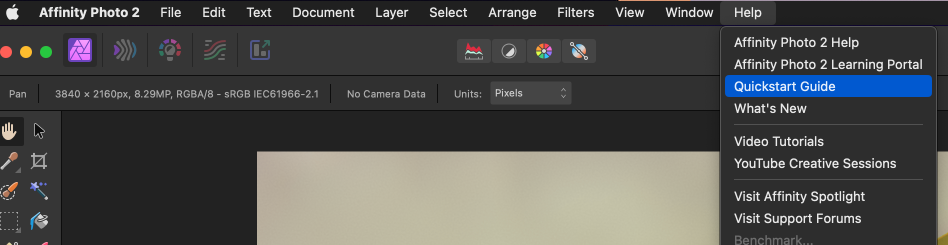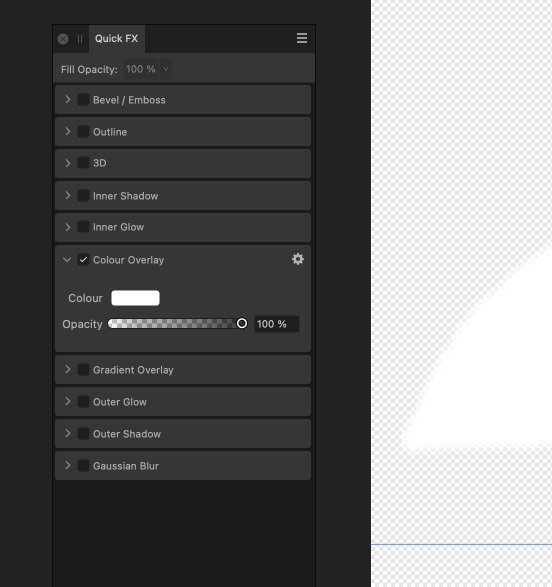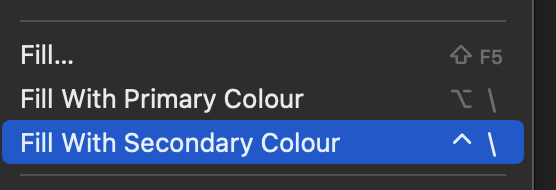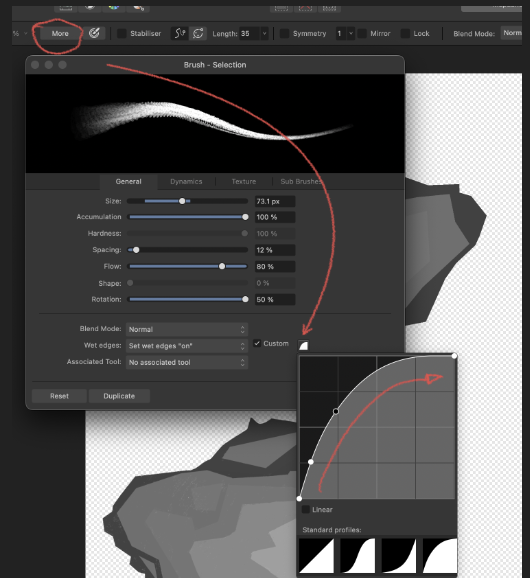Alej
Members-
Posts
37 -
Joined
-
Last visited
-
Alej started following Feature request: Clipping mask on groups , IPad Photo V2 , (Missing Option) adjustable gradient angle on an outline , Help -> Search form missing! and 6 others
-
 Alej reacted to a post in a topic:
IPad Photo V2 , (Missing Option) adjustable gradient angle on an outline
Alej reacted to a post in a topic:
IPad Photo V2 , (Missing Option) adjustable gradient angle on an outline
-
@carl123 @walt.farrell thanks a lot for the prompt replies and willingness to help, even with limited information (as has been brought up by both). Clear on the full screen captures for future enquiries from now on. This is it! It didn’t occur to me to change to the selection tool (only briefly tried that one) before changing the fill layer’s color. So this works: press ‘V’ (change to selection tool), select the fill layer on the layer stack window, change the color wheel values. Just gotta keep an eye on the color wheel whether it has a single color well or double color wells (the one you can swap between the two with ‘X’) as the double one hints at a brush tool likely active and won’t change the Fill’s color. As Walt also said, I have others issues going on and at some point I even thought it was all connected and was driving me nuts… but I believe now it’s because of the “new window” feature (to have it on a screen tablet) and completely unrelated to this thread. Won’t pursue it further either until I can repo the path to the corrupted state and confirm that things like tool selection changes might make it behave properly (as that would also give further insight).
-
 Alej reacted to a post in a topic:
Solid Color Adjustment Layer
Alej reacted to a post in a topic:
Solid Color Adjustment Layer
-
 Alej reacted to a post in a topic:
Solid Color Adjustment Layer
Alej reacted to a post in a topic:
Solid Color Adjustment Layer
-
 walt.farrell reacted to a post in a topic:
Solid Color Adjustment Layer
walt.farrell reacted to a post in a topic:
Solid Color Adjustment Layer
-
Thanks for the prompt replies to both of you. Almost, the problem is that Recolour is kinda too powerful, it respects lightness levels and for example whites don't get recolored (not when I tried at least). I can see its use cases being quite useful, but for what I needed just a fill color no matter what's there... instead of a 'Recolour' a "Replace Color" would be what Solid Color does. Sure thing, here's a video, but can't really provide the document itself but hope it's clear, on a very simplified stack: The visible "R" layer is a duplicated Fill Layer (Cmd + J) that was in the "RED CHANNELS" group Just wanted to select that "R" fill layer and change the color to green, nothing changes it Looking more into it, seems like a weird state (have been having them lately): Closing and opening Photo v2.5 fixes the issue (until it somehow happens again) When that happens I can't seem to switch between brush ('B' on the keyboard) and eraser ('E' on the keyboard) Pressing B on the keyboard selected the 'Background' layer instead of going in Brush tool mode. FillLayer_ChangeColor_To_Green_Woes.mp4 Hope it's clear thanks!
-
Alright, it's actually worse than I though... I can't for example clone anymore a fill layer because the clone gets locked to whatever color it was before and nothing I can do will let me change the color of the fill layer. This is going to sound like beating a dead horse, but guys really, every single time I want to give Affinity Photo a chance there are serious roadblocks down the line. Is it the same experience for all of you? Going back (again) out of sheer force to photoshop for what I'm doing
-
-
 Alej reacted to a post in a topic:
Help -> Search form missing!
Alej reacted to a post in a topic:
Help -> Search form missing!
-
 Alej reacted to a post in a topic:
Help -> Search form missing!
Alej reacted to a post in a topic:
Help -> Search form missing!
-
On my side, Affinity Photo 2.5 it still doesn't work. Neither with mouse nor iPad's pencil (via LunaDisplay)... Ctrl + Alt + left click (either horizontally or vertically) only ever changes one of the settings: size (never hardness) or spacing (never shape). I'm on Mac and I actually don't recall this ever working for me over many Mac desktops, laptops and Affinity Photo versions.
-
Hi! I'm coming to this thread as the title says it's about a Solid Color adjustment layer (even though it went on to Smart Objects, so bear with me just briefly). At some point it was suggested that a Fill Layer would be the closest equivalent to it, however, can we agree that maybe not so much? My use case is: Do a bunch of neutral grays or whites layers with a normal brush (don't really care about the color itself at this step) Group them all together in a group layer Assign 'a solid color adjustment layer' to the group so that all of the layers inside get a single solid color Useful in video games like separating layers to channels (RGB) visibly and non destructively I'm afraid it isn't possible to add a Fill Layer to a group while if there were an equivalent adjustment layer it would be.
-
 Alej reacted to a post in a topic:
Solid Color Adjustment Layer
Alej reacted to a post in a topic:
Solid Color Adjustment Layer
-
Alright, it's 2024, how can we select slices again to resize them and move them? I truly really can't, I'm on macOS and latest Affinity Photo to date. EDIT: alright, found where the bug is. So, if you create them, go back to the normal Photo persona and get back to the export Persona you will be able to select and modify Slices squares with the "Slice Tool" (the one that creates the actual slices) and press 'Ctrl' on the thicker top frame banner of the slice. Hope it helps
-
 Alej reacted to a post in a topic:
How do I resize (or even select) a slice in the export persona?
Alej reacted to a post in a topic:
How do I resize (or even select) a slice in the export persona?
-
 Alej reacted to a post in a topic:
How to make text background transparent without a white box?
Alej reacted to a post in a topic:
How to make text background transparent without a white box?
-
 Alej reacted to a post in a topic:
How to make text background transparent without a white box?
Alej reacted to a post in a topic:
How to make text background transparent without a white box?
-
 Alej reacted to a post in a topic:
How to make text background transparent without a white box?
Alej reacted to a post in a topic:
How to make text background transparent without a white box?
-
Yeah, I'm still having this use. I think if I start with a PNG file, then save that to afphoto for further editing and layers, every new text layer created via the "T" tool will have that white background rectangle (which appears when converting to curves like mentioned above). Anybody on Serif or Canva taking a look on that? Excuse me the video size, don't know how to 'thumbnail it' or similar. AffinityPhotoCreatesTextsWithWhiteBg-1.mp4
-
A suggestion for anybody that finds this, as a work around, pop the "QuickFX" menu to the side, there are checkboxes there. It doesn't toggle them all on or off but for the most part it's only a couple of them active at any time in my experience Now, don't even bother playing with that "Fill Opacity" there at the top. It absolutely does nothing on my side since years of pointing it out EDIT: wait, the fill opacity does work! 🎉
-
 walt.farrell reacted to a post in a topic:
[Photo V2] Fill with Primary/Secondary Colors Shortcut woes
walt.farrell reacted to a post in a topic:
[Photo V2] Fill with Primary/Secondary Colors Shortcut woes
-
Ah my bad, could be that it’s not clear because of how I start the sentence, maybe I should rephrase it as a shortcuts bug. Maybe should do it soon, the problem is with configuring shortcuts, provided that there no conflicts prompted by a warning sign: 1. setting alt + delete (or ctrl delete) as the shortcut, for example, will just delete the layer and not perform the fill (even if it doesn’t conflict with other shortcuts) 2. Setting it as alt enter (or an another one with enter) will not perform anything. Will capture a video to first double check that it is a bug (and tagged as so), and that it is affinity photo v2 (hence not feedback for v1). And no, I dislike photoshop and adobe ways in general, that’s why I’m moving away… but I can’t put familiar shortcuts to ease the move, it’s definitely a friction point at least? But these don’t have to be the default forced on everyone, I’ll give you that.
- 4 replies
-
- affinity photo v2
- shortcuts
-
(and 3 more)
Tagged with:
-
1. Affinity Photo comes with Fill with Primary/Secondary colors shortcuts empty (only Shift+F5 for a somewhat complete but convoluted for simple fills tool). For people jumping from certain other softwares is a bit of a pace killer. 2. The problem is made worse because familiar shortcuts don't work: option+delete or ctrl+delete or cmd+delete will just delete the layer selected. 3. alt+enter, ctrl+enter or command+enter might have either another shortcut already or if it doesn't it does nothing. Ended up settling for a temporary shortcut with option or control + backslash (alt+\), can get used to it but it maybe warrants a fix as it's a mayor friction point as soon as the program is just opened.
- 4 replies
-
- affinity photo v2
- shortcuts
-
(and 3 more)
Tagged with:
-
Self explanatory, follow up to Feedback topic that was made for V1 a long time ago. The pressure sensitivity with side car is just too harsh, I have to exert a huge amount of pressure to see the pressure move... sounds dangerous for both the iPad, the tip of the pencil and the pencil itself. I tried a pressure sensitivity like the following: However it has to be done PER BRUSH a global override (or multiplier?) for all would be probably appreciated, that way the original brushes curves can be left untouched. This bug is a followup to a discussion going here:
-
- affinity photo v2
- macos
-
(and 2 more)
Tagged with:
-
Feature request: Clipping mask on groups
Alej replied to jz2000's topic in Feedback for Affinity Photo V1 on Desktop
This is under "Affinity Photo V1 on Desktop" and it's definitely not true... it's very much needed on V2. The frustration is real... 99% of the things work, yet it's that 1% that breaks everything and need to go back to photoshop. Filling with Primary/Secondary colors shortcuts, clipping masks on groups, brush global pressure sensitivity. Wasn't there on V1 and "on the ALL NEW, ALL THE NEW FEATURES" V2 neither.