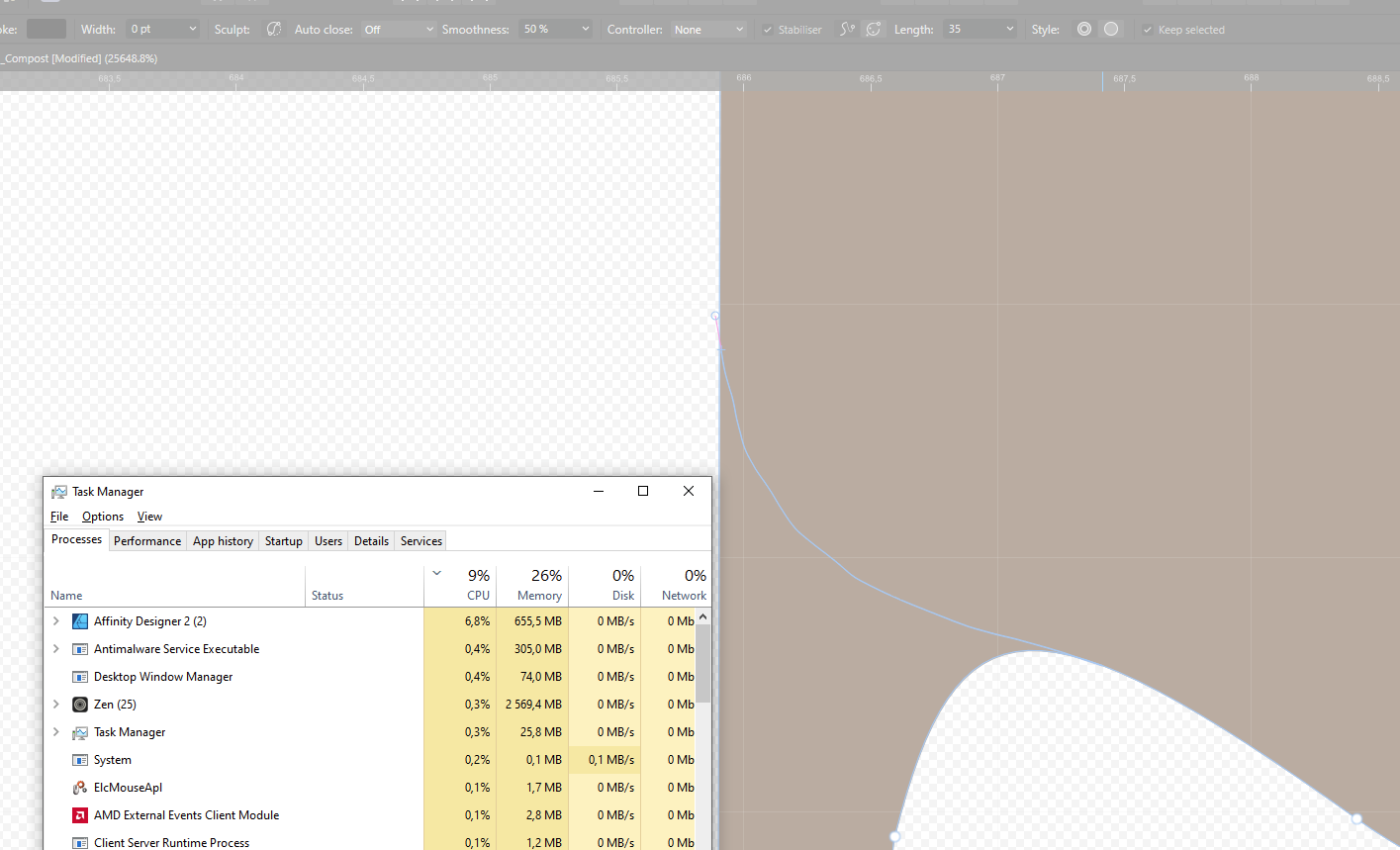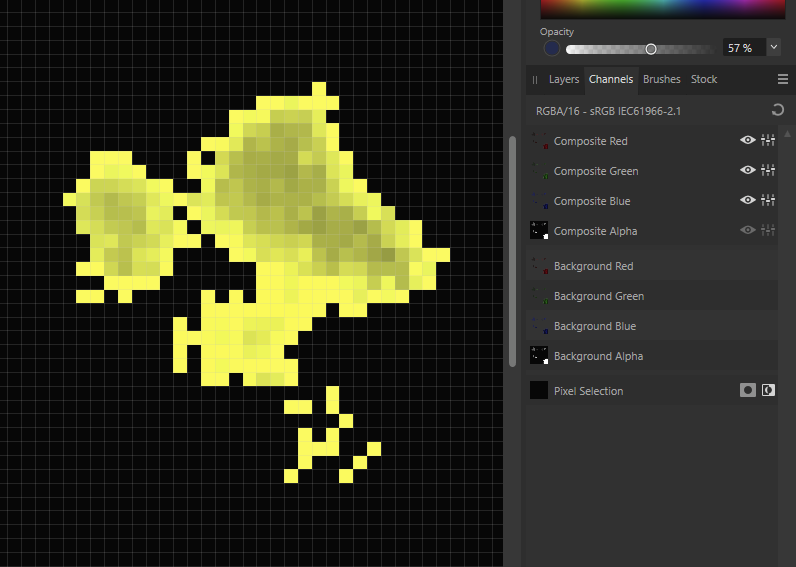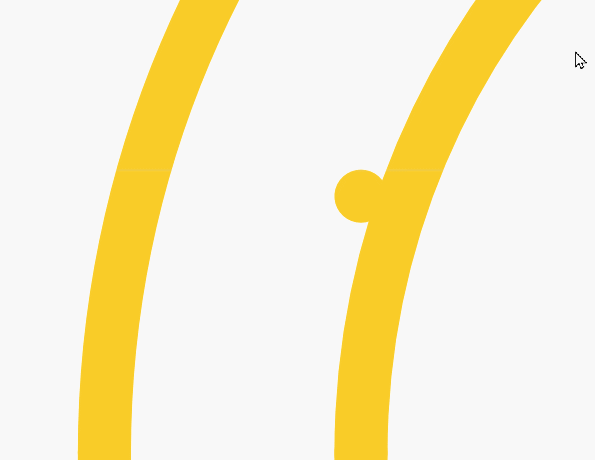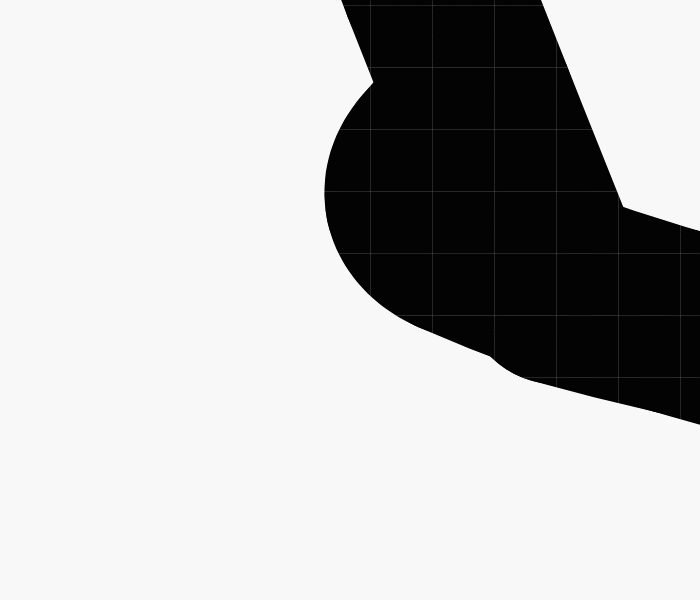-
Posts
298 -
Joined
-
Last visited
Recent Profile Visitors
The recent visitors block is disabled and is not being shown to other users.
-

Pencil tool sculpt mode incredibly slow
eobet replied to eobet's topic in Desktop Questions (macOS and Windows)
It didn't crash! The stroke finished and the program came alive after about 15 minutes! 😂 EDIT: Zooming out, the strokes are faster... so is it a zoom issue? -
I don't have a very advanced file, but I wanted to use the sculpt mode to fix some things. Now I'm on my third stroke or so, and the first two strokes were slow, but now I sitting here writing this message while waiting for the program to figure out the third stroke... I have a 64gb Ryzen 9 7900 so I don't think it should take this long (I really hope it hasn't crashed, we'll see).
-
 lisamary reacted to a post in a topic:
Scatter brushes - random distribution of objects
lisamary reacted to a post in a topic:
Scatter brushes - random distribution of objects
-
 eobet reacted to a post in a topic:
Why do objects lose color when masked?
eobet reacted to a post in a topic:
Why do objects lose color when masked?
-

Why do objects lose color when masked?
eobet replied to eobet's topic in Desktop Questions (macOS and Windows)
I should have perhaps specified that this is Affinity Designer V2. But interesting... I did not set "passthrough" myself, so Affinity did that for me and that is wrong? Setting the group back to normal now works as expected. -

Why do objects lose color when masked?
eobet posted a topic in Desktop Questions (macOS and Windows)
Look at the top stroke. It should be a solid purple, but it clearly fades to white as it becomes transparent. Why is that? It doesn't seem to matter what color I set the mask object to. -
 Meliora spero reacted to a post in a topic:
Affinity Designer Unwanted White Background Color in Text Frames: A Solution.
Meliora spero reacted to a post in a topic:
Affinity Designer Unwanted White Background Color in Text Frames: A Solution.
-
 nitro912gr reacted to a post in a topic:
Affinity Designer Unwanted White Background Color in Text Frames: A Solution.
nitro912gr reacted to a post in a topic:
Affinity Designer Unwanted White Background Color in Text Frames: A Solution.
-
 eobet reacted to a post in a topic:
Why can't I paint in black area when alpha channel is disabled?
eobet reacted to a post in a topic:
Why can't I paint in black area when alpha channel is disabled?
-
 Phatman reacted to a post in a topic:
Lens profile corrections
Phatman reacted to a post in a topic:
Lens profile corrections
-
🤣🤣🤣 This is from the company who brag posted "ain't nobody acquiring us". I hope nobody trusts a word of this. It's literally from the VC playbook: https://mastodon.cloud/@designthinkingcomic/112172752241749103
-
For the doubters, as with any VC funded company (who also dabbles in AI), this is what will inevitably happen: https://americandialect.org/2023-word-of-the-year-is-enshittification/ So now it's only a question about WHEN, but the shitty thing is that Affinity quite recently denied there even was a question of IF: Now that their true colors have been revealed, you can't trust anything anyone from that company says ever again and we can safely assume that the timeline to things going down the drain has been accelerated. https://mastodon.cloud/@designthinkingcomic/112172752241749103 So... guess I'm forced to look at Inkscape once again for an Illustrator alternative. At least there's some more options for Photoshop alternatives. Not really any alternatives for Indesign, though? At least not for Linux (which I'm probably moving to in the next few years due to the similar crap happening to Windows).
-
 eobet reacted to a post in a topic:
It was good while it lasted. Where do you plan to go now?
eobet reacted to a post in a topic:
It was good while it lasted. Where do you plan to go now?
-

Designer's inaccurate object selection
eobet posted a topic in Desktop Questions (macOS and Windows)