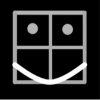Search the Community
Showing results for tags 'duplicate'.
-
I it would be great to have a parametric replicator over or within shape or along shape using any layer as source. we would be able to change size and color of the included element by random or progressive scale etc.... Exemple of use Present Paper... or massive banners. Let me know if you have any easy way to achieve this.
- 8 replies
-
- pattern
- parametric
-
(and 2 more)
Tagged with:
-
In this beginner tutorial I'll show you how to draw a parking disk with various tools and techniques in Affinity Designer 1.6.0. Although this tutorial is only available in German, you can hopefully follow the course of the video. The detailed table of contents in English inside the video description is hopefully a good guide for the single steps. Keep on drawin' Norbert
-
- rotate
- non-destructive operations
-
(and 1 more)
Tagged with:
-
In Affinity Designer, how do you control what actions are repeated when you duplicate? Say for example I have a rectangle: - I resize that rectangle, - I then alt drag to duplicate it - I then want to duplicate it again, so I press cmd J The rectangle is resized and duplicated, but that's not what I wanted in this instance (I just wanted it duplicated). Aside: I would have assumed the answer was "it's only actions that happened since the alt drag", but that doesn't appear to be the case (unless it's a bug).
-
How do I create a duplicate layer in iPad version of Affinity Photo?
-
When duplicating and moving an object in Affinity Designer with option+drag, 3 history items are created: Transform Duplicate Transform Intuitively, I expect only one, and when "undoing" with command+z, the "Duplicate" action doesn't make a visible change, leading me to frequently end up with unintended duplicates all over the place. I think that merging these into a single history item would be a huge usability improvement. Check out the bug in a tiny screencast: bug.mov
-
Hi am experiencing a weird issue, and I think I've seen this before, but for the life of me cannot remember how to work around it. Create SVG object, save to file. Create new Designer document (with Artboard, not sure if that matters). Import the SVG file created in step one and drop it onto the artboard. Duplicate the imported object. Double-click on the duplicate to edit it. It opens in a new tab. Make your edits. Switch back to the tab of the document and observe that both the original object as well as the duplicate have these edits applied to them How do I edit a duplicate object without it also editing the original? I made this recording of the problem: http://share.genealabs.com/NAUepmJ Thanks! ~Mike
-
wish file/thumbnail commands for efficiency... Duplicate Save to [iOS] Photos Export
-
Is there a quick way of duplicating layers in both Apps? At present I only seem to have found the following way: 1. Create a new layer 2. Go to the layer to duplicate - Copy it. 3. Go to the new layer - Paste in the contents of the copied layer. I find it useful to duplicate layers someimes - partly for safety reasons, but sometimes it enables more powerful editing which may not at first occur to one. Also, I'm not quite sure about some of the messages which appear about Pixel layers, and various optimisation messages re Layers - some which pop up from time to time.
-
Duplicate or Copy change the empty space distance btw. the lines - WHY ? PLEASE HELP No matter how I copy the group or duplicate multiple circles - the distance between the lines changes in proportion ? Why ? I want to keep the distances, how to do that please ? My steps is : 1. Drawing 10 Circles w. distance (step) of 0,5 mm (r-10mm, r-9,5mm, r-9mm ......) :blink: GREEN COLOR 2. Group this all 3. Copy and Paste OR Duplicate this Group ! 4. go to Trasfomation and change Group2 to 5mm X 5mm RED COLOR 5. FxCK look at this ... ......the Distance between the Circles is NOT 0,5mm Step. IT IS SMALLER ! :angry: 6.
- 11 replies
-
AD family, This issue I'm trying to sort/figure out MUST be something extremely simple. My apologies for posting again on the same topic but my brain has not served me well on this one. Ive designed a simple image/logo made up of 8 or 9 layers, then grouped them together. My desire was then to duplicate the entire image (group of layers) which I successfully via the cmd+j shortcut. you can see the dups in the layers panel in 1 of the 2 screenshots I've attached below. Here's where Im hitting a wall...using the Move tool, I select/click the topmost grouped-layer in an attempt to drag the duplicates apart and play around with them. When I do this all 4 grouped-layers move around with each other as if 'locked' together. I took a peek at the Line view and could see that in fact all 4 duplicated groups had been moved, and were NOT stacked atop each other as I'd thought. Any/all guidance is greatly appreciated. Thanks for bearing with the elementary questions. Regards, -Christo
-
Hi When i try to record a macro in the windows version of Affinity Photo, I am unable to switch between layers. For example if I create 2 duplicates of my background layer, and make a high pass adjustment to the top layer, I am then unable to switch to the layer beneath to make another adjustment. Also, I am unable to change the name of any layers whilst the macro is recording. Any help much appreciated.
-
Apologies for the newbie question here, I have the feeling I'm overlooking something very obvious but can't seem to figure it out. I've created a logo which consists of 6 layers. The layers have been grouped together. My question is a 2-parter: 1) how do I duplicate the group/image-as-a-whole...then separate (drag?) the dup from the original? and, 2) how can I then copy/paste the dup(s) to a new document or artboard? Thanks in advance for any help on this. christo
-
I was using the beta and was pretty happy until I started looking for frequently used features from Photoshop at work and GIMP at home. Here's stuff that's missing that would help with productivty: Precision guide-making. You have a "manager" that doesn't let you manage much. It'd be nice to be able to edit the exact position of those guides (Let's say I want to quickly set up guides at 25/50/75% in percent mode or just set specific pixel values to each). Even GIMP's got this! "Pattern" layer style is also quite handy for the same reason as the "Fill" layer. [Edit] Solved or has a workaround: Move selected option for the mouse cursor. It'd be nice to be able to tap a layer and then drag an object around without having stuff that's in the way get selected. PLEASE add the option. Ability to duplicate layers between open files (and in the same position if equal size). Ability to create new alpha channels. It's handy for selections or when 3D texturing to be able to use even the A in RGBA images (or in some special cases, remove one of the channels). "Solid color" layer style like in PS (easier to edit than filling a raster layer with color, plus you needn't worry about resizing). Hopefully none of these are repeats since I didn't see them on the list. Thanks for listening!
- 2 replies
-
- affinity photo
- affinity designer
-
(and 5 more)
Tagged with: