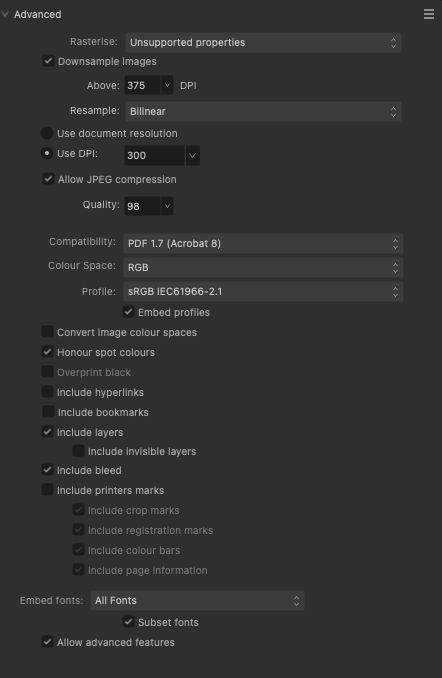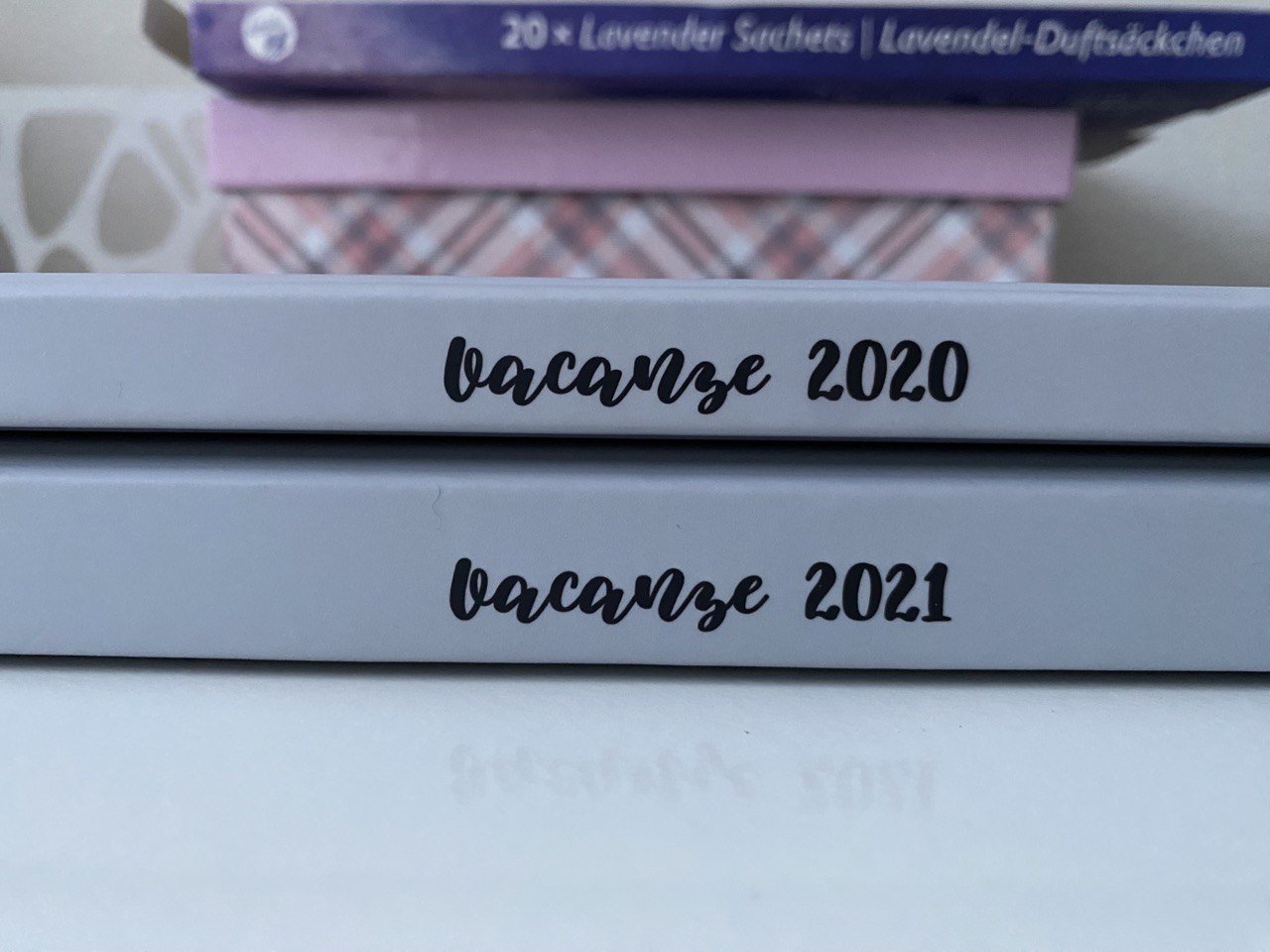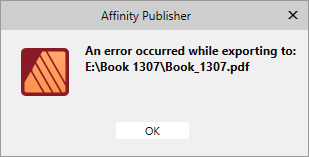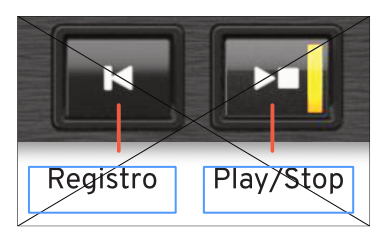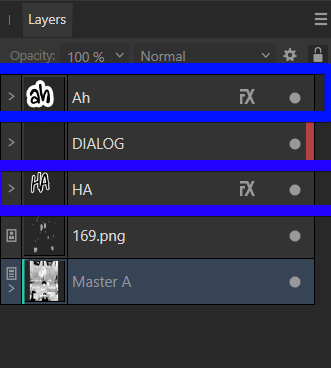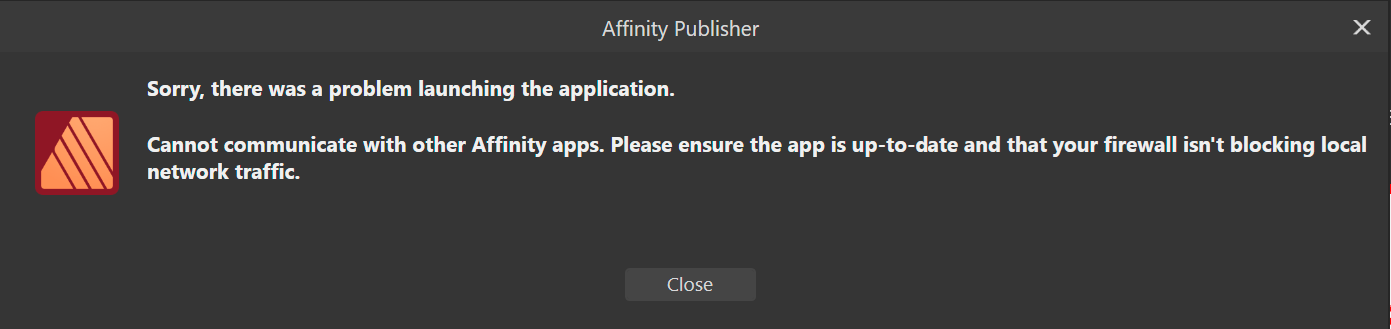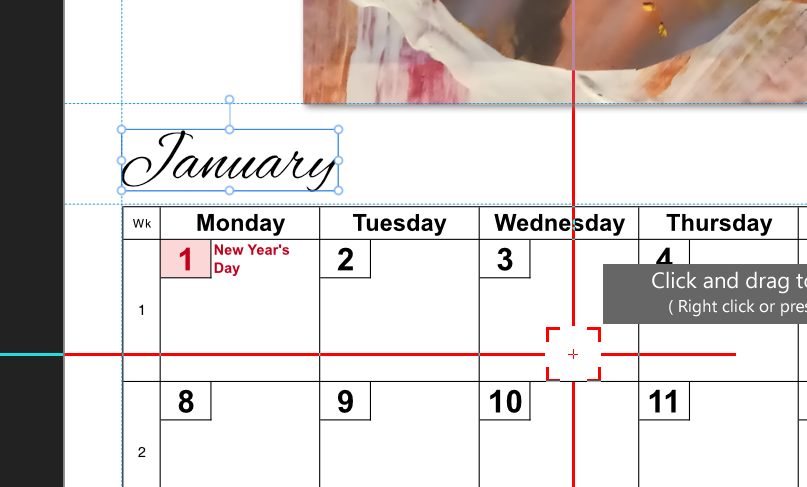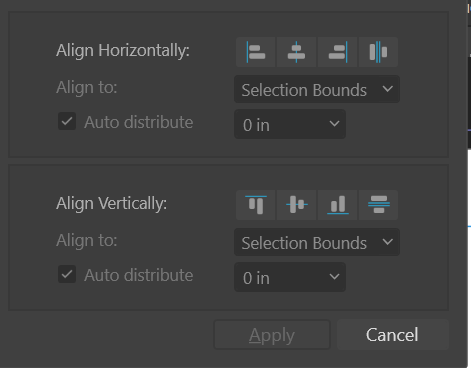Search the Community
Showing results for tags 'affinity publisher'.
-
Hi! I recently updated to Affinty Publisher V2. I've used linked .ai files in Publisher V1 before with success. The files only contain outlined text, no effects and no pictures. Now after updating to V2, placing the ai file makes it rasterized. It stays the same after exporting it as pdf. Any ideas on how to solve this?
- 5 replies
-
- affinity publisher
- illustrator
-
(and 4 more)
Tagged with:
-
Hi all, in the latest few months I have been designed photobooks using APub with the aim of printing them through Saal Digital. The creation of the photobook is fine: I follow the dimensions defined by Saal Digital in their Professional Zone. Then, I need to export two PDFs: one for the internal pages and one for the cover. Saal Digital provides instructions on how to export files with InDesing or Photoshop, but not for APub (https://www.saal-digital.com/service/professional-zone/create-your-files-in-indesign/ -> scroll down to PDF Export). These are the recommended settings for InDesign by Saal Digital: And this is how I tried to replicate such settings: The problem is that, upon printing of the file, everything that was centred is no longer centred and there is a slight offset towards the right. I attach here an example APub file for a cover where you can see that the vertical text is centred in the middle of the spine This sample file is for a cover is of a 21x28 cm (8.5x11) photobook, with padded cover and 70 internal pages. The dimensions reported by Saal Digital are the following ones: - Size: 465.4 x 288 mm (5497 x 3402 pixels with 300 DPI) - Bleed left/right: 9.3 mm (110 pixels) - Bleed top/bottom: 7 mm (83 pixels) Thus, the size of the document in APub is: (465,4-(9,3x2)) x (288-(7x2)) = 446,8 x 274 mm. However, if I try to set the units of the document to pixels, in APub I get the following size: 5277,2 x 3236,2 px but instead it should be (5497-(110x2))x(3402-(83x2))=5277x3236 px (I don't know if this is related to the problem that I'm experiencing). However, upon printing the result is the one shown in the picture below, and it is clearly visible that the text is not on the centre but it is slightly moved to the right (in the picture towards the bottom). I tried to contact Saal Digital but they were of no help. Do you have any suggestion to avoid this issue in the export process? Thanks a lot for your help! Davide Cover_Export_Issue.afpub
- 5 replies
-
- affinity publisher
- export
-
(and 1 more)
Tagged with:
-
Hi; I have a 710 page book that I am trying to export as PDF and in V1 it crashes 3/4 of the job - I packaged it and reopened in Version 2.2.1 and pretty much the same issue - While it does not crash, it gives an error and is unable to continue. I desperately need to get this file to the printers so your help is appreciate it. I have included the reports. I am hoping you can shed some light on this as I am desperate and the printers are waiting for it. Cheers 0a4fa748-e8f4-4d1e-a6e4-de477526da3f.dmp
-
I'm not doing something right, it's maybe a bug or a preference I need to activate, but when I make a background on Affinity Designer with Bleed, it does export fine to a Print Format showing the bleed area, but when directly imported the Designer File to Affinity Publisher, it imports it trimmed to the page format and disregards the bleed area. Anything else I can do differently to fix this? I'm on V2. Thank you so much in advance.
- 2 replies
-
- bleed
- background
-
(and 2 more)
Tagged with:
-
Hi, I reported this in the past, but I see this has not changed, and I will request again for the new version. When opening IDML files, pictures frames containing composite images are shown with a cross inside. I guess this should mean that this is a picture frame. But, contrary to an inserted image, the cross remains there even with some content. This is extremely annoying when editing, both for the interference between the cross and the content, and for the sense of something going wrong caused by the crossed frame. I would like an option to avoid this behavior, and make the cross disappear. Paolo
-
What Application are you using? [Publisher] Are you using the latest release version? [Yes 2.2.1] Can you reproduce it? [Yes] Does it happen for a new document? [Yes] DESCRIPTION OF ISSUE I have some assets made of Fonts placed in a specific order (in a group folder) I have some existing layers. Whenever I drag an asset onto the canvas, it doesn't always create a layer at the top. It doesn't even create a layer on top of the current selection. Sometimes it will be all the way on top of the layer list. Sometimes, the asset layer will be created in the middle of the layer list in between some other existing layers. I can drag the same asset twice. And both times it may appear in a different layer location. Attached is an example of my layers panel. highlighted in blue are my grouped assets. Sometimes assets will be added on top of the list. sometimes, it's sandwiched above 169.png and other layers. Expected outcome: When I drag asset onto canvas, asset layer is created on top of my current layer selection. OR IDEALLY in the same group folder.
- 8 replies
-
- affinity publisher
- AF-1220
-
(and 1 more)
Tagged with:
-
If you drag an image (eg: *.png) from a .ZIP file onto a document in Publisher v2.2.1 the application will crash. NOTE: Worked in v1.0. ***Also crashes in beta Publisher 2.30 (2114) MacOS: Sonoma v14.1.1 (23B81)
-
Hi! i worked on a file with some pictures in it. As I wanted to use this file again with some different pictures I had the following workflow: Duplicating the (unsaved) file in publishers main overview window. Open the duplicate and head over to the resources, than changing the linked picture files to new ones. In my opionion the result should be: two collage files with same look but different picture content. But: when reopening the first „mother“ file again, all pictured where also linked to the duplicated file! my mistake or a bug into affinity?
- 2 replies
-
- affinity publisher
- duplicate
-
(and 3 more)
Tagged with:
-
Hi, I've got this: when working with picture frame I sometimes need to lock children and work only with the frame shape and sometimes I need to edit both the frame and the picture at the same time. I know, there is a tick button in the context panel that can be turned on and off. Is there a way how to add a keyboard shortcut to it? I can't find it anywhere. Or... Is there a way how to temporarily disable the Lock children functionality? Than you!
- 4 replies
-
- affinity publisher
- question
-
(and 2 more)
Tagged with:
-
I have several PDFs which I need to import into my publication. They have been prepared with the correct bleed for the publication. However, when I Place the PDF inside the publication, the bleed is cut off, only the design within the page boundary shows. How do I get Affinity Publisher to respect the bleed settings of the imported PDF?
- 2 replies
-
- affinity publisher
- publisher v2
-
(and 1 more)
Tagged with:
-
Hey folks! I hope you are all doing well today! I'm evaluating Affinity, and I would like to know if it's possible to, like in InDesign, create a book layout template and then import a document (docx or whatever format) and layout it according to the template, so I don't need to manually layout the book, just look through it and fix anything that might be odd. Is that possible? If so, how do I do it? How do I create a template and then import content to it? Thanks for your help! Cheers, J.
- 4 replies
-
- affinity publisher
- templates
-
(and 1 more)
Tagged with:
-
Since yesterday, Affinity Designer is broken for me on version 2.2.1. The UI freezes and is stuck on a full-core load (single core) even after terminating the task in Task manager. Uninstalling and reinstalling the app (MSIX) did not resolve the issue. I also tried repairing. It seems to have to do with Windows PowerToys from the look of taskmanager, so I updated PowerToys to 0.75.1. It's weird because I haven't updated PowerToys yesterday... E1: Time to uninstall PowerToys... E2: That fixed the issue, but it's not a long term solution for me. E3: The SVG thumbnails in the recent file window appear to be the culprit with SVG icon preview enabled in the File Explorer Add-ons section of PowerToys. I had several SVG thumbnails in recent files that failed to render. Disabling this specific module was enough to get it to work again.
- 2 replies
-
- affinity designer
- affinity publisher
-
(and 1 more)
Tagged with:
-
Hi all, I am creating a calendar and I would like to have each page (other than front and back) have the month name on them a la the attached screenshot. Is there a way I can add that to each page or a master page or something and have it automatically update through the doc so the Jan page has January, Feb has February etc? I could do this by hand but I'd like to learn this program more so any help would be wildly appreciated! Phil
-
Hi, When inserting a page break in my document it so happens that it also creates an unexpected gap in the document a few paragraphs before the inserted break. See the text 'CHAPTER II' in attached document. Removing the break also removes the extra gap. I discovered it when making a textstyle for chapternumber. Starting on a new page it gave extra gaps but not always, on every chapternumber... Regard, hans Scholte Nordenholt.afpub
-
I would like a custom TOC structure. I have two paragraphs: an Author Name, followed by a Title 1. When I create the TOC, I want it to be in the format Author Name - Title. If I use Line break in Title this working, but should be the hyphen between the name and the title in the TOC. The reason I would use two paragraph styles is because there is a different font and layout for the title and author name. How can I make the TOC not see it as a separate paragraph and include the hyphen after the name?
-
I've noticed that APu 2.2.1 tends to hang after updating modified images with the Resource manager. I can save the file (though it doesn't actually save the changes) and close the file. But after reopening I am prompted to recover the files. When I do that, the updates are no longer there. If instead of update I use the Replace option (I have to save, close and reopen each time), the file saves OK although a recovery option is still presented (I ignore it). I believe something is broken in the Resource manager.
- 8 replies
-
- bug
- affinity publisher
-
(and 1 more)
Tagged with:
-
Hello, I've exported my book as a pdf but the pdf links aren't working as intended. The bookmark list (that shows up in side-panels) sends me to the correct spread - it lands with the anchor at the top of the page, however when clicking on TOC entries, it seems to land on the previous spread or with the anchor at the very bottom. I've been able to recreate this on different pdf viewers. I'm not sure if I've missed a checkbox somewhere when I export or something... Any ideas?
- 3 replies
-
- affinity publisher
- issue
-
(and 1 more)
Tagged with:
-
Hello everyone, I have a problem with Affinity Publisher’s PDF export that makes it virtually impossible to generate print-ready PDFs. The images in my exported PDFs often—though not always—appear “glitched”, with distorted or black bars appearing mostly in the upper half of the image. I have included a comparison screenshot that shows you the faulty result of the PDF export vs. how it should look like. I have also attached both the faulty and correct PDF. I do not know exactly what causes this problem to happen, but here is everything you might need to know about it: I only encounter this problem on my Macbook Pro (2021) with M1 Max. When I export the same document through Intel-based Macs or Windows machines, the problem does not occur. I’m running the latest version of macOS and Publisher 2.2.1. However, I’ve had this problem ever since I got this Macbook in late 2021, meaning this problem also existed in Publisher 1.x (I finally got around to posting this here 🫠) Not all images are affected. On some documents, none are affected at all. I played around with the PDF export settings quite a bit and different settings do lead to different results. Exporting a PDF for screens, for example, made the problem go away … but only on one document that I tested. Weird. My guess would be that this problem is caused by PDFlib, which to my understanding is the library used by Publisher to generate PDFs on macOS. Maybe there is a bug related to PDFlib on certain Apple Silicon machines? Though the problem might be something completely different and this may just be a shot in the dark. Any help on this is greatly appreciated! Right now, I have to export any PDF that I need to have printed through my secondary Windows machine, which is obviously far from ideal. Thank you, Niklas correct.pdf faulty.pdf
- 3 replies
-
- affinity publisher
- apple m1
- (and 4 more)
-
I'm editing text for a book, and after I'm done, the new text boxes apply the text and font styles I used before, and make it difficult for me to reformat. Sometimes turning off text style is enough, but sometimes [No style] is not enough. There are times when parameters like No wrap or Superscript are left on, and I could go on and on. Where could I turn off the option to use a raw style for new text and textboxes, instead of inheriting previous styles, colors and others?
-
To my surprise, I didn’t have to install the colour profile ISO Coated v2 300% (ECI) on a new Macintosh (M2, macOS Ventura); it already shows up in Publisher 2.2.1. I want to verify if the existing profile matches the one my printer (Flyeralarm) recommends. But the existing .icc file is nowhere to be found, so I can’t double-check this. Maybe this isn’t an issue, but I’d rather be sure than mess up an expensive print job. The .icc file isn’t in one of these places: /Library/ColorSync/ /Library/Application Support/ ~/Library/ColorSync/ ~/Library/Application Support/ Publisher’s app bundle (which contains several other .icc files) So, I ran a system-wide search with Spotlight (using the “System files are included” setting). I found several other .icc profiles, but not the one I’m looking for. Here’s what I like to know: Are there different versions of ISO Coated v2 300% (ECI) in circulation, or is it always the same .icc file from 2009? Where does the mysterious profile come from? Is it preinstalled with the Affinity suite nowadays, or does it come from an existing .afpub 2.2 document (that uses this profile) that I moved from my previous Mac? Where can I find this .icc file on my computer? Thank you!
- 22 replies
-
- affinity publisher
- colour profile
-
(and 2 more)
Tagged with:
-
In Publisher (2.2) is it possible to set child layers so that they inherit visibility from the parent. I have a number of circular designs for which it is helpful to use a series of concentric circles as guides. I would like to group these under a parent layer and have their visibility inherited from the parent so I only need to toggle the parent layer visibility to hide/unhide them all.
-
With placed text in Affinity Publisher, how can I retain hyperlinks that appear within body copy when applying a paragraph style? I need to format the paragraphs but don't want to lose my links in the process. (I tried applying a character style but that only affects the look of the text; the link disappears.)
-
Hello! No matter what I have selected, the "Align to Option is greyed out. I just want to be able to align to my margins. I'm not seeing any other discourse on here about this problem so maybe it's just me? Thanks!
- 4 replies
-
- affinity publisher
- alignment
-
(and 2 more)
Tagged with:
-
I am trying to export a project in Affinity Publsher and everything looks fine, also when I share it to Books in order to proofread, but now I wanted to save it in order to send it to the publisher, but then I checked the preview and just one detail looks very wrong. The words come out completely illegible - it should read “collected works” but as you can see it’s just like a big blob. I’ve tried deleting it and using other fonts etc, but to no avail.
- 9 replies
-
- affinity publisher
- blurred
-
(and 1 more)
Tagged with: