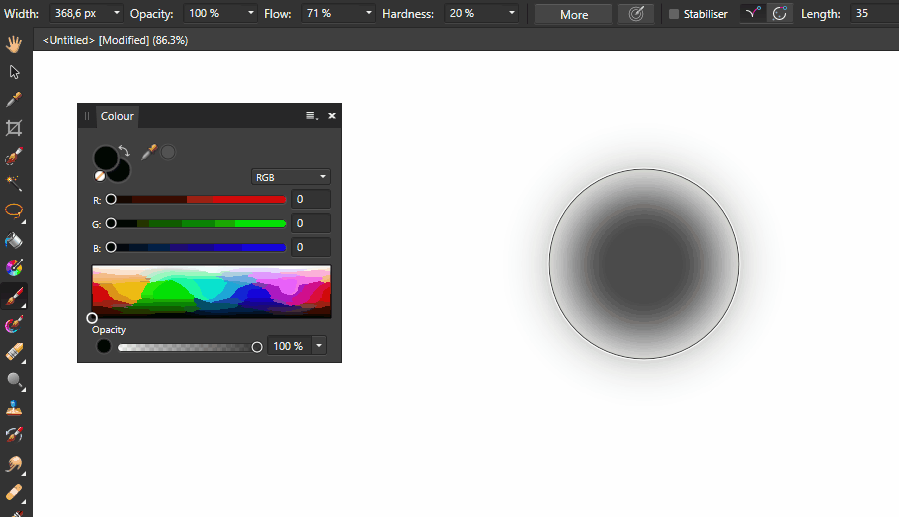Search the Community
Showing results for tags 'Selection'.
-
Is it possible to create a selection using both the selection brush and Bézier curves? This can be very useful when dealing with product photos: While the selection brush usually does a great job, there will sometimes be areas where it cannot reliably detect the edges because they're simply not visible in the photo. However, a human who knows what the object looks like can easily draw it using Bézier curves (see picture). In Affinity Photo, is there a simple way to add a selection created from Bézier curves to an existing selection (made with the selection brush)?
-
Hi is there a lasso selection option in AFdesigner to select the shapes we want to include within a selection?
-
Hi is there a lasso selection option in designer to select the shapes we want to include within a selection?
-
Hi.. I would like to AP have feature to select overlapped layer like photoshop. but, not same with PS. here are my idea. 1. select with command + right cursor click calls layer name. just select wanted layer to select. this is traditional usage like PS / pic-1 2. each layer field have option. when check right arrow, these layers being temporary selected group. this selected layers can be isolated with "hide unselected layers" which need to add to Layer's sub menu /pic-2 how about this?
- 2 replies
-
- feature request
- mouse
-
(and 1 more)
Tagged with:
-
Yeah, today I lamost rage uninstalled AD because at first I couldn't figure out how to select multiple nodes from multiple aligned objects. In Illustrator it is really simple, you activate direct selection tool and drag select all nodes you want (marquee feature) in the straight line. In AD first I had to go to preferences and enable 'select objects when intersect with selection marquee', then with move tool I need to click and drag to select objects I want, convert objects to curves and then with node tool I can finally(!) drag and select nodes I want to move. WOW! Feature request: Node tool should have the marquee feature enabled right away without the need to previously select objects. Also, why is there a need to convert to curves? P.S. It seems that "common sence" logic works differently for different people depending on their background. Whenever there is an issue, I have to google the solution. Why not just make a small popup at the tool location that notifies the user that square needs to be converted to curve in order to use node tool on the boject. Instead I have to search the forums and create new topic about it. Thank you for reading.
-
Is there any way that Select by luminosity of Layer can be recorded in a macro. E.g. Ctrl, Shift an left clicking the layer gives you a selection based on luminosity (the brightest pixels) However if you try to record this as a part of a macro you get a warning that states layer selections cannot be recorded as macro. Basically, we should be able to record every action we do in a macro as in Photoshop. Come on Serif this is a basic requirement. Cheers in anticipation
- 5 replies
-
- macro
- limitation
-
(and 4 more)
Tagged with:
-
I'm on the 12.9 iPad pro 2nd gen. I load the image attached to try and use as a learning tool. My goal is to select just the tree and use the brush tool to paint on a color overlay. However Everytime I do this the brush tool affects both the tree and the sky. My process so far has been. Open image. Use in painting to remove some stray black dots. Use the option in the selection persona to select by color of sky. Adjust range to fill out sky only and click the check mark to select. Now my selection is perfect so I invert and move to the photo persona I choose the paintbrush. Lower to opacity and start brushing and it effects the entire image. I tried creating a mask layer from the selection but this hides the sky. I researched the selection refinement tutorial and I suppose I must be missing something.
-
Hi I am pretty sure to migrate from photoshop to Affinity Photo for two reasons: - I can not stand the Adobe policy anymore. - I can see a very active forum for Affinity product, like a lot of good freewares or Vegas Pro. Then, I make my first topic: The Move Tool is not complete: If I drag a complete image holding Crtl, the Move Tool create a duplicate of the image and then I can move it letting the first untouched. Well. But this feature don't works any more if I do the same thing with a selected part, the Ctrl key do nothing. I must before duplicate the selected part doing Crtl+J or Copy and Past. I expect that it works wit a portion of the image too. A lot of software can do that. e.g.: Photoshop can do this holding the Alt key and drag and drop. Pressing Alt keu, even the cursor change appearance. Thank you
-
Hi there. Is it possible to select a series of nodes (from multiple objects) using a window selection (using the node selection tool, not the move tool), in order to grab hold of some of the nodes on the objects and move them, but not all of the nodes? That is, not moving using the move tool which simply stretches all the objects, but being able to select a portion of nodes, and move those. I know it will work with one object if you select the object first with the node tool and then drag a selection, but it will not work with multiple objects, and also will not work with a line of only two nodes. If this isn't available it seems insane that this isn't a feature. Apologies if it is, I'm new to the program but I could find nothing in any forum about it. This is a feature built into the white selection arrow within Adobe illustrator and I use it all the time. I can't imagine every Affinity user is selecting each node one at a time to move them, that seems absolutely crazy to me! See picture - in my example, I am trying to select all the nodes within in green box in order to move this portion of my dimension. (As a side note the ability to add arrow heads to lines would be great! instead of having to draw triangles). Aside from these things, I'm very happy with both Photo and Designer. Please help! Best regards,
-
I have a photo that includes several round balls. I want to select one of the balls, which is mostly round and I would like to use the 'Elliptical Marquee Tool' not the Selection Brush because I can 'see' the edges I want better than the Selection Brush. But I just don't get how to use the Elliptical selection tool. If I start a new selection at say point X, Y, the larger the selection, the more the 'top left' corner moves off of X,Y to a new position, X+a, Y+b. My selection ends up not aligning perfectly the ball. How do I micro adjust the selection to get the proper alignment? I don't have the 'balls' shot handy but assume this light is a ball and I want to very carefully select a round object. I don't understand why I can't start the circle at the top left edge or how to properly refine it later
-
Hey Everyone, I'm using the projects in the workbook. I was learning the freehand tool and it is not working properly. When I try to use it, I draw the selection you can see in the "desired" pic below. However, when I release, I end up with a semi-circle which does not look like what I drew. It also doesn't match what's in the book. Has anyone had this problem? Am I doing something incorrectly? Please help! I'm using the most current updated Mac OS X. I've tried closing other programs, reinstalling affinity, and all the other usual solutions.
-
Hi In Photoshop is possible to create outline from selection. I can use Outline to create same, but quality is quite awful. Another way would be to create path from selection. Is it already in roadmap and when it would appear to AP? - Nikolai
-
I'd love to be able to "resize canvas to selected objects" or, perhaps even better, "create new from clipboard". So far, that's my only missing feature... Hopefully it's an easy feature to implement too! :) All the best, keep up the great work-- -Sunny
-
I am using the Flood Select Tool in Photo 1.6.2.97 (in Windows 10). It seems to work differently than other softwares (I have compared it to Paint.NET's Magic Wand, Krita's Contiguous Selection Tool and GIMP's Fuzzy Select Tool). If I start with a blank canvas and paint using a brush with low hardness to get soft edges and then use the Flood Select Tool, it only wants to select the entire outer bounds of the brush strokes regardless of the tolerance. If I pick a color from the gradient edge and draw with it and then use the Flood Select Tool, it seems to want to distinguish between the previously drawn strokes and the new ones. However if I select the newly drawn strokes, I would expect it to also include pixels from the edges of the first strokes, because the color of the second was picked from that edge. Please see attached gif. Expected behavior or a bug?
-
First of all very nice job on the mobile app! There's still room for improvement, but it's by far the best iPad app in it's category. The features that I would like to see in the new version are: persistent tool selection - specifically, I do a lot of pixel art work, which means I use the pixel brush. However, every time I need to use the Selection persona, I come back to the brush tool being reset to it's default tool, the paint brush. This is quite annoying as I always have to tap 2 times just to go back to the brush I was using. If Affinity would remember I selected the pixel brush my workflow would be much improved switching personas and having personalized menus on 2-finger tap is cool, however, once I make a selection and go back to the drawing persona to move/resize/draw something I cannot access the Select menu without having to switch back to the Select persona. Most of the times I just need to deselect all, so having to tap 3 times is frustrating. I would like to have an option to deselect without switching personas. Maybe long press on the Select persona button in the toolbar gives me the Select menu without switching, maybe 2-finger tap includes some selection items as well even in the default drawing workspace. the fill color I feel should be the color that you're drawing with, not a different one. This is a standard in all drawing software and it's a logical implementation of real life painting - you use your brush to paint small areas, you dump the whole bucket of paint to fill in a large area. Having 2 active colors is nice, but the ability to switch between them and have a primary one which all tools use makes more sense than arbitrarily assigning different colors to different tools. Keep up the awesome job! Thanks! t
-
How would you select Dancing Shiva? I thought "I'll just slap a piece of white paper behind Dancing Shiva, select the white and invert it"... boy was I wrong, multiple attempts with different selection tools and just not getting a clean selection. I am open to all suggestions including doing something other than putting a piece of white paper in the back, but after learning the Affinity selection tools, I really thought this would be easy.
-
I would like to make adjustments on the selection, such as: 1) Make all partially selected pixels fully selected 2) Make all partially selected pixels not selected 3) "Unfeather" selection. For pixels more than 50% selected, make them fully selected, for pixels less than 50% selected, make them not selected. 4) Dim selection, for example everything that is X % selected, make it X/2 % selected All of this would be achievable if something like a Curves adjustment would be supported on the selection values themselves. I think the Edit Selection As Layer (also known as Quick Mask) mode would be a good place to add support for something like this. If you are editing the selection as a layer, it would be logical to be able to merge in adjustments into the selection layer. Something similar to 1) and 2) is achievable in Select -> Refine Edges -> Ramp. However the leftmost and rightmost position of the slider doesn't go far enough and still leave partially selected pixels. I understand that there is a workaround of creating a new pixel layer, filling the selected pixels, applying adjustments, select by luminosity and remove the temporary pixel layer. However this is pretty convoluted, which is the reason for Edit Selection as Layer to exist in the first place.
-
Hi forum, Created a document with a couple of vertical and horizontal guides, set "snap to guides" on, and tried to make a rectangle selection from guide to guide but no snapping... Also tried "snap to grid" (with visible grid), and still no snapping when making a selection. Seems I'm missing something? Happy Xmas to everyone Juergen
-
Inpaint selection from Current and Below
shojtsy posted a topic in Older Feedback & Suggestion Posts
Hi, I have a selection of electric wires which I would like to inpaint on a sky, ideally with inpainting being on a separate layer. However when I choose Edit/Inpaint or Edit/Fill/Inpaint it always samples from the current layer only, which is the empty layer I would like the inpainting to be on. I would like to do Inpaint of a selection with sampling from Current and Below. Adding an option to the Edit/Fill dialog would solve this issue. -
When selecting images to use in a panorama, the selection of the necessary images is based on a grid of square (rather than rectangular) thumbnails, making it difficult to select the correct images for the panorama. It would make more sense to show thumbnails that show a/ the full image from edge to edge and b/ in the correct orientation of portrait or landscape. cheers Chris
-
Hi, I have selected an area that is underexposed (see screenshot). I have tried to change the exposure and brightness of this selected area but nothing happens to the area selected brightness. I have tried with Mask ticked and not ticked. Please can someone explain what I need to do. It should be obvious once the area has been selected but I can seem to adjust the area.
- 6 replies
-
- selection
- brightness
-
(and 1 more)
Tagged with:
-
When creating a selection, it would be great to change its placement (start point) during the creating of the mask, as in Photoshop, perhaps by pressing the Space Alt key. Same function even when cropping.