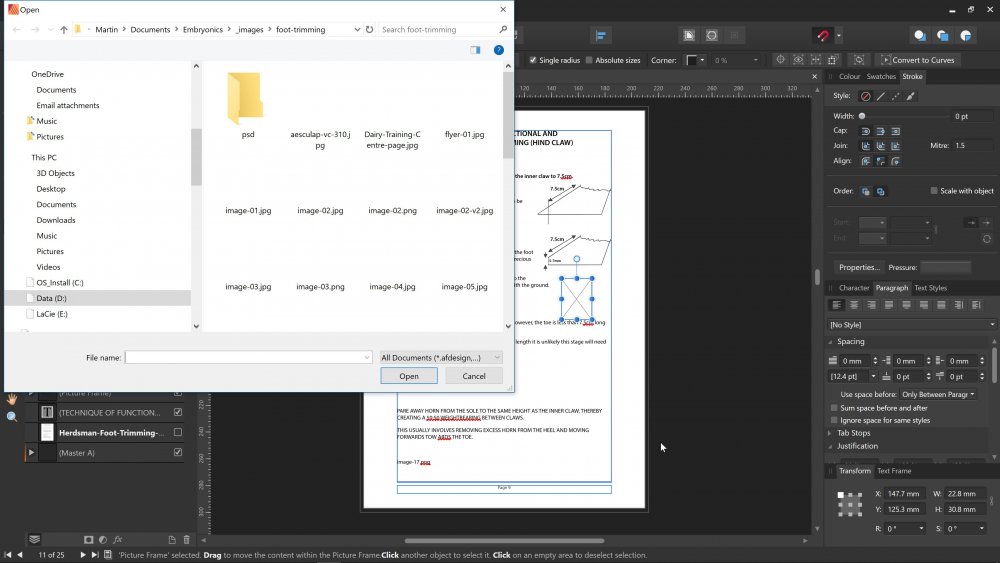Search the Community
Showing results for tags 'Place'.
-
Hi, in some AfD documents there is no Edit Image button in context toolbar. I try to use the same picture in multiple documents. In first document thre is the ability to edit it within AfD using the button but I do not know why in my second document the button is missing. I proceed the placement the same way: File > Place or using the Place Image Tool. When I copy the image from the document with the possibility to edit to the second document, the button miraculously apears. I even wonder, why the first scenario works only using the AfD tools (menu command and the place image tool). By simply copying the image from Finder and placing in to the document there isn't the button at all. The placed image even doesn't have the file name in layers panel.
- 8 replies
-
- place
- place image tool
-
(and 3 more)
Tagged with:
-
I have been working on graphic novels, which has had me regularly hopping from one persona to another, and using a constant input mix of touch screen, surface pen, mouse and touchpad (version 1.7.2 of Photo, Design, Publisher, on Microsoft Surface Laptop with latest W10). Here are some input issues that I have encountered. - Sometimes Publisher just stops taking drags. Can choose layers, objects or menu items, but can not resize, draw lines or move anything that involves a mouse drag. Restarting the program sometimes helps, sometimes I need to restart the computer. - Sometimes when I use a menu item such as the opacity slider, the program takes no further inputs before I click the slider away, as if the slider was a popup window with priority. - Sometimes I can not select a specific object or menu item with a specific input device. I have found no consistency with this, bus basically I try to click on something and it won't register the input, so I try my options of mouse and touch inputs until I find the one that was somehow required. This feels like a hardware issue for all I know, but has not happened in other programs. - Pasting an image from clipboard creates the layer with the intended image, but I can find no trace of the image on the work area. I resolve this by saving the image and placing it from the file. - Placing an image sometimes doesn't give a preview as I drag the mouse to shape the area, and often resizes or even rotates the image. I found no way to help this but readjusting the image. - Not a bug but there is no touch scroll for the Pages view, this has me regularly selecting and throwing pages about with my thumb. Thanks for the otherwise great programs!
-
Hello everybody my name is John and I'm very new. I use the latest version of Designer. I open a new document and try to use the place image tool and my desired image freezes after it's been placed and cannot be scaled or moved. This is happening with every new file. So at the moment designer is useless to me. I'm back using photoshop. Hoping someone can help.
-
Hi, I have a recurrent problem in Affinity Designer 1.7.1 when using the command PLACE under the FILE menu. The new window is taller than the screen and both buttons stay out of the sight. I can use ESC or RETURN keys on keyboard, but in both cases the whole Affinity Designer window is deslocated 16mm below and needs to be moved back to its original position.
- 2 replies
-
- dissapears
- button
- (and 4 more)
-
Can anybody tell me how to PLACE a PDF of (say) 8 pages such that each PDF page is placed on a separate page in the AffPublisher document? So far I have only managed to load page 1. I'm sure I must be missing an "Options" choice somewhere - as in PagePlusX9.
-
I'm using Affinity Publisher Version 1.7.0.384 (Beta), Windows 10. Although I see Version1.7.0.399 (RC1) is now available. On a number of occasions I have created a frame using the Picture Frame Rectangle Tool and when I then immediately select File > Place to fill with an image, the Windows Explorer window opens but immediately freezes the whole operation. I can only clear it via Task Manager. A typical screenshot is attached. It doesn't happen every time, but frequently enough to be annoying. System configuration is: Operating System Windows 10 Home (x64) Version 1803 (build 17134.829) Install Language: English (United States) System Locale: English (United Kingdom) Boot Mode: UEFI with successful Secure Boot System Model Micro-Star International Co., Ltd. GS72 6QE REV:1.0 Asset Tag: Default string Chassis Serial Number: Default string Enclosure Type: Notebook Processor a 2.60 gigahertz Intel Core i7-6700HQ 256 kilobyte primary memory cache 1024 kilobyte secondary memory cache 6144 kilobyte tertiary memory cache 64-bit ready Multi-core (4 total) Hyper-threaded (8 total) Main Circuit Board b Board: Micro-Star International Co., Ltd. MS-1775 REV:1.0 Bus Clock: 100 megahertz UEFI: American Megatrends Inc. E1775IMS.111 04/12/2016 Drives 2234.89 Gigabytes Usable Hard Drive Capacity 366.85 Gigabytes Hard Drive Free Space HGST HTS721010A9E630 [Hard drive] (1000.20 GB) -- drive 1, SMART Status: Healthy LaCie Rugged Mini USB3 SCSI Disk Device (1000.20 GB) -- drive 2 NVMe THNSN5256GPU7 TO [Hard drive] (256.05 GB) -- drive 0. Memory Modules c,d 16260 Megabytes Usable Installed Memory Slot 'ChannelA-DIMM0' has 8192 MB (serial number 262D6759) Slot 'ChannelB-DIMM0' has 8192 MB (serial number 262D6A95) Local Drive Volumes c: (NTFS on drive 0) * 254.67 GB 49.50 GB free d: (NTFS on drive 1) 980.02 GB 213.72 GB free e: (NTFS on drive 2) 1000.20 GB 103.63 GB free Controllers Intel(R) 100 Series/C230 Chipset Family SATA AHCI Controller Display Intel(R) HD Graphics 530 [Display adapter] NVIDIA GeForce GTX 970M [Display adapter] Generic PnP Monitor (17.1"vis) Bus Adapters Microsoft Storage Spaces Controller Standard NVM Express Controller USB Attached SCSI (UAS) Mass Storage Device ASMedia USB3.1 eXtensible Host Controller Intel(R) USB 3.0 eXtensible Host Controller - 1.0 (Microsoft)
- 4 replies
-
- picture frame rectangle tool
- place
-
(and 1 more)
Tagged with:
-
I know that Place has been tweaked for text and image, but there's a thing I keep tripping over, for which there's a very simple fix. I want to place an image, but I happen to have a text layer selected, so it offers me text placement only. This is understandable, but it's a real pain. The very easy fix is in the drop-down in the file dialogue. As it is, it only offers text files. All you need to do is add an extra option in the drop-down for image files. Thank you so much!
-
Can anyone tell me what this Great Blue Anchor signifies? It appears at the top of a placed Docx file. but not an RTF file or a TXT file. Tia. WIN 7, AFF Pub. v .312
-
Hi, Sorry if this has come up before (did search the forum), but is it so that Designer cannot link files, but instead always embeds them? I'm working on a Designer file atm, with a bunch of Photoshop images placed in the document. I received changed Photoshop files (same name), but when I re-open the Designer file the originally placed images don't reflect the changes. There's also no way -as far as I can find- to refresh the images placed in the documents. Strange thing is that if I select a placed image, I can select a link or embed option with the 'Replace Image' button. At least for files like .jpg, .png etc. Not for the .psd files already in the document unfortunately. So.. Is this something Designer is not capable of? And is there something coming for this, as the Designer beta has something for this afaik. This is very much part of a basic workflow, and also the ability to finally go from linked to embedded should be part of this as well. cheers for any answers or tips! Rob Win 10 Pro 1809 - build 17763.348 Designer 1.6.5.135 Photo 1.6.5.135
-
While Using Affinity Designer 1.6.1 I noticed while trying to make a color pallet that the placed image was washed out and didn't have the same color hex code as what I needed. Is there a setting that I am not seeing that I need to change? I will attach files so you can see what I mean. I used the Color Picker Tool and as you can see the code isn't the same. Even in the screen shot you can see that the image is washed out/faded. I have attached the original images as well for comparison. It's really strange. Forum Gods, impart me of your wisdom, for I am at a loss. Mastoth
-
I'm used to the magic of InDesign, but working with Affinity Publisher is my hopeful replacement of this good, but overpriced software. Thanks so much for the BETA testing opportunity. Here's a wishlist and some glitches I've encountered: ● HYPERLINKS: Add the option to include hyperlinks on any text (including when it's saved to curves. (For example, I want to hyperlink /myname on my resume to www.linkedin.com/myname, but can’t, and don’t want to waste the visual space adding the entire link when an icon will do) ● BULLET STYLES: Setting up bullet styles could be easier. In general, I want a small indent on the text after my bullets, and the continuing text on the next line, and thereafter to be indented the same as the first line (pretty standard). Currently, this requires putting in a bullet, changing the Tabstop value, then scrolling up to the Spacing menu and putting in a left indent, which for some reason automatically changes the first line indent, which I then have to change back to zero. I think it would be better if A) changing the left indent doesn’t automatically change the first line indent - really no menu change should automatically change another menu item, IMO. B) The bullet automatically has a more standard indenting default, which people can adjust if they like. I think it’s unlikely that a first line only indent on a bulleted list is anyone’s preference. ● INSERT IMAGES IN TEXT BOX: I’d like to be able to insert an image inside a text box (ie. Where the bottom of the image is aligned with the line of the bottom of the type on a line as the default, but this could be changed, and/or insert an image in a table and have text flow around it. Right now, I can’t figure out if there’s a way to do this. ● SCREEN SPACE / INTERFACE IMPROVEMENTS: The Pages and Assets menu - on a small laptop screen, this is taking a lot of space that could be better used for viewing your design. I’d like to be able to shrink the menu to half the width, or close it completely. There’s a lot of wasted space if you switch to medium or small size page icons, so not sure why it has been given so much real estate! ● COLUMNS: When creating columns in a text box (ie. Not in a table), I would like the option to adjust the space between columns - I see you can move them - adjusting the columns themselves, but I would like to set a different spacing to apply to a whole text box. ● LINES: I can’t figure out an easy way to draw or insert a straight line as a design element. The option seems to be to use the pencil, but requires a very steady hand - would be ideal to set a start and end point and have it default to a straight horizontal, and/or snap to some logical angles when you rotate it. ● PLACING .AI FILES: For some reason when I’m placing .ai graphics, Affinity is adding a lot of extra empty space around the edges, which means the graph/ic is so large that I cannot find the corners to shrink, and/or clip it. I’m working with a really old version of Illustrator, so could be why? This is definitely causing some headaches.
-
Hi, I don't know if these are bugs, request for new features or maybe done by design, so please put this topic in the appropriate forum. Files from Designer or Photo placed into Publisher are shown flattened -- just without layers. What if there is a need to put several instances of the same file on different pages and show/hide some layers or effects? Do we have to have as many files as we need? I placed three images into Publisher, selected them and tried to apply a "New Adjustment Layer" but it was applied only to the first placed image. Is this a bug?
-
Hi I am not sure this is wanted.... I think its rather a bug ? When i have made an imageframe , positioned an image , in this case a pdf of a florplane inside, and i want to exchange it with new conted by drag and drop ! The new pdf file doesnt seem to remember the old settings of scale and rotation ....
-
Hello, In .afpub 1.7.0.145 for macOS Mojave, I've noticed that text formatting/font changes upon PDF import placement. It doesn't matter whether I set the document to place as an embedded image or linked. The PDF appears fine when opened on same system in other viewers (Apple Preview, Adobe Acrobat, & Pages). I suspected it could just be AfPub's preview of the placed PDF however it retains the wrong formatting upon exporting as PDF also. The solution to fix issues like this is to have the PDF Options dialog popup when a user selects File Menu - Place.
-
Place PDF Crash
-
Hi I think this programme has promise but as I'm a graphic designer producing large newsletters I really need to be able to place text from doc, docx, open office, etc and that it will flow across multiple pages, columns. I will then need to place a photo and get it to text wrap. Currently can't do this so hope the developers can add this facility. I am used to Indesign and am sick of paying money to Adobe! Similarly though I need Illustrator as your Affinity Designer doesn't have a curved pen tool or image trace. I fear that your market is going to be tablet users, not graphic designers!!! In which case, do say. Thanks
-
Hi Firstly, great to finally have the BETA!!! Just installed and testing out a few things. Placed a .PSD file perfectly. Strangely, placed a .AFDESIGN file and part of the artwork does not display. It is a logo / branding so I'd rather not share the actual artwork here but I am happy to email directly to Affinity for further investigation. thanks Robin
-
Whenever I use Quick Look to preview a file using spacebar from a save/place/export dialog window, I cant close the preview. It seems that Publisher let's you use spacebar to open the preview, but later it reclaims the spacebar for itself, so i must use the mouse to close the preview. I can see, each time that i push the spacebar to close, that Publisher is using it as drag modifier, despite being in a open dialog. Procedure: File > place… - Select a file and press spacebar to preview - unable to use spacebar again to close preview.
-
I've been slowly transitioning to using Affinity Designer (and Photo) and loving it. However, there are a couple sore thumbs that I thought I would bring up here for future additions: The ability to right-click on the rulers and change your document measurement units. Paste in Front/Back. I've seen this mentioned a couple times before and the general attitude seems "Smart Object" functionality for placed items. The other day I placed 25 Affinity Photo documents into a big Designer file, and then went back and edited half of them in Photo. I assumed they would update, but after some digging learned that placing actually meant embedding the Photo documents inside my Designer project. I ended up creating a file that was over a gig and needed to re-edit and replace them. Clearer visual isolation of groups and subgroups. When I start clicking into various groups of elements, it can be difficult to tell what Inception-like layer I find myself in. The way Illustrator greys out outside elements really helps. Not having "background" selected by default in the Export persona. Always having artboards align to full pixels. I create a ton of artboards, and a big part of my Designer workflow has become taking time to go through them one-by-one and make sure there's no extra pixel rows or columns being added. And while I'm on a roll… 6. The ability to edit pathfinder objects after-the-fact. For example, if I subtract a circle from a square, it would be great to pop back in to this shape and adjust the circle instead of having to deal with the new curve outlines of the resulting shape. See Figma and Sketch as an example. Apologies if some of these are actually features that exist. I've tried to dig down on all of them and haven't found anything concrete. Keep up the good work!
- 2 replies
-
- measurements
- paste
-
(and 4 more)
Tagged with:
-
Hi, Any idea wether there wil be a possibility to 'geotag' pics in Affinity Photo in the near future? Thx for the follow up on this thread. Keep up the good work! NemesisSensei
- 2 replies
-
- geotag
- geotagging
-
(and 5 more)
Tagged with:
-
Hello, I am new to Affinity for the iPad and I am stumped when trying to place an image that is larger than my created document. In Photoshop I used the ‘free transfom’ option to reduce the size of the photo by dragging the handles. Is there a way to do this in Affinity? I just cannot see it. Any help would be appreciated. Thanks. Steve