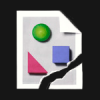Search the Community
Showing results for tags 'Pen Tool'.
-
Hello all, So I have done a some tinkering and then some searching and then some reading. I am trying to get down to the bottom of a few issues I am having that are different from my past life in working with Illustrator. So.... I am working with text right now. I have taken the text and converted it to curves. 'O' is one of the letters and I am trying to isolate the inner linework and the outer linework as separate paths. In illustrator, this 'O' would typically behave as a compound path, but instead I found out that I have to use geometry divide in AD. Is this correct or am I missing something. No biggie now that figured it out, but curious. The bigger issue I am having right now is with using the pen tool and snapping. So I have this letter 'O' which has been broken down into separate paths. I have the O linework selected as snapping candidates. I would like to create new linework using the pen tool that begins and/or ends directly on the intersection with the 'O' linework. I plan on then removing certain linework from the 'O' and then joining the curves of the pen tool with it to create a new object. The only problem is that I cannot for the life of me get snapping to work with the pen tool and the 'O'. I expected that the pen tool would snap to the outline of the 'O' when it is within a certain distance (like with illustrator), but it does not behave this way. I can only snap to essentially the midpoints, but nowhere else. What am I missing here? Thanks
- 3 replies
-
- snapping
- compound paths
-
(and 1 more)
Tagged with:
-
- 7 replies
-
- vector
- illustration
-
(and 2 more)
Tagged with:
-
Greetings All, In Adobe Illustrator, when drawing a path using the pen tool, if you hold SPACEBAR before you release your stylus or mouse, you can re-adjust the position of the endpoint of the line segment you are drawing. Is this possible in Designer? So far, this can only be done after, which is pretty fast, but not as convenient as adjusting on the fly. i.e. Draw point A, draw point B, before release, hold SPACEBAR to reposition point B, then release. Hopefully that makes sense. Cheers, Steve
-
I'm new to Affinity and I'm hoping y'all can help me with this. I've traced a sketch in AD which includes a lot of lettering. I'm running into a problem with letters that have empty spaces inside them (like R, A, O, etc. - letters that have an empty space entirely surrounded by the letter form). I've created these letters with the pen tool by drawing the outside of the letter, then drawing the outline of the inner empty space, but this seems to create one shape on top of another, so that when I go to fill in the letter shape, I can't get the space in the middle to be completely empty, revealing the background behind the letter. I can only "empty out" one layer, as it were - I can make that inner space empty to reveal the fill color of the letter itself, which obviously isn't what I want. I guess what I'm looking for is a way to draw a shape and fill it in with a color, and then cut out part of that shape to reveal the background color behind it. Seems like there has to be an obvious way to do this that I'm missing, but I've been stuck on this for almost a day now. Thanks!
-
I'd like an additional hotkey that can be used with the pen tool. Currently, after click and dragging to make a node and adjust its bezier handles, you can break the colinear-ness of the bezier handles by holding option. This matches the behavior of going back to break and edit bezier handles on existing nodes. You can also currently hold command to go back and edit the length of and existing bezier handle without breaking its colinear-ness with its counterpart. The hotkey I'd like added is: after clicking and dragging to create a new node and adjust its bezier handles, hold command to adjust the and of both handles (because they remain colinear) and the length of the second handle (the one that it under the cursor) while maintaining their colinear-ness. Currently holding command in this context does nothing, and I think this would add some symmetry between the behavior of the option and command keys between creating new nodes and editing old bezier handles.
-
- Affinity Designer
- Bezier
-
(and 2 more)
Tagged with:
-
Hi, in Designer I created a line with the pen tool. At the beginning an the end of the line there goes a "magic" dotted line away from start- and end-point. (attached an example for the start-point). This dotted line also appears in export and so on. You can also see it at http://www.wuwei-qigong.de(the round pic at the top) How can I "delete" this dotted line? Best, Tom
-
Hei! I have a problem with tracing with pen tool: - some traced letters turned out fine, but N has problems with filling. There is something that I don't understand how to do. - how can I have the inner sides of the letters with no fill? Thank you in advance for answering :) I'm adding the file aslo. DSC_8833.psd
-
Using the Pen tool I am trying to draw a line that starts with a curve but then I want the next portion to be straight. I Illustrator I would draw the curve and click the last point and then I could start drawing straight again. I believe pressing the P key would do the same. I can't figure out how to do this in Designer. I can only follow a curve segment connected to a curve segment. I hope that makes sense.
-
Okay so after much googling I cannot for the life of me locate the context menu. I want to convert a path to a selection. This is a little frustrating. I've attached a screen cap of my workspace. I think its the menu that comes up in the top giving contextual information about the tool I currently have selected. Bu I cannot find a convert to selection option in it for the pen tool. Is it somewhere else, or do I need to covert the path to curves? UPDATE: Okay so I found it, if you have the node selection tool active it doesn't so up. But if you have the pen tool it is visible.
-
Saw this on Twitter, a great little online game for budding designers.... http://bezier.method.ac/ Dale.
-
Hello, I am wondering how I can draw a form like a shark fin, or a triangle with one concave line and one convex one. And when I try to do so, it doesn't work. I always get two convex lines. With Illustrator, it was easy. To avoid such a thing, you only had to click once on the canevas, and the line was straight afterwards and you could bend them like you want. With Affinity Designer, it seems impossible to do so. I tried everything. I red the user guide and I can't find any explanations. Could someone tell me how to do what I want to do, otherwise this app has no use for me... I would appreciate if I could get a quick answer... Best... Sans titre.tiff
-
Hi, I'm really enjoying Affinity Designer so far. However, I'm having some trouble with node snapping while using the pen tool. For example, if I try and draw a box with the pen tool (4 nodes, holding shift to draw vertical and horizontal lines), I can't seem to get the third node to "snap" to the last.. I have no idea where I should be clicking to align the node to finish the shape. Once the shape is closed, I don't seem to get any snapping hints when moving those nodes either. Am I missing a setting within the snapping settings in order to align nodes within the same shape? Or is this not an existing feature yet? Thanks!
-
It would be good to have the ability to constrain control points for vector curves to guides / grids / elements. At present you can constrain control points to 45° increments by holding the shift key whilst dragging a control point from an end point. For really accurate work on eg. display type it would be great to be able to snap control points to guidelines/intersections, to be sure of the shape of a curve, in both angle and length. Separate but related question: can you manually set co-ords for control points? Thanks, J
- 1 reply
-
- vector drawing
- pen tool
-
(and 5 more)
Tagged with:
-
Relaxed drawing of a classic topic. Wanted to get the outlines right so it took some time. Used 2 different textured brushes for overlays and clouds. Half of them with a 50% Gaussian Blur. Always thought that cat in the story is great - so it got a Martini ;)
-
Really love the precision of AD. Had lots of fun with this. The star is a new character for a vinyl sticker. Fascinated by the infinite zoom - everything is so crisp. Used the layer fx alot. Great to have the possibility to give different fx to different elements on ONE layer in such an intuitive way.
-
- drawing with pentool
- character design
-
(and 4 more)
Tagged with:
-
Hi all. I´m feeling slightly dumb but I cannot figure out how to add points to an existing shape. I have simple rectangle and wish to add points along the rectangle edge. I have tried all the usual suspects (holding alt, ctrl, cmd etc) but all I get to do is start a new shape. Any tips? Cheers, Colin
-
Love the pen tool. How do I delete or add points on the line? kat
-
Hey folks, Any idea how I make the ends of this line sharper at the points of the 'fur' (not the ends)? There is a node at each point of the 'fur' I'm drawing here, but they look rounded. I've tried the other mitre options but they make it look square and thick. The nodes have been converted to 'Sharp' and then the lines tweaked to match the sketch but still they look rounded. Any way to sharpen these? Cheers, George