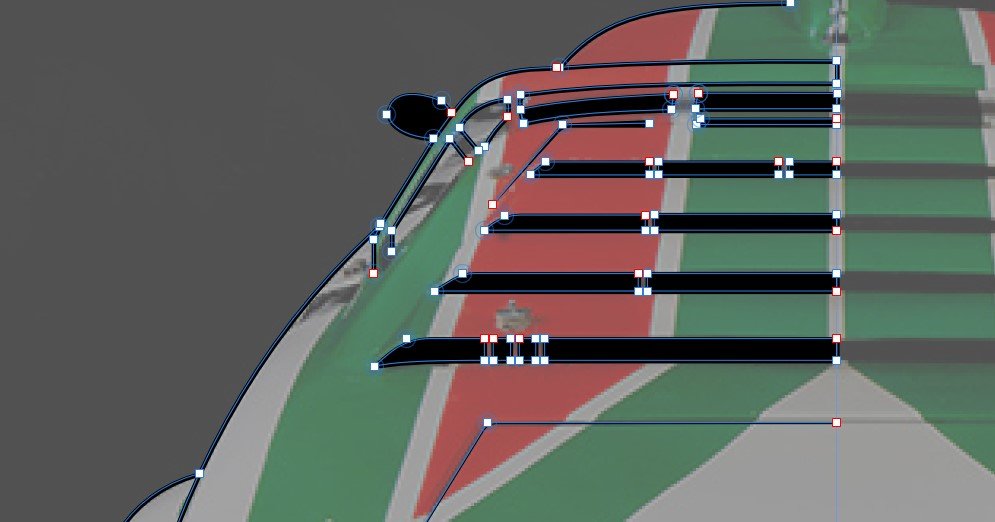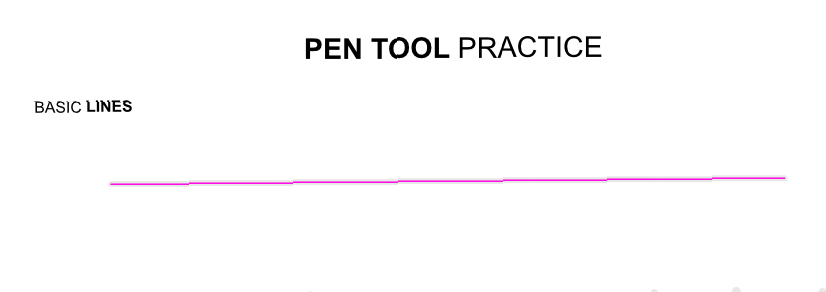Search the Community
Showing results for tags 'Pen Tool'.
-
Hi! The reason I am asking this is because I remember seeing this on a youtube tutorial but somehow I couldnt find the video anymore. Basically what I want to do is when I overlap a pencil tool, I would like the fill tool to not be empty? My english is not the best so I will try and demonstrate using a video and a picture. Help is appreciated! Recording #8.mp4
- 2 replies
-
- affinity designer
- pencil tool
-
(and 2 more)
Tagged with:
-
Hi, I have been using illustrator for architecture so it's super helpful the line tool since it tells me the distance and angle I'm making. So ¿anyone knows a way to do this on affinity designer on the iPad? 🥺
-
Hi, I am not checking the pen tool at all? I come from Illustrator, of course, where I can easily add or delete points with the pen tool. It's not that easy in the designer? Somehow, I think with Command + Pen Tool, I managed to add a point to an existing path. But how can I DELETE a single point from a path, have all the key combinations through, even in the tutorials I haven't found anything about it? Thanks, and sorry for this simple basic question --------------------------------- Ich checke gerade das Pen Tool überhaupt nicht ? Ich komme natürlich vom Illustrator, dort kann ich mit dem Pen Tool auch ganz leicht Punkte hinzufügen oder wieder löschen. Im Designer geht das irgendwie nicht ganz so einfach ? Irgendwie, ich glaube mit Command + Pen Tool, habe ich es geschafft einen Punkt zu einem bestehenden Pfad hinzuzufügen. Aber wie kann ich einen einzelnen Punkt aus einem Pfad löschen, habe alle Tastenkombinationen durch, auch in den Tutorials habe ich dazu nichts gefunden ?
-
Hi!! Would you please give me some advice? A lot of times when I am trying to create a circle, no matter what I do, it ends up looking like a 3rd grader did it. As you will see the spiral at the bottom of the first S, I just cannot get it to look any better than that! No matter what I do to make it look better, it ends up looking worse than this! Could you please share some suggestions? Thank you! Wilson
-
Hey everyone, I'm back with another video tutorial. This time, I've decided to create a minimalist vector illustration using Affinity Designer (Desktop version). I will be covering a few things in this illustration such as shape tools, pen tool, and geometry functions. Feel free to leave any feedback and I hope it will help you on your design journey. How to turn a sketch into a vector illustration in Affinity Designer (Desktop) Thanks, Mike
-
I'm trying to figure out what this does. It's an option and there is an icon for it in the context toolbar (attached) when the Pen Tool is active but I can't seem to figure it out. The Help description describes what it does but isn't working for me. Can anyone enlighten me? Thanks!
- 7 replies
-
- pen tool
- context toobar
- (and 5 more)
-

Pen Tool Hint-RightMouse to Create a Straight Line
Ron P. posted a topic in V1 Bugs found on Windows
I just noticed in the Tool Hints, located in the Lower-left, shows a hint of using the RightMouse to create a straight line. However the RightMouse instead produces a popup menu. There is no mention, that I can find in the Help, of using the Right Mouse button for creating straight lines using the Pen tool. -
I've came across this issue with the Pen Tool and stylus devices. If you try to draw straight lines with sharp nodes, very often you'll inadvertedly create smooth points instead. I've first noticed this on my Surface Pro 4, but I've also been able to replicate it on my desktop PC with very different hardware. At first I thought it was Windows Ink causing the issue since a similar bug was happening in previous versions, but switching to High Precision or Low Precision does not fix the issue. The 'trick' seems to be the rhythm at which you lay down the points? This is easier to replicate on the Surface Pro and it's pen, or at least it happens more often, seems like a somewhat fast laying down of points trigger this more often? On the desktop seems to be the opposite, slow and deliberate points seem to convert to smooth more often. I also got the feeling the longer the program runs, the more likely it is to trigger unwanted smooth points. Attached are videos showing the issue happening in both hardware / software combinations. There needs to be a higher 'dead zone' before sharp points transition to smooth points, otherwise it's a pain to deal with using the Pen Tool. Thanks! This first video is the Surface Pro 4 + Surface Pen + Windows Ink, while the second video is Desktop PC + Wacom Intuos + High Precision. Surface_Pro_4_+_Surface_Pen_+_Windows_Ink.mp4 Desktop_+_Wacom_Intuos_+_High_Precision.mp4
- 7 replies
-
- smooth point
- pen
- (and 8 more)
-
Hi there. I'm wanting to start giving my drawing colour but not sure where to start. I think i need to join up some of the lines, but not sure what the most effective method is. I have pretty much drawn what i have seen using the pen tool, and not sure how to start adding colour. There are a few "open" lines which have not been closed. How would you tackle colouring this?
- 17 replies
-
If a node has no handles it's awkward and not intuitive to add a handle to it. As far I can make out, I have to select the node using the Node Tool, then switch to the Pen Tool to drag out a new handle. Worse, if I want just one handle on the 'wrong' side of the node, I have to add two handles using the pen tool, then switch back to the Node Tool to delete the one I don't need. Could you not arrange it so that option-dragging (or ctrl-dragging) from a node when using the Node Tool adds a new handle? (It would be nice if the pointer changed in some way to show this new behaviour, too.)
-
Pen to watercolour This may be well-known or obvious, or not, but I found a way with vector drawings in Affinity Designer to produce images that are much better than I can do freehand at this time. I draw a line or curve using the Pen Tool and adjust it to what I want, then I change the line for a watercolour brush. So I get a watercolour line drawing with a precision that I just cannot do directly freehand at this time. William
-
I want to know how Affinity Designer decides what the stroke weight of strokes for shape tools should be when applying a textured intensity brush as the stroke with the Brushes panel/studio. In the default set of textured intensity brushes in the Brushes panel/studio, "Classic Pencil HB" from the "Pencils" category (the one that appears at the top of the list for me) has a default brush width of 128. If I select the Vector Brush Tool and then the Classic Pencil HB in the Brushes panel, the "Width:" value in the Context Toolbar says "128 px". However, when I actually draw a curve with the Vector Brush Tool and select the curve with the Move Tool or the Node Tool, the stroke width for that curve says "64 pt"—exactly half. Why isn't it 128 px, like Classic Pencil HB says in the Brushes panel? Likewise, when I create a shape using one of the shape tools, like the Rectangle Tool, and then apply Classic Pencil HB as the stroke, it's also 64 pt. Is this somehow related to the DPI value in the "Document Setup…" dialog box? If so, what is the relationship—how do the mechanics of this work? There appears to be some relationship between pt, px, and DPI that I don't understand.
- 3 replies
-
- affinity designer
- textured intensity brush
- (and 5 more)
-
I too seem to have random crashes again when using a pen input as well, totally random but usually when trying to crop a picture, click and hold on the border cursor and hey presto Affinity is gone. It seems to happen after a certain amount of processing never straight away. I've attached the last couple of crash reports. 7f3660d3-2998-4056-be37-b080d575508f.dmp 757299f7-6c81-40c4-bd79-f17b52fcc458.dmp
-
Hi all! I've moved to Affinity Designer recently and still have problems with some tools. In this video I use Figma to show the result I am expecting. I drew 3 lines, merged them and filled with a color. In the end I can control stroke and filling of the shape. Figma video In the next video I use Affinity for drawing with a vector brush. Since lines are ready, I chose Pen Tool and pressed Join curves, but lines didn't merged. The result aren't clear form me. Why only side points have connected? Luckily I found Merge function in Layer / Geometry menu. This function is the only, which is missed in top panel. Is it possible to add this button to the panel somehow? I merged the lines and tried to fill the shape with a color. Result is unexpected again. What I am doing wrong? Thanks a lot. Affinity video
- 1 reply
-
- shape tool
- shape border
-
(and 3 more)
Tagged with:
-
I have encountered an issue in both Affinity Photo and Designer. Whenever I am using the pen tool to create shapes or masks etc. If I'm doing an object that has many points, the app crashes. There is no warning. The app does not grey out, nor does the dragbar say "not responding". I do not get a crash report form. I just disappears as if i had clicked the X button. I have had these apps for over a year and have been through several updates and am currently running v1.8.3.641 My system info: OS Name Microsoft Windows 10 Home Version 10.0.18362 Build 18362 System Type x64-based PC Processor AMD A10-7700K APU with Radeon(TM) R7 Graphics, 3800 Mhz, 2 Core(s), 4 Logical Processor(s) BIOS Version/Date American Megatrends Inc. P2.10, 1/17/2014 SMBIOS Version 2.7 Embedded Controller Version 255.255 BIOS Mode Legacy BaseBoard Manufacturer ASRock BaseBoard Product FM2A88X-ITX+ I'd sure love to get this sorted so i can get back to work Thanks Al PS would increasing the RAM usage setting under Preferences>Performance help? It came default at 8192M.
-
Hello. I would like to propose a feature that would give the user an option to male the blue line guide in pen tool be hidden and only the actual stroke be visible. This feauture would be useful on siuations where the stroke width is very thin like 1px to 5px. The proposed feature will look something like this with the only difference where the blue line guide is not visible.
-
- pen tool
- affinity designer
- (and 7 more)
-
Hi everybody, I have an issue with synchronizing defaults from the selection for the Pen Tool. It works for Shapes, Pencil Tool, and even for the Vector Brush, but it fails every time I try to set defaults for the Pen Tool. Has anyone an idea, how can I avoid or fix this issue? Many thanks in advance. I use Affinity Designer 1.8.2 on Mac (High Sierra 10.13.6)
- 1 reply
-
- pen tool
- affinity designer
-
(and 1 more)
Tagged with:
-
Yesterday I spent several hours drawing maps. After several hours without issues, I noticed the Pen Tool pointer had acquired a new symbol: the Circled Asterisk. This means the tool will "create a new curve from existing curve's node". In this mode, the Pen Tool will no longer extend a curve when you draw from an end node. I have no idea how the tool became stuck in this mode, nor how to remedy it. Most of my layers contain multiple curves and doing a Layer -> Geometry -> Separate Curves solved the issue for a little while, and the Pen Tool operated as normal. But shortly after the issue returned, including on the newly separated layers. The issue follows the saved document, so a restart doesn't help. Not sure if this is me doing something wrong, but I'm reporting it in case it's a bug.
-
I created a new document and copied a couple of vector shape layers from another document. In the new document, the Pen Tool pointer has and icon that looks like a light blue circle with a 6-point star inside attached to it. I have no idea what this represents or how it can be deactivated. But in this mode, I can no longer join paths with the Pen Tool. Any idea what this is, and more important, how to get normal behaviour back?
-
Hello, I have been asking for this option for years, it is something so basic in vectorization software, but here it simply is not. I will leave my link from here in the community where I originally requested it years ago, there is even video right there and some explanations, thanks.
-
Hi, I am in the process of learning Affinity Designer for desktop. I am trying to draw a straight line with the pen tool. I select the pen tool, plot my point, hold shift, and go to the other end of the line. The line that is created is choppy and raises, not straight. I have provided an image and a video so you can watch. Does anyone know why this appears not straight. Screen_Recording_2020-02-24_at_7_50.13_PM.mov
-
Hi Everyone, I'm a totally newby and watching the tutorial vids didn't helped me. I just run a first trial by drawing some kind of horizontal "8" with the pen tool and adding an extra line to it (in the added picture figure A) Now i want to colorize the separate sequences (1, 2 and 3) individually. It just won't work and ends up with the colorization like seen in Figure B. When i seperate my figure with the geometry-tools the added extra line from the biginning get closed (figure C). That's not what i want. I want the three areas 1, 2 and 3 of my figure to behave as if they were three objects. I'm totally blind or dumb or whatever - I just didn't get it. Can anyone help me? In a second step I want to try to combine the areas 2 and 3 to one single area and get rid of the intersection line (figure D) I'm still looking for some kind of merging tool. Thanks a lot Fabian
-
I'm working on AD using pen tool and note tool. I'm also using the snap to node feature to make sure objects notes are exactly contiguous whenever required. When I want two pieces to be exactly contiguous (no overlap, no gap) I move the node and wait for the yellow highlight to the node of the other object before releasing the node. However, there seems to be a gap between objects as on the picture. Why is that? How can I get rid of these gaps?
-
When I convert my closed path into selection by press selection icon and it shows selected whole pic with blue line and pixel selection invisible but still masked a closed area. I tried to do another path and worked as normal. What happened to the previous one? I tried repetitively still unable to address.

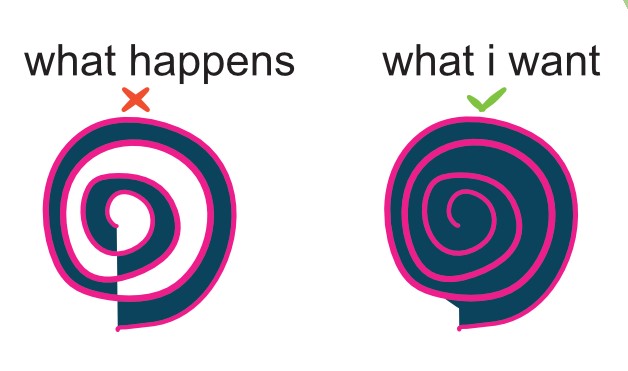
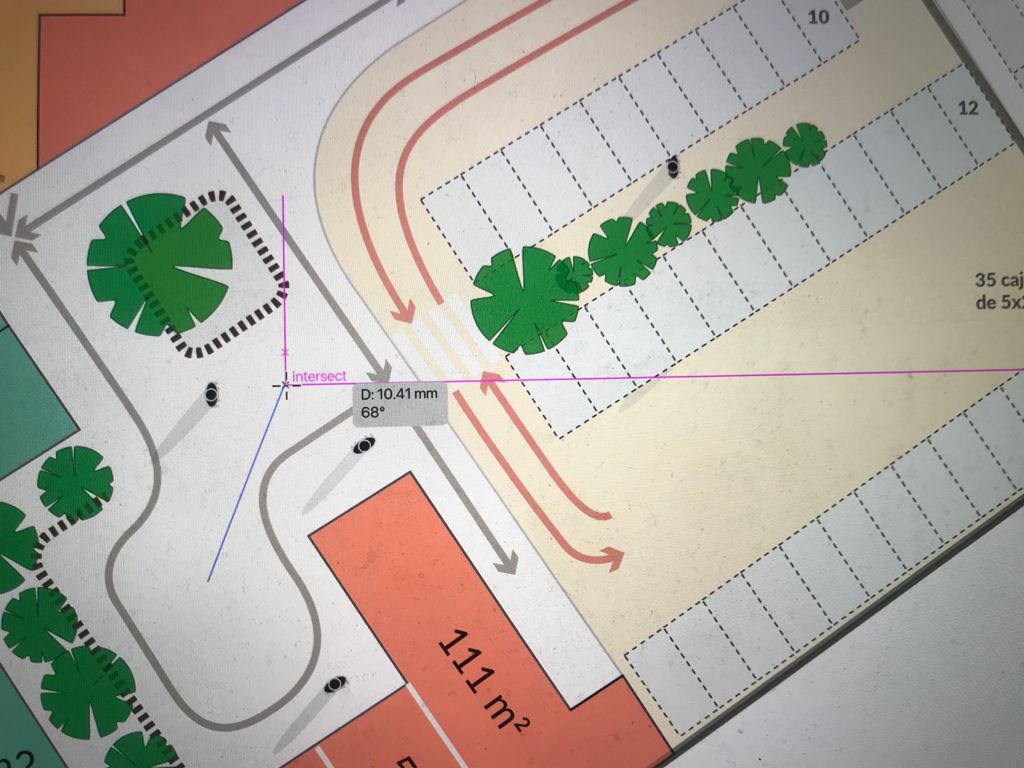




1_10_39.thumb.png.d958cdf91c8eca45b967dc2bf505adee.png)