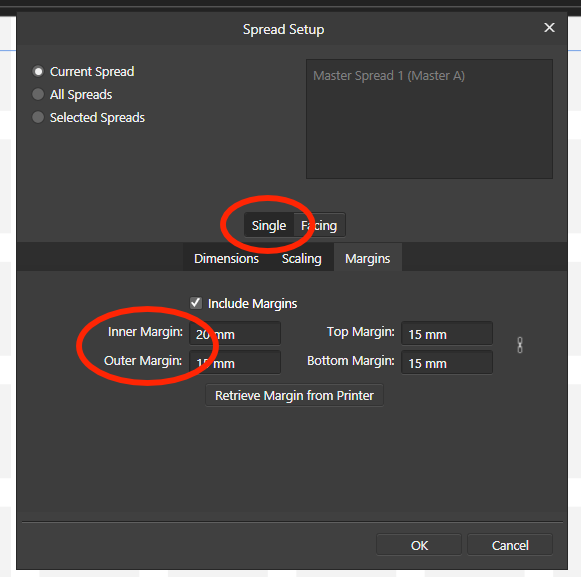Search the Community
Showing results for tags 'Margins'.
-
Using Publisher 1.7.0.249 beta. On a new document with facing pages, I set the margins on the master pages (spread), and applied the master to all pages. The margins propagated nicely to all pages. After a while, working with the page content, the inner margins on the master pages disappeared. (See attachment), but remained on alla normal pages. Reapplying the master on all pages, didn't change anything. The inner margin must be there, but not visible.
-
Hi there! Most probably this has been reported already, nevertheless: when changing margins on a single spread the respective input fields are called "inner margin" and "outer margin" instead of "left margin" or "right margin". Nothing serious, still... Best, Volker
- 1 reply
-
- publisher
- single spread
-
(and 1 more)
Tagged with:
-
If I create a new document with margins and change the format again but hold the margins, they will be deactivated and reset zu 0. Easy to reproduce: make a new document with margins an click ok. Then just open the document setup again and click without a change ok. Margins are gone. The bleed stays ... They should stay active if I change something in the document setup. In AD 1.6.x it works.
-
I want to print 4 pages of A5 on one A4 sheet, so the A4 will be landscape but printed on a printer that prints A4 portrait. The trailing edge needs to be 16mm, the other edges 3mm. Using Facing Pages, Publisher allows me to set the outside margins at 16mm, but I will only want 16mm for the right-hand margin of the right-hand pages. The left-hand margin of left-hand pages needs to be 3mm. Is there a way of doing this? If not, can you please add the facility to the Facing Pages section?
- 6 replies
-
- margins
- facing pages
-
(and 2 more)
Tagged with:
-
I am well aware that I can set Margins when I created a new document and then change Margins after the fact by digging down into the Master page "Spread Properties." But is there a good reason why there is no conveniently accessible "Margins" command in the Document menu? That menu would be the most logical and intuitive place to find it. InDesign has "Margins and Columns..." in their Layout men, so anyone can easily find it without brainstorming or reading a manual, and I would argue a menu command is faster to access than (1) finding the Master, (2) right-clicking on the Master, (3) and then Choosing "Spread Properties." Thanks.
-
Margins reset to default settings
stjack posted a topic in [ARCHIVE] Publisher beta on macOS threads
Hi, The publisher is an amazing program. I just made the first project. Working on tables is a fairy tale. So far, I've noticed one problem. The margins on the master page set in the whole document, after reopening, reset to the default settings. Only on pages, the Master page remains unchanged. -
When printing in Designer I find that even if I use the exact same settings for margins when printing, I can print a number of pages that are the same but if I come back to it at another time the margins will not be the same. This is extremely frustrating as I am trying to print booklets that must align. At first I thought it was my printer a Fuji Docuprint laser but it is the same for my new Brother laser printer. I am never sure where the image is going to come out on the paper!
-
I'm setting up A4 landscape to be folded into 4 pages of A5 portrait. As far as I can make out the procedure is to set the Document settings as A5 portrait, and when ready to print, print as Booklet onto A4 landscape. Setting up the margins of the A5 document, I click Printer Settings. On my printer the Bottom is a lot wider than Top, Left and Right. Publisher sets the bottom of the A5 page to the wide margin. I need the wide margin on the trailing edge of the A4, not the bottom of the A5. There is also an oddity about the printout. The outside pages are printed with the top of the A5 pages on the left, the inside pages with the top of the A5 pages on the right. Once one knows one can feed the second side in accordingly, but I wonder whether there is a setting to adapt this.
-
I'm confused by this first "New Document" screen. I am delighted to see the Facing pages view. Thank you! I ticked Facing pages setup. Top margin selection boxes say Left and Right. Bottom set, Inner and Outer. I assumed this is where I could set a binding gutter for my facing pages. I hope I am right. However, these controls seem to control top and bottom margins, and I see no adjustment for different inner and outer margins for a binding allowance. Toggling "Facing pages" box to off resets these bottom boxes to read Top and Bottom. Occasionally those bottom boxes give a tool tip for Top and Bottom margins even with the Facing Pages box ticked and the boxes titled Inner and Outer. I do need different inner and outer adjustable margins for binding gutter allowance. Is the Facing pages Inner and Outer not completely implemented yet? In Facing pages setup, if the bottom boxes are to be used for Inner and Outer, how would I then set Top and Bottom? Wouldn't it be better to toggle Left and Right with Inner and Outer, and leave the Top and Bottom set alone? Thanks.....
-
I've been having trouble indenting number lists. However, with perseverance I found a 'text ruler' that does the job perfectly. Just putting this post up to help anyone else who's wondering how to adjust margins, without playing around with the text box. File attached. Don't forget to update the style. Great feature thank you Serif! Number List and Indent.afpub
-
Toggling the visibility of margins, guides and frame edges is something that designers working by eye need do be able to do easily. Publisher has a keyboard shortcut for guides, but this doesn't affect the visibility of margins (in ID, the same shortcut toggles both simultaneously). To toggle the visibility of margins requires a separate operation involving manual selection in the View menu. This seems unduly cumbersome, so it would be good if there were a keyboard shortcut for this. Having for years had the visibility of margins and guides governed by the same ID keyboard shortcut, I have never myself encountered any reason for them to be treated separately; a margin is, after all, a kind of guide. As for frame edges, which admittedly are something else, their visibility in Publisher seems to be governed only by the hand tool, which Publisher unusually calls the 'View tool' (when this tool is selected, frame edges disappear ). This can be activated with the tool palette shortcut keystroke-H, and deactivated with another toolbox shortcut, such as Keystroke-T (one of the text tools) or Keystroke-V (the 'Move tool' - dark arrow). But if you happen to be keying in or editing text in a text frame, you obviously can't use these simple alphabetic keystrokes - unless you come out of your editorial operation first, they will just add a T or a V to your text content, and the ESC key seems not to get you out of this for some reason. The combination of an alphanumeric key with a modifier key would be a more convenient way of toggling frame edge visibility. Louismac
-
So far I have seen only two bugs. Some times it's not possible to select text in a text frame. I have to change to another tool and go back to the text frame, then it works fine again. And the issue with margins in Masterpages, covered in other threads. I love to work in Publisher and will definitely buy it when released.
-
Suggest better/more intuitive layout of Margin controls and Text Wrap controls if the Top, Bottom, Left, Right fields are placed visually in their logical positions, eg Top at top, Bottom underneath (rather than as now in two columns.......eek! which/where do I look for rapid adjustment). Even the old Quark XP single-column layout of these fields (Top, Bottom, Left, Right) is better than two columns. Small, but important, for those habitually using these controls.
-
- margins
- document setup
-
(and 2 more)
Tagged with:
-
Apologies if I'm missing something obvious, I've been through the tutorials and can't see what I'm doing wrong. When I start a new document and I set a margin, I can't see how I go back later to vary or delete the margin I initially set. The 'Document Setup' tab on the left has no options to look at margins. It looks like I have to delete the page and start again. Any ideas? Steve.
-
I frequently use artboards to create multi-page documents within AD. Could newly inserted document sized artboards inherit the existing document margins by default? Currently… Create a new document, with margins. Use Artboard tool to convert document to an artboard (Size: Document > Insert Artboard) The margins disappear, and must be created again.
-
I'm just setting up a new document that is going to have multiple artboards of the same dimensions but I only can see the document margins displayed for first artboard. Additional artboards don't appear to display them. Is this normal?
-
Add options in the print dialog to set the size of the output image and the margins.
-
Hi. Firstly - AFFINITY is AWESOME. Very happy with it; but now I'm having a bit of difficulty. I'm trying to export an 8.5"x11" image with a 1/4" bleed... I can't seem to get the print marks to go "inside" the border for bleed trimming. I'm somewhat new to this particular avenue of design - maybe I'm missing something? I watched a really good tutorial about this online, but I tried exactly the same steps and it doesn't yield the same results. Any suggestions? I'm really stumped. I bought the workbook, and it's great, but this is the one area where they don't seem to go into enough detail... Thanks, Jon
-
Is there any way to add an outer margin to grids in Affinity Designer latest 1.5.2.58? I have a 1440 pixels grid setup and I just want to add like 30 pixels of outer margin to each side and shift the start point of the grid over with it. Any way to do this using the Grid and Axis Manager or some other way?
-
Is there any way of reproducing the layout of an artboard so that I can produce a 24 page document without having to set up the margins and guides on each artboard?
-
I've designed an interface for an arcade game controller using Designer, but the layout is bigger than my printer can print. So I thought I'd just print out each page and tape it together--but I can't get it to print using per-page margins. Is there any way to have the app print out each page using separate pages, so that there's a bleed between pages? Otherwise the parts of the design that fall into the margins between pages doesn't get printed.
-
Issue 1.5.0.9 claims to have sorted getting margins from some printers. 1.5.0.9 does not get margins from Epson XP-750, defaults to 11.3 mm This query first raised July 10.
-
Hi, If I am trying to export my designs for printing purposes I want to add a margin and bleeding. Somehow, my cropmarks are not in line with the margins I gave my document. The company who is going to print it said to me that I had to change the cropping marks. How to fix that? Or how to include the right cropping marks with the right margins and bleeding to prepare your file for print? To give you an example, I attached a file! Thanks for all the tips and tricks. :) kind regards, Bob