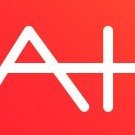Search the Community
Showing results for tags 'IPad'.
-
Opening an afphoto file from Dropbox worked fantastically well, but I didn't have one of the fonts on my iPad - would love to be able to add fonts to keep the visual fidelity in sync. (also for AD on ipad when it is ready) Amazing work on the app!! I'm stunned how much you were able to do, and how well. thanks, -damian
-

Pinch Zoom Rotate Canvas
Rob Chisholm posted a topic in Pre-V2 Archive of Affinity on iPad Questions
Second day into using AP. (On a tablet enviroment) Looked around re my question which is “Finger rotate canvas / image” At best i can use the select image at the top is a handle use this to rotate image. What i wish to do is be able to pinch zoom in and out with the fingers, this works great thank you, now I like to rotate the image with the fingers please on an ipad, similar to say procreate. Can this be done ? If so how and if not can this be implemented in the near future up dates please. Regards Rob -
Hi Affinity Forum. I´m using Affinity Photo iPad Beta 1.6.7.68 / iPad Pro 12,9" 1.Gen Feature request for the awesome Affinity Photo iPad App: Depth of Field / Tilt Shift with two finger functionality With one finger the lines are going all over the place, it would speed up the workflow, if i can hold down another finger to keep the lines in horizontal position. Affinity Photo Mac / Windows already uses the SHIFT key to move around the lines with more control and that leeds to a much quicker workflow. Please add this feature to AP iPad, this would help to move around the lines horizonatlly and to stay in place. For example: I created a Affinity Photo Tutorial yesterday, i´m using the Filter - Depth of Field - Tilt Shift with holding down the SHIFT key on Mac. Jump to the section at 3:22 - https://youtu.be/R1EfFDQBzQA?t=3m22s
- 1 reply
-
- depth of field
- tilt shift
-
(and 2 more)
Tagged with:
-
Hi there, I want to process only one pic and than apply this adjustments to all others. Do I work with LUT in this case? I found the export function and tried to export my settings (all applied to the main layer) and when I use LUT in the adjustment and load this created LUT there is no change! thanks in advance
-
Inpaint Missing Areas - Panoramas
DM1 posted a topic in Pre-V2 Archive of Affinity on iPad Questions
Hi, As the heading suggests, when editing panorama in iPad, there does not seem to be an 'inpaint missing area' tool. In the examples shown, their is a magnifying glass ? icon above the panorama window. Is this only available in the desktop version. is their any way to inpaint the missing areas in the iPad version? If not, is this feature likely to be included at any later date? -
Hello, will there be Affinity Designer for the iPad? Thanks Gabi
-

Export/save from develop persona
InnerPeace posted a topic in Feedback for Affinity Photo V1 on iPad
I would like to be able to save an image directly from the develop/RAW persona without having to do a roundtrip through the photo persona. This would be especially great if the edits could be saved non-destructively. Some pictures don't need editing with the photo persona, this would definitely speed up my workflow for certain images. -
Hello. I´m trying to figure out how to disable the spell check / spellchecker in Affinity Photo iPad. I already checked the iPad Settings with no luck. Settings -> General -> Keyboard -> Auto-Correct and so on is turned off. The red underline is still there. Thanks in advance. I´m using Affinity Photo iPad Beta 1.6.3(1.6.3.36)
-
I am running iOS 11 Beta on the iPad but I am also new to affinity. Since I can't see any other posts about this on the first couple of pages i'm guessing my problem user error. I have a portrait photo and I wanted to lighten the skin under the eyes. I am not sure if this is the best way to do it but I was planning to add a layer with a slightly lighter skin tone color around that area then adjust the opacity down. I can do this directly on the image but I want it as a separate layer. Its a new pixel layer but nothing happens when i draw on it, and I even ruled out that I was marking up the wrong layer by pulling out the eraser tool then checking all the other layers individually after marking it up. Now if someone wants to tell me a better way to lighten under the eyes thats would be appreciated but generally I want to know why I can't markup other layers. When I follow the change eye color tutorial it simply will not work. I can select the HSL filter, get the screen all red via the filter, select invert the red goes away, make sure the color is true white, and then when I go to markup nothing happens. Currently I can not do any edits unless I use to selection tool first and select some kind of adjustment. If this is just because I am new and ignorant I apologize but the tutorials the aren't working, and my other troubleshooting step of doing the same thing over and again but hitting my iPad harder then growling also has no affect.
-
Hello Everyone, I really love the new affitnity photo but I had a layer masks question. In photoshop I paint back and forth when using masks to get nice subtle effects in my images. I do this by selecting the eye ripper tool . In photoshop , when I use the eye dropper tool on a selected layer mask, it samples the mask itself ( and gives me the black and white value that is in the mask ) .When I try to do that in affinity photo, it samples the main image instead of the layer mask itself which means if i ever wanted to paint back into a mask at a later date, I’d have to remember the grey value ( or guess ) that I previously used so that I can get the same amount of transparency that i had previously painted with. Is their any way around this? Am I doing something wrong ? Thanks for your help
-
I looked for a Setting in preferences to change the background to white instead of black and only found a slider for gray value "Background Gray Level" that doesn't appear to do anything. 1. Is there a way to set background to white or gray and 2. What is the "background gray level" control supposed to do?
-
Hello ^-^ I just wanted to post some things I would like to be added within Affinity Photo for iOS. One of the biggest issues I have with it is file transfer. Only being able to do a single file at a time is a bit slow! so something like in Procreate would be look where you can hold select a file then select files around is to move multiple at a time then move them into the Files app. Or have a system in place where all files are saved to the cloud by default ( can be disable) a icon will be placed on the document to download the file onto said device to work on. Then you can delete it from the device but will still be on the cloud to use on another computer or to re-download on said device at a letter date (tho this might be a bit hard to do) Moving onto folders would love to be able to mass delete files within a folder so when in the folder view you can only delete a folder when all files have been removed to being able to delete a folder with all files within it would be nice. Also full keyboard support for external keyboard use (along with command/alt and control) right now there is support but limited!!! Also would love to have sub folders within a main folder would be nice ^-^ Thank you for your time, will update if I can think of other things to add.
-
I decided to do some nighttime photographing in my hometown with my iPhone7 and my tripod. I used the NightCap Pro app for these shots. The dark exposure (2) was shot at ISO100, f/1.8, 25s to protect the highlights and the bright exposure (1) was shot at ISO1000, f/1.8, 25s. I believe the iPhone 7 can only take long exposures of about 3s, so what this app basically does is stacking several photos for noise reduction and ISO controls the brightness of the photo. Nevertheless I was pretty amazed by what is possible with current smartphone cameras! I blended the dark and the bright exposure in Affinity Photo for iPad to bring some details in the highlights, especially for the windows on the right of the image. Then some color correcting, white balance, etc. and some dodging and burning. I wanted a warm image, because I am thinking of using this photo as a Christmas postcards for my family and friends - so I still need to do some lettering... Anyways, it was fun to do and I learned a lot about Affinity Photo for iPad and my iPhone 7... Best regards, Wetterhoun
-
Hello, i’m using affinity photo since 2 weeks. It’s an fantastic apps, we can really work with it. The vector are so incredible and better than other graphics apps ( I can’t wait for affinity designer for sure). But i don’t know if it’s a bug. When I’m working in mm, the units are still in pixel ( I use each time de unit picker and I lose a lot of time). I would like to know, if there are an option to put mm in default unit ? Thanks for the answer.
-
First thanks Serif for taking my productivity with an iPad to the next level, there is absolutely no app that comes even close to Affinty Photo, and to be honest I just bought the iPad to have it there after I saw the demo on wwdc. So so since I work with mainly the last 2-3 month I found some things that might be beneficial, from a professional point of view. (Maybe I missed them yet) - the shadow slider in develope persona is in my opinion far to aggressiv, (the main reason why I still use Lightroom) - also since I do mainly landscape the images seem a stop darker then they actually are in develope persona - it would be cool to have some kind of own font management like in Vectornator pro. - also I would love to have an styles or assets management like the library’s in Adobe Cloud. - a shortcut to change the brushsize with the Apple Pencil right on the workspace - to be able to turn on/ off a ruler to the sides of the workspace , I searched every option but maybe missed it if it’s already there. - enter Colors in hexcode Besides the Programm is almost flawless I think so much power on an iPad is insane. I mean it even opens Vektor graphics like a pro and better then every so called Vektor app in the App Store, so thrilled for affinity designer.
-
ipad Work on iPad & Mac
Michael Sheaver posted a topic in Pre-V2 Archive of Affinity on iPad Questions
I would like to begin a design project on iPad (Pro 12.9, iOS 11), save it to iCloud Drive, and continue work on it in either Designer or Photo on my Mac (macOS 10.13). My first attempt at this shows this to be finicky, so my guess is that I'm not doing something right. How I finally got my first attempt to work was: In Photo on iPad, save as PSD to iCloud drive Open in Photo on Mac Save as afphoto file Open in Designer on Mac Does anybody have a better workflow that will work better than this? Is it best to create the initial file on iOS as a document or a project? Yes, I am an extreme noob to this. -
Thinking back about the great paintings of Rothenburg o/d Tauber in the local museum, I got inspired and made my own "painting" of Rothenburg o/d Tauber with Affinity Photo for iPad. I have blended two photos, the one with the bush and the stars was shot with my Canon 80D and the Sigma 18-35mm f/1.8 a couple of weeks ago, not far from where I live. The one with the prison tower of Rothenburg (Der Strafturm) I had shot during an overcast day with my iPhone7, when I was visting this awesome medieval town in Germany last summer. Because the light was rather flat, I knew it was a good photo to do some blending with. This was a great opportunity for me to learn a lot of things about blending with Affinity Photo on my iPad Pro. Love this app! Best regards, Wetterhoun
-
Am I missing something? Im trying a simple workflow: 1. Open a photo from Photos 2. Edit 3. Save back to Photos (export - share) However I try the resultant file loses all EXIF data. This is rendering Affinity almost useless for my as its breaking The way my library is organised. Am I doing something wrong? Is this a bug? Is there a workaround? any help appreciated
-
just got an iPad Pro and my FIRST purchase was Affinity photo to go along with my Lightroom Mobile. I can use Lightroom and then “Open In” and send it to Affinity, but I have no idea how to send it “back” to lightroom along side the original in the catalog? Photoshop Mix and other applications have a “save back to Lightroom” option. Please tell me if there is a way . Without it, it is fairly useless to have images scattered all over the place. Thanks!
- 4 replies
-
- round trip
- lightroom mobile
-
(and 1 more)
Tagged with:
-
Is there a way to make the actual size of the brush show as you're working? You only see the size of the brush in the middle of the screen when you change its size. Thanks, RL
-
I created a new document using Affinity Photo on my ipad and saved to my Dropbox. When I tried to open it on my iMac (Affinity Photo 1.5.2 and I also tried it in Affinity Design 1.5.5) I got an error message that it was created in a "newer version" and couldn't be opened.
- 1 reply
-
- ipad
- unable to open
-
(and 1 more)
Tagged with:
-
Hi guys! I played a bit more with AF Photo and tried to import files from AF Designer. A look at the screen reveals that on iOS AFP seems to have problems with text within symbols. At least within duplicated ones. In the desktop version everything is fine. It's a minor thing, but it should be mentioned. Cheers!
- 4 replies
-
- ipad
- affinity photo
-
(and 2 more)
Tagged with:
-
Hi. Ive been trying to import luts into my app but I get a grayed out Dropbox icon. Please help! thanks in advance! im running on latest update of iOS 11 as of 17th October 2017. I’ve uploaded a photo as an example. I tried both MAC and windows version of the lut but it doesn’t work. Both appears the same as this just that the file name and size is different. All of the luts are cube files which I understand is a file type that can be used on affinity photo app on the iPad Pro. Thanks again!