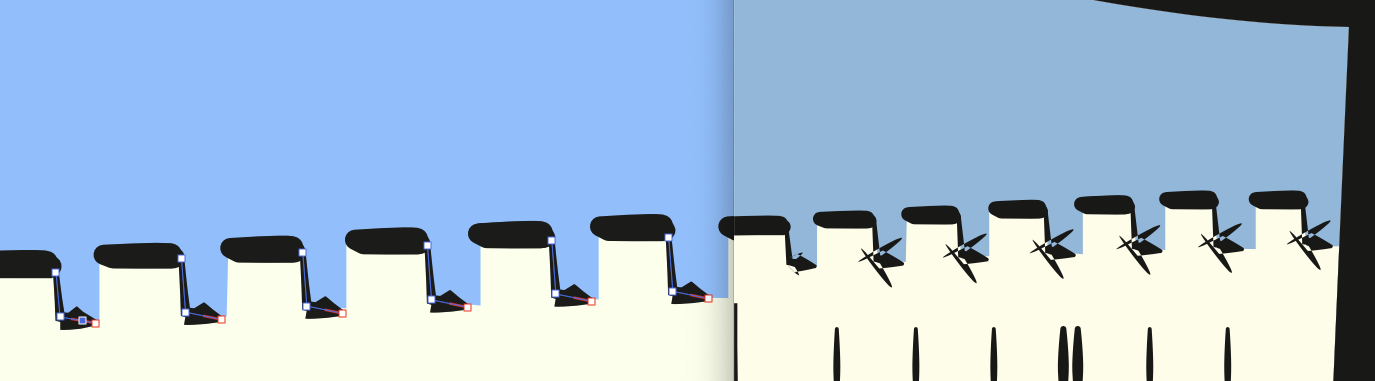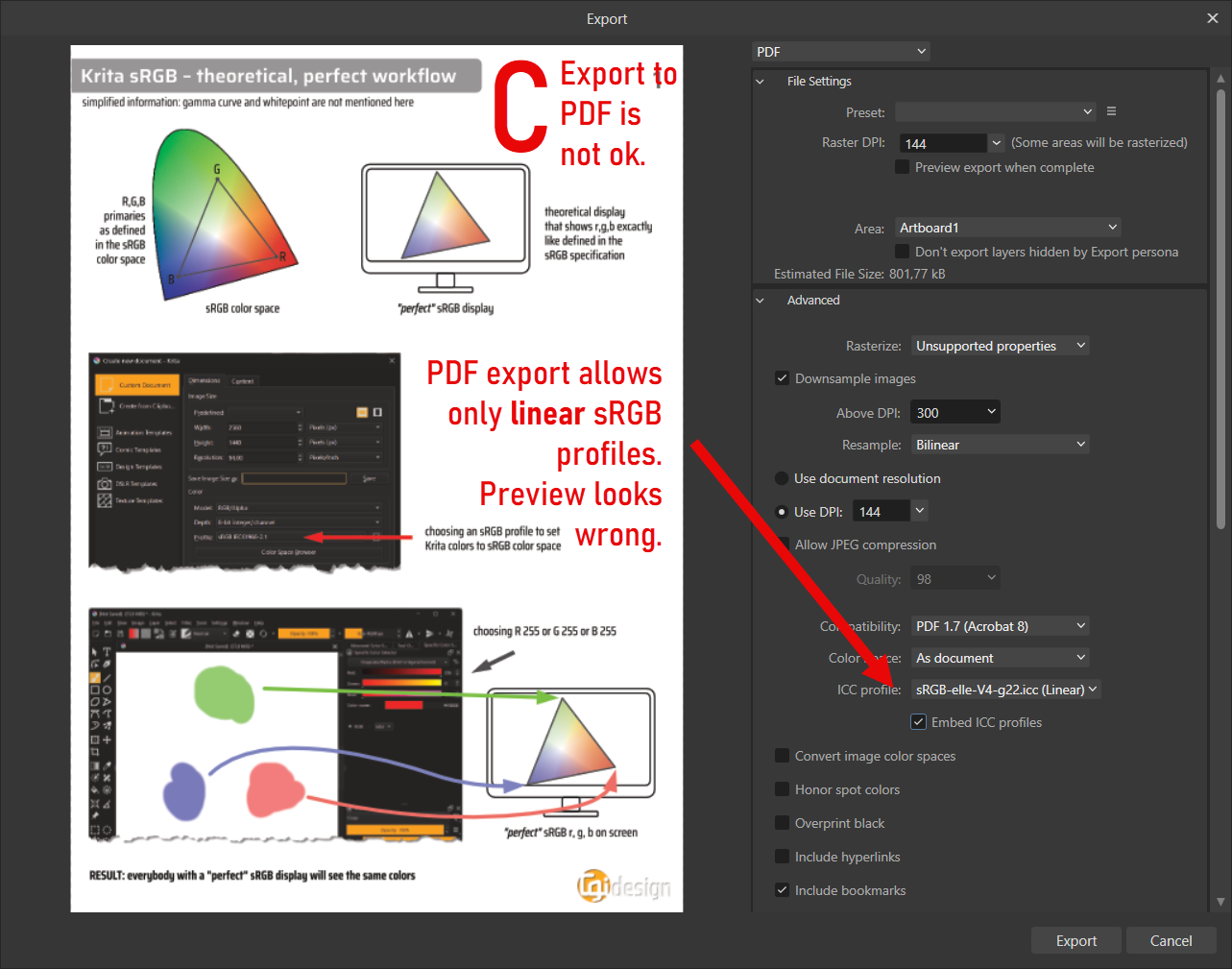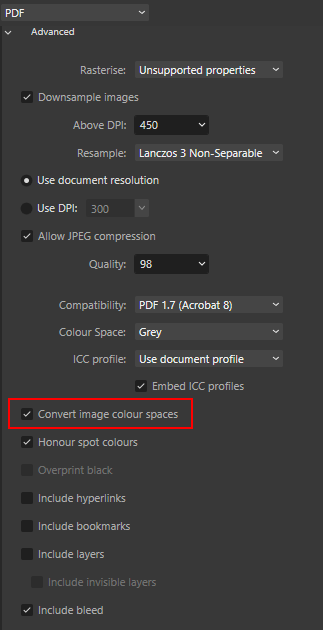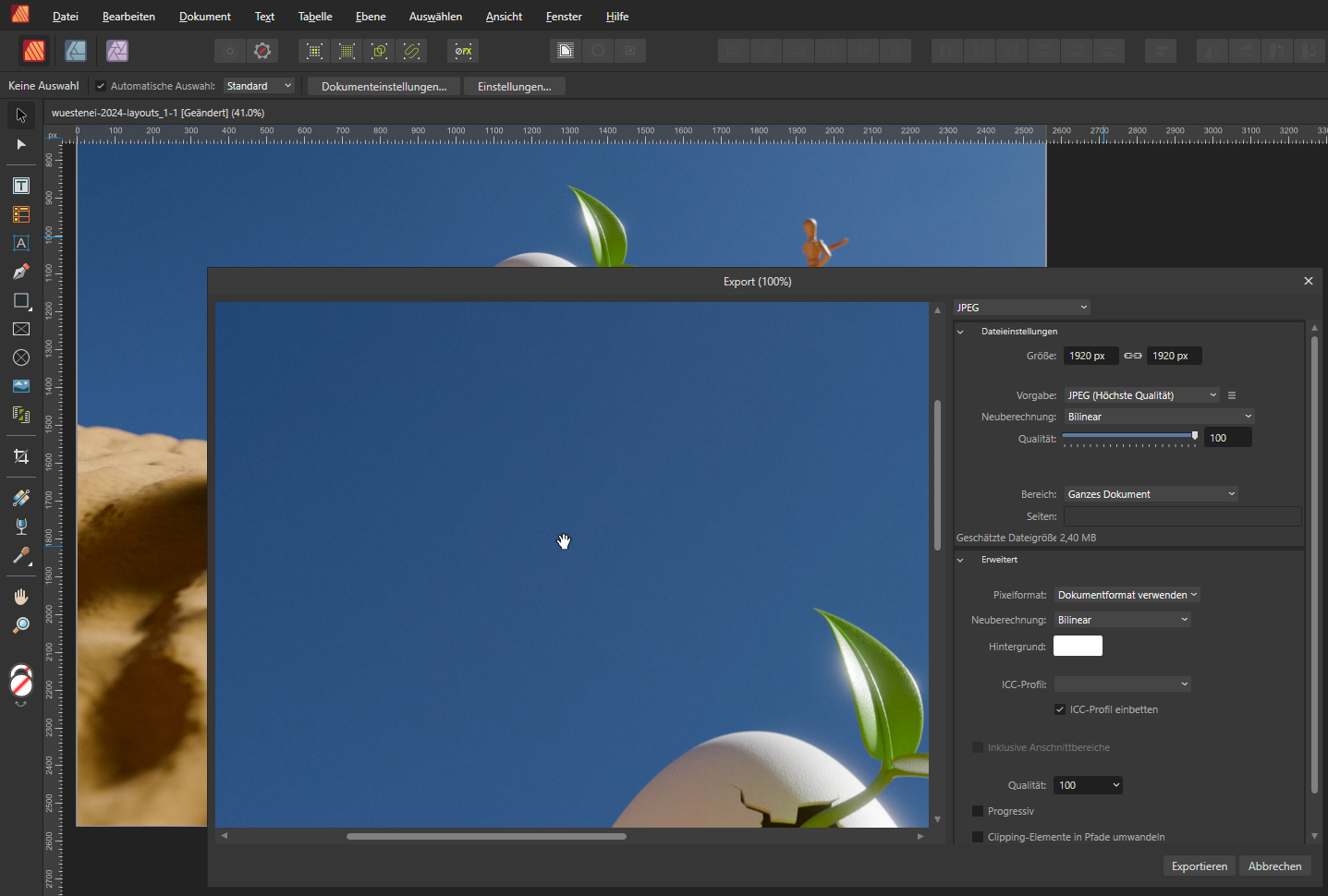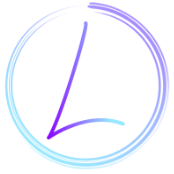Search the Community
Showing results for 'Separation preview'.
-
This is a very weird behavior to happen. I'm coming from illustrator and expect line color preview would work normally, and it does to a certain point. When I drag and select more vector lines, those preview just gone. This is super hard to work with. I don't know if this is a bug or not, or what can I do?
-

2.5 Beta Bug Fix List
Patrick Connor replied to Patrick Connor's topic in Other New Bugs and Issues in the Betas
Here's a list of the bugs which have been fixed in the beta build 2.5.0 (2463) (fixes since beta 2.5.0.2449) Please reply in this forum to comment on any fixes which are in this list (in particular to let us know if you notice that something we say is fixed isn't!) To report any new bugs please do that against the relevant new feature post, or if unrelated to new functionality in the Other bugs & issues forum. Changes/Bugs affecting all platforms QR Code: Field text is retained in new documents AF-3024 QR Code: Able to type semicolon and click OK despite the tooltip suggesting they cannot be used AF-3021 QR Code - URL field does not accept hyphens in domain names AF-2996 QR Code - VCard label typo webite should be website AF-3016 Expand Stroke Improvements, fixing a number of issues like these (BUT not all so please do not re-report unfixed issues) Strokes with a pressure profile are expanded with wrong width (affecting SVG, PDF, EPS exports) AF-727 Expand Stroke on a rotated Curve with pressure applied causes curve to disappear, though remains in the Layers Studio AF-726 Expand stroke fails on curve with stroke pressure applied AF-294 Expand stroke fails on specific curve with pressure AF-3080 Expanding specific curve gets its stroke and fill colours swapped AF-3079 Mitre value seems to incorrectly affect curves with pressure and a Round Join AF-3081 Velocity Brush width changes fail to export to PDF or expand stroke AF-3074 Expand Stroke fails on curves that have a large 'step' in the Pressure Profile Expand stroke fails on text layer outline creating an empty curve layer - File specific Expand stroke doesn't work well with curves with pressure AF-728 Clicking in blank area of Pressure Profile changes second node Bugs affecting Desktop (Windows and macOS) Cannot set Letter spacing to negative values in Text Style Editor AF-3060 PDF 'page information' resets per chapter when exporting .afbook AF-3049 URL Hyperlinks created with hidden characters selected fail to open target or add %00 to URL AF-3033 Preflight status of book chapters does not update correctly when checked via Books panel preferences Error exporting PDF with file hyperlinks Hyperlinks within Footnotes/Endnotes imported from MS Word/Google Docs not importing correctly AF-2962 Find & Replace: Changing Font no longer removes all previous formatting options. AF-2960 Text Style Editor: Language - Hyphenation dropdown is displaying incorrect language list AF-2930 Unable to mouse wheel over Leading in Text Style Editor Text Style Editor: Space between same style inconsistencies AF-2926 Crash when resetting the format of a Style AF-2919 Changing DPI causes Inline objects to change positioning AF-2901 Variable Fonts - Font Manager issues AF-2890 Variable Fonts - Updating a text style based on variable font changes not functioning AF-2886 Flowing text into a new frame changes formatting AF-2236 Bugs affecting Windows Notes Panel has some text that is cut-off AF-3036 Samples/Lessons don't preview on first run up of a fresh install Update text styles button on Paragraph and Character Panel are clipped on Windows AF-3017 Axes names showing as tags AF-2964 Previews missing for some fonts Certain fonts are causing names to be truncated in Text styles fonts list Bugs affecting macOS Paragraph Panel > Tab Stops > Togging "From right" on a tabstop creates a new instance of that stop, on top of the existing one Text Style Editor: Misalignments in Figures, Capitals and Justification AF-3007 Text Style Editor: macOS is displaying the incorrect Text Style when re-editing AF-2972 Text Style Editor: Dialog when accessed via Find & Replace has incorrect title Find & Replace: Replace text style formatting uses the options set in 'Find' when editing. AF-2957 Text Style Editor: Incorrect options shown editing Character Style after Paragraph style leading to crashes AF-2955 Text Style Editor: Optical Alignment allows you to Add when using None or Font UI is not being resized correctly when hiding left studio AF-2912 Repeatedly clicking the typography button will decrease the size of the panel Histogram 'artefacts' when docked in simple mode LUT Adjustment Category is displaying incorrectly on macOS Text Styles panel > Black background Bugs affecting iPad QR Code: Returning to the Home screen to soon after placing a QR code will give a Loading Failed message AF-3025 -
Hi! I keep stumbling upon a recurrent issue when trying to work with masks in Affinity Photo. The issue is as follows: I create a mask from a selection, I then right click on the mask and select "Refine Selection". In the Refine Selection dialog box the Matte Edges is on by default. Most times, then switching the preview to Transparent I get the exact mask adjustment I want, i.e the mask looks just right. Naturally, I click Apply, but the actual resulting mask is nowhere as I previewed it. Do you know what is this issue about? What am i doing wrong? In the example below you can see, in the first picture, how the borders of the wipe look clean. As soon as I apply the mask, I get those darker outlines (which are part of the background I am trying to get rid of).
-
Hi, 2 issues with Export Preview: In case the file is smaller than the preview, it will get zoomed automatically. Issue 1: A thin line (1px or more) is added at the left side, which is neither part of the image nor the export. Issue 2: If you select the PT filter layer (instead of the merged pixel layer), the right edge will be shown as white (which is wrong) instead of the coloured 1px pattern. Photo 2.4.2 on Mac Mac Export Preview broken.afphoto
-
left: Affinity canvas, right PDF in Preview – the arrows seem to become expanded (same look as when I expand stroke in AD😞 Update: I found out that it had to do with Mitre 1.5 - I set it to 1 and that did the trick (1 is much better in many cases, btw.) But I still consider it a bug.
-
We have an issue with a huge number of exports where each SVG (or PDF) export with a path does not match with the affinity designer 1.10.1 (OSX) output on screen preview. A full example can be found below, but it can be reproduced with many other more naive strokes such as a single line, such as artifacts. For us this is a blocker which prevents us from publishing the work. As user I expect that what is on screen in Affinity Designer, is exported as-is in vector formats such SVG and PDF, and can be viewed with any conforming viewer such as Google Chrome. This is not the case for the example below. slice1.afdesign slice1.svg slice1.pdf
-
Hi Callum Here is a file which I have problems with. Hope you'll be able to do something. I have Windows 10 and I use Affinity softwares 2.4.2 Here the message Canon staff sent to me Based on the information, if it shows equal margins in the preview settings, it should print it according to the settings Try printing anything from the printer drivers (not from affinity) to check if the drivers are working correctly If the drivers are working correctly, this should be checked with affinity support as it is third party software I don't understand : printing anything from the printer drivers... Ii thank you so much Antoine SPRING_BOOKLET.afpub
-
Hi I have a particular problem concerning margins. Margins are adjusted to .25 to 4 sides of page. When I print the page on a Canon pixma ix6820, the margins are unequal. It means left side margin is narrower of .25 in and so on bottom of page. Meanwhile margin on right side of page is larger than .25in. I ask Canon and the answer is not clear for me. Aboiut the files Marges_3 is a print preview of a page arranged with Affinity Publisher. Marges_2 is a print screen of the page marges_3 realised with Affinity Publisher. I do the same with LibreOffice, margins adjusted to .25in is printed correctly and are equal on 4 sides. I will greatly appriciate if you can resolve my problem... I downloaded and install the last version of printer drivers. Thank you very much. Antoine ps.: excuse my English i'm not bilingual
-
In Designer 2.4.2 (Windows) I have a 32 document with linear sRGB color space. I view it with 32bit preview (ICC Display Transform) - it looks ok. (the three screenshots appear twice in the post - ignore the bottom ones). I export it to PNG - export is ok. I export it to PDF - export is not ok (see the "rainbow gradient"). Difference seems to be: PNG export allows to choose a sRGB ICC with gamma curve. PDF export allows only sRGB ICC with linear gamma. Is there a way to solve this?
-
Overprint preview – are there any plans to implement this option? Overprint preview option - where e.g. overprinted colors are correctly visualized - is necessary (something like a must have) if you want that Affinity Designer to become a main tool and go out from the area described as an additional tool. Current solutions are sufficient to create graphics for digital visualization and digital printing. In order for Affinity Designer to become an even better tool and what is importent, better for people preparing designes for traditional printing methods (offset, gravure, flexo) it is necessary to implement a solution which will allow generate/verify in the raeal time the correctness of preview of overprinted/opack colors and elements. Without this users of Affinity Designer will be always forced to use solutions of competitors only just to verify the results of their work. Current situation not allow good software like Affinity Designer to jump into the area of tools which can be used as main software to develop designs intended for traditional printing methods. Of course, this is my opinion and I hope that future updates will implement the necessary solutions.
-
Steps to reproduce create new file in RGB/32 (in V1, create RGB/16 and then convert to RGB/32) create a rectangle over full canvas set black to white gradient (from default swatches) switch between ICC managed and unmanaged. Expected: rendering must differ. ICC managed shows „normal“ gamma 2.2 gradient, „unmanaged“ shows typical gamma 1 gradient Observed: rendering is always „icc managed“ Tested on M1 IPad (2020) with V1 (correct rendering) and V2 (2.4.2 beta and retail, wrong rendering) RPReplay_Final1713373061.mov RPReplay_Final1713373041.mov
-
Introduction There is no point in creating files unless you can find them later! I'd like input please in all the different methods of finding desired Affinity Publisher, Designer, Photo files. I am considering using Affinity Publisher for most of my documents but also for a type of Zettelkasten note taking system because it combines text, vector, and raster images so well but this could generate 1000s of files, but finding Affinity Designer files is also important for artists who produce 1000s of illustrations, and finding Affinity Photo files is also important for photographers who create 1000s of altered images. Similar questions have been posed in previous messages: No file preview in Windows File Explorer preview pane or Thumbnails not appearing in Windows Explorer, only icons but the details of what people are talking about are missing. I was running Affinity Publisher, Designer, Photo V2.40 Windows for the 7 day trial with Windows 10 Professional 64 bit for my own research into these methods but macOS might be similar. 1. Windows Explorer Icons or file Extensions If a computer file directory has a mixture of different file extensions, it doesn't make that much sense to find for example Affinity Publisher files by looking at the icons or logos of the program. This is because it is better to display the Type in the Windows Explorer Details view and then sort by Type. But when looking at individual files seeing the icons might be some help. Method 1 then is to sort by file Type. 2. File date The computer will generate the Date modified and Date created but these dates keep changing so many professional photographers will start the file name with the date in Year/Month/Day format at the start of the filename. For photographs this is generally the date the picture was shot but in documents this could be the date when it was first written or in the case of revisions a particular version. Method 2 then is to sort by file name Date. 3. File name Windows allows for long total file names. In the ideal computer filing system for user files created, each file on the computer would be unique and so files could be moved between temporary project folders and then put back in the collection. Even in the paper file card based Zettelkasten system each card had a unique code and so if it was taken out of the file box for writing a paper it could be put back in a certain spot in the box later. Really long file names are difficult to work with however but short files names are less descriptive. Camel mode is considered the best type of file name format as there are no spaces and makes searching filenames easier. An example is 2024Mar18BenWiensFindingFilesAffinity.pdf. Method 3 then is to find or search by File Name. 4. File Index A database could be used to index all the user files on the computer. There are some 3rd party programs that do this but it's a lot of work to create a unique file name and then enter it in the database along with other metadata. Changing the file name requires changing it in the database. Method 4 then is to create a file Index with metadata. 5. Windows Explorer Icons or thumbnails When I ticked the box in Affinity Publisher, Designer, Photo to save a thumbnail then I see that thumbnail in Windows Explorer when I select to display Icons. If a thumbnail was saved then I find this is displayed vs an icon for the program type. Even displaying the Extra Large Icons doesn't result in that big an image. And the image file size is quite small. For certain vector and raster images there is likely enough detail to identify the right file but for documents done in 10 pt text the thumbnail is not that valuable. Method 5 then it to visually search by thumbnails. 6. Windows Explorer Preview window In File Manager a Preview can be chosen to be shown. If Windows Explorer has a Preview Handler for the file type then the document, illustration, or image will appear with the same resolution as if it was opened in the actual program. There is for example a Preview Handler for Microsoft Word, NotePad in Windows Explorer and this means that the entire document can be read and text copied from it in the Preview. In the Xara desktop publishing program the thumbnail for the first page is displayed in the Preview but the thumbnail in Affinity programs doesn't display in the Preview in my experiments. My conclusion is that there is no Preview Handler available for Affinity Publisher, Designer, Photo files in Windows Explorer or any other 3rd party or from Sarif. That puts Affinity Publisher at a disadvantage compared to Microsoft Word. Method 6 would be to select files using Windows Explorer Preview but my conclusion is that there is no Preview Handler available for Affinity Publisher, Designer, Photo files. 7. Search by Affinity Publisher/Designer/Photo Metadata Affinity programs allow for the addition of metadata and tags but this doesn't display in Windows Explorer in my experiments. Method 7 would be to search by Affinity Publisher/Designer/Photo metadata but this doesn't display in Windows Explorer. 8. Search by Windows Explorer metadata When I selected Details in Windows Explorer I could see column listings of tags, title etc. For a Microsoft Word 2016 docx file I could enter tags, titles, and other metadata right in Windows Explorer. This might be the same metadata that is entered in Affinity programs but not sure as it is not displaying in Windows Explorer. Method 8 would be to enter metadata right in Windows Explorer and search for keywords there without having to use a separate database, but I could not do this for Affinity Publisher/Designer/Photo files. 9. Search using Windows "findstr" command I used the program Winbrowse to see the contents of computer code in the files and whether there was any user searchable text in the file. Also Using the command "findstr" at the command line in Windows I was able to search for keywords. No text was searchable in Microsoft Word docx, Xara Designer Pro+, Sarif Affinity Publisher/Designer/Photo, CorelDRAW, Adobe Acrobat, Microsoft Access. Text however was searchable in Adobe Indesign uncompressed, Word doc, OneNote, WordPad, Adobe Illustrator uncompressed, svg, and NotePad and makes finding files a lot easier, and the reason so many note taking and organizing programs use uncompressed text in their files. Method 9 would be to use the "findstr" command but Affinity Publisher/Designer/Photo files are entirely compressed and so it is not possible to find the text in the file without opening it. Conclusions It is only possible to use 5 of the 9 methods for finding files with the Affinity Publisher/Designer/Photo programs. Am I right? Affinity Publisher/Designer/Photo files are entirely compressed and most new file formats are and so are not searchable. But being able to add metadata to the files and search these in Windows Explorer and also having a Previewer would be a big help in finding files but I can't see that this is available presently.
-
Hi @AristideTorchia, I would support the way that @Callum proposed, i.e. to work in a CMYK/8 document, but if you choose to use a Grey/8 setup instead you might not get those issues as you stated ("RGB values"). Otherwise you can also convert the used/affected images in Greyscale before placing them into your CMYK layout. When you create a Grey/8 document there is this nice side effect that all images (be it RGB or CMYK) would get converted into the Greyscale profile on export if the appropriate option ("Convert image colour spaces") is set: Even the preview on placing the images is already in greyscale. But please pay attention: you must not choose a PDF/X export setting, use a "Press ready" setting instead and check the options as shown in the screenshot above, Also placed PDF files with Transfer mode would not convert in Grayscale with this method (as intended: transfer means not to alter the PDF data at all). EDIT: For checking the exported PDF I would recommend Acrobat Pro or PackZView. In my short test a re-import in AfPub resulted with a CMYK document even after I set the colour space to Grey… might be a bug, but I would have to test it deeper. Best regards
-
Images I have outside my page aren't showing up when I toggle preview mode, please help thank you
-
• The Blur Brush Tool works extremely subtle only and may show an erasing preview. • It feels improved if in AP prefs the macOS feature 'Metall' is set to off. • Regardless of this performance preference, setting 'Software' included, the tool appears not to exceed a certain amount of painted blurring and simply stops working then. This issue was reported for v182 in the questions forum but there it's unclear whether it should be solved already. https://forum.affinity.serif.com/index.php?/topic/97495-blur-brush-tool-in-photo-is-not-working/ First clip with Metall, second with Open GL: Blur Brush Tool - preview & affect.m4v Blur Brush Tool - Metall off.m4v
-
When exporting to WebP, the preview left hand does not show the exact colors. This is format specific. E.g. exporting to JPEG, PNG or TIFF shows the preview exactly like the original. On the other hand WebP, PSD or EPS show somewhat offset colors. In this example (8bit, sRGB) you can see this in the sky blue tones in the upper left area. WebP offset blue: JPEG ok: In the final WebP file that is saved, the colors are like in the original. But the preview is not only "for fun". When exporting for web i heavily rely on the preview, balancing image qualitiy vs. file size. The preview should show the exact output with the right target color profile applied.
-
It means that i did measure the export preview time: 1500x1500 takes 6 sec 2000x2000 takes 12 sec 2500x2500 takes 18 sec this means iPad processes about 350.000 pixels per second, and export time is O(n) or linear proportional to number of pixels. Most of the export time is to create the palette (the progress stays at 0% Linear time complexity
- 26 replies
-
- affinity designer v2
- export
-
(and 1 more)
Tagged with:
-
As I understand it, the behaviour shown in your screenshot is expected - the 'Preview' pane of Windows Explorer uses the thumbnail created and embedded within the Affinity document to preview the image. This thumbnail is created at a set size by the Affinity app and there is currently no user control options for the size of this thumbnail. When previewing the file in Explorer, there are also no direct controls to change the preview size, however the preview itself should resize within the Explorer window as this is adjusted: Note the above is recorded on Windows 10. I hope this clears things up!
-
I'm trying to export a series of pages into cards. They have layer effects, which when exported to PDF, get flattened or ignored. As an example, here's what one card should look like: Here's what it looks like when exported as a PDF: The background buildings have color burn and opacity layer effects which are apparently just being ignored. Here are my PDF settings: As you can see the preview is showing the layer effects just fine, but they're not exporting properly. If I select "everything" under Rasterize, then it's fine, but I don't want to rasterize the text, so that's no good to me. The full file is attached here, please help! Thanks Mal power-vacuum-cards.afpub
-
@iconoclast Here is a preview where I added a vignette to the cover as is before the painterly effect and text: