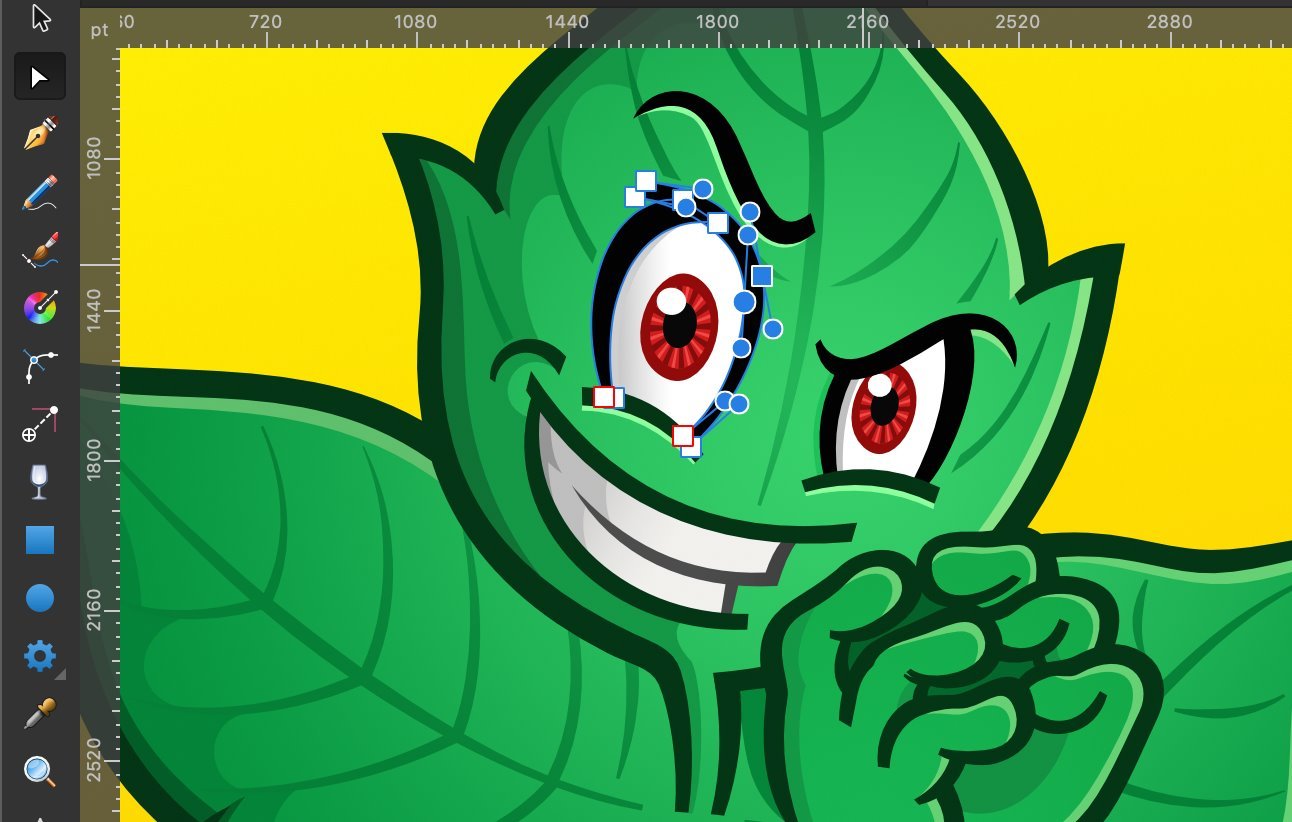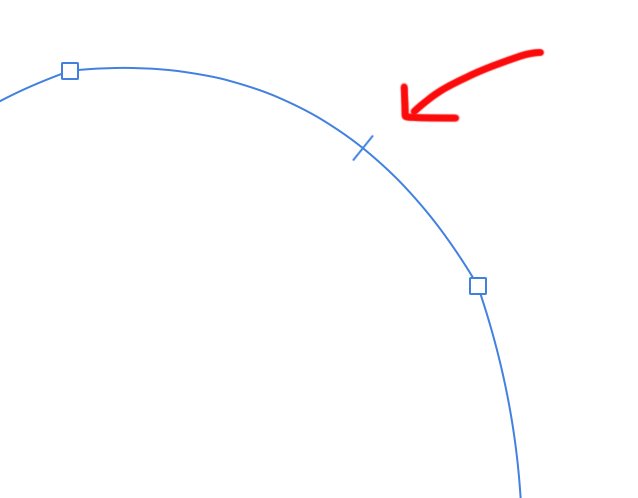-
Posts
363 -
Joined
-
Last visited
Everything posted by TonyO
-
I was doing a layout in Designer and had a pixel layer that needed some basic editing this afternoon. I had an image that needed a background removed... so I made my selection with the smart selection tool, cleaned it up with feathering, deleted the background, and proceeded to use my soft eraser to clean up the edge. 7 minutes into cleaning up the edges, i hit a small patch where the smart selection went too far into the image that i didn't see, and the clone stamper would have been super useful to just clean up that little nugget of oops. Instead of closing out designer and opening the file in photo just to do literally a 15 second clone stamp fix, i instead tried to redraw the area in with brushes and colors in designer because switching apps would have taken longer and would have been a pain and i was long past the ability to undo my mistake. I can see why Serif would like to keep most pixel editing tools specific to Photo, if Designer could do everything Photo could do, there'd be no reason to have both apps.... but the old dumb clone stamper is kind of an essential tool for simple pixel editing, and the only way to perform a very basic fixes when you screw up and erase too much. This should be part of the pixel persona of designer, it's as fundamental as the paint brush and eraser tools for simple pixel adjustments. Wasting time switching apps to perform a basic function felt very "Adobe" to me. Leave the smart healing brush and content aware fill tools in Photo, advanced pixel editing is why Photo exists... but in Designer, I just want to be able to add back that strawberry seed that I accidentally deleted 200 undo states ago..... Oops and Thanks!
-
Corel also did it best! It’s a pain in illustrator, but Corel? Just grab the envelope tool and have at it. Surprisingly, Corel just launched on the Mac after a 20 year hiatus. New Mac version feels good, just how I remember it... but that was years ago and the rendering and path editing is showing it’s age. If Corel was on Mac before Affinity, I’d probably still be a customer, but now that it’s late and has adopted adobe’s absurd subscription model (or you can buy it for literally 10x the cost of affinity one time !!!) it’s too little, too expensive, too late.
-
Put on your foil hats, i have a theory!!!! I have a similar issue with the Apple Pencil when using the pen tool when tapping out really tight points. I made a thread about it, linked below. It appears to be a quirk with the way the app recognizes inputs from the apple pencil. My theory is the apple pencil isn't set precisely enough and taps from the pencil are acting like a fat finger input with a radius around the point where the apple pencil input is recorded, Affinity then treats the apple pencil tap like a finger input and estimates what it should do based on where it thinks a finger should have tapped based on that radius instead of the exact point where the pencil actually tapped. This appears to be why I'm having a pen issue, and could also be causing the selection tool issue too. Per my link below, it's possible to see the weirdness im talking about. Drawing tight points with the pen tool, you can't put nodes close together, instead the selection radius grabs the adjacent node within a set boundry around my pencil tap instead of plotting a new point. Same thing is probably happening with the selector tool, the selection might be estimated instead of precise, even though the apple pencil is accurate enough to not need need that selection radius... It's just a throught, it only appears to affect tap input from the pencil (selecting, tapping out a point, selecting a single node, etc) and not actual pencil drawing input, which is very accurate. It may just be the pencil settings are emulating a finger tap. OK, crazy time is over now. Time to get back to antivaxxing, fake moon landings and chemtrails! hahahhahahha!
-

Custom Shortcut Panel
TonyO replied to Sullyman's topic in Feedback for Affinity Designer V1 on iPad
I requested something similar, is this what you were thinking too? This would be an amazing addition, i would love to not have to open a panel for boolean operations or alignment. -
I personally like the drag and drop gesture, it feels quick and instant, but it also works well in procreate as a tap and hold gesture. Procreate makes it a finger only gesture, doesnt work with the pencil, and though it works really well, it feels a bit clumsy sometimes cuz your finger isn't a precise pointing tool, and the second of holding feels like a speedbump when youre in the groove. I dunno, it'd prolly be worth experimenting with, but i like the current drag method.
-
Completely understandable, i can see the benefits, but given the option I would still probably turn it off. As somebody who uses AD primarily for illustration, i like to minimize distracting helper elements as much as possible. I'm probably not alone (though i may be in the minority) when i say i turn off all snapping, guidelines, grids, helpers, and just about everything else that glows blue except for points and handles when I draw. Keeps the interface feeling more like a canvas and less like a tool. I'm not dogging the usefulness of the addition, there are plenty of designers out there who probably welcome an extra visual aid like this, but an option to turn it off would be much appreciated for those of us who like to work distraction free.
-
Wow this is great!
-
-

Node Tool - Delete Nodes variations
TonyO replied to Tupaia's topic in Feedback for Affinity Designer V1 on Desktop
You mean like the way illustrator leaves an open curve when a node is deleted? Select the node you want to delete, go to the top bar and click the break curve action, then delete the node. -

Warped text please
TonyO replied to DurkishDelights's topic in Feedback for Affinity Designer V1 on iPad
Not possible yet, distortion is a heavily requested feature in this forum. No doubt the devs are aware at this point. -

iPad file management experience
TonyO replied to Aaron Martin's topic in Feedback for Affinity Designer V1 on iPad
I think it should be simplified definitely. You should be able to select iCloud storage, and the affintiy folder in iCloud is where things are saved ONLY. Right now theres 2 layers. On device and On icloud. If you leave a document or save while the document is open, its saved to local, then if you click the burger icon and select save, it dumps to icloud..... It would just be better to open and save directly to iCloud and bypass the weird local files layer. I can't tell you how many times i saved a document while it was open, then went to the desktop to finish and the old version was there because i didnt leave the document, tap another icon and save again. If i open from icloud it should just save to icloud. -
You will never get REAL precision out of 3rd party styluses, Apple locks the high precision screen mode to the Apple Pencil only, 3rd party pens can never be more accurate than a finger. Couple in shotty connections, awful palm rejection and laggy pressure response... 3rd party pens are just not worth it. Some apps may support some off brand styluses and the functions might "work"... but none will feel as natural and precise on iPad as the real thing. It's worth the steep price. It's literally mind blowing how good it is.
-
Disagree. We’re not talking about Microsoft excel. There’s no reason a design program shouldn’t be aesthetically pleasing. Ugly UI and a garbage icon is probably the main reason nobody uses Inkscape, even though it’s a competent illustration app.
-

ultrawide monitor - toolbar
TonyO replied to ThomasBB's topic in Feedback for Affinity Designer V1 on Desktop
Go to "Customize Toolbar" and replace all the "flexible spaces" between each tool bar item with regular "space" and you can force all of the toolbar buttons to the left or right (or toss flexible between 2 sets of regular spaced items to have left and right oriented tools). -

button instead of gesture
TonyO replied to cirkē's topic in Feedback for Affinity Designer V1 on iPad
Multi finger gestures are pretty similar to command, option and shift modifiers on a keyboard. Not really that much of a learning curve. Practice makes perfect. -
Lots of people request to have quick action tools added to the standard interface. Requests like this: "The alignments tools are too deeply buried in the transform pallet" "It takes too many taps to expand the stroke" "I want undo/redo in a better place" "It would be great to have a quick duplicate button so i don't have to go into a menu" "Can we put Combine into the tool bar because i use it all the time" "Nudge tools on-screen would be cool to have so i don't need a keyboard" "Need a quicker way to re-order layers, maybe back forward buttons, K thanks!" ... the list goes on... All of these requests could be fulfilled with a user editable tool bar in the empty space in the top bar (persona's could even be a pop out menu to save space). The screenshot says it all. This would be the ultimate shortcut.
-

Node / Handle Selection Priority
TonyO replied to TonyO's topic in Feedback for Affinity Designer V1 on Desktop
Linking this thread to a newer thread. -
This is also a desktop issue. In corel draw back in the day, as i recall, they avoided this by making it necessary to select a node before control handles would appear. Perhaps that small extra step could make moving nodes from a grab'n drag action more fluid. I agree, this is maddening. I started a thread about this same issue a while back.
-

Node Tool - Delete Nodes variations
TonyO replied to Tupaia's topic in Feedback for Affinity Designer V1 on Desktop
Dang man, you're a masochist! haha -

Node Tool - Delete Nodes variations
TonyO replied to Tupaia's topic in Feedback for Affinity Designer V1 on Desktop
Oooooh, no idea. Left windows behind a decade ago and haven’t looked back. -
I see the point in your argument that it may be useful to have the option at document creation, maybe allow it in both creation and export to work with multiple workflow styles. But assuming "most people" want it that way is nothing more than made up. Everyone's workflow is different.
-

Node Tool - Delete Nodes variations
TonyO replied to Tupaia's topic in Feedback for Affinity Designer V1 on Desktop
If you hold OPTION modifier when deleting nodes, it does the corel-style control handle adjustments to maintain the shape (desktop only as of now). It works OK, but it's not as refined as Corel's implementation (but it's better than default behavior) I actually posted a request specifically for the double click/tap to delete. It's a great idea for a currently unused gesture and would save a left hand move to the delete key which feels unnatural. As or deleting a node and leaving an open curve, like Adobe illustrator does, I don't think Affinity does that... and I don't miss it. Regarding the delete shortcut: you can set the delete key to any key on the keyboard that you feel comfortable using in the settings menu. Set it to X and the short cuts will be super easy to reach. -

How do we use the Nudge feature?
TonyO replied to R C-R's topic in Pre-V2 Archive of Affinity on iPad Questions
I use those all the time, but when we refer to "nudge" we refer to a tap gesture that does a preset incriment of movement. Sliding on the X and Y are analog motions, and its hard to get (for example) and exact 1mm nudge in one direction. The equivalent is tapping an arrow key on the keyboard, which you can do if you have a bluetooth keyboard attached to an ipad, but you dont get this same precise tap to nudge with the pencil or touch.- 10 replies
-
- nudge distance
- modifier nudge distance
-
(and 1 more)
Tagged with: