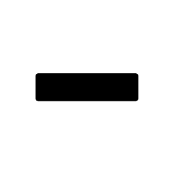-
Posts
5,563 -
Joined
Reputation Activity
-
 lepr reacted to The Artifex Forge in FREE – Seamless Canvas textures for Affinity Designer
lepr reacted to The Artifex Forge in FREE – Seamless Canvas textures for Affinity Designer
Get our FREE Canvas Creator and give your digital art the authenticity it deserves!
Infinite Canvas Creator features a range of real-world artist’s textures and papers – perfect for showcasing your designs and illustrations. The canvas textures include watercolor paper, canvas, vintage parchment, chalkboard and more!
All textures were sourced from the real thing and have been supplied as seamless, repeat patterns so, you can fill infinite areas without untidy edges.
>>FIND OUT MORE HERE!<<
>>FIND OUT MORE HERE!<<
-
 lepr got a reaction from Conny Gu in How to let the brush don't overlap their color?
lepr got a reaction from Conny Gu in How to let the brush don't overlap their color?
In addition to R C-R's advice, change brush opacity from 30% to 100% near the left end of the context toolbar.
-
 lepr got a reaction from garrettm30 in Pencil Tool Improvements
lepr got a reaction from garrettm30 in Pencil Tool Improvements
The feature seems to be working 'by design', as Serif would say.
The auto-close threshold is a constant distance in screen space rather than document space, and so it becomes smaller in relation to the object's displayed size as the zoom increases. Notice that the red loop symbol is about the same length as the pencil pointer at the moment it first appears, regardless of zoom.
The 'harder to see' is simply the poor contrast of red on the black of the stroke. As you zoom in, the black becomes more expansive until the red loop is never being presented on white.
-
 lepr reacted to Alfred in How to let the brush don't overlap their color?
lepr reacted to Alfred in How to let the brush don't overlap their color?
And change the layer opacity for the selected Pixel layer from 100% to 30% via the Opacity control at the top of the Layers panel.
-
 lepr got a reaction from Sean P in Line Width Tool
lepr got a reaction from Sean P in Line Width Tool
Shift+drag the red point to separate the start and end widths. Remember to read the hints at the bottom of the window.
separate.mp4
-
 lepr reacted to Art51 in Alita Battle Angel poster - Hand-drawn raster art
lepr reacted to Art51 in Alita Battle Angel poster - Hand-drawn raster art
Just wanted to share a recent alternative movie poster I created for the film, Alita Battle Angel.
The poster is completely hand-drawn in Affinity Photo 2. As I've noted before, I enjoy the hand-drawn and coloured posters by the likes of Drew Struzan and contemporary artists like Paul Shipper and Kyle Lambert.
This work was completed primarily using the Natural Pencil 2B brush (the underlying sketch) and the Round Soft Brush (colouring over and clouds) with more Natural Pencil 2B coloured pencil over the top for the highlights and detail. There is some use of texture brushes such as spatters and custom dust etc. There are no fancy filters or tricks used. I treat the canvas and drawing as though I were working with real physical media and so start with a scanned 'paper' background. I use an XP Pen pen display connected to my MacBook Pro as my workstation.
-

-
 lepr got a reaction from Ben in Line Width Tool
lepr got a reaction from Ben in Line Width Tool
Shift+drag the red point to separate the start and end widths. Remember to read the hints at the bottom of the window.
separate.mp4
-
 lepr got a reaction from Frozen Death Knight in Line Width Tool
lepr got a reaction from Frozen Death Knight in Line Width Tool
Shift+drag the red point to separate the start and end widths. Remember to read the hints at the bottom of the window.
separate.mp4
-

-

-
 lepr got a reaction from Old Bruce in How to snap to specific areas?
lepr got a reaction from Old Bruce in How to snap to specific areas?
You seem to be missing the modifier key hints at the bottom of the window.
On a Mac, ctrl-drag the Transform Origin to use it as a handle. That functionality has been in the apps for about 5 years.
-
 lepr got a reaction from R C-R in How to snap to specific areas?
lepr got a reaction from R C-R in How to snap to specific areas?
You seem to be missing the modifier key hints at the bottom of the window.
On a Mac, ctrl-drag the Transform Origin to use it as a handle. That functionality has been in the apps for about 5 years.
-
 lepr reacted to The Artifex Forge in Mosaic Maker – Brushes & Patterns
lepr reacted to The Artifex Forge in Mosaic Maker – Brushes & Patterns
Make your own digital mosaics and fauxsaics in Affinity Designer!
>>GET THE PACK HERE<<
After a trip to Sicily, where I saw some stunning ancient Roman mosaics, it occurred to me that there was no tool which allowed Affinity Designer users to draw their own mosaic designs. So, I set about making this complete mosaic tile tool kit – it contains everything you need to create your own realistic looking fauxsaics.
In this pack I’ve captured the irregular, chipped edges of the original Roman source material (c. 4th century AD) allowing you to create stunning designs and illustrations with a sense of antiquity. However, the pack isn’t just for adding a vintage look – as you’ll see from the screen-shots you can use the Affinity Designer brushes, patterns and textures to bring a unique twist to contemporary designs too.
To test the pack I studied real mosaics and put the Affinity brushes through their paces by re-creating a real Roman design – the bear image screen-shot.
>>GET THE PACK HERE<<
The pack contains all of these fantastic components:
The Brushes A variety of mosaic tile Affinity Designer vector brushes, all sourced from genuine 1600+ year old material. A grout brush is also included – perfect for adding a rough, undulating edges to vector shapes.
The Pattern Styles 6 authentic mosaic repeat patterns – perfect for backgrounds or for flooding areas with tiles quickly. Supplied as One-click Affinity Designer styles.
The Border Brushes Add authentic looking borders to your mosaics. 6 Different designs supplied, each made using multiple vector brushes – simply layer them up.
The Seamless Overlay Textures 2 Stone textures and 2 grunge overlay textures – use these to flood areas quickly and add age and authenticity to your designs. The featured Affinity Designer textures are seamless, so you can fill any sized area. Supplied as One-click Affinity styles.
A quick reference PDF guide This will help you quickly find the right brushes and styles for the task in hand and get the most out of this brush, pattern and texture pack.
Example file The Skull image has been supplied for you to backwards engineer. Supplied as an Affinity Designer file.
Instructions A very thorough guide on how to load, apply and then adjust this brush, style and texture tool kit is included.
>>GET THE PACK HERE<<
-
 lepr reacted to R.I.P. Affinity 26.03.2024 in Line Width Tool
lepr reacted to R.I.P. Affinity 26.03.2024 in Line Width Tool
Missing name on ipad. Hope you can fix it.
Overall its the same bugged pressure tool with better UI. Still numerours artifacts with no fixes for years. The tool is needed, but its current state is tooooo raw to work with.
-
 lepr reacted to vierdo in How to snap to specific areas?
lepr reacted to vierdo in How to snap to specific areas?
@lepr oops I missed your video, thanks for the reply. @Pšenda's was posted later. I also just now saw that @MEB posted one. Thanks for the deluge of help everyone!
-
 lepr got a reaction from vierdo in How to snap to specific areas?
lepr got a reaction from vierdo in How to snap to specific areas?
Note that my somehow unhelpful video showed exactly the same technique but done with Move Tool which is available in all Affinity apps.
-
 lepr got a reaction from Return in How to snap to specific areas?
lepr got a reaction from Return in How to snap to specific areas?
@Return why did my video make you sad?
-
 lepr got a reaction from Return in How to snap to specific areas?
lepr got a reaction from Return in How to snap to specific areas?
There is a way with the Move Tool. An object's Transform Origin can be used as a handle. Snap it to the object's path and then use it as a handle for dragging the object until it snaps to another object's path.
snapping.mp4
-
 lepr got a reaction from Alfred in Pencil Tool Improvements
lepr got a reaction from Alfred in Pencil Tool Improvements
The feature seems to be working 'by design', as Serif would say.
The auto-close threshold is a constant distance in screen space rather than document space, and so it becomes smaller in relation to the object's displayed size as the zoom increases. Notice that the red loop symbol is about the same length as the pencil pointer at the moment it first appears, regardless of zoom.
The 'harder to see' is simply the poor contrast of red on the black of the stroke. As you zoom in, the black becomes more expansive until the red loop is never being presented on white.
-
 lepr got a reaction from Pšenda in How to snap to specific areas?
lepr got a reaction from Pšenda in How to snap to specific areas?
Yes, I should have added that. PTT is actually one of my favourite tools in Affinity.
-
 lepr got a reaction from NotMyFault in How to snap to specific areas?
lepr got a reaction from NotMyFault in How to snap to specific areas?
There is a way with the Move Tool. An object's Transform Origin can be used as a handle. Snap it to the object's path and then use it as a handle for dragging the object until it snaps to another object's path.
snapping.mp4
-
 lepr reacted to Aurea Ratio in Canva
lepr reacted to Aurea Ratio in Canva
Serif is working on a modern version of Fonthill Abbey, but if they don't seriously slow down and correct mistakes, architecture, and refactor a lot, I now truly understand how big the problem is after trying the line width tool in the beta of 2.5.
https://en.wikipedia.org/wiki/Fonthill_Abbey
-
 lepr reacted to loukash in Line Width Tool
lepr reacted to loukash in Line Width Tool
This has been a general issue with the pressure feature since it was introduced in v1.
In that sense, the new Line Width tool is apparently "only" a different front end to what's been there for a long time and only editable via the Pressure curve until now. But at least it's more convenient.
(Considering this, I can't say that I'm overwhelmed either… )
-
 lepr reacted to Ash in Pencil Tool Improvements
lepr reacted to Ash in Pencil Tool Improvements
Apps: Designer
Platforms: macOS, Windows and iPad
We have made some further improvements to the pencil tool.
Firstly we are now using a new curve smoothing algorithm which we believe gives general better, smoother, results when using the pencil tool.
Secondly as has been commonly requested we have now changed the "Auto-close" method so that when you have that option checked in the context toolbar the curve only closes when you are near to the start point of the curve being drawn. You will now get an indicator when you are in range of the start position of the curve so you know when a curve will be auto-closed.