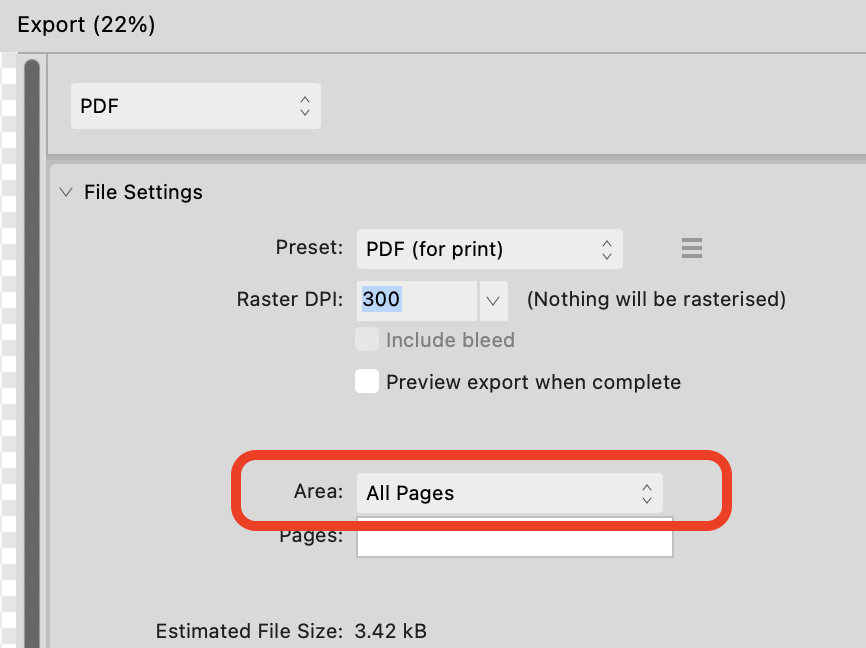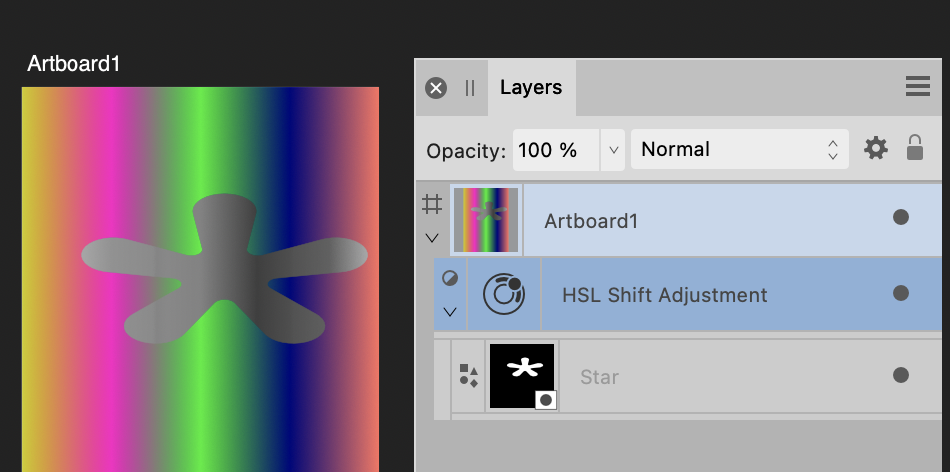-
Posts
15,517 -
Joined
-
Last visited
Everything posted by Old Bruce
-
When I see the term auto-update I think of how linked Photos can be updated automatically if we have that preference setting. Data Merge doesn't do this.
- 40 replies
-
- affinity publisher
- table
-
(and 2 more)
Tagged with:
-
From your .docx file: "I make a right click on my copied text in order to open the following dialog to make sure that the format is kept if my excel values are changed" Once you paste something into a Publisher file it is written in stone. Changing the values or formatting in the Excel document will not change anything in the Publisher document. If you use Publisher's Data Merge you can re-generate the Publisher file to get a new Publisher document with the newly updated values from the newly updated Excel file. But not the Formating in the Excel file, by formatting I mean bold, italic, different font-family or size.
- 40 replies
-
- affinity publisher
- table
-
(and 2 more)
Tagged with:
-

Lasso selection for Designer
Old Bruce replied to Cartoonjosh's topic in Feedback for the Affinity V2 Suite of Products
Here on Mac I can select two or more objects and then use Option held down to lasso around a bunch of nodes on those different objects. -

Export help
Old Bruce replied to Calvert's topic in Affinity on Desktop Questions (macOS and Windows)
To what format are you exporting? PDF, PNG, JPEG, etc.? Are you wanting to have the physical size be the 2 feet x 2 feet? -
I would Export as a PDF (use Pages not Spreads, you'll have to do this in the Export dialog). I would then open that PDF in Designer and export using the Export Persona, choose each "layer" and promote them to Slices then export as PDFs. I do believe that what you are needing is to Export and use the Pages instead of Spreads option. This will give you one file with each individual Page as a page not two pages together as a Spread.
-

Affinity Photo 2 Metadata.
Old Bruce replied to martinhb's topic in Affinity on Desktop Questions (macOS and Windows)
Once the panels are moved out of the Studio(s) they can be closed. On Mac there is a little X in the upper left of a free floating panel, not there when the panel is in the studio. Click on the X and the panel will close. -

Affinity Photo 2 Metadata.
Old Bruce replied to martinhb's topic in Affinity on Desktop Questions (macOS and Windows)
-
I reported this a while back and was told by several Mac users that they don't have this problem. So it is not a bug. But my Home key works in every other piece of software that uses it, only in Publisher do I have to have use a Modifier key with it. I have settled on the Control key. For comparison purposes I have the bog standard North American Apple Extended Keyboard (USB wired) I am running OS 12.7.4. as well. I use Canadian English only.
-
That was going to be my seventh guess. Glad you have it all sorted now, and thanks for posting the solution. If someone comes along and needs help with the same problem your post will solve it for them.
- 3 replies
-
- apub 2
- pdf export
-
(and 1 more)
Tagged with:
-
You may have set the Text Frame's opacity to some value lower than 100%. Check in the layers panel.
- 3 replies
-
- apub 2
- pdf export
-
(and 1 more)
Tagged with:
-

Outline on transparent Object
Old Bruce replied to DarkClown's topic in Affinity on Desktop Questions (macOS and Windows)
In this case (the snapping candidates' magenta outline), I frequently hunt for the magenta outlines, can't see them and then eventually realize I have snapping turned off. This is followed by "Wait, what thing was I wanting to have snapped to which thing?" And then repeat because I still have the snapping off. -
Is the second font's size and leading the same as the first font's size and leading. Note that the Leading is the more important of the two. You mignt want to have Exact for the leading size for the two bits of text in the two frames. You could also try using Align to Baseline turned on for the two text frames. @MikeTO and @Alfred are focussing on the alignment of the width, not the height.
-

Macro distorting proportions
Old Bruce replied to nachoespino's topic in Affinity on Desktop Questions (macOS and Windows)
Why not try using File > New Batch Job... to resize the image(s) to 1000 pixels and have the Batch Job run a macro which cuts the canvas to 660 pixels. -
I just want to point out that if the text frame has been scaled then the glyphs have also been scaled. So maybe this behaviour isn't a bug.
-
This is something that is known. Work arounds include using the Strokes panel to place the stroke at twice the desired width and be centre aligned behind the fill. Another work around is to use the Apperance panel in Designer to add a second stroke, centre aligned, and again behind the fill that is just wide enough to cover the gap.
-

A text problem
Old Bruce replied to Handyann's topic in Affinity on Desktop Questions (macOS and Windows)
If you have several lines with Line Breaks then We can align them. If you have several lines with Line Breaks then We can align them. If you have several lines with Line Breaks then We can align them. -

A text problem
Old Bruce replied to Handyann's topic in Affinity on Desktop Questions (macOS and Windows)
This could be caused by setting the leading to 0 (zero). -

Linux user base keep growing !
Old Bruce replied to Wanesty's topic in Feedback for the Affinity V2 Suite of Products
@Chills I was talking about the Infranet, not the Internet. I still have a bunch here in the room with me. You may call them pieces of paper, or even notebooks, operated with pens and or pencils.