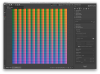-
Posts
28 -
Joined
-
Last visited
Profile Information
-
Gender
Male
Recent Profile Visitors
-
 Fantail reacted to a post in a topic:
Can you edit layer masks like a normal layer?
Fantail reacted to a post in a topic:
Can you edit layer masks like a normal layer?
-
 casterle reacted to a post in a topic:
Can you edit layer masks like a normal layer?
casterle reacted to a post in a topic:
Can you edit layer masks like a normal layer?
-
 BAASCH reacted to a post in a topic:
Film Emulation With Hald CLUT
BAASCH reacted to a post in a topic:
Film Emulation With Hald CLUT
-
 BAASCH reacted to a post in a topic:
Film Emulation With Hald CLUT
BAASCH reacted to a post in a topic:
Film Emulation With Hald CLUT
-
 matisso reacted to a post in a topic:
Can you edit layer masks like a normal layer?
matisso reacted to a post in a topic:
Can you edit layer masks like a normal layer?
-

Film Emulation With Hald CLUT
bbd10 replied to bbd10's topic in Tutorials (Staff and Customer Created Tutorials)
In AP 1.5.2 and 1.6 procedure (LUT export) is broken! -

Affinity Photo Customer Beta (1.6 - Beta 1)
bbd10 replied to Andy Somerfield's topic in [ARCHIVE] Photo beta on macOS threads
LUT Export/Import is broken. RED and BLUE channels are toggled. -
 velarde reacted to a post in a topic:
Can you edit layer masks like a normal layer?
velarde reacted to a post in a topic:
Can you edit layer masks like a normal layer?
-

Can you edit layer masks like a normal layer?
bbd10 replied to a topic in [ARCHIVE] Photo beta on macOS threads
Back to topic... As I stated in my post #10 you can do whatever you want with masks but not with "one click". You create masks "with one click" using selection tools and refine. The problem is: you have some kind of workflow based on GIMP, Photoshop, whatever and with Affinity some operations are different. In this moment your workflow collapsed. My question is: is there anybody here interested in the full tutorial how we can obtain the FINAL result in Affinity? (Not video! with click here and next there) I am not interested in "mimicking" Photoshop or GIMP but rather in particular problems we encounter during photo editing. -

Can you edit layer masks like a normal layer?
bbd10 replied to a topic in [ARCHIVE] Photo beta on macOS threads
What is more important, features of color grading apps should be used in photo editing applications. Grade wheels for lift - gamma - gain or HSL qualification tools for example. You can emulate the behavior of grading app in Affinity but it slows you down. In the same time we have in Affinity vectorscope and waveform graphs but in very small windows and without proper tools in the user interface. This is not a problem when you perform secondary corrections in Affinity but primary one for RAW is a nightmare. So I do primary correction in other software (Capture One, DxO or even RawTherapee) and then transfer results to Affinity for a secondary one. This is a common misconception that color grading or color correction is primarily about fixing problems and dealing with broadcast safe issues. You grade film because you want it to look as good as it can. You "color grade" photographs for the same reason. In my opinion, we should take as much as we can from color grading community experience. -
 verysame reacted to a post in a topic:
Film Emulation With Hald CLUT
verysame reacted to a post in a topic:
Film Emulation With Hald CLUT
-
 paolo.limoncelli reacted to a post in a topic:
Film Emulation With Hald CLUT
paolo.limoncelli reacted to a post in a topic:
Film Emulation With Hald CLUT
-
 paolo.limoncelli reacted to a post in a topic:
Film Emulation With Hald CLUT
paolo.limoncelli reacted to a post in a topic:
Film Emulation With Hald CLUT
-
 paolo.limoncelli reacted to a post in a topic:
Film Emulation With Hald CLUT
paolo.limoncelli reacted to a post in a topic:
Film Emulation With Hald CLUT
-

Technicolor procedure curiosity
bbd10 replied to anon1's topic in Pre-V2 Archive of Desktop Questions (macOS and Windows)
This is not a reversible process because of blending mode. You can also try screen blending in place of lighten. In the tutorial we have Lighten blending mode applied first and then HSL Shift adjustment to blended channels. In this case, for example, you have two red channels - one from magenta layer and second from yellow and those channels are blended together. When pixels of the upper layer are lighter than the ones on the layers below, then pixels from upper layer are kept in the image. If the pixels in the layer are darker, they are replaced. This is NOT, even with HSL Shift, reverse operation for what recolor adjustment have done. If you add Invert adjustment to each layer and use darken blending mode then an effect will be sometimes more interesting. -
iOS version will be available with beta 9
-
 bbd10 reacted to a post in a topic:
Hex field in all color palettes... any thoughts?
bbd10 reacted to a post in a topic:
Hex field in all color palettes... any thoughts?
-

Film Emulation With Hald CLUT
bbd10 replied to bbd10's topic in Tutorials (Staff and Customer Created Tutorials)
Yes, and sometimes I build my own (adjustments...adjustments) as in the case of V50-ProPhoto. To build your own you have to find original, technical specification of film and replicate response with curves, filters and lot of work. If you have some photographs (negatives) you can scan them and use a scanned image as a reference which helps a lot. The best situation is if you photographed some standard color card. In many cases, you can not properly build "profile" for an original film because a film is unavailable now (to make photography of color pattern in a controlled environment, develop film, scan film and so on). So you have to rely on the other nice people :) -

Film Emulation With Hald CLUT
bbd10 replied to bbd10's topic in Tutorials (Staff and Customer Created Tutorials)
As requested - 3D LUT's for B&W. Now only Kodak T-Max, Tri-X, BW400, HIE. Funky pattern was generated with ImageMagic convert command. In this pattern, there are patches covering full colorspace. In "normal" image only small part of gamut is covered. Procedure: Pattern with "all" colors (Identity) ----> adjustments ... adjustments ----> Export result (Clut) ---> Save ---> Close ---> Open identity ---> Apply 3DLut Adjustmet layer ---> Infer 3D Lut with "Identity" (yes, again!) and "Clut" ---> File - Export 3DLut Credits (Hald CLUT Film Simulation Collection, versions with 1RT in file name): Pat David Pavlov Dmitry Michael Ezra Pictures are my own, the small oasis in Napoli (Italy), Vicolo Miradois. RAW file developed "flat", white balance shifted to warm, Velvia 50 applied + saturation and little vibrancy boost. Important. Remember that working with ProPhoto and other wide gamut color spaces can be little tricky. For B&W you can apply LUT's in sRGB and effect should be correct. And another example (Loretto, Italy) with LUT simulating Adox CHS 100 II film (IMG_2005). Kodak-BW-3dl.zip -

Film Emulation With Hald CLUT
bbd10 replied to bbd10's topic in Tutorials (Staff and Customer Created Tutorials)
3D LUT Set - Fuji Transparency Color Film emulations (ProPhoto): Fuji Astia 100F Fuji FP 100C Fuji Provia 100F Fuji Provia 400F Fuji Provia 400X Fuji Sensia 100 Fuji Velvia 50 Fuji-Transparency-Color-v1.zip -

Film Emulation With Hald CLUT
bbd10 replied to bbd10's topic in Tutorials (Staff and Customer Created Tutorials)
Samples: MAH_7894_4_Flat: Source image (sRGB) MAH_7894_4_V50: Final image with LUT applied (sRGB) Source-ProPhoto: Source image with ProPhoto color space V50-ProPhoto.3dl : 3D LUT (zipped) 3D Lut generated from two HALD CLUT images in ProPhoto color space. V50-ProPhoto.3dl.zip -
You need Hald CLUT patterns which can be downloaded from: http://50.87.144.65/~rt/w/index.php?title=Film_Simulation and Raw Therapee: http://rawtherapee.com/downloads You can as well use any other program which can perform film simulation, but in any case, identity file is required. To perform film simulation, we require two files: Identity Pattern (file with unconverted colors) Film Simulation Pattern In Affinity Photo 3D LUT Adjustment layer has to be crated. In this layer, we have to use Infer LUT… option. The first file should be identity, second one result of conversion (film simulation pattern). There is one minor problem, though… Hald CLUT identity and film emulation Hald CLUT pattern should be in 16bit format and with the same color space as Affinity Photo image. Here Raw Therapee can be applied. With Affinity Photo or RT you can convert standard Hald_CLUT_Identity_12.tif to desired color space. Processing profile in RT should be neutral, and in Color Tab - Output Profile set to a destination color space. Converted identity pattern file should be opened in Raw Therapee with neutral processing profile. Then in color tab you can apply Film Simulation. The result should be saved as a 16bit tiff file with a target color space. Attachment: RT.png - Raw Therapee
-

Extreme enlargements
bbd10 replied to bbd10's topic in Tutorials (Staff and Customer Created Tutorials)
Enlargement can be also used for sharpening the final image. Procedure: Enlarge image with Lanczos 3 separable (four times or more). You can use non-separable version, but then you have to deal with increased halos. Now you can add some local contrast with clarity and sharpness with unsharp mask. The local contrast will be increased during next step, halos from sharpening reduced. With all adjustments applied export image using bilinear resampling and original dimensions. Attachments: MAH_7894_2_FV50s: source MAH_7894_2_FV50-OSs: result -
What is extreme enlargement? You can think about this differently depending on final image purpose. Enlargement makes sense if you want to print big. I have to clarify something here. You will never beat the guy with medium or large format camera but do not desperate. You have 16MP or 10MP camera with decent lens and want to print big? Simply print big. What I consider as large format here? I very often have to print 10MP image with dimensions of 80x54 cm (31.5x21.3 inches). This means, that I have to enlarge image 6.5 times. This is what I consider as extreme enlargement. This is a little different meaning that extreme enlargement has for somebody who wants to print image for a billboard. Do you want to discuss huge enlargement with Affinity Photo? Attachments are in JPG format, but this should be an illustration of my idea: high contrast, saturation, and preservation of details. (Idea only, JPG is worst option here) Attachments: (...)_Source: Original take, (...)_W-Mextreme_vlv-2-reduced: On screen result (converted to 8bits for channel and sRGB)
-

Rotating Document?
bbd10 replied to MaryLou's topic in Pre-V2 Archive of Desktop Questions (macOS and Windows)
Yes, it is supposed to that. You sometimes want to see the whole View rotated which is helpful with perspective drawings, drawing with tablets or simply designs where you want to see some elements horizontally although they are placed diagonally. You do not change your design this way - you only rotate "virtual monitor". Exported image will do not have any rotations applied this way. (Menu -> View -> Reset Rotation, to clear accidental rotation. Or right mouse click outside canvas area.) To rotate real design elements - layers, groups, rectangles etc. you have to use move tool (V) and rotation handle. You can also use transform panel or Layer Transform menu. :) -

Precise color toning
bbd10 replied to bbd10's topic in Tutorials (Staff and Customer Created Tutorials)
Tricky does not mean impossible. As I know, internal architecture of Affinity Photo allows even more complicated transformations but this has a price. Transformations of color models can be performed with high accuracy but with each transformation, you always introduce some rounding errors. In the case of blending, transformations can start to proliferate like rabbits. You can also find valuable using different color models for different layers;) Yes, I know everything can be done by using curves. Everybody use curves. So why colorists in film industry does not? This is problem of usability. You do not have to think in "curves category" when you color correct image. In Affinity Photo we can use scope panel with RGB parade or with vectorscope. Then it is faster to correct color with Lift-Gamma-Gain wheels than with curves. The same you have with shadow-midtone-highlit wheels. To correct something in midtones with curves you have to enter two or three points for each color curve and adjust every curve individually. With color wheels small move of central point in midttone wheel is everything you have to do.