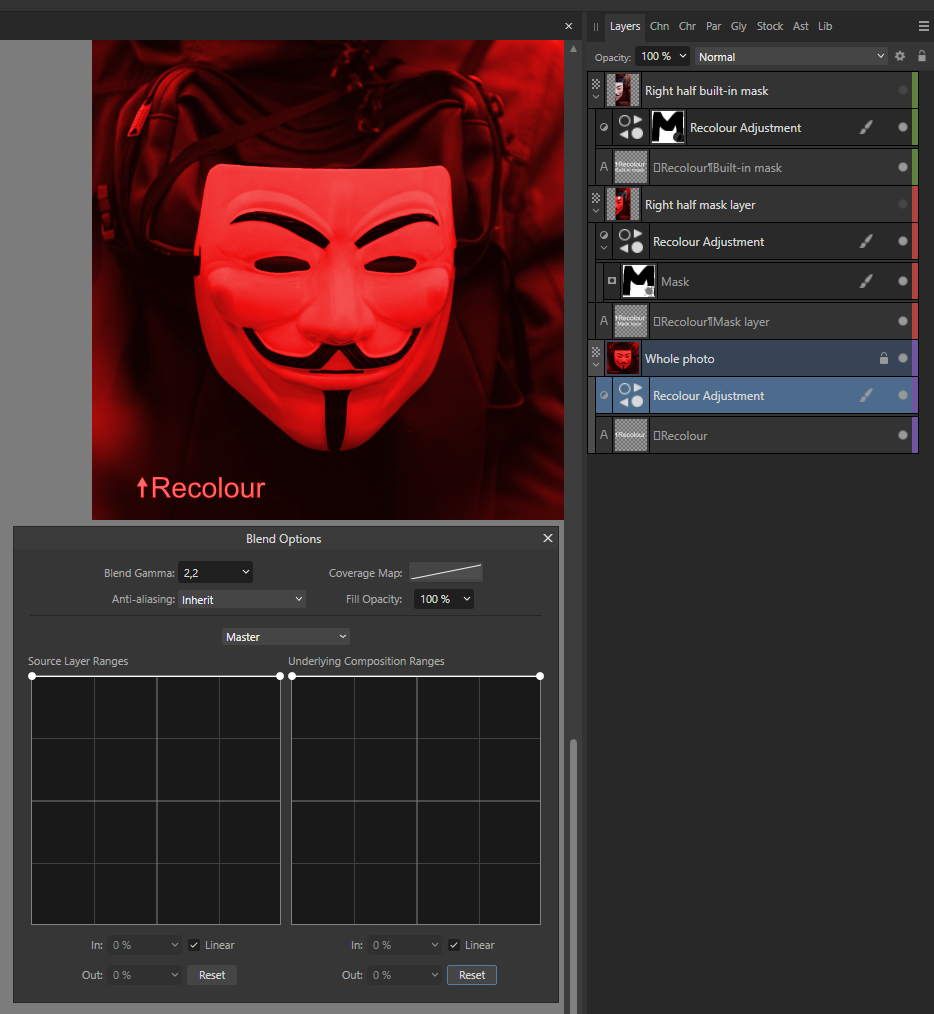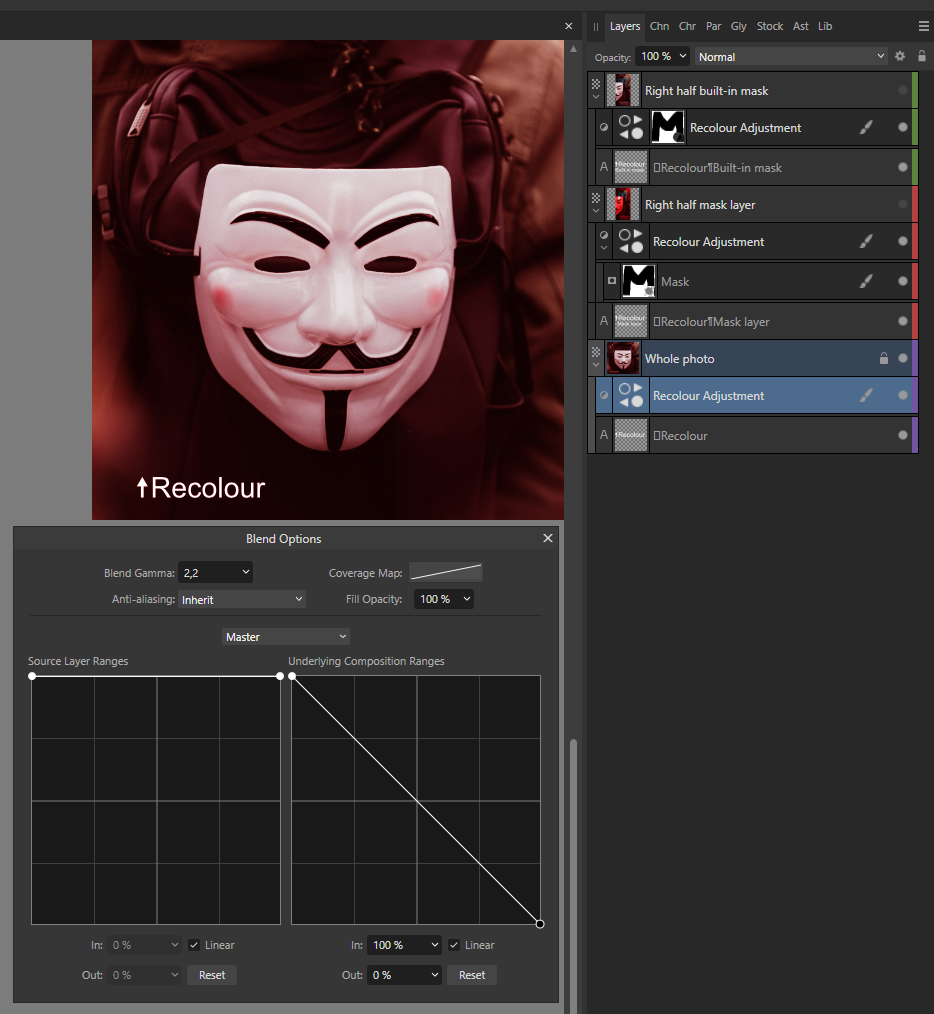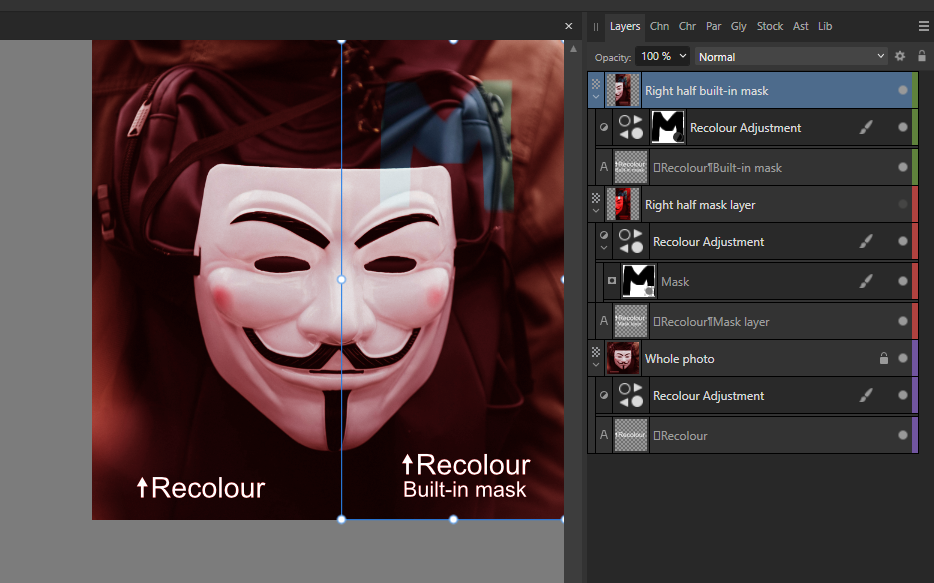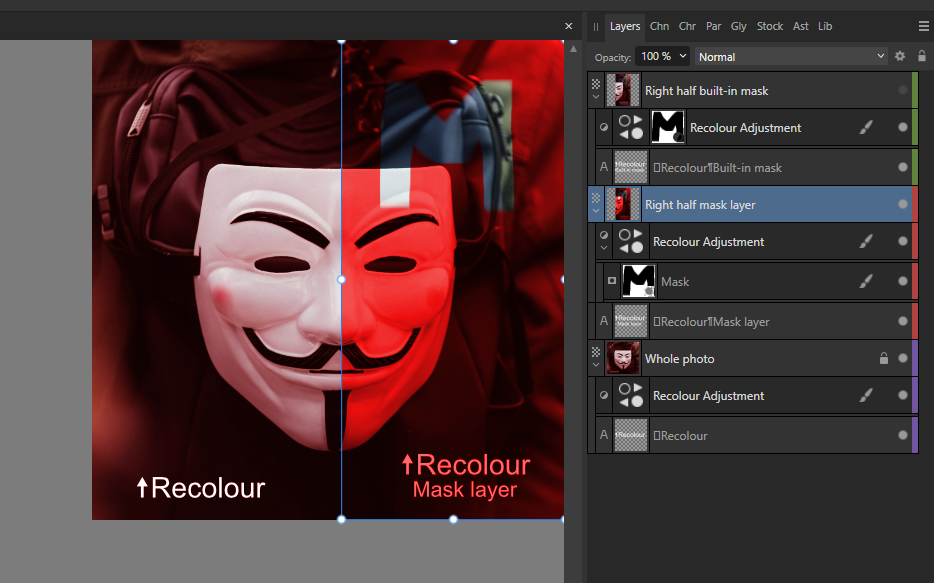Bartosz Borecki
Members-
Posts
31 -
Joined
-
Last visited
Profile Information
-
Gender
Male
-
Location
Poland
-
 Bartosz Borecki reacted to a post in a topic:
Clipping Mask On a Group
Bartosz Borecki reacted to a post in a topic:
Clipping Mask On a Group
-
 Bartosz Borecki reacted to a post in a topic:
Clipping Mask On a Group
Bartosz Borecki reacted to a post in a topic:
Clipping Mask On a Group
-
 Bartosz Borecki reacted to a post in a topic:
Clipping Mask On a Group
Bartosz Borecki reacted to a post in a topic:
Clipping Mask On a Group
-
Affinity Photo 2.6 Mask in a group couses artifacts
Bartosz Borecki replied to PKam's topic in V2 Bugs found on Windows
1. Yes, I have noticed that when Open CL is ON artifacts issue is now gone in beta. 2. More than that, layers with masks are correctly blended with layers below, no strange gray border around semi-transparent areas (Open CL ON). 3. Grouped adjustment layers also blend correctly with layers below - again, no gray border around semi-transparent areas (Open CL ON). This is great! 👍 4. One thing remains - adjustment layer blend ranges stop working if separate mask layer is added. But when using only built-in mask - blend ranges work correctly. When Open CL is turned OFF - both types of masks work correctly, also in Designer. So this is a bug. I am working in Photo beta and Designer beta, sometimes with large projects and experienced a crash only once, probably in Photo, but I may be wrong. I am using latest Nvidia studio drivers, maybe this is also relevant. -
 Bartosz Borecki reacted to a post in a topic:
Affinity Photo 2.6 Mask in a group couses artifacts
Bartosz Borecki reacted to a post in a topic:
Affinity Photo 2.6 Mask in a group couses artifacts
-
Affinity Photo 2.6 Mask in a group couses artifacts
Bartosz Borecki replied to PKam's topic in V2 Bugs found on Windows
I've also noticed these artefacts while zooming on 2.6. with OpenCL ON. Even more than that, transparency is broken in semi transparent areas, as shown in my attachment - you can see gray border around mask. But with OpenCL turned OFF everything works as it should. -
 Bartosz Borecki reacted to a post in a topic:
Affinity Photo 2.6 Mask in a group couses artifacts
Bartosz Borecki reacted to a post in a topic:
Affinity Photo 2.6 Mask in a group couses artifacts
-
 Bartosz Borecki reacted to a post in a topic:
Affinity Photo 2.6 Mask in a group couses artifacts
Bartosz Borecki reacted to a post in a topic:
Affinity Photo 2.6 Mask in a group couses artifacts
-
 Bartosz Borecki reacted to a post in a topic:
Flood Fill > Source should have a "All Layers" option
Bartosz Borecki reacted to a post in a topic:
Flood Fill > Source should have a "All Layers" option
-
 Bartosz Borecki reacted to a post in a topic:
Locking layer contents
Bartosz Borecki reacted to a post in a topic:
Locking layer contents
-
Live filter perspective delivers miserable results
Bartosz Borecki replied to 4dimage's topic in V2 Bugs found on Windows
I have similar bad experience using perspective filter and its ability to properly scale and deform image. I think the problem lies in simplified algorithm used for sampling an image in perspective filter. If it can’t properly scale an image (you must do it roughly to the destination dimensions before applying perspective filter) then scaling final image during export to a different pixel resolution than native, forces the live perspective filter to scale corresponding image part - and we know that this produces miserable results during scaling - thus poor quality of exported-scaled down image. Multisampling filter able to properly scale and deform the image in better quality used in perspective filter could resolve the issue. -
 Bartosz Borecki reacted to a post in a topic:
Live filter perspective delivers miserable results
Bartosz Borecki reacted to a post in a topic:
Live filter perspective delivers miserable results
-
 Bartosz Borecki reacted to a post in a topic:
Live filter perspective delivers miserable results
Bartosz Borecki reacted to a post in a topic:
Live filter perspective delivers miserable results
-
 RBeci reacted to a post in a topic:
Affinity Photo 2.10: Layer Blend Options stop working if I add a mask
RBeci reacted to a post in a topic:
Affinity Photo 2.10: Layer Blend Options stop working if I add a mask
-
 lepr reacted to a post in a topic:
Affinity Photo 2.10: Layer Blend Options stop working if I add a mask
lepr reacted to a post in a topic:
Affinity Photo 2.10: Layer Blend Options stop working if I add a mask
-
 Sam Shimota reacted to a post in a topic:
Locking layer contents
Sam Shimota reacted to a post in a topic:
Locking layer contents
-
 Ldina reacted to a post in a topic:
Affinity Photo 2.10: Layer Blend Options stop working if I add a mask
Ldina reacted to a post in a topic:
Affinity Photo 2.10: Layer Blend Options stop working if I add a mask
-
Any news about fixing this behavior with mask layer and bland ranges applied to adjustment layer? Blend ranges are working correct when applied to adjustment layer with built-in mask but stop working with separate mask layer. Strange thing is why it is not working for mask layers but works with built-in masks... I've checked this with OpenCL turned off (Photo 2.4.2 and beta 2.5.0.2449 under Windows 10) and the issue is gone. I usually use separate mask layer in adjustment layers because I can turn off that mask layer and compare the difference of adjustment layer with or without a mask. This is not possible with built-in masks. And I use this grouping walk-around but it is a bit tedious on a daily basis with nesting many layers, adjustments and masks, especially when in the end I want to apply blend ranges to one of my layers...
-
 Halex reacted to a post in a topic:
Some problems with "Tablet Input Method"
Halex reacted to a post in a topic:
Some problems with "Tablet Input Method"
-
Some problems with "Tablet Input Method"
Bartosz Borecki replied to Halex's topic in Desktop Questions (macOS and Windows)
Hello Halex 🙂 I'm using v2 since it appeared, and v1 since 2020. I have two Wacom tablets (old Bamboo small and Intuos 4) both on machines with Window 10. And have never experienced similar problem you described. I was playing with the setting Low/High precision but haven't really noticed any difference in my case (I use high). I've checked your other forum topics. Do you have Windows Ink turned off in Wacom settings? Have you checked that? Maybe it is turned on and it is causing that behaviour? Have you tried other graphic programs like Krita (free) for similar problem with double click? -
 Halex reacted to a post in a topic:
Disable menu bar toggle when pressing ALT
Halex reacted to a post in a topic:
Disable menu bar toggle when pressing ALT
-
 walt.farrell reacted to a post in a topic:
Pinned documents automatically unpinned when opened
walt.farrell reacted to a post in a topic:
Pinned documents automatically unpinned when opened
-
Pinned documents automatically unpinned when opened
Bartosz Borecki replied to Clau_S's topic in V2 Bugs found on Windows
Thank you for clarification Walt 👍- 14 replies
-
- recent files
- pinned
-
(and 2 more)
Tagged with:
-
Pinned documents automatically unpinned when opened
Bartosz Borecki replied to Clau_S's topic in V2 Bugs found on Windows
Any news about resolving this issue? It is still present in latest beta 2.3.0.2165... Pinned documents get unpinned after opening them in Photo, Designer and Publisher on Windows 10. It was like this since "pinning" feature appeared in V2 (I think). It would be great if the fix was implemented in version 2.3 😀- 14 replies
-
- recent files
- pinned
-
(and 2 more)
Tagged with:
-
 ronnyb reacted to a post in a topic:
Locking layer contents
ronnyb reacted to a post in a topic:
Locking layer contents
-
Locking layer contents
Bartosz Borecki replied to Pšenda's topic in Feedback for the Affinity V2 Suite of Products
Hello This limited locking feature is really user unfriendly and counter intuitive... I've tested this behaviour and captured screenshots to understand and show this. In Designer 2.1 when object itself is hidden then it won't be selected with SELECT SAME option (and with SELECT HIDDEN unchecked). But when a parent layer is hidden (object is not visible but is not hidden itself) it gets selected. You can clearly see this on my example below: This RESPECT PARENT is fixed and working correctly in Designer Beta 2.2 as visible below, but still selects locked object/layers: There is already an option with checkbox - Select Hidden Objects. I have a proposition to include additional option in that menu also with checkbox that would prevent selecting locked objects/layers - SELECT LOCKED OBJECT: -
Isolate/ unisolate toggle
Bartosz Borecki replied to Intuos5's topic in Feedback for the Affinity V2 Suite of Products
I completely agree with that. And one other thing to add to this new functionality would be: ALT click on a hidden layer to isolate it should temporarily show it till exiting isolation mode Now, there is no point of isolating hidden layer - you can do that, but you get an empty canvas obviously. When there are other hidden layers and you want to see exactly their content, you have to manually enable all of them, then isolate each one to see the difference, and hide them again. Instead, new functionality of ALT click to isolate hidden layer would be much more useful.- 8 replies
-
- isolate
- isolate selection
- (and 8 more)
-
This scan code of a key {SC0E9} refers to a key which is probably unused for almost all software or used only by Windows XBox Game Bar (this bar should be turned off in settings for this script to work). If this may conflict with your usage, then yes, it may not be the right choice. More info on how this script works and other settings in the link below (author's description): https://github.com/TaranVH/2nd-keyboard/blob/master/Taran's_Windows_Mods/Alt_menu_acceleration_DISABLER.ahk I already tried restricting this script to only work when Affinity Photo is running (as you suggested), but there was an issue with ALT+TAB - when you were in AP pressing ALT+TAB invoke a window with opened tasks (as usual), but releasing ALT wasn't closing this window and switching to a different app. It was because the moment you tried to switch apps by ALT+TAB, the script was interrupted in the middle, because you were technically out of AP. And I couldn't find a way to repair this behaviour.
-
I use Designer, Blender, HitFilm etc. and all of them are working correctly with this script enabled. All shortcuts respond as they should, defining them in HitFilm for example is the same as I described above for Photo - by first, ALT alone is recognized as CTRL+ALT+... but next, with any letter it is correctly defined as a shortcut ALT+... and is working as it should afterwards. In your question - are you referring to ALT+V as an example (like I did) or is it important for you in certain app? ALT+V was an example only. By default with this script - left Alt+F opens File menu, left Alt+V opens View menu and so on, and this is the same behaviour as without the script. When you define shortcuts like ALT+F or ALT+V they start to work as defined by you and no longer take you to the menu. And again, this is the same behaviour as without the script 🙂 So no interference there. File tagging in FastStone by ALT+1, ALT+2... is also working correctly. Switching tabs in RawTherapee with ALT+E, ALT+D... is also working. I'm testing this for 1-2 weeks and so far so good... 🙂 I haven't encounter any issues like with old script, when dialog windows disappear, using some tools canceled their effect and so on.
-
Hi there, I found another solution to this ALT accessing menu problem 😃 Since new functionality in Affinity Photo 2.1, blocking ALT the way I did it earlier, interfered with more tools and was causing more troubles. I found a video exactly about this problem of accessing menu with ALT and found one of the AHK script mentioned there working perfectly. The idea is as follows: in Windows when you press left ALT alone you access the menu. But when you pair the ALT key with another key (like with many shortcuts), focus does not move to menu. So the solution is to pair this left ALT key with another key permanently. And for that purpose a virtual key is working perfectly, because it is not used for anything else, so you are not sacrificing any real key or shortcut. You trick the system that every time ALT is being pressed, a virtual key is also being pressed. For me a virtual key "SC0E9" is working correctly, and the script looks like this: LAlt:: sendinput, {LAlt down} sendinput, {SC0E9 down} KeyWait, LAlt Return LAlt up:: sendinput, {LAlt up} sendinput, {SC0E9 up} Return This is working all the time in Windows for all apps, and is not restricted only to Affinity Photo. So the menu is blocked also in Designer etc. One thing to remember when defining new shortcuts with ALT... When in a field for defining a shortcut - you press ALT and it shows Ctrl+Alt but when you finally press another key (V in an example below) it is replaced by Alt+V correctly. I haven't encounter other flaws or issues so far which is promising
-
 MikeTO reacted to a post in a topic:
Photo Beta 2.1.0.1736 - Show Clipping with Alt in levels adjustment not applying
MikeTO reacted to a post in a topic:
Photo Beta 2.1.0.1736 - Show Clipping with Alt in levels adjustment not applying
-
Thank you both for checking this. I rechecked this again on my own on the newest beta 2.1.0.1742 and release 2.0.4 and now it is working correctly as it should. So perhaps I encounter some kind of random one time issue and I misinterpreted this as a bug. I should have rechecked it thoroughly first before creating new topic about this. I apologise for the confusion 😇