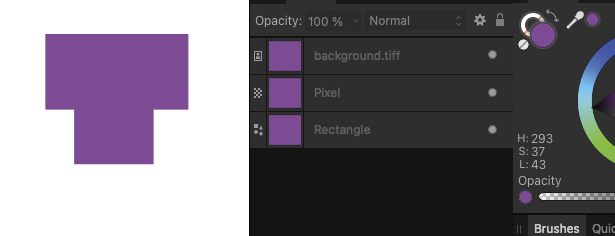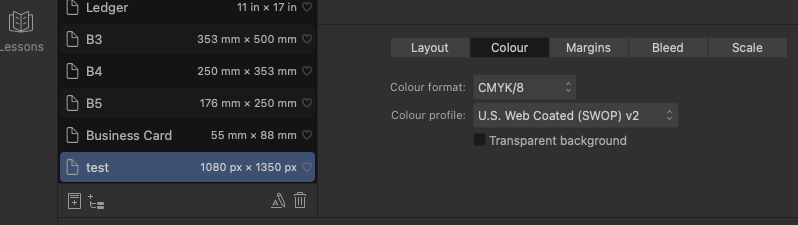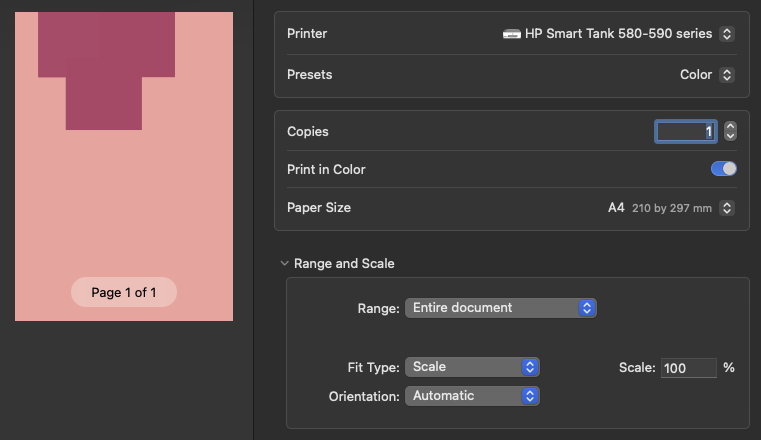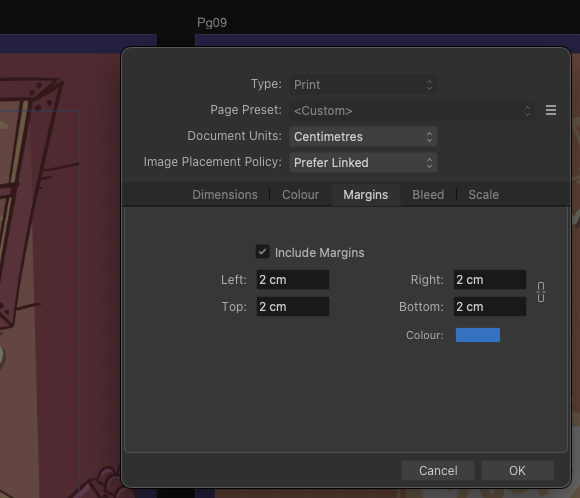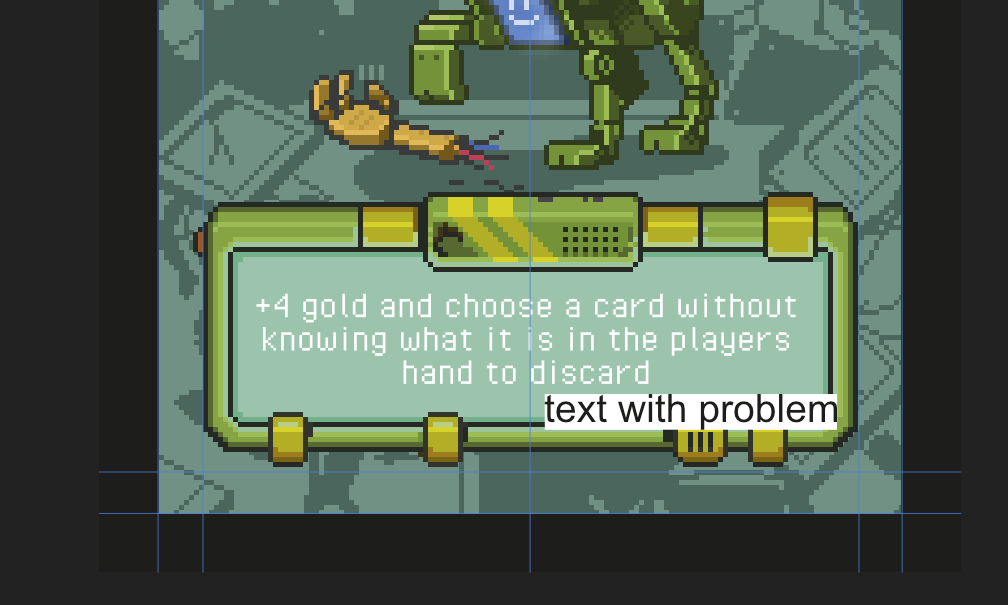-
Posts
60 -
Joined
-
Last visited
Recent Profile Visitors
The recent visitors block is disabled and is not being shown to other users.
-
 amoraleite reacted to a post in a topic:
Color Vector and Bitmap to print CMYK.
amoraleite reacted to a post in a topic:
Color Vector and Bitmap to print CMYK.
-

Color Vector and Bitmap to print CMYK.
amoraleite replied to amoraleite's topic in V2 Bugs found on macOS
-
 amoraleite reacted to a post in a topic:
Color Vector and Bitmap to print CMYK.
amoraleite reacted to a post in a topic:
Color Vector and Bitmap to print CMYK.
-

Color Vector and Bitmap to print CMYK.
amoraleite replied to amoraleite's topic in V2 Bugs found on macOS
Sorry! 😀 And sorry again! the file was 48mb! background.tiff -

Color Vector and Bitmap to print CMYK.
amoraleite replied to amoraleite's topic in V2 Bugs found on macOS
sorry Bruce? The tiff is not embedded on the affinity file? -
 amoraleite reacted to a post in a topic:
Color Vector and Bitmap to print CMYK.
amoraleite reacted to a post in a topic:
Color Vector and Bitmap to print CMYK.
-

Color Vector and Bitmap to print CMYK.
amoraleite replied to amoraleite's topic in V2 Bugs found on macOS
Hi Stokerg! Of course! 😀 Just so you know, I reproduced it again. But you have to print the file. I'll send you the file with three squares: one is a TIFF, one is a vector, and one is a raster vector. And screenshots! Thank you in advance!teste.pdf My color profile: The area of the affinity with the 3 squares. The print preview: The result of the file printed. teste.afdesign -
amoraleite started following background color of the copied text?(affinity designer) , Color Vector and Bitmap to print CMYK. , Mutiple edit for artboards. and 3 others
-
Hi Guys! I'm experiencing a color shift issue when exporting CMYK vector objects to PDF from Affinity Designer on macOS. Problem: A CMYK vector color (e.g., a purple square) appears correct on screen in Affinity. However, when exported to PDF (with document profile, embed, no image color conversion), the color shifts to a slightly darker/different shade. This also affects printing. Crucial Observation (Workaround): If I rasterize the vector object to a bitmap before PDF export, the color in the PDF and print becomes perfectly accurate. This indicates: The issue is specifically with how Affinity Designer processes and exports CMYK vector colors to PDF. It seems to be a bug in the vector-to-PDF conversion. Steps to Reproduce (Simplified): Create a CMYK document in Affinity (e.g., U.S. Web Coated SWOP v2). Draw a simple CMYK vector shape. Export to PDF (PDF/X-4, document profile, embed, convert images OFF). Observe color shift in PDF/print. (Workaround): Rasterize the vector shape, then export to PDF; color should be correct. Hope this helps you investigate! Thanks!
-
 amoraleite reacted to a post in a topic:
change colour of bitmap layer
amoraleite reacted to a post in a topic:
change colour of bitmap layer
-
 amoraleite reacted to a post in a topic:
Affinity is now Free for Eligible Schools and Nonprofits
amoraleite reacted to a post in a topic:
Affinity is now Free for Eligible Schools and Nonprofits
-
 GarryP reacted to a post in a topic:
Mutiple edit for artboards.
GarryP reacted to a post in a topic:
Mutiple edit for artboards.
-

Mutiple edit for artboards.
amoraleite replied to amoraleite's topic in Desktop Questions (macOS and Windows)
thank you Garry! -
Hi Guys! Can I edit multiple artboards at same time? I trying change include margins for all my artboards at same time! Thank you in advance!
-
amoraleite changed their profile photo
-
 amoraleite reacted to a post in a topic:
Turning the grid into 'real' vectors (Designer)
amoraleite reacted to a post in a topic:
Turning the grid into 'real' vectors (Designer)
-
 amoraleite reacted to a post in a topic:
Text with a color background by default on Photo.
amoraleite reacted to a post in a topic:
Text with a color background by default on Photo.
-

Text with a color background by default on Photo.
amoraleite replied to amoraleite's topic in V2 Bugs found on macOS
Thank you so much! This solved my problem! 🥰 -
 amoraleite reacted to a post in a topic:
Text with a color background by default on Photo.
amoraleite reacted to a post in a topic:
Text with a color background by default on Photo.
-

Text with a color background by default on Photo.
amoraleite replied to amoraleite's topic in V2 Bugs found on macOS
HI! It's a bit strange that it's not a bug since it's a behavior that is not a default and was not configured by me. anyway! I didn't find this button that you indicated. “Revert Defaults” To align I'm using Affinity Photo for Mac. Could you send me a screenshot of this button, I would be very grateful! -
 amoraleite reacted to a post in a topic:
Text with a color background by default on Photo.
amoraleite reacted to a post in a topic:
Text with a color background by default on Photo.
-
Guys I found something strange. When I type a text it comes with a white background. No matter what I do I can't remove this white background. What I've already done: • I restarted the program and the computer. • I opened a new file and this problem doesn't appear. • I copied a text from another Photo file without this background and it comes correctly. The problem happens in this file and when I create a new text. Could the file be corrupted or something?
-
 VectorWhiz reacted to a post in a topic:
Leo Vince
VectorWhiz reacted to a post in a topic:
Leo Vince
-
 jmwellborn reacted to a post in a topic:
Leo Vince
jmwellborn reacted to a post in a topic:
Leo Vince
-
 AlanPickup reacted to a post in a topic:
Leo Vince
AlanPickup reacted to a post in a topic:
Leo Vince
-
 Patrick Connor reacted to a post in a topic:
Leo Vince
Patrick Connor reacted to a post in a topic:
Leo Vince
-
Hi Guys! I did this image a long time ago in Affinity Design. BTW! Thank you for these tools Photo and Design!
-
reborn necropost! 😁
-
@liumingming Hi friend! to solved this: Create a new style for the text on Text Style Editor. On Text/Test Styles/ Create Character Style. On Create Character Style panel. Go to: Character/ Color & Decorations Set Highlight Fill to (no color) but keep the checkbox on! Apply. External text copied to Affinity have this weird behavior... Cheers!
-
 amoraleite reacted to a post in a topic:
Brush Category Creation
amoraleite reacted to a post in a topic:
Brush Category Creation