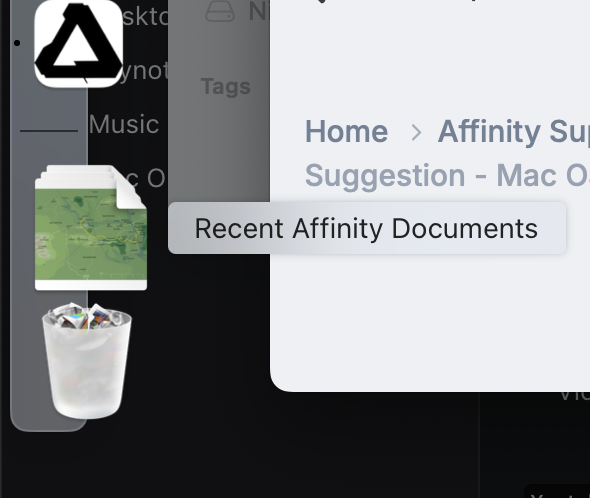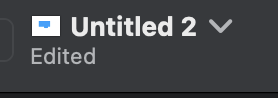-
Posts
675 -
Joined
-
Last visited
Recent Profile Visitors
-
 RNKLN reacted to a post in a topic:
Tiff Compression when saving a scanned file
RNKLN reacted to a post in a topic:
Tiff Compression when saving a scanned file
-
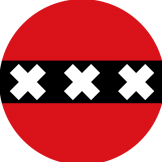
Tiff Compression when saving a scanned file
RNKLN replied to Keve's topic in Desktop Questions (macOS and Windows)
Not until now, but it absolutely is a good way to perform the rotation if your hands were on the keyboard (and only one CMD+R = 3 clicks to rotate left). Thanks!- 15 replies
-
- tiff
- compression
-
(and 2 more)
Tagged with:
-
 R C-R reacted to a post in a topic:
Tiff Compression when saving a scanned file
R C-R reacted to a post in a topic:
Tiff Compression when saving a scanned file
-
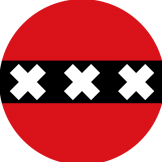
Tiff Compression when saving a scanned file
RNKLN replied to Keve's topic in Desktop Questions (macOS and Windows)
I don't know if there are different types of .tiff files, but this is how I do it in Finder (no need to actually open the file). Screen Recording 2025-07-15 at 20.09.11.mov- 15 replies
-
- tiff
- compression
-
(and 2 more)
Tagged with:
-
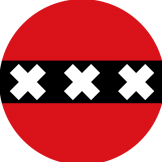
Tiff Compression when saving a scanned file
RNKLN replied to Keve's topic in Desktop Questions (macOS and Windows)
What happens if you use the Finder to rotate the images? Does it further alter the file? Or just rotate and solve your problem?- 15 replies
-
- tiff
- compression
-
(and 2 more)
Tagged with:
-
 RNKLN reacted to a post in a topic:
Please add a Layer Crop feature
RNKLN reacted to a post in a topic:
Please add a Layer Crop feature
-
 RNKLN reacted to a post in a topic:
end of affinity
RNKLN reacted to a post in a topic:
end of affinity
-
 RNKLN reacted to a post in a topic:
Too quiet …
RNKLN reacted to a post in a topic:
Too quiet …
-
 RNKLN reacted to a post in a topic:
"Save As ..." Where the file came from, please!
RNKLN reacted to a post in a topic:
"Save As ..." Where the file came from, please!
-
 walt.farrell reacted to a post in a topic:
Some Ideas I See Potential In
walt.farrell reacted to a post in a topic:
Some Ideas I See Potential In
-
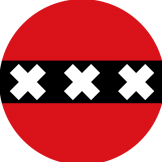
Some Ideas I See Potential In
RNKLN replied to Just.Bruno.Diaz's topic in Feedback for the Affinity V2 Suite of Products
… or, you can create a shortcut for 'Window > Studio > Show Right (Left) Studio' (on Mac, not sure about Windows) to quickly add room to your workspace. -
 RNKLN reacted to a post in a topic:
Suggestion - Mac OS Affinity Widgets
RNKLN reacted to a post in a topic:
Suggestion - Mac OS Affinity Widgets
-
 Old Bruce reacted to a post in a topic:
Suggestion - Mac OS Affinity Widgets
Old Bruce reacted to a post in a topic:
Suggestion - Mac OS Affinity Widgets
-
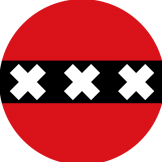
Suggestion - Mac OS Affinity Widgets
RNKLN replied to Countdrachma's topic in Feedback for the Affinity V2 Suite of Products
As a workaround, you could create a saved search showing recent affinity documents, which you then put in the Dock. Search criteria: Kind = Other (type: Affinity Document) + Last Opened Date is within last X days -
 PaulEC reacted to a post in a topic:
Lame crop layer feature
PaulEC reacted to a post in a topic:
Lame crop layer feature
-
 Bound by Beans reacted to a post in a topic:
Lame crop layer feature
Bound by Beans reacted to a post in a topic:
Lame crop layer feature
-
 Alfred reacted to a post in a topic:
Lame crop layer feature
Alfred reacted to a post in a topic:
Lame crop layer feature
-
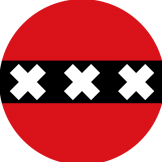
Lame crop layer feature
RNKLN replied to fractionalist's topic in Feedback for the Affinity V2 Suite of Products
Any shape, that is! As easy as something can be. And Non Destructive too. -
 RNKLN reacted to a post in a topic:
We are in desperate need of Affinity version of Acrobat Pro
RNKLN reacted to a post in a topic:
We are in desperate need of Affinity version of Acrobat Pro
-
There still is this tool: https://www.virtualrig-studio.com/#features
-
 RNKLN reacted to a post in a topic:
Issues with iCloud - folders and folder icons
RNKLN reacted to a post in a topic:
Issues with iCloud - folders and folder icons
-
 RNKLN reacted to a post in a topic:
Publisher 2.6.0 Mac: Not respecting system settings for Scrollbar behaviour.
RNKLN reacted to a post in a topic:
Publisher 2.6.0 Mac: Not respecting system settings for Scrollbar behaviour.
-
 R C-R reacted to a post in a topic:
Publisher 2.6.0 Mac: Not respecting system settings for Scrollbar behaviour.
R C-R reacted to a post in a topic:
Publisher 2.6.0 Mac: Not respecting system settings for Scrollbar behaviour.
-
 mattspace reacted to a post in a topic:
Publisher 2.6.0 Mac: Not respecting system settings for Scrollbar behaviour.
mattspace reacted to a post in a topic:
Publisher 2.6.0 Mac: Not respecting system settings for Scrollbar behaviour.
-
 RNKLN reacted to a post in a topic:
2.6.2 (3187) is available to beta test
RNKLN reacted to a post in a topic:
2.6.2 (3187) is available to beta test
-
RNKLN started following Issues with iCloud - folders and folder icons
-
Hi! In the screenshot below my current situation is shown (I've drawn connecting lines between the related folders): Files @ iPhone: not a bad situation here; all Affinity Folders are shown (once) including one I manually created (Affinity Publisher iCloud to secure synching of the few Publisher files I've created: shown by dotted line). Only problem is that the icons for both Designer and Photo are missing in the folder icons. iCloud.com: Folder icon for Publisher is missing completely. In the Designer folder icon the wrong Affinity icon is used (Photo in stead of Designer) Finder: Folder icon for Publisher is there twice (in another forum entry I read the suggestion that after a while this duplicate folder would disappear automatically but this while has lasted over a month already for me). The icons for both Designer and Photo are missing in the folder icons. I could delete the Duplicate Publisher folder icon of course since I have a backup of the files inside, but the risk is there that deleting one means deleting the other one at the same time. Also you never know if you can get them back since they are (supposed to be) created automatically by the Affinity apps. Who has a suggestion for cleaning up this mess? Most importantly; getting rid of the duplicate Publisher folder in Finder + make the Publisher folder re-appear on iCloud.com. Note that I've had a situation with missing app icons in the folder icons before, (for which I may have created a Forum post), but (don't ask me how) that situation got solved eventually. This one is new (although I've had the situation for a few months now). Help is appreciated!
-
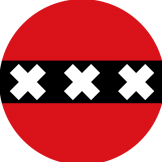
Crasher after version update (including 2.5.7)
RNKLN replied to LEB's topic in V2 Bugs found on macOS
I seem to have the same/a similar problem. Photo crashes as soon as I click the 'recent' tab in the font selector. Doesn't matter if I've clicked any of the other tabs prior and it happens consistently. I've attached a crash report. Like the prior poster I've at least one variable font installed (although not activated and it doesn't show up in the list), Roboto Flex. APh Crash Report 20241230.rtf -
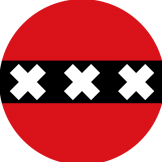
iCloud 2 Folder Publisher
RNKLN replied to vincentmuller's topic in Pre-V2 Archive of Desktop Questions (macOS and Windows)
Interesting. I have this problem now as well. When I started searching I had expected a recent entry about this issue (or nothing at all) but this seems to be a thing that has existed for a long time. I now will wait to see what happens when I do nothing. A few days should be enough, reading the above.