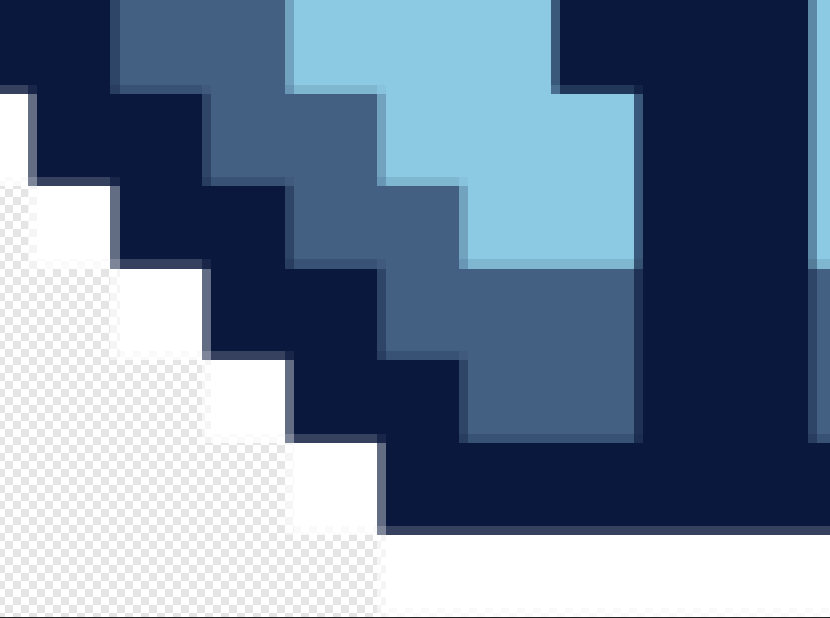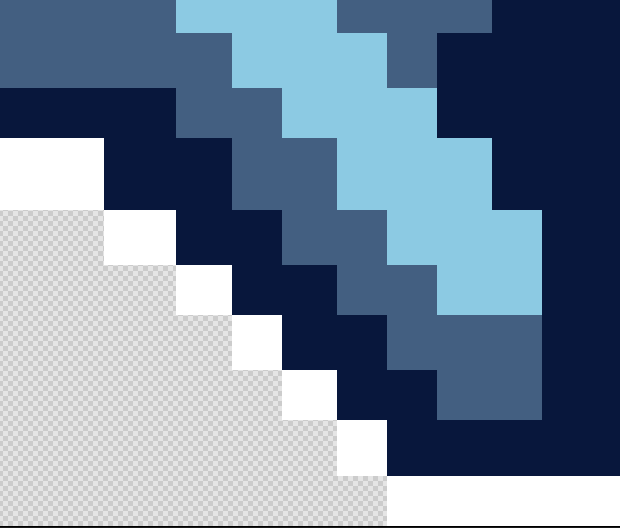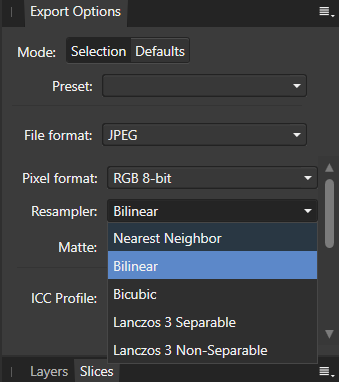Search the Community
Showing results for tags 'resample'.
-
Is there an option to Resample/rebuild curve to reduce number of anchor points in Affinity Designer 2 ?
-
Hello everybody! Again I have a problem with interpolation known as resample within Affinity Photo, this time with the only means to resize an image using the Nearest Neighbor method, the method called resize document. Document/resize document... I have a document in 380x61 and I need to rescale to 1200 x 192,6 pixels with resample Nearest Neighbor. Is a pixel art, so I want to be to rescaled in pixel perfect. The result is anomaly pixels: So I tried to do the same task in another program (Artstudio pro) I don't have the photoshop anymore... And Vualá! Perfect pixel. Same method Nearest Neighbor and same resize. This is a BUG? Cheers!
- 8 replies
-
- bug
- nearest neighbor
-
(and 1 more)
Tagged with:
-
Hello I am a designer who uses the affinity designer for Instagram content using microblog. I want to ask about the best way to export to the Instagram carousel using the resampler from affinity, and what is the difference between each (5) of the export resamplers provided Thanks
-
OK. Is there a way for me to request this tool be considered for addition in a later version of Affinity? This "Resize/Resample" tool was in PagePlus, and I've never seen this type of tool in any other editing software, and it was one of the most useful tools in PagePlus. Thanks
-
I'm still getting used to Affinity. I come from many years of using PagePlus. Here is my question. In PagePlus there was a "resample" option that was very very helpful in cleaning up image files and the perception of their resolution/quality. I cannot find anything like this in Affinity. Can someone help me with that? Thanks
-
Hi! The "Resize Pixel Art Document" feature is completely broken, at least for me. When using this feature, the final result is always a blank transparent file. I've attached a video demonstrating what happens when I use it. The image in the video has transparency, but the result is the same when using non-transparent images. I hope this can be fixed soon... Unless there is some preparation I need to perform on the image before using this feature that I am unaware of... The official Affinity Photo documentation doesn't mention anything in particular. 2019-10-24_09-57-53_T.mp4
-
I bought Affinity 1.5 for Windows 7 and it absolutely refuses to resize an image (document) without re-sampling the size or resolution regardless of the little re-sample check box. I want to change resolution and size separate from each other! Any clues, that I'm missing something after dozens of try's or is this a bug. Such a basic thing renders the program useless to me. I've also noted other comments about cropping... I'd like to enter size and resolution into the cropping arms as well though that problem is not so immediate.
- 37 replies
-
- Image Size
- Resolution
-
(and 1 more)
Tagged with:
-
Hi there, I resently have an issue with the Move Tool. I wanted to scale a 1px weight line broader. Only to check if the middle Part is correct. But then I noticed that the broader line was scattert. Here ist the Result. So I tried to work around, sure I can duplikate the line, but thats too laborious. Then I tired it in Gimp with the scale tool. And there I can choose between the diffrent Interpolation. My Question ist now, why I cant do that in Affinity? Here the Gimp Version, how it shoul look like. Hope someone can help me.
-
I’m not having much success reducing large pano files to small web-size mailable files .... the resamplilng methods given seem to toss out allot of information,, blurring and digitizing details. Is there a way to retain the large file detail, as per PS using bilineal sharpen, etc. Neighboring helps a little, but I’m still blowing out details ... sizing goes from 15,000px wide to 2,000. The original panos look good.
-
Hi folks. I LOVE Affinity Photo, but right now there is a deal killer. I currently use Photoshop for Art creation - not so much photo editing. I already use Affinity Design, and have now found Affinity Photo to be just as intuitive and slick! But. I work by creating a new document, then paste images in as layers. I transform/resize/scale layers until I'm happy then save the image. I'm finding with AP, I'm not able to 're-sample' as I scale image layers, meaning images look degraded and often 'jaggy' both on screen and when exported as jpgs. I have read about resize document and resize pixel art - but neither of these are what I need to do - I just need to scale a given layer and have the image look reasonable given there will always be some degradation when mucking about like this. I've also read that re-sampling is done on export - but haven't found this to be the case. Even so, that means for fine touching up, I'm not looking at WYSIWYG. That's the best I can explain, I hope someone gets what I mean, and can tell me of an option I've missed or a workaround or something.. please help, I'm dying to cancel my Creative Cloud subscription!!! Cheers! - John
- 6 replies
-
- layer scale
- scale
- (and 4 more)
-
When resampling from lower res to higher res in Photo, which is the preferred or generally accepted best method of the 5 choices? ie. Nearest, Biinear, Bicubic, Lanczos 3 seperable, Lanczos 3 non-separable? And which is considered the best resampling method for down rezzing images from print quality to web presentation? I remember Photoshop used to have one that was best for going up from lowres and one that was considered the best for downsize. Which is it for Affinity? Seems like I remember is was Bilinear going up, and Bicubic going down... but I'm not certain that's correct and I'm not familiar with Lanczos. Or, if there's a preferred way in Affinity that's different than Photoshop for resampling.
-
Greetings Affinity Photo experienced users! I've three questions, plus a little mention that I hope may be helpful for those of you doing the same thing, about a successful experiment with a series of "descreening" steps. I've attached an image, comparing results of Adobe Photoshop vs. Affinity Photo. First question: can anyone direct me where to access the image size function in Photo? Second question: what is the default image size that typical high-res photos come in at using Photo? In other words, do most high-res images by default come in at 300 pixels, until you wish to resize to a relative new proportion? I used to rely on this function all the time in Adobe Photoshop, and I'm sure it's somewhere accessible in Affinity Photo. To illustrate better what I'm seeking, here is an example: the path in Photoshop for the current image I'm working on is: Image > Image Size ... Document Size: Width: 8 inches, Height: 10 inches, Resolution: 600 pixels/inch (this high of resolution is necessary for a particular paper catalog digital conversion job, including text, that I'm working on). If desired, I can retype the image pixels as 300/inch, and see the relative width x height change to 16 x 20. Or I can retype the image pixels as screen res at 72/inch, and see the width x height change to a relative 66.667 x 83.333 inches. Basically, I just need access to this same function to see what I've got in Photo. Advice? Third question: is there access to scripting Actions of some sort in Photo? I do not think there is an Actions ability in Photo, am I correct in my assumption? Regarding my success an experimenting with steps to descreen scanned film images by hand in Photo: I have a large catalog digital conversion job. The images I'm given are all dot-screened, and the company scanner does not include a setting to automatically descreen film while scanning, so it must be performed within a photo editing program. I've been working it out quite well, so far in Photoshop. But I recently purchased the Affinity suite, and am trying to get on board with performing these functions in Photo, and permanently move over. Currently, I have open two identical images in both Adobe Photoshop and Affinity Photo (see screen shot below). I'm comparing their abilities and steps involved to descreen scanning film images. You will see that I'm not starting with super-crisp images to begin with as provided by the auto parts company, but it's a huge job, I've more catalogs to come, and if I can work it out and move this process over to Photo, I'll be SO happy! I've been using an Action that I set up in Photoshop to descreen: a series of steps involving Gaussian Blur, Median, and Unsharp Mask. This series unfortunately introduces "jaggy" artifacts on some edges, so I must follow up frequently by hand-smoothing using the Smudge Tool. It's kind of a pain, but relatively quick, being that I could rely on creation of an Action in Photoshop. By comparison, in Photo, I'm learning and experimenting on my feet to perform this same set of actions for a bulk load of photos. First, I tried to push Dust & Scratches and clean up following with Gaussian Blur ... but I found that in this series of steps, despite being thrilled that I only had to perform 2 of them, and no jaggies were introduced with edges nicely smoothed, I lost a little too much highlight/contrast detail. No matter what I clicked around on and tried, I couldn't seem to fix the loss of detail and highlight within the (admittedly murky) image. Next, I tried another combo of steps. It requires MORE steps, but is looking quite well. I'm so far finding a combination of 4 steps from Dust & Noises, Gaussian Blur, Unsharp Mask and Lighting that seems to pretty much fulfill what I've accomplished using Photoshop. I am thrilled to report that in using Photo, I am avoiding much of the introduction of the jaggies that would appear in Photoshop, following similar steps to descreen. I wish I were able to push a bit more using a "median" tool in Photo. However, once scaled down to the size the company's updated catalog edition will print at, the difference will be remote. What I'm seeing on screen, a slight "blotching" from not pushing the Gaussian Blur too far, won't be perceived on paper. I think it's a satisfactory trade-off, considering I'll save a lot of time not having to use Photo's version of the Smudge Tool on the edges to smooth them! I know this is a long and involved post. Thank you in advance for any advice, and I hope you might find some use in the discussion about descreening experiments above. If interested, I have more details about the descreening process and coordinates used. Cheers! -ka
- 4 replies
-
- image size
- affinity photo
-
(and 1 more)
Tagged with:
-
I'd like the ability to set the Resample method default in Preferences for both Resize Document, and for PNG Export. I'm using Affinity Photo on a PC. The Lanczos Non-Separable method works best by far for my photo retouching needs and I often forget to select it when resizing the document or when exporting as PNG. Having a default in Preferences for Resample method would be one less step to remember in my workflow. Thank you for your consideration - Love Affinity Photo!
-
- lanczos
- resample preferences
-
(and 1 more)
Tagged with:
-
OS-X desktop version Suggestion for improvement: When using the "Document/Resize Document" menu-item, if 'Resample' checkbox is not selected, the only resizing allowed is by dpi. (and it's limited to 400dpi using the slider). It would be much more useful, when not resampling, to be able to specify the size desired while having the dpi calculated automatically. Also, changing the size to input into the size box is cumbersome: Unable to select the digits with the mouse, the cursor must be positioned just right, then must delete the digits with the keyboard, before typing in the new size.
- 3 replies
-
- document size
- dpi
-
(and 1 more)
Tagged with:
-
Dunno why you choose Bilinear as default interpolation method for image resampling, but it almost never produces good results on common full-colour images. There should be Bicubic, as it results in much better output for decreasing image size (which I suppose is the most used operation). Or at least provide an option in Preferences to choose as default. Anyway, great software, though with some imperfections.
-
Hello everyone, I've used the Affinity Photo for Windows beta version during the last few weeks and the feature I'm mostly missing (which gives me a unpleasing feeling when thinking about buying Affinity Photo for Windows now) is the possibility to transform objects or selections with a custom resample mode. I know there is the document resize tool which gives me bilinear, nearest neighbour and what not as resampe options but I'm used to do those actions on a selection base not document-wise (which feels like an odd workaround to me when copying stuff to an empty document do the resizing and paste it back). Based on the options available for document resize I assume that the implementation details are already done and the only thing missing is providing a UI and apply the resampling to each transform action. Perhaps I'm a bit spoiled using Photoshop but that is one of the essential features for me I'm missing and keeps me from throwing my money at you (actually it does not really prevents me to do so as I like the idea of a useful tool and alternative to adobe products I could get rid of Adobe much faster and a happy smile on my face when such a feature would be available) Last but not least I might have missed an option, shortcut or preferences to set to achieve what I described so any hint on how to achieve it (not some workaround like I've mentioned) is appreciated =). Best Regards
-
Hello, Thanks for the great batch and macro features in 1.5! Is there any way to change the resample method when resizing using the batch jobs dialog? It looks like it uses nearest neighbor resampling as default. Best regards, Bauke
-
Hello. I have an image I want to export and use on a website. I need to reduce it to a certain size. In choosing the export option I am presented with the dialogue box as seen in the attached image file. Questions: Which resample option is best? What does the Progressive check box do? Sorry for the very basic question. I have little to no experience with image editing and do not know terminology or workflow options. Thanks in advance.
- 7 replies
-
- Export Image
- Resize
-
(and 1 more)
Tagged with: