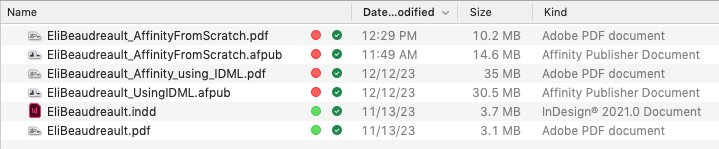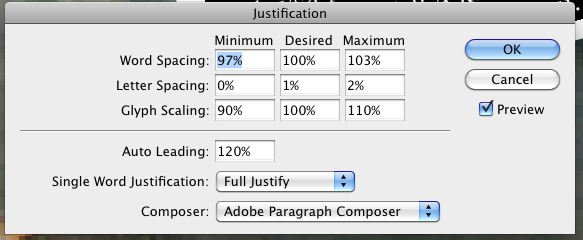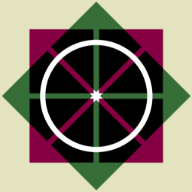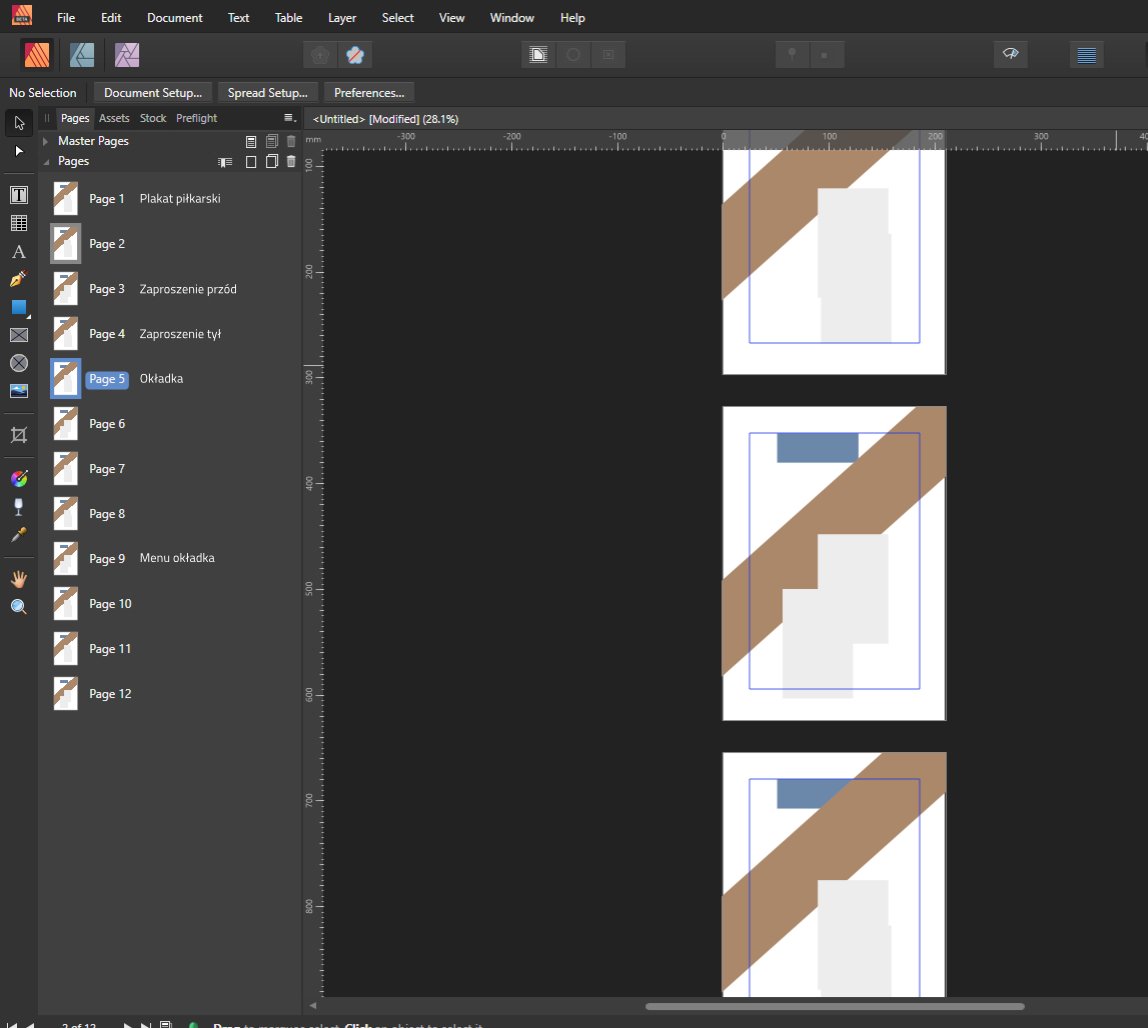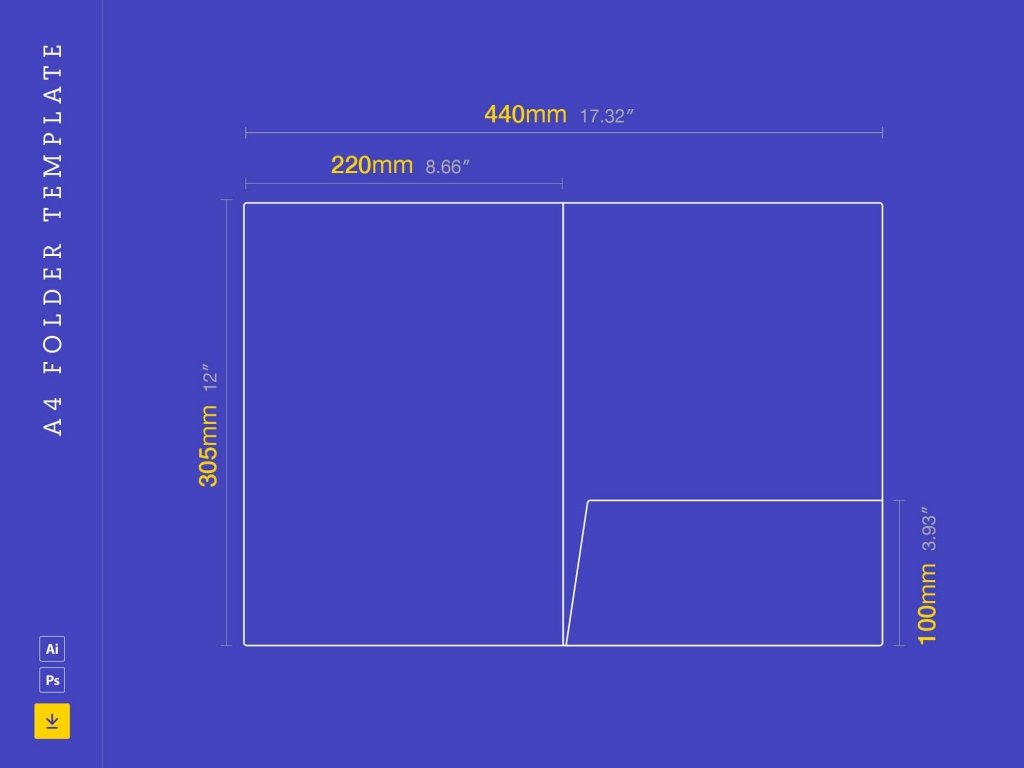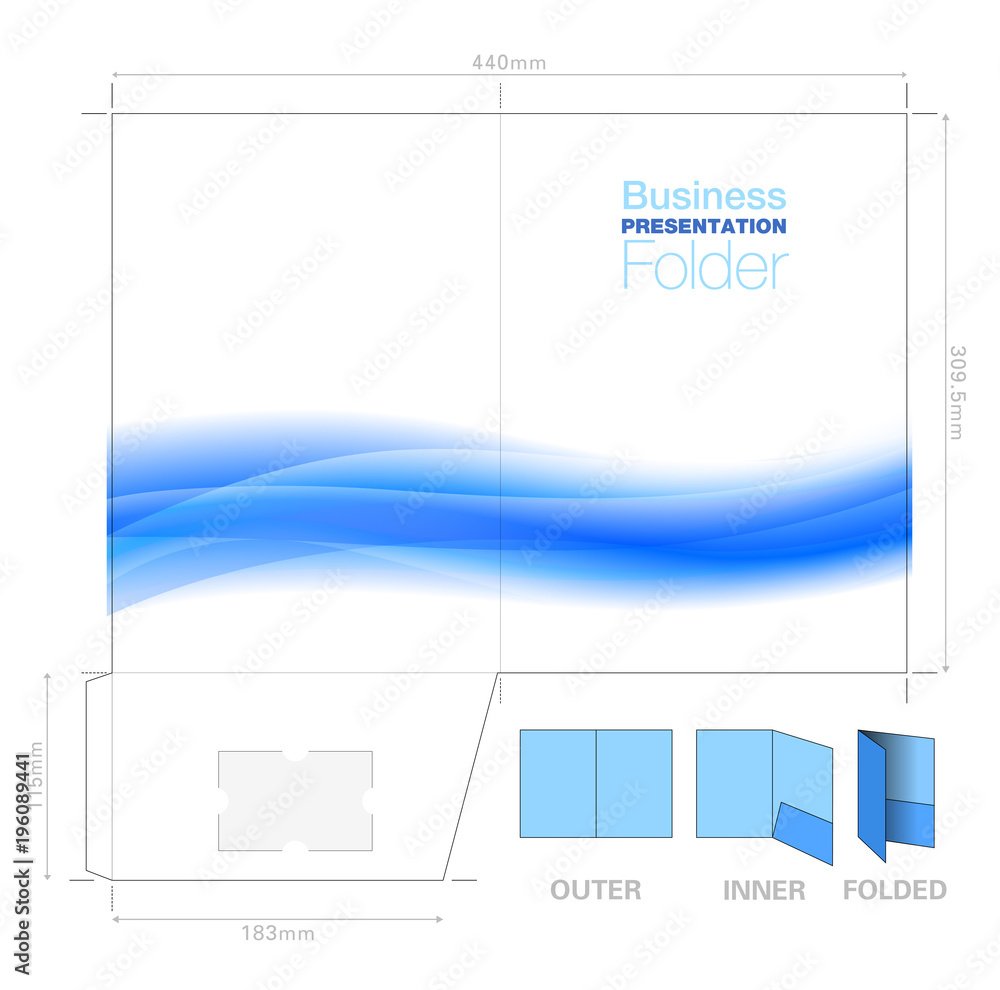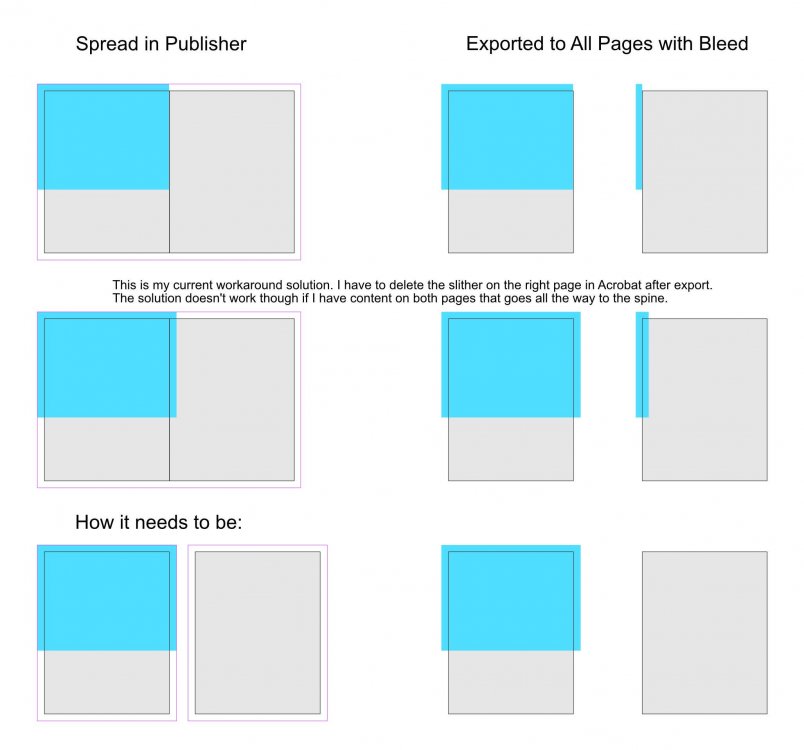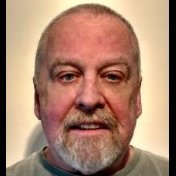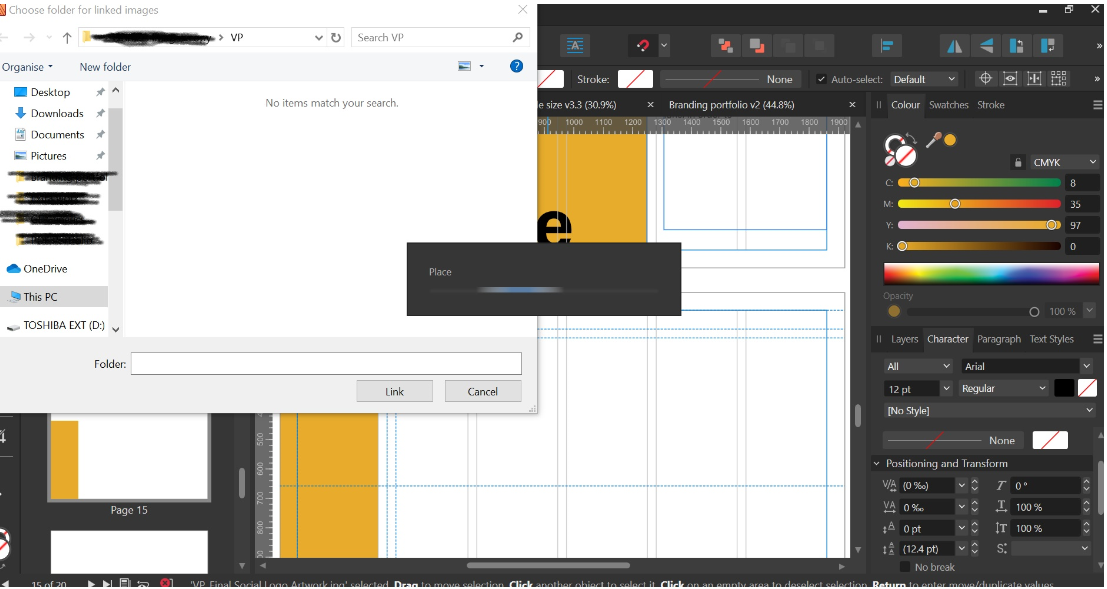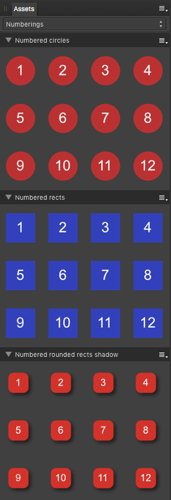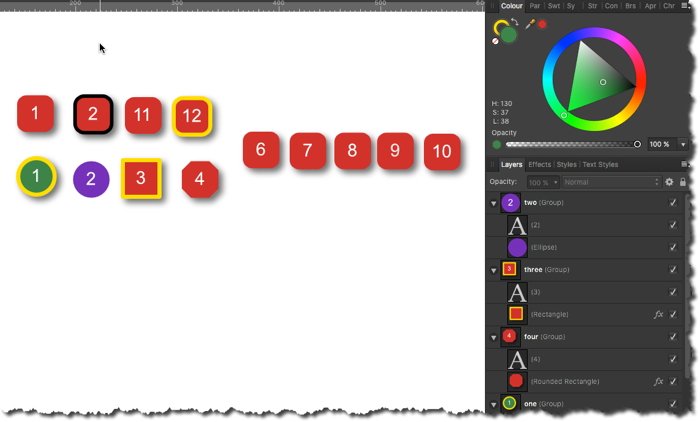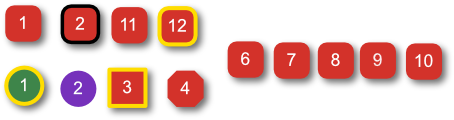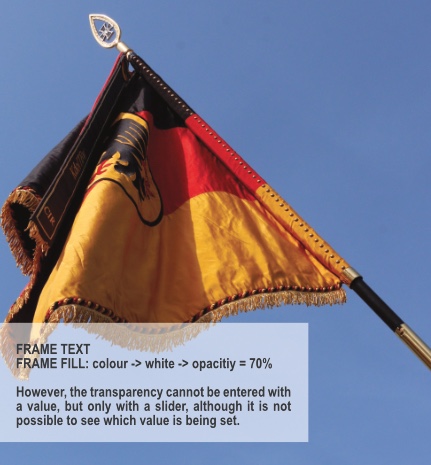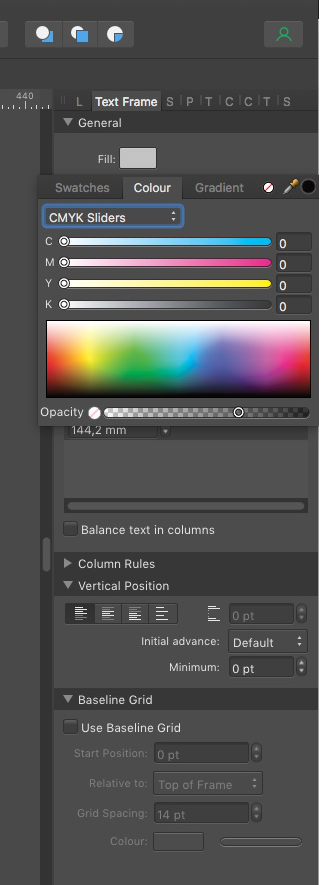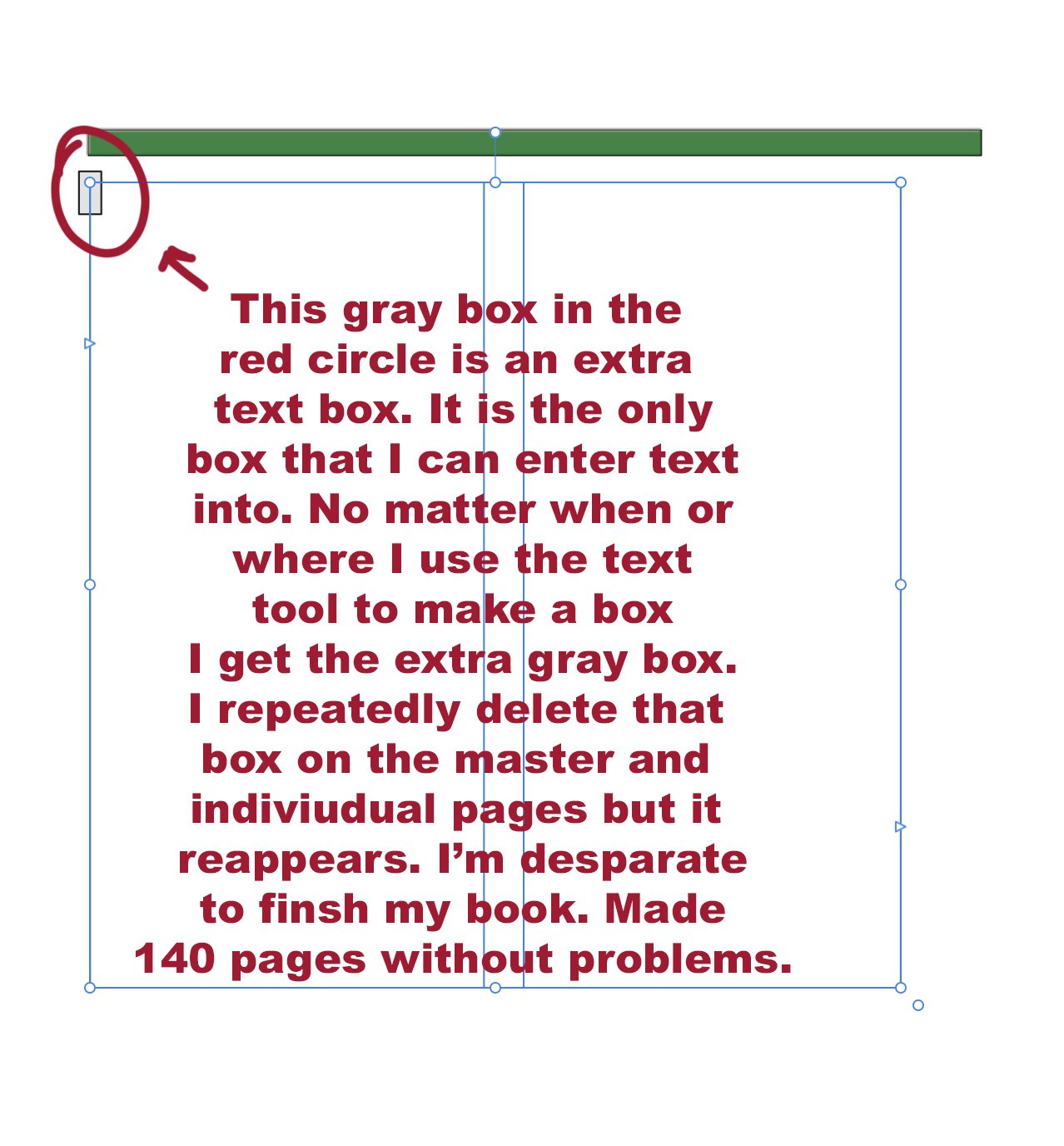Search the Community
Showing results for tags 'publisher'.
-
StrixCZ posted a similar question a year ago, but got no response. So, here I go. The file sizes created by Affinity 1.10.8 are ridiculous, and will most likely prevent me from saying goodbye to Adobe Cloud! I've spent hours trying to figure out why an InDesign document is 3.7 MB (with a 17 x 11 PSD placed for the image) and the exact document created from scratch in Publisher is 14.6 MB (using a jpeg NOT the PSD file. The PDFs created by Publisher are also incredibly HUGE. I first imported the IDML; Publisher file created was 30.5 MB. Then, I imported the PDF created using InDesign, that file is 27.4 MB. I am glad I have not upgraded to Affinity suite 2.0, as it looks like ther is no way I can use Publisher with my workflow. All CMYK. I publish a 12" x 24" calendar, and the PDF created by Publisher is 221 MB, yet the PDF created by InDesign is 60 MB! So unhappy about this, but those file sizes make it impossible to use the Affinity suite for the amount of work I do - I also create a digital magazine, and the .AFPUB files are much much larger than my .INDD files.
-
Can I make a dust jacket with Publisher? That is, a front cover, spine, back cover, and flips on both front and back. If yes, how? Is there any template that includes five sections mentioned above? My book content is based on A4 paper. I understand the hard cover and dust jacket will be slightly larger. I wouldn't know the exact measurements but it would be better if I could play around with photos and words and design the jacket, at least.
- 6 replies
-
- publisher
- book cover
-
(and 1 more)
Tagged with:
-
Updated for Publisher 2.4 (February 2024) This free in-depth manual is filled with steps, tips, and recommendations for: Documents, Pages, Master Pages, Sections, and Baseline Grid Character and Paragraph Formatting Text Styles (paragraph and character) Text Frames, Text Flow, and Stories Images and Picture Frames Books and Chapters Cross-References, Table of Contents, and Index Notes - including Footnotes, Sidenotes, and Endnotes Fields - including Page Numbering, Running Headers, and Custom Variables Anchors and Hyperlinks Printing and Exporting Settings This manual does not cover objects, drawing, photo editing, or the other artistic features. Download: Publisher Manual Feb 26 2024.pdf Q&A Is this really free? Yes, I'm making it available free of charge. It's copyrighted to prevent others from publishing it as their own. Is there a longer manual I can purchase? No, this is it. Is there an iPad version? No, the steps and screenshots are for the macOS and Windows versions. Is there a version for Designer or Photo? No, but many of the features are the same so you should still find it useful. Why does it use a print layout if it's a PDF? It's a demonstration of how to use the features it describes to create a print book. Previous version for 2.3: Publisher Manual Nov 29 2023.pdf
-

Suggestion: QR Code Generator
janndk posted a topic in Feedback for Affinity Publisher V1 on Desktop
Ability to create QR Codes would be a nice feature. PagePlus can do that, so maybe that function could somewhat easily get transferred to Publisher? -
Hi A-team, Is it possible we get these features in Publisher and Designer in vector format if it is OK?
-
Hello again guys! How are you? This time I wanted to tell you about a silly but important problem I have to solve. I'm trying to insert the page numbering using the master My document is a coloring book, so it has the following structure 1 [Blank page] 2 [Coloring image 1] >> (I want to have the numbering here: Page 1) 3 [Blank page] 4 [Coloring image 2] >> (I want to have the numbering here: Page 2) .... And so on until you reach about 100 Structure in image: What do I want to do? Number each page where the image is, (and I should ignore the blank pages). But the problem is that using the master in affinity, when I insert the pagination in the even pages, affinity starts counting all the pages, even the odd ones (in my case the pages that are blank). Is there any way from affinity to start the count only with the odd pages? The only solution I found was to do it with a python script, but I'm sure it would be very easy to integrate this in a function directly from affinity. I should mention that some users on telegram told me they had had this problem and found no solution. I would like you to help me with some automated solution, I don't want to depend on python to do this, besides it is important for my coloring books to integrate this numbering methodology. Could please help me? Thank u very much guys !!
-
I have been using Affinity Publisher since it’s early beta version and it has pretty much completely replaced Adobe InDesign for me. In general I am super happy with all 3 Affinity products which have become the main tools for my professional work. There are though still a few issues where I unfortunately do not get the performance I've been used to from InDesign. One extremely important thing for me and other designer colleagues of mine is precise fine tuning of justified text. In InDesign you can adjust the justification settings to get a pretty much perfect text box without weird spacing and gaps between words. My colleagues and I have until now been unable to get satisfactory results using Publisher’s settings so I would kindly ask the Affinty team working on Publisher to take an extra look into this feature and try and get it up to par with what's possible in InDesign. Maybe we have all been doing something wrong though I doubt it because I have heard this complaint in the forums before. I am including a screenshot of the settings I have been using for years in InDesign which pretty much give perfect results every time. I have yet to find the same ‘magic’ formula in Publisher and until then this will unfortunately be a major issue for me. Thanks for looking into this
-
Hi guys, how are you? I have a dilemma that I have not been able to solve, could someone give me a little help, I asked some people on youtube but I think they could not understand me xD. For example I have 100 pages in affinity publisher, each one has an image that I put manually (I mean, I didn't even use a guide of Master, at that time I didn't know it existed, I'm a newbie in this). The thing is that I want to insert an automatic numbering for the pages (with the master), everything so far so good, but the problem comes here: When I put the numbering, the master is below all the layers of the pages, and as I have full screen images, the numbers are not seen. I have to go layer by layer moving up (in each page, and are 100pages xDDD) the hierarchy to the master. Check this example: The master is inserted ON BUTTOM of layer, and I need it ON TOP Is there any way I can get affinity to insert the master on top of all the layers I have? Or is there any way I can pull all the master layers up in the 100 pages? Thank you very much !
-
I would like to be able to add my own name in the Pages panel to existing names Page 1, Page 2 ... If we create a dozen or several dozen pages, it is easier to find logically signed pages, not just Page 1 or other. This should be done exactly as you would now add your own names to objects in the Layers panel.
-
This is a nightmare. PDF export just mangles all the text - well not all of it, just most of it. Randomly it leaves bits ok even with exactly the same font, styles, colours, weights, and the same master objects applied - you can see in the screenshots one spread in the doc is ok and one is not (most aren;t) . Some headings are ok but body text is mashed. There's no logic to this, nothing consistent about why and how it fails. Publisher came out just in time for me to start these two jobs with a hard print deadline. After 2 - 3 days of arsing about trying to fix this problem after setting 120 pages, I thought I'd finally solved this by stopping using my FontBase font manager, removing all the Montserrat font versions and reinstalling them to system fonts and trying again for the upteenth time. So I started the other doc. But it's back again. The problem is, every time I do this reinstalling fonts process, the document seems to interpret the fonts as new fonts, substituting the old, then I have to go through and set everything again. Like hundreds of Latin names in italic in the body copy I will have to go through and manually do again and again, every time it happens. And many more issues besides will need to be addressed again. This is a real problem. I see someone else has it to - I commented on that thread days back but there's no response on there. This is Windows 10 Pro, Montserrat (Google font) - marked as fully embeddable. I tried turning off the subset option on exports dozens of times and it makes no difference. It's extended this job into days more than it should have been. I really like what you're trying to do with this suite of software but please please please get this sorted - people are trying to produce pro documents for print but we're falling at the last hurdle. It's pretty crashy too but the recovery so far has been reasonably good. Plenty of other niggles with things but the PDF export thing really really needs sorting though. Please can somebody look into this urgently?
-
RE: A4 Document Folder
GunnerJnr posted a topic in Affinity on Desktop Questions (macOS and Windows)
Hi all, I am pretty new to Affinity altogether. I would like to know if it is possible to replicate the attached design template for an A4 folder concept. Or, if at all possible, if I can import the template itself to use? Also, would Publisher or Designer be best? (or does it not really matter?) I did try importing it, but it only imported it as a whole image, which I am guessing isn't quite what I want, as I need to separate it into the following pages: Front Cover Left Inner Right Inner Back Cover Obviously, the inners will be the reverse side of the front and back. I gather that I could have likely just created the pages at the same dimensions as stated on the template. Still, I can see when creating a new file, I can choose A4 and set the 'x' number of pages, which I assume I could use as a front, a back, and the two inner pages. I am able to select between starting from left or right, but the part I am unsure about is the fold-up piece at the bottom of the right-inner/back cover page. Is there a way I can create this? Would I create a smaller page using distorted dimensions for one edge? The idea behind it is to provide a folder that can hold some documents as a sort of leave-behind after a company meeting; the extra fold-out part on the inner in question will have a cut-out of sorts to attach a business card and provide some additional contact information, so its imperative that it has it. You can see the design of the business card cut-out concept in the AdobeStock Preview image (which is essentially the same folder design but in the reverse view of how I want to achieve it). Sorry if this seems dumb, but as stated, I am brand new to this software, so any advice, tips, tricks and hints would be greatly appreciated. Note: The images for the A4 folder template are available for download from Unblast (free) - https://unblast.com/a4-folder-template/ Adobe (paid) - https://stock.adobe.com/uk/images/presentation-folder-a4-template-with-flow-background-graphic-cutter-guide-with-standard-business-card-slot-prints-from-a-sra2-sheet/196089441? Kind regards, GunnerJnr -
Hi, I'm using Publisher 2.3.1, and I've just run into a reproducible crash that appears to be related to the spellcheck process. This crash initially occurred in a 40-page document file that uses the "English (United Kingdom)" spellcheck dictionary. When I opened the document tonight, I had fixed all of the Preflight spellcheck "errors" with the exception of three instances of the word "aluminum", which were flagged as not being spelled "aluminium", as I checked with my editor to determine which version of English (UK or US) was to be used. Informed that UK English would be used, I successfully changed the first instance of "aluminum", and Publisher crashed when I right-clicked on the second instance. Upon restart, Preflight now showed a large number of spellcheck "errors", which was consistent with Publisher having "forgotten" all of the words that weren't actually misspellings, but were just proper names that weren't in the spellcheck dictionary, forcing me to go through them all once more, and specifying "Ignore Spelling" for each of them. When I tried this, though, the first "Ignore Spelling" setting seemed to work, but the second caused Publisher to crash again. I managed to trim the file down to a very "bare bones" version (attached here) that still exhibits the crash error. Steps to reproduce are: Open the file. In the Preflight section of the left sidebar, click the "Check Now" button. This should reveal two spelling errors, "Davvidson" and "sales@zzvid.org". Double-click the "Davvidson" entry in Preflight, which will select it in the document. In the document, right-click the selected "Davvidson" and select "Ignore Spelling" from the dropdown. This appears to work correctly. Double-click the "sales@zzvid.org" entry in Preflight, which will select it in the document. In the document, right-click the selected "sales@zzvid.org", which will cause Publisher to immediately crash and exit, with no warning. I'm wondering if this might be caused by some sort of local corruption of the retained collection of "Ignore Spelling" words. If this is the case, then I'd expect that you won't be able to reproduce the error that I'm seeing, and if this is the case, I'd appreciate any suggestions as to how I can fix this on my end. If you are able to reproduce the error, then this would appear to be some sort of bug. Thanks, Ken PublisherSpellcheckCrash_v3_27Feb24.afpub
-
Greetings: First as a disclaimer, let me state that I am very supportive of your business. I've been buying your products (even some I've not needed) to support your competition with Adobe. I want to see you succeed. With that said, Publisher 2's functionality surrounding Books (I feature I requested and was very excited to see) was not ready to be released. It is the most unstable software I've used since Windows 3.1. I've chased down some bugs and hope this will help you fix your product. My Hardware & Project: Affinity Publisher v2.0.0; macOS Ventura 13.1; Mac mini M1, 2000. I am working with a Publisher book that has 16 chapter-files. The book is just under 100 pages in trade (6" x9") format and is rich in illustrations and tables. It includes a Table of Contents and will contain an Index when that functionality becomes workable. Terminology: "Crash" means that a program unexpectedly closes. "Hang" means that a program becomes unresponsive, cannot self-terminate, and must be terminated by the operating system (i.e. "Force Quit"). By profession, I am a software engineer. I'm attaching several videos that were recorded in chronological order. This behavior is repeatable. Affinity-01 -- I open the book-file. I open the chapter-file that contains the Table of Contents. I close the chapter file that contains the Table of Contents. The program hangs. Affinity-02 -- I open the book-file. I update the numbering in all chapter-files of the book. I open the chapter-file that contains the Table of Contents. The program crashes. Affinity-03 -- I do not open the book-file. I open the chapter-file that contains the Table of Contents. The program crashes. Affinity-04 -- I open the book-file. I open the chapter-file that contains the Table of Contents. This demonstrates that the file can be opened from within the book (but not from without the book) without it crashing. I then update the Table of Contents. I'm then able to save and close the chapter-file without the program hanging. Summary: I believe instability in the Book features of Publisher 2 are strongly related to the handling of the Table of Contents. When I work on chapter-files with the book-file closed, I do not experience these problems. With the book-file open, I experience frequent problems with the chapter-files. Additional Observations: II'm transitioning this product from InDesign with new files. While I'm copying elements from IDML files, the work started with a new Affinity Pub 2 template. I got as far as brining in all the material, formatting it, and building the table of contents. I am unable to build the Index. After creating the index markers of three of the chapter-files, I attempted to create the index. Not only did this result in crashes as I attempted to build the index multiple times, but the index markers from those three saved chapter-files have been removed. I'm concerned that the file structure's integrity may have been damaged as Publisher tried to build the index. As you work this problem, I'd appreciate being kept updated. Again, I wish your company continued success. Best Regards, Mark Affinity-01.mov Affinity-02.mov Affinity-03.mov Screen Recording 2022-12-20 at 09.39.44.mov
-
I am designing a book with chapters etc in Affinity Publisher 2.3.1. I want to use vertical justification but the last page of each chapter has a problem in that the lines of text get stretched to full height even if there's only a few lines. Is there any way to set an "edge tolerance" factor for the justification so that if it beyond the distance of a certain amount (e.g. a leading line), then it doesn't justify but treats it as top aligned? This seems like an obvious feature for book publishing. Is there a workaround? Like do I have to have another master page spread just to change the vertical justification to top aligned?
-
I am designing a book that will be spiral-bound and therefore loose-leaf printed. Consequently the print PDF needs to be exported to 'All pages' (instead of spreads). When I set the inner bleed in the document settings and then export the PDF to all pages the inner bleed on the pages ends up being the page content of the facing page. If I have e.g. an image that goes all the way to the spine I have to stretch that image into the facing page in order to create an inner bleed for that page. I need to be able to seperate the spread in order to create proper bleed for the pages … in inDesign this known as 'Allow Document Pages to Shuffle'. Have I missed something in Publisher or is this indeed not possible in the current version? I have attached an image to illustrate the issue.
-
New Publisher 2 user here, and I'm thoroughly impressed by it and especially its ability to open IDML files so accurately. One thing, though, is making it a bit difficult to move completely to Publisher: keyboard shortcuts. I've been using InDesign since version 1.0 and the keyboard shortcuts are now a part of my DNA. I've been able to customize them as much as possible, but there is still a number of shortcuts that I use a lot in ID that aren't available in Publisher.
-
Hi - I am planning to publish a book using Lulu's print service using APub V1 and I am trying to figure out how to satisfy their print requirement for landscape books. The requirements specified here are that "Pages should be set up as portrait orientation (if you choose to make a landscape book, the pages should still be oriented as portrait and the page size should be adjusted accordingly)." I am assuming that what this means is that when I create the press ready PDF each page (which I have setup in APub to have a landscape orientation) should be rotated through 90' so that when I view the resulting PDF each page has a portrait orientation with text running vertically (I'm hoping that Lulu is going to somehow figure out that I'm not giving them a portrait book and that I want the binding on the short edge - but that's probably another story). This seems a bizarre requirement because I'm sure it's a no-brainer for modern printing machines to orientate incoming pages in the optimum way for how they want to print. Nevertheless.... I've asked Lulu support how to accomplish this but all I got was a regurgitation of the printing requirements. So after a lot of fruitless Googling I finally found this post here on the forum that seems to offer a solution. Since I am a newcomer to APub the terminology there didn't immediately make sense but after a lot of experimenting what I am doing is this: I create a new document with a master page that has the same dimensions as my book but in portrait orientation and have the necessary bleed because images in my book extend into the bleed area. I then File->Place... my book .afpub onto the master page and rotate it through 90'. I start creating pages using the master page and for each page I: Detach the master. Click the placed document and select the right spread from the original book for the current page in the new book. I do this for both the left and right pages of a spread. I keep doing (3) above until I have all the pages from my original book in my new book. The above seems rather tedious, ie having to edit every page in the new book (is there a better way?), but it seems to work. That is, when I export the new book I have a PDF with all the pages rotated through 90' which I am assuming is what Lulu wants. The only remaining problem is that the bleeds from the original book are not propagated to the new book. The page dimensions on the PDF file are oversized by the bleed but there is nothing there, just white space on those pages where in the original book the image has extened into the bleed area. When I look at these pages in the afpub doc for the new book, sure enough, the bleed in the placed book is not carrying over. So I have a couple of question for you APub experts: Do Lulu's printing requirements make sense, or am I overthinking it? Does the method I outlined above to create a book with landscape rotated into portait pages the right/optimum way (have I missed some subtlety?). Why are my bleeds not propagating - how can I fix this? Many thanks
-
Using Publisher 2.3.1. I'm pretty much a beginner. I've written the text I will be laying into my Publisher document in MS Word 2019. I can format it quite quickly in Word. Functioinally, i.e. with the least amount of thereafter editing, I'm wondering if it is better to lay it all in/flow it, all in one style and then format headers etc; or, if it's better to format in Word and then lay it in. Just hoping to save a few hours of uninformed production time. Thanks in advance.
-
Heya everyone, would really appreciate some help with this one, I'm starting to get very frustrated with this. Whenever I try to place an image onto my document, whether its a massive PDF or a tiny JPEG, the place function takes absolutely ages, in fact I've never been able to wait long enough for it to work. I've just tried to place a 350kb JPEG, and its been around 15 minutes; all that's happened is the place 'loading' bar has come up and has been running this whole time. Previously I thought it was because I was trying to place a large file so I sat down and knitted, it had been 45 mins and it still hadn't worked so I restarted the program and got the same result again. I've only been able to 'fix' it by force quitting the program and copy/pasting all my content onto the document (which as you can expect is massive because of this). Would really appreciate if anyone knows whats going on and how I can fix it thanks!
-
Here are some reusable common numbering items as assets to share. I often use such numberings for screenshots & documentation purposes etc., in order to show specific usability flows or step for step procedures and the like. The dragged over numbering assets are groups, which do contain a numering text and a background shape. They can be easily manipulated to custom needs, like for example changing the text and shape colors, applying some stroke colors, or FX shadows and the like. You can even change the number text & shape type on demand. When dragging one such numbering assets over into your document and manipulating it the way you like (or need), the easiest way to assign the made changes then over to another numbering assets is via a Copy and then a Paste Style or Paste FX, dependent on what portion of a numbering group was changed. You may freely use/reuse these numbering assets for whatever work you've to do. - Have fun! Here's the corresponding numberings assets file: numberings.afassets
-
Hello Affinity Team, I would like to color the "Frame Fill" in a "Text Frame" and set it for expample to 70% opacity. The text itself should not become transparent! The problem: In the input area for "Frame Fill" I can apparently only make the color transparent via a slider. But this slider does not show how much opacity is set. This makes it almost impossible to set the same transparent background for several identical text frames. Or is there somewhere a possibility to adjust the opacity value numerically for "Frame Fill"? Thanks for the help; kind regarss, Rüdiger von Schönfels This is an example of a "Text Frame" on a picture. The background-color of the "Text Frame" should be transparent. The Font Color should not be transparent: Here I am setting the Color for Frame Fill and the opacitiy with the slider which does not show any number to check or justify the opacity
- 5 replies
-
- publisher
- frame text
-
(and 3 more)
Tagged with:
-
I am having difficulty adding a rectangle as a background in Publisher. It appears to be impossible. I have checked the settings, but something seems to be amiss. The white background behind the text is preventing me from seeing what is behind it. There might be a bug causing this issue. This situation is quite frustrating. CleanShot 2023-12-19 at 08.40.28.mp4
-
I have made 140 pages in an illustrated book that I've been working on for two years with little problems from publisher. I recently upgraded to affinity publisher 2.2.1 and now I am having a horrible time and am under a deadline. I am on a mac pro oS vs. 12.7.1 Every time I select the Text box to draw my columns on a page I get an extra small grey text box and that's the only place I can enter text. I also can fill the gray box with filler text, but I can't type into the regular columns for text. No matter when or where I try to draw a text box, I get the extra gray box. (See enclosed screen shot.) I also drew rectangles and converted them to text boxes and the dreaded gray box still appears. I have deleted the small gray box on the master and on individual pages repeatedly in the layers panel and it still comes back. The unwanted box also appears on pages I completed months ago. I've quit the app and restarted my computer many times and I can't get rid of it. I'm assuming that calling you directly would be very expensive for me. There is no place in my pull down menu to select that I'm de-linking this unwanted text box. Please, please help me, Kind regards, Dr. Akin