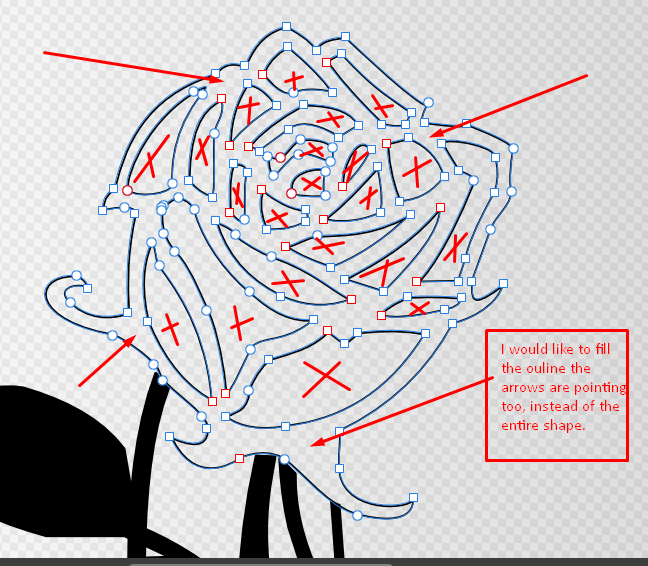Search the Community
Showing results for tags 'vectors'.
-
After a complex vector-brush drawing I'm having problem selecting the line/layer I want to edit. I understand that there is a layer system, but is there a trick or workhabit to make it more easy to select the right item in a busy vector creation? Cheers.
- 1 reply
-
- affinity designer
- selecting
-
(and 1 more)
Tagged with:
-
Greetings! Im a new bird to the whole picture editing black magic, so don't destroy me if something is too obvious. I'm a part of a small rugby team here in germany and because I'm curently unactive because of my injury i decided to help my team out by doing some PR and Comercial stuff. Now i got a task of converting an PNG and PDF image in to a vector based data so we can make our youngsters some new jerseys ,and i got stuck. Who would have thought the images are not of great quality. I already tryed it by marking the letters and, not with very much sucsess, croping them out but i always seem to get lost in the comands. Me and my team would be very gratefull if some of You could help us climb this stormy mountain.
- 9 replies
-
- centerting
- png
-
(and 6 more)
Tagged with:
-
Hello all, I've been looking for an answer to this through searching around but haven't found a clear answer, so I decided to bring my concerns here before I tear my hair out. Forgive me if the answer is simple or if I missed something obvious here. I've been interested in doing some simple, line and trim animations in After Effects based on pre-done and similar vector element in Affinity Designer. However, I'm encountering a problem in that, while I am able to export the shapes and elements to use for this process, I am unable to do the same with paths, which makes the trim path function... rather awkward to use. When I researched this, it seemed like there is a way to do this, but it was not explained clearly, so I don't know where I am making any errors. Any help would be appreciated.
- 6 replies
-
- affinity designer
- after effects
-
(and 1 more)
Tagged with:
-
Some time ago I acquired the affinity software and I am was very pleased with its operation, unfortunately, my work team they still do not decide to change and continue with the Adobe suite. In order not to make the story long, it would seem appropriate for me to add an "section" of export to Adobe Illustrator to affinity designer software.It would help me too much to export directly because my colleagues and boss use A.I and it is difficult to pass them the files that I generate in A.F
- 2 replies
-
- illustrations
- vectors
-
(and 1 more)
Tagged with:
-
Hello, I put my vector vision of a jungle below over time, further modifications will probably take place Hope you like it and with some FX
-
-
Hi, I have an SVG file with paths on many layers. In some cases the layer paths overlap. I want to remove the overlapping areas. Here is a simple example: In layer A I have a large red circle. In layer B I have a small blue circle. Both circles are centred at the same point. In layer A I would like to remove the area which is covered by the blue circle in layer B, so that there is only one colour per layer. The result would be a red doughnut shape in layer A, and the unchanged small blue circle in layer B, which would fit exactly into the hole in layer A's doughnut. It's a bit like a screen print, one layer per colour, but with no overlap of the coloured areas. To achieve this I tried to copy the paths from layer B to layer A, so that I could remove the centre of layer A's circle (it's actually a very complex path, not a circle). This doesn't seem to be possible. Can anyone advise how to do this? Thanks.
- 2 replies
-
- affinity designer
- paths
-
(and 1 more)
Tagged with:
-
I’m looking for a way to add new points in a curve by snapping to other points/objects on the iPad. In this case there are two curves with the endpoints snapped on the red stroke; I need to put two points on that curve exactly over the two endpoints, so then I could split the line into three pieces. On desktop this should be quite easy since you can move the cursor first, snap it and then put the point. Of course I want to preserve the current curvature of the stroke, so adding a point and then moving it to its destinations it’s not the right solution.
-
Being new to affinity designer, I couldn't make the decision on how to fill only parts of this vector. I'd like it to stay a vector instead of rasterizing it for paint mode, some im curious on how I can select only parts of the inside of vector id like to fill, as it is black and white and I would like to keep the middle parts of this rose transparent, well I fill the outline around it. Thank you, N0hva
-
I downloaded and used the trial right when the product was announced, but I found it missing a lot of the essential tools I use for designing. I do however revisit the website and this forum from time to time and its very refreshing to see a software developer being so open with its features roadmap and in its interaction with its users. Long may it continue. And being as I am in the same city as Serif I have a vested interest in seeing that they succeed in this market. I will unfortunately not be converting from CorelDraw any time soon until Designer gets a Clone tool for vector objects. This is a fundamental to my workflow, the ability to create mirrored symmetrical shapes and only have to edit the master shape for the clones to automatically update. CorelDraw does this very well indeed, it could be better as its not been updated for 15years, but it does work. The other thing I would need is an ability to trace a bitmap (or indeed a vector trace tool to create filled holes from areas bounded by curves) though I do note this is on the roadmap. Import filters would be great too. I have thousands of lineart drawings in .cdr format that i'd love the ability to import, but I guess I can get round that with intermediate formats like pdf or eps. Hywel Harris www.ladybayartglass.co.uk
-
I downloaded few icons from materialdesignicons and flaticon, and they wont react to any recoloring actions, i.e. - eyedropper, applying swatch color, gradient tool etc I usually download icons from the web and in Figma it displayed as vector shape within a group, which i need to either ungroup or flatten in order to apply fills and strokes properly. Yet in Designer it's displayed as a vector shape with a bit extended boundaries, and the "ungroup" command isn't working with these icons and there is no such thing as "flatten" command. What should i do?
-
Hello, So far I have created some 3 or 4 step by step guided tuts on simple illustrations in Affinity Designer as requested and promised. Will be uploading more regularly as my schedule allows me. Anyone interested, check my youtube channel. https://www.youtube.com/user/sauldrumandbass Hope you find something interesting in them, Kiss, Isabel
- 3 replies
-
- affinity tutorials
- learning
-
(and 2 more)
Tagged with:
-
Another illustration trying the latest beta. More details and thoughts on it in my Behance portfolio. https://www.behance.net/gallery/31578563/1957-Chevy-Corvette-Roadster-Affinity-D-Vectors
- 72 replies
-
- 1957 chevy corvette roadster
- realistic
- (and 4 more)
-
I started by using Designer to build the vector shapes of the hat, and filled the shapes with gradients. In Pixel persona I used texturizing brushes (from Frankentoon) for tinting and shading. Some additional lines, smooting and adding noise was done in AP as well as lighting. The seamless integration between the two programs makes me just love them...
- 5 replies
-
- frankentoon
- texturizer pro
-
(and 4 more)
Tagged with:
-
I have a stock photo account with Adobe and buy .ai files every once in a while. I've opened .ai files in Designer before and not had any problems, but I opened a file just now and the image is not only completely rasterized but looks nothing like the original picture. Rather than crisp outlines, it's basically a blob. I have checked the view settings and it's in vector view mode. Any advice?
-
Hi, In Designer I'd love to see a key command to hide the geometry (nodes and Bézier curves/lines) of the selected object, and just show the printable art. Without deselecting. I used this all the time with The Competition. Pressing Spacebar is ok for a quick look, but when you're experimenting with effects or different brushes/strokes/gradients, the curves & nodes are just distracting. Thanks! - pbass
-
I'm making a business card in Affinity Designer to be uploaded to and printed by Moo.com. They request designs with text be saved in the PDF/X-1a format (converting text to curves). However, whenever and however I export from Designer text gets rasterised and exhibits edge-pixelation. I've tried every combination of export settings I can come up with (two days I've been trying to do this) but everything gets rasterised on export whatever I do. Why can't the PDF's I export handle vectors? One side of my business card attached (in .afdesign format) LF-Business-Card-BACK.afdesign
-
Just some quick outlines using the 'smart pen' tool. It's super efficient. A way to "simplify path" as Freehand did would be a nice option. Overall it's a very effective tool set and very intuitive. As cyclists go… Fignon was a specimen.
-
Hi everyone, I just downloaded Affinity Design and i have to say, I'm very impressed with it :) I'm having an issue, either with exporting my image or playing with the vectors. I'm creating a top banner that will be used on our website, but it's not coming out as crisp as I need it to be. Initially I thought it was a pixel issue so I began to mess around with the pixel tools, but that wasn't too successful because the pixel pen was too large for my pixel (does that even make sense? lol) Honestly, it looks fine in the program, but once I export it to PNG or JPG, it's a little blurry, as attached. The dimensions of my banner are: 1020x462 @ 72 DPI Any help would be tremendous! Thank you! Jesal