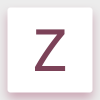Search the Community
Showing results for tags 'size'.
-
Note: See below for update on 1.7.2.471, it's still happening. Using AD 1.5.2.58 on Windows 10. Is this a feature that I just don't understand or is it a bug? If I have rounded corners on a shape and then reduce the DPI of the document, AD increases the rounding amount. Workflow to replicate: * Create new A4 300DPI document using points as the UOM. * Add a triangle (any size will do) - actual shape doesn't matter but a triangle shows the issue nicely. * Use the Corner Tool to give any (or every) corner a radius of 2pt. * De-select and use Document Setup to change the DPI down to 72. * Select the triangle. * Go to Corner Tool. The radius (wherever it was applied), in my case, has been changed from 2pt to 8.3pt. The 2pt value seems to have been increased by the same ratio between 72DPI and 300DPI, I.e. 300/72 = 4.16(recurring) and 2*4.16 = 8.3(recurring). Increasing the document DPI from 72 back to 300 returns the corner radius back to its original value. Have I just misunderstood how things work or is there something wrong? It just doesn't seem right to me. This forum post: https://forum.affinity.serif.com/index.php?/topic/12239-resizing-the-document-scales-the-radius-of-corners/?p=52905 seems to be about a similar thing but their use case is very different from my own.
- 5 replies
-
- corner
- resolution
-
(and 2 more)
Tagged with:
-
Hi guys, I finally got into reediting in AP after a long time. I know the questions thatfollows have been answered before, and trust me I searched in the forum but to no avail. 1-So the first one would be, keyboard and mouse shortcut for increasing and decreasing brush size, as of right now no combination of strokes seems to work. And no, left and right bracket keys are no viable option nor do they work on an italian layout keyboard 2-the slice tool in export persona: I do post images on instagram after having them resized to 2048px on the long edge, so for pano I usually use the clise tool on PS and make say a 3 slice off of a pano that has been cropped to 3:1 and export them, so that I can upload them as multipe images to instagram and retain the pano. How do I do that in AP? it seems that the slices are only there for free and rectangular slices...any way to tell AP to slice my document in 3 equal part vertically and export them? 3-Copy one layer mask to another layer/adjustment layer, how do I do that? 4-when I have something selected and marching ant areon, how do I flood that selection with back or white? (on a layer mask) 5-I do like lthe stack option for files I already have on my HDD (I don't know what, but it's freaking stupid fast with 16bit tiffs), but let's say I have 4 layers in a document that I want to align, do I simply select 'Live Stack group' from the arrange toolbar? since it does not give me the option to align layers i am skeptic It'll actually align them PS. I am using English as a language even though I am using an italian layout keyboard. BTW, thanks AP team
-
Quick and simple question guys... What is the best/most efficient way to reduce the outer dimensions of this document, while MAINTAINING the size of the logo image within it?...masking?...cropping? Not sure what direction to go. I attached a copy of the file for your viewing. My desired end result is a thin border around the outer edge of the white curved corner portion of the logo. Thanks! -Christo (sorry for all the newbie questions) @christovw66ComebackROUNDEDprimary2.afdesign
- 10 replies
-
- reduce
- background
- (and 7 more)
-
No doubt again something simple, again probably a simple fix, but I've already conceded my infant level AD knowledge - help please. How do y'all explain the following behavior upon my reducing the image size in AD, on a 3 month old MacBook Pro running AD 1.5? I've attached 4 thumbnails below to help illustrate. I drag a me-made asset (that stupid black tote bag) onto a photographic image of Bigfoot in an attempt create a crude image of him carrying a black tote bag with a logo on it. Obviously, the scale of the tote is way too large so I begin to reduce it's size. I used both the Transform Panel (W+H) as well as constraining via Shift/Drag. In both cases, the smaller I reduce, the more I see proportional changes in certain layers in the logo (which are grouped). I did NOT have the 'Loch Children' box ticked - would this have bearing on the effect I'm getting? Most obvious IMO is the change in the curvature around the black 'C'...just saying. Thanks for any help! (I love playing with this program - can't wait 'til i have a better grasp of it all) -Christo
-
When I draw using the a mouse the brush size graphic will not update. When I use my graphics tablet the graphic wont update but the actual brush will be correct. You end up with the wrong size graphic for the brush your using on the graphics tablet. If i switch back to the mouse the graphic will the update to the correct size.
-
Hallo, könnte mir bitte jemand einfach erklären wie ich alle Bilder gleich hoch und breit mache? Ich arbeite derzeit daran eine Fotoplattform zu erstellen und leider sind viele Bilder unterschiedlich groß - was natürlich optisch total unstimmig und unruhig ist. Leider bin ich bei Affinity Photo ein Frischling, weshalb ich euch gerne um Hilfe bitten würde. Mein Ziel ist es alle Bilder gleich "hoch" und gleich "breit" zu machen. Es handelt sich dabei nicht um die Pixelanzahl, denn die Fotos sind diesbezüglich schon alle gleich groß. Danke für eure Hilfe, zur Sicherheit stelle ich einen Anhang rein, bei dem sich schnell erkennen lässt, dass das mittlere Bild unterschiedlich hoch ist. Liebe Grüße und danke für die Hilfe, Heli
-
Hello, I'm using my Designer beta copy for a work and played with the text tools. Things were going fine when I ended with a weird behavior lately. I don't know if I changed a setting somewhere but when I want to create a new text I get some unreadable characters... I almost see a line instead of each characters that I type (See the screenshot). If I copy/paste another text it seems to work but for the moment when I create a new one I've got this :( I saved my file and opened it in both the beta and the regular version of designer and it shows the same "bug". So it might not be a "display" problem... I posted here (in beta section) but it could be a bug in the main dev tree too... My mac is a Retina MBP 15 mid 2012 with Mac OS X 10.12.3 ! Before creating this post I tried to find similar discussion but it seems that there is none or I couldn't find it so any help would be welcome ;) Thanx
-
Hello I am having this new issue where i am trying to export some icons. And the resulted icons are half the sizes. I have selected anything that should result in half the size. I used single png-24 for export. I have actually used this settings before. It was good. I exported icons of 80 x 80 px size. It was fine. Now when i export it's 40 px. Can any tell me what might be the issue?
-
Is there a way to resize text created with Text Frame Tool using the transform option? I know there is a way to manually resize the text using that outer lever...but I want the text to be specifically a certain size...and when I normally transform, it simply reflows the text.
-
How do you resize text so it maintains its text location within a text box? It seems that when I resize the text some text jump from its original placement to an extra line and mess up the original layout. Using the transform tool, I am trying to proportionally resize page content...this contains text. It seems that the text size does not change, and messes up the layout. Is there a way to change this?
-
Hi! Would be fine a quick change of the size of the brush by using a combination of keys, example on Windows version Ctrl+Alt+Move mouse right/left Best Regards
-
In AD, when exporting through the Export persona, the replace dialogue is quite small and often causes horizontal scroll. Since the checkboxes are all on the right side (which I find strange since on the Preferences and generally, on the web and other apps, they are on the left) it's hard to be sure if you're activating and deactivating the right files, as some part of the path might be hidden outside the scroll. If this window could be resized and keep the resized size between exports and between documents this would be great.
-
Hello, I'd like to ask if there's a solution to stop/avoid growing of files that I edit or change. It seems that working on a file simply grows it's size over time and there's no clear solution to keep it small. Originally I thought it's the saving of the full history in the file. But when I open recently edited files in both Affinity Photo and Affinity Designer, it has no prior history stored in it. Anybody has an idea? Thx! Btw. backup solution that I have is to open a new file and paste all content from the old file to the new one. But that's killing export settings and you need to think of setting bleed correctly etc.
-
Quick Brush Size (CTRL/CMND + ALT)
angelsarchive posted a topic in Older Feedback & Suggestion Posts
A lot of art programs like Paint Tool Sai/ Clip Studio use the shortcut combo "CTRL + ALT" and a drag to change your brush size quick and easily. I'm not sure how hard this will be to implement into Photo/Designer; but it would be a really great feature for people looking to freelance with the brush/pen tool and with tools like the Selection brush tool. -
When exporting a document in the export persona the manually entered size (e.g. 1200w) is not accepted. The document in the first place is exported with the original dimensions. Repeating the step a second time (without changeing anything in between) exports the document correctly as entered in the edit field. Cheers, Timo
-
Hello, I'm a new Affinity user, i've problem with resize a new document. once i choose the Type and Page Preset custom selected. but i try to put the customised page size into the dimensions it just won't change change. also tried to change the size from Document Setup > dimensions > Rescale. same problem, i hope you guys have some solution or if there's some other way please guide me. Thanks
-
It would be great to increase the icon size in the layer panel (steps would be great, but individualy seamless even better)
-
Hi guys! I was working on some social media ads for a client and created a simple template for all major social media ad sizes including Facebook, Twitter, Instagram, LinkedIn, YouTube, Snapchat and Reddit. This is a simple file with art boards for all your ad designs. It could come in handy next time you need to create a simple promo banner or ad for a client. Cheers! Social Media Banner Ads.afdesign
- 13 replies
-
- template
- dimensions
-
(and 4 more)
Tagged with:
-
Hi, On a German keyboard, the default keys for changing brush size are not usable; keys '[' and ']' must be entered by pressing Alt+5 and Alt+6. Therefore, I redefined the keys to use '<' and '>' instead which works fine, but only for brushes. I cannot use them to resize the tool size in the liquify perspective nor for brush overlays in the HDR perspective. I think they should work everywhere where I want to increase and decrease a tool size while working. Furthermore in the preferences dialog, I think, the setting should not be placed under paint brush but in a more common (generic) category.
-
Even with the 1.5 updateI still cannot not crop to a specific size. In PS, if I set the crop for 8x10 and the crop mask stays 8x10 and saves as 8x10. Affinity seems to have made this very simple process very difficult, even with 10 years of PS experience, I can't seem to make sense of this dynamic crop tool that changes while you size. Seriously, is there a hidden tool to lock is at the preferred dimension. The tutorial seems to make it even more difficult. Again, I just want to set the crop tool at i.e., 8x10, and save it as 8x10 and the exported file comes out 8x10! No more!
-
I've looked over the forum for the answer to this so I apologize if it has already been answered. I'm a large format film photographer. I scan my black and white negatives at 2400DPI, at 16bit grayscale. These usually come out of the scanner at about 1GB. By the time I'm done with some adjustments, they are 3-4GB a piece (yes I make very large prints). I found out the hard way, that a PSD file is only good for 2GB and a TIFF file will allow 4GB. I was wondering if the TIFF limit is the same with AP and what the native AP file format allows. Thanks... Spencer
-
Just created a Word Press header ( the size they wanted). Exported it as a png, this was too big when I uploaded it to WP so tried it as a jpeg. Same issue. I have no hair left...... There is black on the top and bottom on the design I have done in AD Do you have any ideas as to what I am doing wrong? Thanks SHIVY
-
Hello, every time I re-open a file, the (Painting-) Brush-Size resets to 64 px. Is ist somehow possible to keep the brush-size as it was when closing and re-opening a file? I checked in settings etc but couldnt find anything. Thanks for any help and thanks for this really great alternative to photoshop!!! Stefani
- 3 replies
-
- brushes
- affinity photo
-
(and 3 more)
Tagged with: