Search the Community
Showing results for tags 'pentool'.
-
Hello all, does anyone know if it is possible to change the color of the Pen tool guide lines to any other color other than blue? (Please see picture attached if you're confused on what I mean). I tend to edit pictures of products and sometimes the blue lines blend in with blue objects. Any help would be greatly appreciated.
- 1 reply
-
- affinity photo
- pentool
-
(and 3 more)
Tagged with:
-
Hello all, Ive been using Affinity Designer for a while now Yet I still haven't figured out how to delete a specific line without losing or warping parts of a drawing. here is a picture of something i'm working on at the moment, I am outlining this car - as you can see I have a line crossing through it How do I remove that line without affecting the lines that are connected to this? Really appreciate any help Miles
-
While I am using Affinity Designer I wanted to try photo manipulation I said may be it will work perfectly. But when I started working on it I noticed three main features that are missing and they are easy to implement in Affinity Designer pixel persona. Those features are "Merging selected layers", "Pentool" and " invert mask". For merging selected layers it seems complicated you have to groupe the layers that you want to merge then rasterize them and that's is a waste of time you can replace just with one click making a "Merging selected layers" button. For the pentool I don't know why you excluded it from pixel persona even it is the important tool there especially in perfect selection in photos. I hope you can fix that or if you have a solution for this issue please refer us to it. Finally, for the "invert mask" feature I don't know why it is missing in Affinity Designer ?! People suffer when they apply an adjustment layer to a photo especialy if it is very detailed it will be harder and waste of time to erase the maske in all the photo wherase if you apply "invert mask" you will easily get rid of this issue. I hope that you got my point considering "invert mask". Finally, I hope that you will take my suggestions and notes into consideration because they will make Affinity Designer more suitable and likable for the Affinity community. Thank you in advance.
- 1 reply
-
- affinity designer
- affinity
- (and 7 more)
-
Hey, I have the next challenge. I'm working on an ornament. However, would like to overlap some lines over other lines. Is there a method to handle this conveniently? Do you have any advice for me? The only option is to trace the lines with the pen tool and snapping tool, but this seems to take a long time. There must be some other useful approach I think. line above and under other line.afdesign
-
I posted a question last week about issues that I was having with the Pen tool on Windows not matching up with a Mac behavior: Despite the kind and perseverant assistance of a few individuals, I was not able to get it resolved. So, I decided to download a trial copy of Designer on my MacBook to see if it worked on there the way that I was hoping it would, and, sure enough, it works perfectly. I also figured out the problem: in Windows, instead of the Control key functionality on the Mac being applied to the Ctrl key the Command key functionality on the Mac is being assigned to it So, I need to figure out a way to switch the mapping of that key Unfortunately, I'm not quite sure how to do that yet. In summary: applying the equivalent of the Mac Control key functionality to the Windows Ctrl key in Pen tool mode could solve this issue. I'm thinking that it may need to be applied inside of the software, but I'm hoping there's a workaround because that probably won't be something that can be done quickly. Any suggestions? Thanks in advance... (oh, in case a suggestion is to use my Mac instead of Windows, there are two problems: I only have a 30 day trial version installed My two nicest monitors are hooked up to Windows and it's not practical to switch things around at this time)
-
hello can some one tells me how can i add more than 1 selection with the pen tool ? thanks Desktop 2020.06.07 - 12.56.21.01.mp4
- 4 replies
-
- selection
- affinity photo
-
(and 3 more)
Tagged with:
-
I have had Affinity Photo and Designer for about a year, and recently added Publisher during the sale event. I really REALLY want to love this product. But here's the problem: Every time I use the pen tool to trace out an image for selection, the app crashes to desktop before I get very far into the project. This is a memory management issue & really should have been worked out of the code by now. This has happened to me in Photo and Designer for the entire time I've owned these products. This really makes it unusable for me, as this is really a basic function that should never be an issue. If it's not dealt with, then I have to continue my quest for a good RELIABLE suite of image manipulation software. I realize my money is spent & likely wasted, but under the circumstances I simply cannot recommend Affinity. Regards ~Al
-
Hey folks! Having a little bit of trouble here with the pen tool. When I draw out a shape it suddenly transforming my last point to something else so I can't add more points to that shape/line. Using the Apple Pencil. Any idea what the problem could be? edit: Okay I think this is because the points lie too close together because when zooming in the problem is not there anymore ...
-
Hey So I'm new to this program. Wanted to try a small project. I have a quick png that I created in sai that I wanted to create a vector outline of. Behold the egg of glory. Now I've got my original on its own pixel layer. All the crap is cut out from behind. My layer above is a transparency. Opacity set to 100. I stroke with the pen tool, and?.... I'm left with the awesome skeleton, but no digital ink on the digital canvas. What am I missing?
-
Hey peeps, First Try to use Affinity Designer fully professional. I am into Illustrator for ages now and I need to create an vector character. Its sketched out in Photoshop (will maybe we replaced with Photo) and normally i make it in adobe illustrator. I use the pen tool most of the time. In adobe illustrator you can make an circle for example and it will close automatically. If the shape isnt working for me i can use the pencil again and follow my first line. It will notice that i want to edit / redo my first line and whola, i can do it with a couple of movements. This is really working for me when i make my vector drawings but it isnt working atm for me in Designer. I am on the internet for a hour now if i missed an option somewhere, an checkbox, something tiny or simple but i cant find. If i need to close an shape by pressing an different tool, close it and go back to my pencil.. it would be time consuming and annoying. Any suggestions? I need to finish this artwork tomorrow and if i cant find it in a hour i need to drop back to illustrator, which was not my plan! :D Cheers, Roy EDIT, I made an mistake by telling you all that i use the pentool. I use the pencil tool. sorry.
-
Hi, guys! Just a topic to show you an exercise I made with the pen tool. The result is this phoenix. Some parts fell kind of odd but I'll keep on practicing. :P Also, there is a "fancy" version, stuffed with special effects, but somehow I like it, haha. Best regards!
-
I have a question. In illustrator is something like Live Paint Bucket that allow you to easy filling objects. Is there something like that in AD? Or need to redraw everything using pentool and fill ii with colour? For example I have toothed gear that I want to colour, made it using some circles and lines. Second thing is there a way to 'Origin' point, eg. in the center of circle and move/rotate everything by exactly this point? Its showed there. Maybe its already that in AD, but couldn't find it and searching didn't show something usefull.
-
After more than 18 months CTS is cured and tons of sketches have piled up. Happy to use Affinity again :)
-
This vector portrait was created using pentool, with a reference photo to use. Here are some problems and thoughts while creating this one. I tried using Gradient fill but the software keeps on crashing, so i leave it with solid color. (Someone already reported the problem on the Bug forum) When i'm creating a Shape (you call it Curve in AD), it needs to set it's color everytime and not adopting the previous setting when i create shape. So it eats a lot of time. while using Pentool, i can just hold 'space bar' to switch to Pan tool to drag the canvass view. But when i'm trying, i can't drag it. i have to pick the pan tool on the tool window to be able to drag the view. So maybe, it's much easier if i could just use the 'space bar' shortcut to use the Pan tool then resume tracing. That's all my concern, sorry if some grammars are incorrect, i'm not good in english.. XD I love working with this software so far as it was easy to use, and the guide at the left bottom of the window helps a lot. I'll explore this software more.

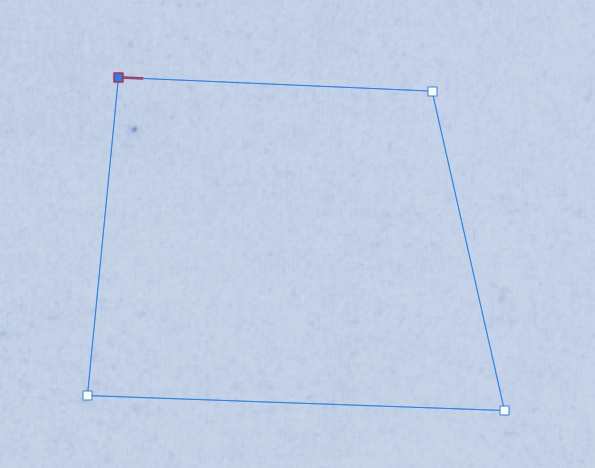


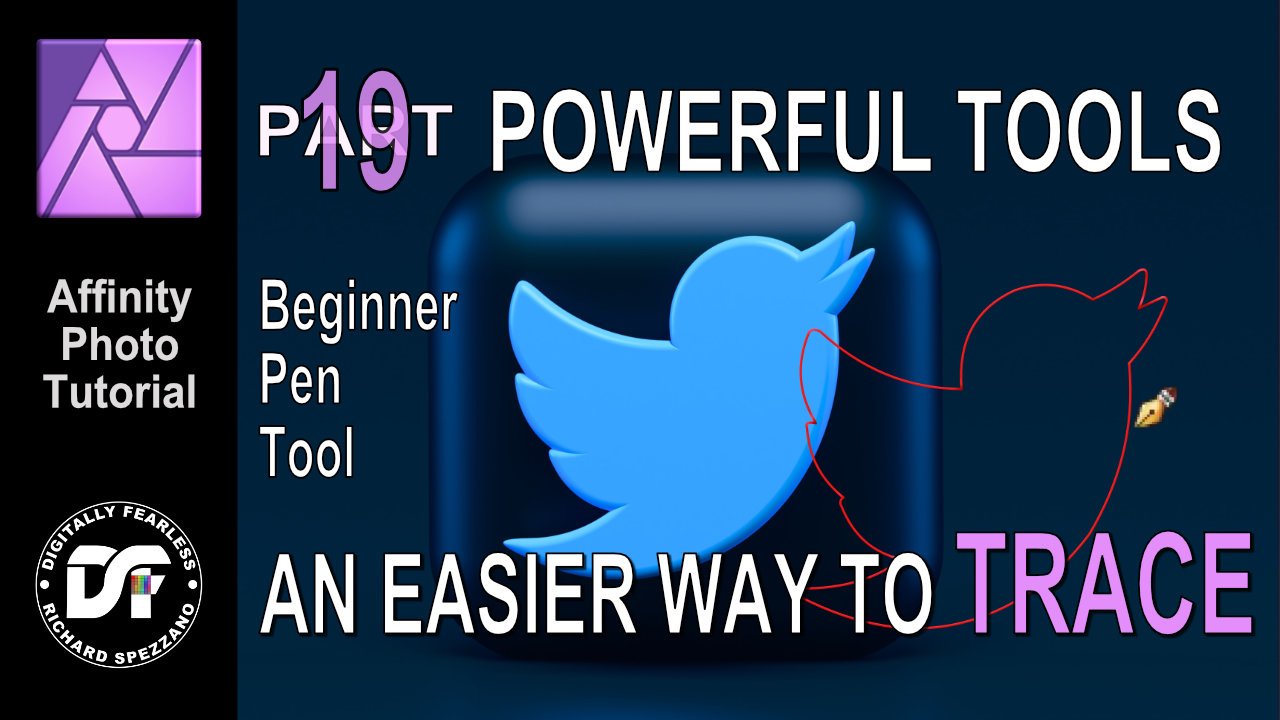
.thumb.png.8ca22c531842a94a2832fec06a0d1539.png)








