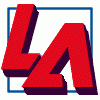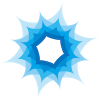Search the Community
Showing results for tags 'marquee'.
-
In PS you can hold down the shift key when drawing a marquee to move it. This is really handy when drawing ellipses where it's really difficult to locate the first point. Good in other shapes too! Could we have this one please? Pretty please? Thank you so much.
-
Hi, Loving Affinity Designer so far! It's sleek, fast, and does a great job at everything it does. I am curious about one aspect of selection, though. Let's say I have 2 vector shapes. I do the following steps: Select on one shape Hold shift and drag a select box around the shapes As expected, it inverts the selection of all objects I drag over. If the object wasn't selected, it is now selected. If the object was previously selected, the dragged box deselects it. That works great, and is desirable sometimes. But there are also times when it's super important to be able to hold shift and only add objects. For example, if you have a bunch of overlapping shapes you need to select, but they're also arranged around another set of shapes you don't want to select, there's currently no good way to combine selections. For example: What if I want to select all of the red and yellow objects, but not the blue objects? Is there currently any way to easily do that?
-
I've read the help pages and watched tutorials. I just can't seem to find how to correctly constrain a circle or square using the marquee tools (gesture with a second finger). Any help further explaining this would be appreciated. Please be detailed since the other help sources do not fully explain how to do this. Thanks.
-
Hello, I'm new to Affinity Photo. I'm trying to make a marquee selection, centered on the starting point. In Photoshop i did this using the ⌘ modifier, but in Affinity Photo that's reserved to subtract to the selection. How can I accomplish this? Thank you in advance.
-
I recently downloaded Affinity designer and I am trying to simply edit an image. I can't seem to find the marquee tool. What I am trying to do is; Drag/select an area of the image or background. Cut that section out, and replace it with a new graphic or paste in a new image. Is this possible with affinity designer?
-
Hi, I've been searching around but I can't seem to find a solution: I have a a simple jpeg file with black text on white background. I want to marquee the text so that I could create a shape/s out of the text. In PS, i would simply magic wand the text, when the marquee comes out, I create paths from selection. I have looked around and I read somewhere that after selection, I can go to Selection>Outline. I can't seem to find that command in my version. I;m using ver 1.5.1.43. Is there any other workaround for this? I know different software need different approach, so I guess I need time to wrap my head around this. Also, I have tried to export the paths from PS but when I open in designer there are no paths! Thanks.
-
It's bug i think... in selection tool.. Please follow the following steps to get an idea. BUG #1 1. select some area with rectangular/Elliptical marquee with "add" option 2. Then select "subtract" or "Intersect" option from toolbar 3. now start selecting from within already selected area, the original selection starts dragging BUG #2 4. If i start selection from outside previously selected area, no marquee appears (that should be visible to see if there is anything working or not) and also some time user can forget what portion is already selected. BUG #3 1. If I first select some area with any marquee tool., Rect, Ellip or freehand 2. Now intersect with freehand marquee tool, if started intersection from within previously selected area that doesn't work as mentioned above. but also if started "intersecting" from outside of previously selected area, that doesn't work at all and deselects everything as well.. BUG #4 1. If intersect option was remain selected in last actions under marquee tools.. now when marquee tools is selected to select some area, .. a very new selection on blank area with marquee tools (where intersect/subtract option is already selected), nothing happens .. that should select something as first level selection. BUG #4 1. similarly as above.. i started selecting a very complex image with magic, lasso (polygonal) tools .. and option was previously selected as "subtract" and i forgot to change "add" option from "subtract" and made a very precise marquee selection and all gone when I finished selecting area. So please 2 features are literally required. 1. if any option under marquee is already selected "new", "add", "subtract", "intersect", then first selection should behave as "new" selection.. 2. if selection is started from within already selected area, then marquee tool should convert into "move" tool. thank you I hope I put some reasonable words.
-
Is there a max in the amount of highlighted objects in a marquee selection?
- 2 replies
-
- selection
- marquee selection
-
(and 1 more)
Tagged with:
-
Hello together, first of all, thank you very much for your magnificent software, I'm working with the Beta for Windows now some days and it's very fun to do so. Nontheless I have a question regarding the Marquee pixel selection tools (e.g. elliptical marquee and rectangular marquee tool) and their modifier keys. I have consulted the help and found there are only two modifier keys, one which constrains the proportions (Shift) and on modifier key the removes ares from the current selection (Alt) and the possibility to drag with both left and right mouse button down) to add to a selection. I would ask if it is possible to add some more (from my personal experience) very useful modifier keys which would make it way easier to select circular shapes. A modifier key to draw the marquees from the center point rather than from the egde where the click at the begin occurred, for example holding the (Strg) key or another suitable one down Another modifier key I find very useful is, e.g. holding the (spacebar) key down to move the selection on the fly while it is still being drawn holding the mouse key down These are just some things I find really useful that make with selection these tools much easier to work with, I'm quite accustomed to such key modifiers as they are available in Photoshop CC. Thank you again and a wonderful week ahead. Kindest regards from Germany, Robert Christian Strasser
-
Hi there, First of all, i'm loving Affinity! I'm testing the windows betas and i will need about 5 licenses of each application very soon. But, for me, it's been very hard to use it because the selection of objects in Affinity designer. I've found the option "Select object when intersects with selection marquee", wich supose to be se same as "Select object by path only" in illustrator, but it's not exactly. The main problem is when i try to select objects in front of a bigger object... it selects the bigger one and i cant get those i wanted. I think this option is kind of useless with this behavior. I know there is a possibility to use layers... but it will create a artwork with a lot of layers to make small selections, can be not productive. I do preffer to use layers for important things. Is there a possibility to change this in a near future? Thanks
-
How do I draw a selection marquee outward from its centre instead of away from one corner? The Cmd key, which enables this when drawing shapes or transforming shapes or pixel layers, is otherwise assigned for the marquee tool and there is nothing on the option bar either. I have nasty a feeling I am going to be forehead slapping when I hear the reply but, presently, I am stumped ......... :huh:
-
Hi all, Since Affinity Photo doesn't show tooltips with dimensions on the Marquee Tool (feature request), we have to depend on the Info panel for dimensions. However, when selecting with Marquee Tool, once the mouse key is released, the width of the current selection disappears! It becomes impossible to know the dimensions of the selection! This is very annoying and I wish developers kept the width and height of the selection shown in the Info panel persistently.
-
Hello. Having consigned my CC account to the trash can, I am now learning to use Affinity Photo and Affinity Designer. My question concerns the addition of a stroke to the selection marquee. I have searched the forums and cannot find any answer and wonder if a more experienced user of Affinity Photo can help me. Photoshop had a very simple method by which a stroke could be applied to any selection marquee. This was a really useful feature and I used it regularly for highlighting salient features of images which I had included in presentations, where the images would be included to illustrate important points in the discussion. I would like to know what sequence of events I should follow in Affinity Photo when applying a coloured stroke to a selection marquee. Thank you for your assistance.
-
How can I transform a selection? In Adobe Photoshop the action was performed by creating a marquee selection and then hitting "Command-T" This would allow me to stretch an area thus removing an unwanted area. Thanks in advance!
-
hello, i seem to be having issues with the marquee tool in the pixel persona layout. i have a large object i would like to take a sample from. so i have gone into pixel persona layout and drawn a rectangular marquee over the area i would like to use. however when i try to copy, i do not get any response. pasting simply pastes the last layer i copied earlier. is there a trick to this? thank you.
- 2 replies
-
- pixel persona
- copy
-
(and 2 more)
Tagged with:
-
Hi there. For the life of me I don't know how to draw a circle marque on a layer mask and then move and adjust it WITHOUT cutting the mask. Please help! In Photoshop I would create my own vignettes by making a black layer and then masking it with a feathered circle. And I can A) draw the marquee circle right in the center of the layer using modifiers (which I can't find with AP). and B) move the marque around freely without taking a chunk of the mask with it (which I can't find in AP). heeeellllp :) thanks! :D
-
Hi all, I'm coming from a couple years of using Photoshop, I had looked at other alternatives for awhile now and finally came across Affinity Photo/Designer about a month ago. Looking great so far. I'm impressed with how robust Photo & Designer in what feels like such a short period of being released publicly. One thing that is driving me batty though is how I can't seem to scale/transform/ or move selections on the fly. This is especially helpful when working with ellipses. As an example, attached at the bottom is a poison control logo. It should have taken me all of 5 seconds to get rid of the text in the thick black stroke, and create a replacement text to go in there. But I was not able to figure out how to create a ellipsis marquee that could move on the fly. I could make the marquee selection (click drag release), and then move it, but only after the fact, and this meant I couldn't get the right size ellipsis, nor where I wanted it since the ellipses starts wherever you click as a "corner" (no option to grow the selection from center AFAIK), and I'm not seeing an obvious way to resize the selection/marquee itself rather than pixels. This is something that I used heavily and made me a very happy camper on Photoshop. In Affinity Photo it took me several minutes to make a sloppy ellipses that encompassed the whole circle with text and all, use the free hand tool to select bits that the first ellipsis didn't get for the outer selection, and use the free hand tool again for subtracting the inner circle portion (which I should ideally be able to do with an ellipsis) I'm asking here first before making a feature request as I really am new to this software, and I have not watched all the tutorials yet, I need to get work done now, not later. I did a few searched and looked at other theads/posts about selections and did not see my specific question asked or mentioned.
-
Right now, it is difficult to create pixel-perfect selections using marquee tool because the size of the selection isn't shown while selection in progress (the Info panel is reporting inaccurate size). Having a little tooltip next to the cursor that reports the size of the current selection would be very, very helpful.
-
Hi, I'm enjoying Affinity Photo, but the main reason I find myself having to use Photoshop now is the lack of Fixed Ratio and Fixed Size style options for the rectangular selection marquee. I use these all the time, and would really appreciate having this functionality added to AP :) Cheers and thanks!
-
Draw a rectangle or ellipse marquee from the center.
-
Hi. I've just bought Photo with a view to migrating from Photoshop, which I've been using for years. One of the things I do a lot in Photoshop is select the whole image (Cmd-a) and then shift it one pixel at a time using the arrow keys. When I try to do this in Affinity Photo, the marquee hardly moves at all when using the up or left arrow keys. If I keep the keys depressed, it finally begins to shift. But what I want to do is move it one pixel at a time. Surely this should be possible? I'd appreciate some advice here. Thanks Philip