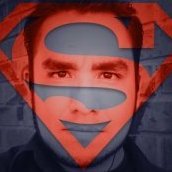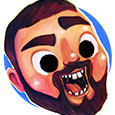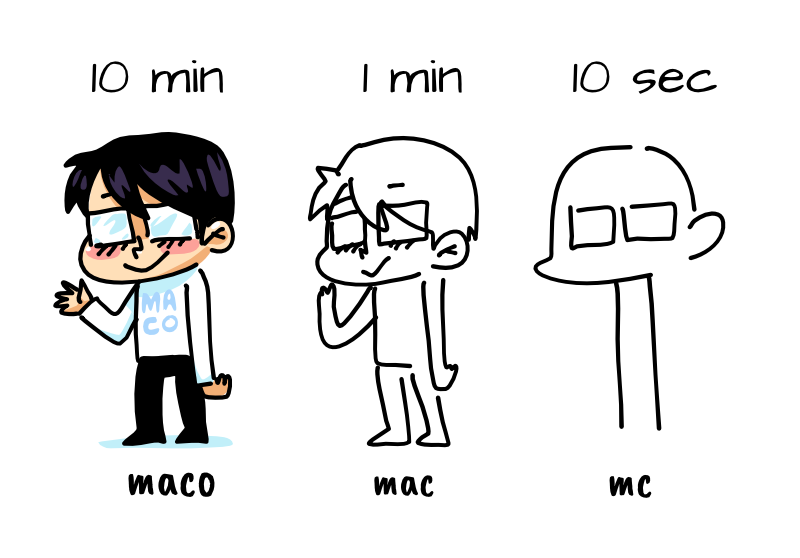Search the Community
Showing results for tags 'ipad'.
-
I think the video says it all. I want to cut out the line you see in the beginning, not a semicircle shape! Can I create a clipping mask from the line shape? Or can I convert it from a line to an object? I’m surprised that something so simple has stumped me for over a day. But then again, I’m new to this software. Ultimately I’d just like to export the black part of the shape with transparency. I got that down, but the cutting out of the line is tricky. Any and all help is much appreciated. FullSizeRender.mov
- 2 replies
-
- affinity designer
- ipad
-
(and 1 more)
Tagged with:
-
Hi! I have a black and white vector layer which I would like to use as a mask for another. However, Designer always sets it as a clipping path, instead of using black und white for masking. Is there any way to change that behavior, or at least to make all black parts of the layer transparent so can work as a clipping path? The reason behind this is that I‘m trying to rasterize a gradient for a monochrome print. I‘ve prepared a B/W mask using the Halftone Filter: Demo file for the above image: vector mask.afdesign
-
Hello all, first time posting here. Me and my mother have been learning how to use Affinity Designer for iPad by following the instructions in the workbook. To learn how to use Vector Brushes we downloaded the resources for Chapter 3 (The Whittler). When importing brushes, the file picker comes up and literally all of the 1st party resources are greyed out and unavailable to import. I searched the forums and apparently this has been a known bug since at least Oct 2018, as Dan C writes: My mother cannot use iCloud or Dropbox to store a 500+ Mb file (this is for a single chapter's resources). I stored the unzipped files on the iPad because: iCloud Drive is notoriously bad a syncing and keeping files on device. This is problem compounded when working via a low bandwidth connection which is all our family has access to. Dropbox is not focusing on users like me an my mother anymore. I'm moving as much as I can off that ship, it's sailing for land of enterprise/team based users. I followed the instructions for importing resources from the book and it just fails halfway through. This is a "current workaround" as Dan writes. However, as October 2019 approaches (a year since their post, four updates later) this statement becomes more and more untrue and unacceptable. I'm not sure if this post constitutes a bug report, if there is a way to make an official report please inform me how/where to do so. I really like the product, my mother really likes the ability to use the Apple Pencil and we both hope this can be resolved soon. Shawn
- 2 replies
-
- ipad
- affinity designer
-
(and 2 more)
Tagged with:
-
I'm still not used to Designer for iPad but it seems the "export option" (not the persona) doesn't work well. It's very unreliable: I have various work areas but when using the Export option it is set to whole document and not let me choose a work area... Unless I first select a work area, then the section to choose areas can be selected when exporting... But the resolutions given by the export option seems to be of the area selected before entering the Export option... It doesn't matter which work area I select inside the Export option (it does export the area chosen in the list but at the resolution of the area (or areas) selected before entering the Export option). Or, for example, I select an object, go inside the Export option and select a work area to export: the resolution is not the correct but it seems related to the object size I selected. Also, if I want to enter the resolution manually for the area to export it is unreliable, even if the lock is on I see it doesn't respect it and gives a wrong resolution for the height or width. The Export option is acting crazy and I can export effectively is what I'm saying. I use an iPad Pro 12.9 (2nd Gen), app and iOS updated.
-
We are pleased to announce a major update for the iPad release of Affinity Photo, version 1.7.2 Changes in this build The changes in Affinity Photo for iPad 1.7.2 (over the last release Affinity Photo 1.7.1) are as follows: Improvements Added TGA export. Added the move tool to selections persona. Added “Previous tool” as a pencil double tap shortcut. Added orientation toggle for spiral in crop tool. Added keyboard nudge support to the crop tool. Added “Remove Black Matte” and “Remove White Matte” filters. Added a refine selection button to the selection brush. Made flood select work on placed images. Lens correction database improvements. Metadata mining improvements. Reinstated virtual trackpad support. Improved SVG loading. Expose recent document on home screen. Develop performance tweaks. Shadows and highlights filter can now use either the 1.6 or 1.7 method. Flood fill too can now sample from layers beneath etc. Also supports blend modes. Flood select tool can now sample from all layers. Improve LUT infer performance and add progress. Cancelling a crop will now preserve the “drag to set crop” state properly. General improvement to filter responsiveness. Improved clone brush responsiveness and fixed a couple of crashes. Assorted metadata improvements. Saving a JPEG will now replace the EXIF::Subject field with the document title. Restore support for .fff files. Improved the performance of median, blur brush with Metal compute. General performance improvements. Implemented “Copy Merged”. Implemented “Infer LUT”. Inpainting performance improvements. Selection refinement - performance and stability improvements. Import 16bit half float JPEG-XR files properly. Text performance improvements. Improved LAB colour conversions. Improved detection of pinch gesture etc. Fixes Fixed crashes when saving batch jobs as .afphoto. Fixed issue with pano / HDR / focus merge extensions whereby the host app would lock up. Renamed “Absolute size” to “Resample” in the crop tool. Fixed develop crop not rounding to whole pixels. Fixed PSD import when file has a solid white background layer. Fixed issue whereby only half of available RAM would be used. Fixed issue rasterising groups which contain live filters. Fixed a couple of potential crashes when closing documents. Fixed crash when trying to group an empty selection from the layers page. Fixed sporadic infinitely spinning documents on the home screen. Stock panel doesn’t get too big in portrait mode. Fixed crop tool drag-to-crop behaviour (again). Fixed healing brush bugs. Fixed clone brush issues when sampling from current layer & below. Fixed 360 degree images losing metadata on export. Fixed sporadic tile issues when painting with Metal compute enabled. Fixed crashes when pasting screenshots into the app. Fixed Lightroom data being stripped from Capture One XMP output. Fixed loss of legacy HSL adjustment HSV state after a save. Fixed inability to choose .LUT files. Fixed batch job crashes when saving to .afphoto. Assorted text fixes and improvements. Improve robustness of ABR import. Numerous fixes for live filter rendering - especially when grouped. Help tweaks. Localisation tweaks. Earlier changes and fixes in 1.7.x since 1.6 (including the new 1.7 features) are listed in some detail in the this earlier update announcement. This thread is for commenting on this announcement. Please do not post bugs or problems that you find when using this version of the software in this thread, instead make a new thread in the Photo Bugs on iPad section and questions about usage go in the iPad Questions forum. UPDATING TO THIS VERSION (Free for existing customers) The software version can be seen on the corner of preferences screen. Your Affinity iPad apps should update automatically next time you run them. However, you do need to be logged in with the same Apple ID you used to buy them. If the automatic update does not happen for you, go to the iPad App Store app and go to Updates. Once you’re there, tap near the top of the screen where it states 'Updates' and then hold, pull down and then release. This should manually refresh the updates page. However, don’t contact us if the updates are not available for you yet—Apple sometimes phase roll outs around the world and this can take up to 24 hours.
-
We are pleased to announce a major update for the iPad release of Affinity Designer, version 1.7.2 Changes in this build The changes in Affinity Designer for iPad 1.7.2 (over the last release Affinity Designer 1.7.1) are as follows: Fix for bleed export options. Fixed issues with setting line properties when in the Vector Brush Tool. Improved detection of pinch, pan and rotate gestures. Fix for Corner Tool's context bar limiting radius to 50px. General performance improvements. Import 16bit half float JPEG-XR files properly. Text performance improvements. Improved LAB colour conversions. QuickLook and Thumbnail providers included in package. Localisation improvements. Earlier changes and fixes in 1.7.x since 1.6 (including the new 1.7 features) are listed in some detail in this earlier update announcement This thread is for commenting on this announcement. Please do not post bugs or problems that you find when using this version of the software in this thread, instead make a new thread in the Designer Bugs on iPad section and questions about usage go in the iPad Questions forum. UPDATING TO THIS VERSION (free for existing customers) The software version can be seen on the corner of preferences screen. Your Affinity iPad apps should update automatically next time you run them. However, you do need to be logged in with the same Apple ID you used to buy them. If the automatic update does not happen for you, go to the iPad Store app and go to Updates. Once you’re there, tap near the top of the screen where it states 'Updates' and then hold, pull down and then release. This should manually refresh the updates page. However, don’t panic if the updates are not available for you yet—Apple sometimes phase roll outs around the world and this can take up to 24 hours.
-
We are pleased to announce a major update for the iPad release of Affinity Designer, version 1.7.0 The changes in Affinity Designer for iPad 1.7.0 over the last Affinity Designer patch 1.6.4 are as follows: CHANGES SINCE LAST VERSION • Shortcut modifiers added when keyboard is attached• Arrowheads!• Node tool now has transform mode for more freeform editing of nodes• Node tool now allows for lasso selection of nodes• Alignment widgets have been added for much faster alignment operations• All new isometric controls - allowing you to create and edit directly in any isometric plane• Add multiple strokes and fills to a single shape with the new Appearance Studio• New point transform tool, allowing you to scale and rotate objects from any node• Many grid improvements, and new column guides• Many PSD import / export improvements• Layers Studio now includes options for transparent backgrounds and colour tagging.• Pixel persona now supports Sub Brushes, symmetry (up to 32-way) and on-the-fly nozzle rotation• Alternate futures for document history have been added• 100s of other bug fixes and improvements - too many to list! This thread is for commenting on this announcement. Please do not post bugs or problems that you find when using this version of the software in this thread, instead make a new thread in the Designer Bugs on iPad section and questions about usage go in the iPad Questions forum. UPDATING TO THIS VERSION (Free for existing customers) For updates from the iPad Store are done automatically (next time you run after it is available in the store). You need to be logged in as the same user who bought the application. Open iPad store, go to Updates. Once you're there, from the top bar choose Store and on the dropdown click Refresh. It worked for me - both updates appeared instantly. If they dont' theres no point asking us we cannot make it appear quicker. Apple sometimes phase roll outs around the world sometimes taking up to 24 hours.
-
Don’t know if it’s just me, or if it’s just this file, or if I’ve had the app open too long, or what. All I know is that whenever I try to select the “Curves” adjustment on its own in the Adjustments studio, I get nothing. The only way I actually get the option to adjust anything is by swimming through the long version of the menu. Take a look... F03DE051-AAFC-44D4-8807-021EFC2BF928.MOV
-
Hi folks, I’m new to AF for iPad having used AF desktop for a while now. I'm having some issues with certain adjustments. I wanted to make a curves adjustment on an image today but when I went to the adjustments menu and selected curves it didn’t give me any further options. There is no context menu or anything ?! Cheers Mark
-
My main computer is a Windows 10nmachine attached to which I have a synology network attached storage. My main processing and document storage including backup is handled by the above. I also use an iPad Pro which is wonderful for when off site. Transferring files, especially large .afphoto type files is a tedious business. My current solution is to go via a small amount of ipad cloud and use the windows icloud app. But I also use Luma Fusion as a video editor on my iPad. That can open files from and save files to the windows/synology system over wifi. It is much cleaner and quicker. Could the same be done for Affinity Products? I understand the audioshare iPad app has a similar capability Regards Graham Rabbitts
-
Hello, I recently noted that when I import some (not all) RAW photos and hit the "Develop" button, some weird artifacts have occurred and are very noticeable even after the export at max quality. If I do the exact same process on AP on Mac, the export is perfectly clean and without any weird colours or artifacts. I’ve attached an example of photo that looks good when in AP and changes when exported to JPG. On the right side of the screenshot, there is the exported picture opened on the floating window of Apple Photo. The photo was shot with a Nikon D7000. Thanks for your help! EDIT: after re-installing the app on the iPad it seems to work perfectly and no noise or artifacts can be spotted on the same RAW files I was testing. What's the reason for this?
-
Hey everyone! Here is a recording I made with Affinity Designer 1.7 on iPad mini 5, iOS 12.2, visualizing touches set to true, showing the gestures fail a lot: https://www.shushustorm.com/_Uploads/Serif/iOS/1_7/PinchNotWorking.mp4 This shows the input itself does in fact get recognized. The gestures mostly fail when using thumb and index finger, but will mostly work when using index finger and middle finger. After some testing, I can say this is true for both Affinity products as well as for Procreate. Since the visualization shows that the input is indeed recognized, could there be an issue with iOS rejecting input because of palm rejection issues? Unfortunately, for me, persistently using index and middle finger is not an option. It's very inconventient. Best wishes, Shu EDIT: Also, I posted here about this as well: And again, the topics about this on the Procreate forums:https://procreate.art/discussions/4/10/27407https://procreate.art/discussions/4/10/28314
-
Hello! New member to the forums here and a few weeks old user of Affinity Photo for iPad. Still trying to get the hang of it and the official tutorials and searching the forum for answers as been a big help so far. Something I have not found how to do yet though, is how to create your own macros from within Affinity Photo for iPad. Have found several forum threads on how to import macros, but find no posts on how to create them. It would be great to have a simple macro to run, to create certain layers right from the start before going into retouching and editing, instead of having to do it manually each time. Best
-
I feel like I am simply overlooking something regarding this. I have already uploaded my RAW files onto my ipad in its own folder in Photos. When I attempt to import from "Photos," I do not see the option to pull in ALL of the photos. I have almost 300 photos I would like to work on but will not use Affinity if I must import one by one. Am I missing something? Pictures included to demonstrate my steps
-
Hi! very happy to say that this week we've achieved 5k of subs on my youtube, thanks for everyone for keep up, I love to do my things on affinity designer, it's very friendly and inspiring! now in this one I did a Donut using Affinity Designer on ipad pro. enjoy! Best tips - Techniques 0:55 use the Erase layer mode to "Subtract" a shape behind, remember to keep the objects at the same group! 2:27 you can build shapes by drawing vector shapes - then you Expand Strokes at top menu 3:55 use pencil tool and sculpt the lines as you wish 4:02 you can add drop shadow FX on the group of lines and apply to them all
- 3 replies
-
- vector brushes
- tips
-
(and 3 more)
Tagged with:
-
Photo 1.7.1.143, iOS 12.3.1 When "Edit Selection As Layer" (ESAL) is on, and zooming by pinching the screen, the mask disappears while zooming and does not always reappear when you finish. Also, if you go back to the home screen with it set then reopen the document, ESAL is on but the mask isn't displayed. Seems like it has been like this a long time. Or maybe not.
-
Hey Guys, I have purchased icloud Package from apple as my default saving location is iCloud. However it is still taking up allot of memory and I don't understand how to free this space up and when I see my Saved on iPad there are hardly any files. I do have allot of files open in Affinity Designer. please see the attachment. Awaiting Reply
-
today I discovered a weird bug with the share feature, it's realy easy to reproduce and a bit annoying if you have to work with this Function. video is pretty self explaining, if you have more questions just ask me. 1. crate a Projekt 2. create a rectangle 3. select it with the move tool 4. lock the width and height 5. use the shear function (tilt it as an example to 30) 6. try to make the now tilted rectangle bigger with the width slider 7. the height goes now up like crazy
- 1 reply
-
- affinity photo 1.7.1
- bug
-
(and 1 more)
Tagged with:
-
I fooled around a little with AD for the iPad, and came up with an illustration for my rockin' band :)
-
Timed drawings accordingly. Deteriorating quality and character name is just hillarious. Could’ve performed better if I could swap tools and configurations faster in Affinity Designer for iPad... Any tips on that end?
-
-
The Steps for Making an OCIO Package shown in video do not work under OS10.14.+ The Folder Remains a Folder on iCloud even renamed to ".ocio".