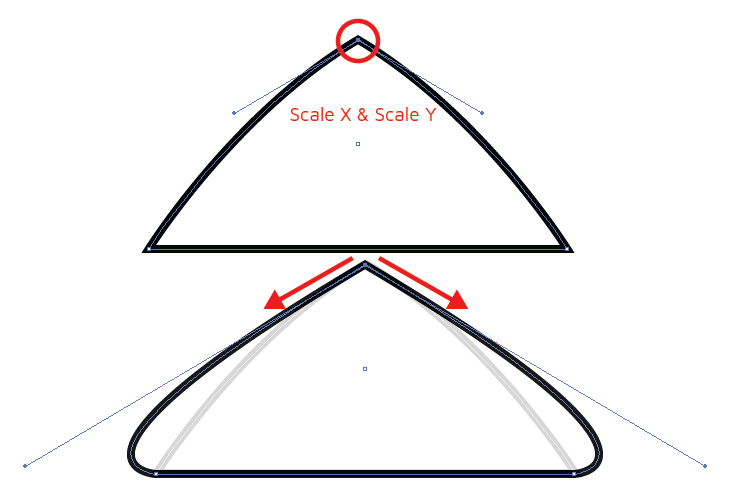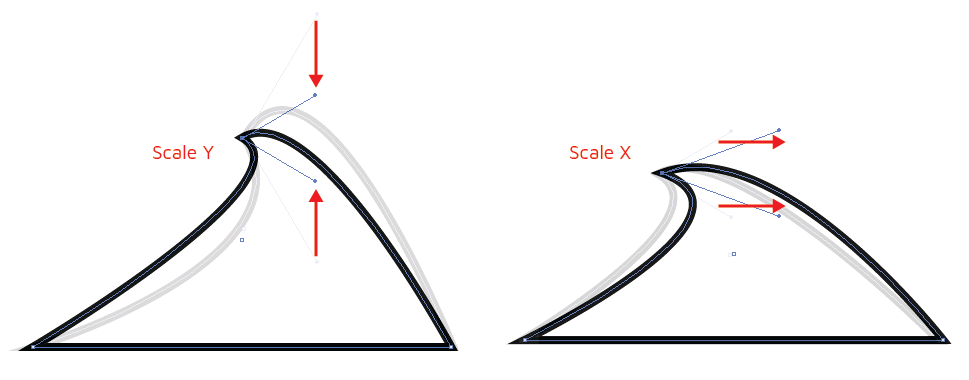-
Posts
41 -
Joined
-
Last visited
Recent Profile Visitors
The recent visitors block is disabled and is not being shown to other users.
-

Touch indicator persisting on screen
maco replied to maco's topic in Pre-V2 Archive of iPad Questions
@Sean P was able to goof around and replicate the issue... select pencil tool change the stroke color from the bottom interface enable/disable the fill color from the bottom interface it will leave a touch indicator on the fill button Repeating step 2 to 4 multiple times will leave multiple touch indicators i’ll have to force close the app to remove the touch indicators IMG_0912.MP4 -

Touch indicator persisting on screen
maco replied to maco's topic in Pre-V2 Archive of iPad Questions
Hello @Sean P I can still replicate it... but only when I’m trying to finish something on a deadline. So i just let them hang there and try not to make it any worse while i plow through my work. On times I’m not on a deadline, just enjoying a sketch or two, they’re not there. Here’s something you can try to replicate it: i switch between fingers and apple pencil long hours of work low battery for both tablet and pencil If i spot them again, when not at work, I’ll record them. -
 Renzatic reacted to a post in a topic:
Game Art Asset
Renzatic reacted to a post in a topic:
Game Art Asset
-
Whenever I’m using the app, there’s a chance where the touch indicator will stick to the bottom center interface. See attached video it persist even if i change my interfaces It reacts whenever I’m holding down the touch indicator persist even if i go to other screens like the settings page attached (even if i rotate the screen) Sometimes they pile up (2 touch indicator on the interface slightly different location) making the that interface hard to read. I really like the touch indicator since it helps me know if I’m holding or dragging effectively. My only work around is to force close the app, but it gets annoying because the touch indicator will be back on it’s place after a while. IMG_0816.MP4
-
 KiwiDrawer reacted to a post in a topic:
iPad Pro 11" vs 12" - Tool Icon Size
KiwiDrawer reacted to a post in a topic:
iPad Pro 11" vs 12" - Tool Icon Size
-
 biteything reacted to a post in a topic:
iPad Pro 11" vs 12" - Tool Icon Size
biteything reacted to a post in a topic:
iPad Pro 11" vs 12" - Tool Icon Size
-
 Geth270 reacted to a post in a topic:
Alita Cartoon
Geth270 reacted to a post in a topic:
Alita Cartoon
-
 Frozen Death Knight reacted to a post in a topic:
Alita Cartoon
Frozen Death Knight reacted to a post in a topic:
Alita Cartoon
-
Finally done! This art project has been on my backlog for far too long... Haha. Thanks for following this thread. <3
-
Thank you for the help!
-
@stokerg thank you for the reply! This sounds like a good setup But I'll be more at ease if the app can assure me that the correct pantone was applied since the color wheel is prone to sudden/accidental changes. Understandable, i shall await for the day my ipad will be able to replace my laptop! More power to you guys.
-
Hello, I'm glad that affinity designer for iPad supports PANTONE libraries... However, I have a few issues that I would like to ask if it has any work around. Can I search the PANTONE library for a specific pantone? I already know the specific PANTONE code, but I don't know how to look for it in the PANTONE library. Currently I'm looking for PANTONE 8062, so I have to first look for the correct library (PANTONE + Solid Coated, I think), and then scroll through the PANTONE items. I still can't find what I'm looking for, and I'm not sure if any of the 2 steps I mentioned above are wrong. How do I make sure if the correct PANTONE was applied? Even if I manage to find the correct PANTONE code, I'm not sure if it was applied correctly. Currently, after clicking on a PANTONE I go back to the color wheel and it just points to specific color. I'm not sure if after saving, the correct PANTONE profile is saved as well I'm not sure what PANTONE was applied even... Image below is after clicking on a PANTONE color and exiting swatches bacl to "Colour" Accuracy on this specific task is important to me as a designer... Regards, Maco
-
Picked it up again for a short session. Just enough to render the arm. Maybe i should get some more reference on chrome like rendering.
-
 BnBGobo99 reacted to a post in a topic:
Game Art Asset
BnBGobo99 reacted to a post in a topic:
Game Art Asset
-
 maco reacted to a post in a topic:
Paste Behind or Paste to Bottom
maco reacted to a post in a topic:
Paste Behind or Paste to Bottom
-

Paste Behind or Paste to Bottom
maco replied to maco's topic in Feedback for Affinity Designer V1 on iPad
Alright, thank you. Also, yes, please do consider "paste behind" as a feature. This will significantly make my workflow much much faster. -
 CLC reacted to a post in a topic:
Paste Behind or Paste to Bottom
CLC reacted to a post in a topic:
Paste Behind or Paste to Bottom
-
Please bear with me as I try to explain what I have in mind. Node handles control 2 things; curve length (where you stretch the handle away/closer to the node) curve angle (where you rotate the handle around the node) For some cases, I exclusively wanted to rotate a specific node without affecting it's curve length. Could be easily solved via transform studio rotation. Like-wise, I wanted to exclusively manipulate node's curve length, without affecting the curve angle (which is harder, but I think scaling with context would help) Other node manipulation via scaling... Scale manipulation originates from the node itself. Currently I can manipulate node specifications but will affect both angle and length in the process. Also, I don't think I can make a perfectly mirrored & angled handles like my example above with the iPad Designer, huh?
-
@ErrkaPetti this is exactly what i am looking for. THANKYOU! I can work with this. I still wish I can control node rotation via the transform studio = tranformation without the handle bars (since it gets in the way sometimes). I also wish it works for single node selection.
-

Paste Behind or Paste to Bottom
maco replied to maco's topic in Feedback for Affinity Designer V1 on iPad
Someone pointed out to me that there's an "ORDER" panel under the transform studio! "Send to back" would be really useful to me. However, I am still hopeful that cut & paste method can be adopted into the workflow as quick layer management technique, instead of dragging/reordering a layer until it's behind a specific layer... -
Hello, One of my layering technique is cutting and pasting as demonstrated in the video: cut selected shapes > select another shape you wanted it above to > paste in front of it. All is fine and dandy until i have to “send to back” a shape... like paste it at as the very bottom layer. Do we have something similar to “paste behind”? or “paste to bottom”? I really don’t like opening the layer studio, then selecting the shapes, and then draging the shapes to the bottom or behind a specific layer. PS, in the video, I could have just selected the white body and then “paste behind” it... but instead, i selected the belt (which is behind the body) then pasted in front of it. 01063352-3BD1-488B-8F24-0B7CBCA6998C.mov
-
Dimension and position works for this process... rotate would be a really big game changer for me since i like molding shapes instead of creating new ones.
-
Hello, Maybe there’s other ways to do this but i would like to request for the rotate slider to work with selected vectors. I can rotate selected vectors via the rotate button but not the rotate slider which i thought makes sense. See my point via video attached. 4B4B10D9-19F3-432F-B27B-40D3150B2C51.mov