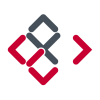Search the Community
Showing results for tags 'alpha'.
-
Hi, I'm using a 3d software package that can only generate texture depths by using the pixels from a PNG alpha channel. In Photoshop this is a straight forward process. You would simply create a new alpha channel in the channels palate, copy the texture map and paste it into the newly created alpha channel. Then save the file as a PNG with the alpha channel option checked. How do you achieve this in Affinity Photo? I have attached two JPG files. What I'm looking to do is make the ROUGH file an alpha channel of the COLOR file. Any advice would be appreciated. Many thanks.
-
Hello, I'm a game artist, and the main thing preventing me from switching from Photoshop to Affinity is that we use channels (R, G, B, A) differently than you probably expect. We basically need direct access to every channel (including alpha) as an individual editable, grey-scale image. Each channel holds distinct texture data that we feed to shaders. For example, I often need to tweak the levels on just the alpha channel, or invert just the R channel. This is doable in Affinity, but it is very cumbersome. In particular, the way that Alpha is always displayed as layer opacity makes it almost impossible to treat the alpha channel independently from R, G & B. Alpha often holds data that has nothing to do with layer transparency. To enable game artists to use Affinity, we need access to all of the channels and the ability individual manipulate them. Thanks! Ocean
-
Hi guys I mainly work with 32bit rendered EXR files. When I'm comping rendered objects into backplates, I need to be able to have coloured masks. This is to ensure shadows that are in alpha (masked), creates the correct tone on the backplate. A coloured mask can for example produce a blueish shadow, where a grey scale mask will produce a grey shadow. Is there perhaps a setting I'm not seeing? Whenever I convert a layer to a mask, it goes greyscale!
-
In AP 1.6.1 I have a live Curves adjustment with changes to the Alpha channel, nested inside a mask. This does affect alpha channel of the mask, and indirectly what the masks makes transparent. I would like to destructively merge the adjustment into the mask it affects. Clicking on the Merge button in the Curves Adjustment does nothing other than adding a new entry to the history. Please implement the feature to be able to destructively apply live adjustments to masks. To be clear I am looking for a way of getting a mask, with identical behavior as my current combination of mask with nested adjustment. As a separate feature request, please make the Merge button in the adjustment dialogs disabled in cases when it doesn't make sense, and won't actually merge anything.
-
I head on problem on my work where PNGs I exported from Affinity were file size were too big for platform we needed to send them. Reason for this was Alpha channel. I would need have option in PNG export to not include alpha channel. Now I had to re save files on Photoshop just to get alpha channel out of the pictures. Resaving picture or two in Photoshop dose not sound too bad, but when you have tens different size and rations versions of your document. It would be very help to get files in needed format from Affinity's awesome Slice Exporter.
-
Semi-automatic masking / masking guide tool for Affinity Photo Here is best example i can find (youtube link) - Zephyr's Masquerade tool is semi-automatic masking tool, user paint guide lines which help algorithm to solve alpha channel. Its very fast, i don't know for sure how it works, but i would guess that those guide lines descrip to the algorithm textures and colors which are wanted (or/and unwanted) for mask. This come to my mind when i saw Adobe's new automatic subject selection demo, where user don't have any control, just some kind of lucky button, so i thought serif could make better, and i think this kind of tool would be much better with better flexibility and control. And it should be non-destructive, it could be based on editable splines/vector paths (like freehand pen tool, or affinity design's Pencil tool) for example? Maybe Affinity Photo should have "Mask persona" (all masking tools in same place, with lasso selection, mask bursh, guide brush, some procedural masking tools? vector tools, refine tools etc. with easy to use possibility control and edit multiple mask channels for same layer, if layer has multiple mask/alpha channels then mask persona would be great way to control the complexity, at least it would be nice to have way to control multiple alpha layers like separated hair mask, head mask, etc. for detailed and flexible workflow)
-
- masking
- semi-automatic
-
(and 8 more)
Tagged with:
-
We need a way to use black and white images as a Layer Mask. I am trying to use some grain/noise images as a matte, but my final image needs an alpha channel. Currently, I have to use PS to convert my BW images to an image with an alpha channel to use. The workflow isn't very convenient. I have attached the type of image that I would like to use as a Layer Mask. You can see that creating a selection from the image would be impossible.
-
Like the title says. I’m unable to apply a spare channel to the alpha of an adjustment layer. The function is present, like on the desktop version, but it seems that the spare channels on the iPad version are all locked to target the background layer. When I select a different active layer in the layer’s studio, it doesn’t become the new target for the spare channels. As a workaround, I have to load the spare channel to the active selection, BEFORE loading an adjustment layer. Making the active selection the mask as the adjustment is being applied. That’s cool, but it makes it hard to A/B different spare channels as the alpha of an adjustment. Here’s what I’m trying to do on the iPad version:
-
- spare channel
- apply to alpha
-
(and 3 more)
Tagged with:
-
Hi, love Affinity Photo and all the hard work you guys have poured into the software. I have a few questions about Channels and masks. I have watched your video but I still seek information. Frist off forgive me if these are simple issues, I have been working in Photoshop as a professional for over 20 years. There are techniques that are much like muscle memory for me with PS. I struggle in AP to get the result due to my lack of experience with AP. You know old dog new tricks, I want to understand Affinity better. What is the definition/purpose the of the Composite Alpha? I don't see data in the channel, even though the RGB channels show their data. Which leads me to my next question; How do I make an all 3 (RGB) channel selection? I am looking to get all 3 channel data into a single mask (luminosity mask). I would think the composite Alpha would be the place to retrieve that data. In the Channel Studio, there is a "Mask Alpha" that shows the mask I have selected in the Layer Studio. Is there a way to view this mask from the Channel Studio like when you option-click in the Layer Studio? It would be nice to view any alpha with the option-click like Spare Channels. Thank you for your help. Gauncer
-

Exporting palettized PNG-8 with alpha
lastfuture posted a topic in Older Feedback & Suggestion Posts
Hello, I'm sorely missing the feature to export palettized PNG-8 with alpha from Affinity Designer for web development. I can export PNG-24 with alpha or PNG-8 with binary (on or off) transparency, but not PNG-8 using a palette in which the colors of the palette have alpha values attached. This is a feature that's supported by both the standalone tool ImageAlpha (converts PNG-24 to PNG-8 with alpha) and by Photoshop's Export dialog that you get by right-clicking layers. I'm using PNG-8 with alpha for image size optimization, especially for spritesheets and graphics that would not quite work as SVG. At the moment my workflow is: Export PNG-24, open each PNG in ImageAlpha, manually adjust the settings there, save. I have to repeat this in parts every time I change a graphic, cancelling the benefits continuous export would provide me with. Please add this feature Cheers -- Alina ImageAlpha is using "pngquant and pngnq-s9 and alpha-channel-aware posterizer." ImageAlpha: https://pngmini.com -
Hi everyone, sorry if i can't speak english well! If you use an image or embedded document and move a layer inside it to make an overlay for that, the internal layer doesn't fade in faded places of parent layer. In attached file, two left layers are pixel layers so the overlay is affected by parent layer's alpha properly, but two right layers are image and embedded document and you see the problem! Version: 1.5.0.27 Windows beta Alpha.afdesign
-
Hello - I was quite an enthusiastic supporter of the Affinity Photo Windows beta but the absence of being able to use the brush as an eraser was a bit of a deal breaker for me. I had hopes that by now this might've been implemented, but downloading the current trial seems to indicate not. Painting into the alpha is pretty ubiquitous elsewhere - Clip Studio, Paint Tool Sai and so on include as a standard - but I don't know whether its absence is a 'won't', 'in the pipeline', or a 'can't'. Artrage is probably an example of the latter, I suspect, with a complex brush engine perhaps unable to handle the complexity of alpha removal on a 'live' canvas surface. I haven't used Painter in years and I can't recall if it can or not. I'm probably not alone as a digital artist who partially relies on flipping the current brush into eraser mode as part of their workflow - as lovely as Affinity Photo is, particularly with the inbuilt Daub brushes, without for me it doesn't absolutely offer the alternative to the rest I'm looking for, which is frustrating given the integration with Designer. p
-
Hello everyone! Does anyone know if there is a way in Photo to stamp alpha values? While RGB values will overwhrite A, A does not get picked up by the stamp or it will simply not overwrite RGB. Here are two images to illustrate what I am talking about: Image1, showing where I pick up colors: Image2, showing where I want to stamp: In Image2, parts of the green should be overwritten by alpha ("erased"). If this is currently not supported, could anybody move this to feature requests? Thank you for any help! Best wishes, Shu
-
What's the best way to clone/heal on an image that isn't fully opaque? For example, if I wanted to remove the splat from the attached file. I can use the Inpainting Brush tool as it preserves transparency, however depending on the image the inpainting tool doesn't always work, so I'm looking for a way to manually choose the clone source (for example with the Clone Brush tool, the Healing Brush tool or the Patch tool). However, those tools multiply the transparency making the cloned area darker.
-
Hi Guys! It's great to see Photo can work with .exr files out of the gate :) In my line of work (3D), I work with .exr files a lot. This can be single channel (layer) files, or .exr files containing multiple channels (layers). If I open a single channel .exr in AP, I get a RGB layer and a separate alpha layer. This could be helpful, if only the RGB layer had a 'cut out', so no black bg where the alpha should be. It's the same for .exr files with multiple channels, have all channels imported with the alpha being transparant on each layer if it's there. This is a plugin I use for PS that does more or less the same thing, but has some nice additonal options when importing: http://www.exr-io.com/ Especially the option to split (or not) the alpha channel, and the option to add alpha to all layers when importing is extremely useful imho. I would be nice to see this behavior to change in the future, as it would eliminate one step when the 3D object has no background. PS can import with a transparant bg, but looses the extra matte layer (after years of nagging at Adobe btw.....) And thanks for releasing Photo to Windows!! :) rob edit: I cannot seem to upload a file, so here's a linked file ;)
-
I need an export format which contains Alpha channels or Layers as masks in i.e. Indesign to switch masked parts on an off in imported images (like cropped product shots with background or not, depending on the layout). I've tried TIFF, PNG and PSD - but none of these will provide any kind of Alpha channel in Indesign, unless I use TIFF with the initial Layer active. Then I see the Alpha option in Indesign, but the masked part of the image is already transparent and cannot be made visible. Please send me an urgent solution as we have to place many images in Indesign Layouts with this feature. Daniel
-
I'm continuing to struggle with Affinity Photo's channels and alphas. I need to be able to assign an alpha to my image while retaining the underlying color data of the transparent area. With photo it appears that the only way to get an alpha channel is to leave portions of my image transparent which results in loss of color data in the Red, Green and Blue channels. So all transparent pixels end up being black, this causes ugly halo effects on textures loaded in 3D applications. The Composite Alpha is just created from each layers alpha. I need to be able to apply a master alpha to the image. Is this at all posible?