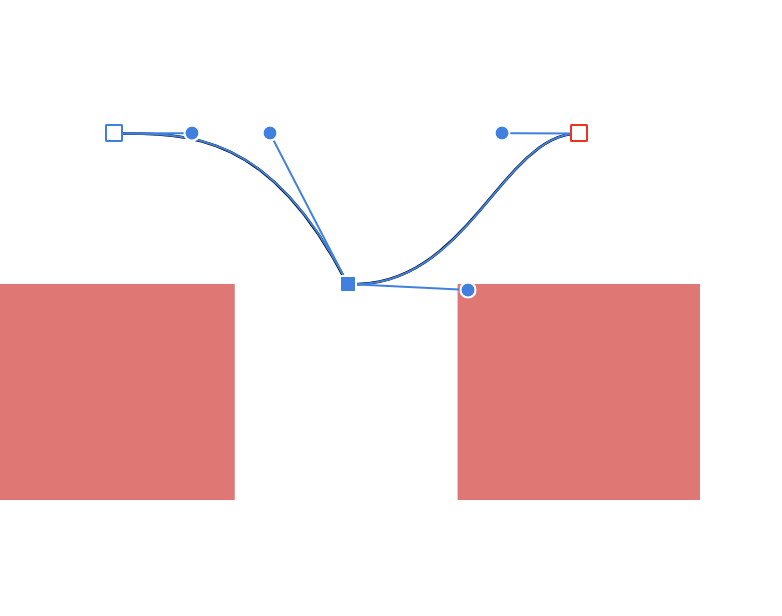Search the Community
Showing results for tags 'Snapping'.
-
Hi, I am new to Designer so this might be an obvious question. However, I've done a lot of searching and haven't found the answer anywhere. I am drawing and animating a cartoon vine with lots of little branches off the main stem. I want to move nodes on the main stem around and have the branches follow while staying aligned to the nodes of the main stem. First, I know that there is no way to join curves that branch, so I can't create a single curve for my stem and branches. I can use snapping to align the nodes with each other, but then each time I move one, the other node does not come with it. This leads to my question. After aligning the nodes of two distinct curves, when I select the double node using shift + click, it only selects one of the two nodes. This is true even if both of the curves are selected. Is there a key to press or some other way to select all the aligned nodes at the same time? A workaround would be to first un-align the nodes, then select them both, then move them and finally re-align them. This is very inefficient.
- 4 replies
-
- aligned nodes
- snapping
-
(and 1 more)
Tagged with:
-
Hey there, I may seem like a complete newbie when it comes to this, because I am. I'm trying to use the selection brush tool but it doesn't seem to work. With the magnetize button on, It doesn't Snap to the Borders or edges of my work. Please, HELP!
- 6 replies
-
- Snapping
- Selection Brush tool
-
(and 3 more)
Tagged with:
-
Hey Im using Affinity Photo and I'm doing some pixel art. I'm using a brush that is 8x8 pixels. My grid spacing is 8x8 Pixels with no subdivisions. I was wondering if there is a way snap to grid but have the brush jump from grid square to grid square. So now I want the bursh just to snap to each indidvidual 8x8 grid space so every time i click its going to fill an 8X8 square within the bounderies of the grid. So my 8x8 brush always lines up with the grid. If i hold down shift and click on three points I want it to comes out like the image on the left. But right now I am getting the result on the right. I've played with the snapping setting but I can't quite figure it out. If anybody knows how to set this up please let me know. Thx
-
Hello everyone....I have noticed that when selecting in Affinity Photo, unlike other programs that I have used, I cannot tell whether the selection has snapped to the very edge of the frame... most other programs the jagged moving line, indicating the edge of the selection, snaps to the edge of the frame and you see this moving line all around. For example if I select the sky, say the top half of a photo... in Affinity I simply see one moving line through the centre of the image, in other programs I would see an entire box... the line through the centre of the image and one along the top edge of the frame and also a line down each side... thereby in Affinity if I invert the selection I still see just one moving line through the centre of the photo... in effect thereby one cannot tell whether the top half or the bottom half of the photo has been selected. How do I arrange it so I see the entire selected box with the moving selection indicator line along all edges including right on each edge of the photo.
-
Apple Pages give haptic feedback when an image or object is snapping, this would be a nice feature for Affinity Designer and Photo.
-
Basically what title says - if there's many objects and snapping is enabled for anchors/boundaries then moving any object is very laggy. I get that calculations for all those snap points must be done and that takes power, but some optimization in this area is necessary, as I never experineced such behavior in other vector drawing apps. Also I find snapping dialog and it's options too messy - why not stick just with objects and page/layout? Or at least give us option for easy switch between presets
-
Hi. I am struggling in something that whenever I try to make something, I don't get to use the smartness of Affinity Designer. It doesn't show me the automated height, length and angle thing. Like in the below screenshot, I am trying make something with the pen tool but then affinity designer is not showing the right height I should make so that it matches the previously drawn side on the other half (or I say follow the symmetry). How do I make a symmetrical vectors? Screenshot: P.S.: I am trying to learn things and if you think there is some video which could help me out too (any tutorial)? Please care to share with me. Any help is always appreciated. Thanks.
- 3 replies
-
- pen tool
- affinity designer
-
(and 2 more)
Tagged with:
-
I tried many settings under snap settings and if snap to grid is enabled, it allways is same snapping - it snap to between grid points and on the points and it doesn't matter if all settings except snap to grid is turned off or on. How to make snap in to only points?
-
Please, add curve handles snapping. Isn't it possible? Just like snapping nodes or anything. I don't see why all elements that are sensitive for snapping couldn't work for whatever we drag and move. But that's just my point of view..) Love
-
I want to be able to snap control handles to any object or to the grid. It would be great, if those control handles act the same as every other object when it comes to snapping. That way, I could draw very precise curves, because I can simply lay out helping objects to define spaces and specific angles to snap to with the frontal handles of a node. See the screenshot. It would be nice if that blue control handle of the selected node would snap to the red rectangle.
-
Hi, It's the first time I use Affinity Photo and I try to keep my cropping exactly inside the document borders, but despite the Snapping function activated it doesn't snap. Procedure I used: Resize a document to 1200 px width and want to crop 627 px height (Facebook post image size). The crop tool is covering the whole width of the document like supposed to and I move down with the crop, but can hardly stay in the proper position. What is the best setting for the Snapping in this case? What do I do wrong? Regards & Thanks, David
-
Hello guys! I want to align an object or objects (be shapes, symbols, etc) along a path. Something like dragging my object over a curve and have it snap on it on the object's active anchor point, or the closest point in the bounding box. But I can't figure it out. Is this even possible? I tried with "snap to object geometry" but it doesn't do what I want to achieve, or I can't find a way to make it happen. Any suggestions? Many thanks!
-
Can you add the ability to snap objects while using a OPT+CMD? It would speed up things if snapping was engaged with different keystrokes combos.
-
I'm trying to create a SVG file, and I'm using basic vector shapes, then subtracting, dividing, making compound objects, then converting to curves etc etc. Basically I'm trying to use the least amount of nodes as possible, and keep it as clean as possible, with no overlapping nodes, vectors clashing etc. So I've been selecting vectors, copying them to the side to then alter them by using all of the operations commands, when I have the shape I want, when I go to snap this shape back to the original postion (as I have copied and moved it previously), there is no snapping function. It's as if the snapping history resets if you perform a series of commands on the vector. Is there a work around? It's driving me a bit nuts, as I'm now starting to get a messy vector. If I had OCD I may just have had to get up and go for a walk!
-
Hello everyone, I have created several symbols in my AD document so I can test different color schemes in UI mockups. However I noticed that when I drag them into the canvas/artboard they do not snap to the pixels grid, becoming very fuzzy. Only if I release them and then start dragging again they will then start to snap to objects and moving pixel by pixel. It would be cool if they snapped to the pixels grid as soon as they are dragged onto the canvas so I can make quick drag and drop without having to realign them later. The three pixel alignment toggles at the top bar are on.
-
Hi, I'm new to using Affinity Photo. I've been using PS up until now and I've always wanted to give this a try. What I'm trying to do is have my pixel tool snap to a grid and color that entire pixel to create an upscaled version of pixel art. for example my grid is divided into 32 pixel boxes, my pixel brush is set to 32 pixels but I want it to snap to the boxes Thanks!
-
Hi, I am new to Affinity Designer and Low Poly Art so please excuse the question. I have searched around and not found many answers to my issue. I can't seem to find a way to get perfect alignment of nodes of a triangle to another node on a different object and sometimes snaps along the curve. This is causing tiny hairline gaps which appear as white lines. Is there a perfect way to align one node to another node on a separate object? I have uploaded a sample of the issue and also a separate image showing that I need the two yellow nodes to perfectly snap together and the two pink nodes to snap perfectly together and not to snap along the horizontal curves. Thanks in advance
-
I'm trying to work with grid and pen tool to create objects. I can't seem to get the snapping tool to only enable snapping to NODES of the grid. While it highlights the node or parts of the grid, there are times when i can draw off the grid so the object is not exact. How can I force the snapping tool to enable/allow drawing ONLY to nodes of the grid rather than elsewhere?
-
When in Affinity Designer I choose to snap to grid only, I expect my elements to snap to the horizontal and vertical grid intersections only. However, when dragging a rectangle for example, it vertically snaps in the middle of two grid lines. Especially with text frames, the bounding box or baseline snaps in between the grid lines, sometimes between pixels. I find this very annoying. It takes more time to get things precisely in place. Can someone explain to me why that is happening? See the video’s I’ve attached that Illustrate this behavior. AD-snap-to-grid-only-text.mov AD-snap-to-grid-only-rectangle.mov
-
I am working on a very simple document consisting mostly of rectangles. I have maybe only 200 or 300 objects in my artboard so far, but copy/pasting, then dragging the duplicated objects into position is almost impossible because the snapping guides are slow to calculate. I have by no means a sluggish machine (i7 with 32GB RAM and SSD drive). Any suggestions on improving performance of snapping guides? Thanks! ~Mike
-
Hello Affinity, i have constantly problem with snapping when i have several artboards in project. I have a huge problem to snap f.e. rectangles to grid even when i checked "snap to grid" only, so no other snapping option checked. If i create a new project, snapping works perfectly fine so i absolutely don't know what happen during project creation, but the snapping is always crippled sooner or later. I work on a mobile design which is in veeeeery early stage and snapping causing troubles to me again. I can send you source to check it out. Second problem with snapping is that if i have rectangle with text inside, it snapping by the text baseline and causing the main rectangle is badly positioned, often with 0,x position even if i forced positioning by whole pixels. This is not the issue of the latest beta. I have it in your public release as well. Tom