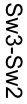Search the Community
Showing results for tags 'Pdf'.
-
Dear all, I've encountered a problem when importing PDF files into Affinity Photo and Affinity Designer. The dashes imported are covering a part of the following letter (See first attached picture, second picture is how it shou). The result of this is that I need to change all the old dashes to new dashes manually, which is getting very tiresome if having more than 20 objects per figure. The PDFs are created in R if that matters. Is there any way of solving this issue? Thanks for any help! example.pdf
- 2 replies
-
- text import
-
(and 1 more)
Tagged with:
-
I have a strange problem. I am trying to print single pages which will eventually become an 8-page booklet to insert in a cd case. Each page contains 2 images butted up against each other in the centre of an A4 sheet which later gets cut to size (120 x 240mm). The whole thing printed perfectly as a draft on plain paper but as soon as I set the paper to photo the image shrinks to about 100 x 50mm in one corner of the paper. I've tried sizing the image to exactly what I want at 300 dpi to match the driver setting but it doesn't make any difference. Nor does saving it as a .pdf file. The quality is fine, it's just the size. I'm using a new Canon IP8750 printer. It's driving me mad. Any ideas? Giffy CD.afpub Giffy_CD_pdf.pdf
-
I did not realize that Publisher was storing and exporting meta data until I duplicated a previous document to use as a starting point for my new one, and my client noticed that the title field in the exported PDF file was the title of the original document, not the new one. I can edit the title meta data within Acrobat under preferences just fine, but was hoping there was a way to do that within Publisher, so I do not have to take the extra step of re-editing the PDF metadata every time I do a new export. Is it possible to create/edit metadata within Publisher?
-
I am having the same issue, whereby a document created in Affinity Designer, some images are Jpg and some are PNG. (see attachment). I export the document to a PDF and the PNG images print black around them, it doesn't matter whether I export for print or web or 192 or 300. Visually on screen and in the exported PDF there is not a problem. Only on the printed document. I have had HP online today working on this problem thinking it is the printer, they have re-installed the drivers and it is still happening. This did not happen 6 months ago. I had printed a document out 12 months ago, no problems, then had to edit it and re-print a few months ago and this problem started occurring. I am using an iMac with Catalina installed, but this problem happened before that new operating system. I am using a HP OfficeJet Pro 7740 printer. I have been creating these documents for some 5 years without problem. Your assistance would be greatly appreciated. TIA.
-
I have a label design in Affinity Designer with a tiff image. Tiff image is colored with Pantone in AD. When I export to PDF, tiff color changes to CMYK. All vector objects with Pantone color export as expected, only tiff has the problem. Am I doing something wrong?
- 40 replies
-
- affinity designer
- pantone
-
(and 3 more)
Tagged with:
-
Hi, I was really pleased to see that IDML import has now arrived, so I took a file I did recently which is of a Calendar. The original InDesign document was created in the latest version. it has bleed and a slug area at the top with annotations of which page it is as it will be produced as 28 page A4 Landscape but with the fold along the long edge. (final size 14 spreads) Apub does the import really well, I haven't looked closely at everything but it did flag up a missing graphic which I haven't received from the client! The problem comes when I output the file to pdf. Although the type on the document is correct, the pdf output is garbled, it's like its in a different language! Enclosed here are the original InDesign pdf and the APub pdf. I can package up both the documents if you want to see where the problem lies. It's a very good start though. Just a comment, there are times when you need to supply an IDML file, for instance when the recipient doesn't have the latest version of InDesign, mainly because their computer isn't the latest so won't run the newest version of InDesign. Being able to send them IDML files allows them to work on those files. Regards, Steve BRC Legacy PREMIUM 2020 calendar-InDesign.pdf BRC Legacy PREMIUM 2020 calendar-APub.pdf
-
Existe t’il un outil ou une méthode chez Affinity pour contrôler les documents PDF : PDF X4 notamment, comportant des couleurs personnalisée, Spot (Pantone) ? En effet, en pré-presse, il est important de pouvoir contrôler la conformité et la bonne exécution des séparations de couleur : objets graphiques avec couleurs personnalisées, images N&B mises en PANTONE etc. Un PDF ré-importé dans Af. Designer ou Af. Photo ne fonctionne pas ou en ne montrant qu’une séparation quadrichromie. Pour devenir autonome, il est nécessaire ET URGENT de s’affranchir d’un outil comme Acrobat…
-
Hi. Although imposition of page numbers on a booklet is working, it is not possible to SAVE any document to the PDF printer at the bottom of the printer list. This means that booklets cannot actually be printed with the correct Affinity-created page numbers because EXPORTING to PDF format does not hold the imposition needed. Currently, it appears that the only way would be through that (virtual) PDF printer. (I note that the TUTORIAL on printing booklets conveniently terminates before the printing command is invoked. https://affinity.serif.com/en-gb/tutorials/publisher/desktop/video/337465816 Perhaps the procedure will be clearer once this tutorial has been updated to cover Affinity Publisher 1.7.3.481) It rather looks as if we will have to continue publication of our magazine using the older Serif PagePlus X9 for a little while yet. Anyone know how little?
-
I have exported a small document with crop marks. I am placing this document on a letter so I can set up for print and get 4 up. Only problem is the crop marks are not importing with the PDF. I am using Publisher. Coin Collection Small 11-2-19.pdf
- 3 replies
-
- crop marks
- place
-
(and 1 more)
Tagged with:
-
I need to deliver a simple form created in Publisher in PDF format, but the print from PDF doesn't exactly match the direct printout from Publisher (the PDF printout shrinks toward the page center in comparison to the original, roughly by 4%). The printout from Publisher exactly matches required dimensions. I'm attaching both files. obrasci skladište LOT palete i Capse.afpub obrasci skladište LOT palete i Capse.pdf
-
.afdesign documents are not suitable for general distribution, and embedded fonts cannot be expected on destination PCs; so we are constantly required to translate fonts to curves and then export to PDF. Given how frequently we need this feature, you can make life much easier for customers: (1) A quick-export to PDF button; (2) A checkbox that will convert to curves before export; (3) Total abolition of the troublesome "document changed" warning, considering that we need to preserve the original .afdesign without over-writing it.
-
I have a 28 page booklet in A5, therefore it requires A4+ paper as it has bleed, but not on all pages. It prints OK locally using "print" directly, but on trying to export to PDFX1A (or X3/4) for my pro printer the result is the spreads come out in normal sequence, not imposed for printing double-sided. Have I missed something as a new guy on the block, or is this a missing feature ?
-
When exporting PDF, some vector elements are missing. The document has linked native Affinity Designer's files embedded. What is weird that those vector elements are missing from those files. Another problem is that it depends on export settings, for example: Profile: Print - properly is exported only cover page, on following pages, are missing certain vector elements. Profile: Export - it seems ok Does any encountered similar problem. So far I do not see the way around...
-
In a professional workflow, like in the printing industries, is quite fundamental the correct use of PDF/X specification. All the Affinity Suite has problems correctly visualise and, probably create, the PDF/X standard as the GHENT Groupe as prepared. If you download the Ghent Suite you see the problem: https://www.gwg.org/workflow-tools/test-suites/ghent-output-suite/
-
HI I have receive a PDF file from an ESKO packaging system, open with Photoshop I got the correct format, using Designer it is open with the wrong dimension, use the Trim Box instead of Bounding box. see attached file. I suggest to let choose which trim box of the pdf is better to use when open/import a pdf file. please do not share the original PDF file.
-
I'm struggling a bit with properly exporting documents to PDF in Publisher. Situation is: I've created a calendar A3/300dpi with - of course - HiRes pictures for each page. This results in a PDF size for print of 500MB - fair enough. Now I'd like to generate a pdf as a web preview that preferably would have 1200px width with good quality pictures and a small footprint (less than 4MB filesize). But I can't find any setting that will allow proper resizing for the required output size - maintainig picture quality in smaller size. Of course I can reduce my dpi but this eventually results in extremely bad graphic quality. Seems like the only way is to print it to a pdf printer driver and change setting in the driver - sadly this brings other problems that are not acceptable. is this really the only way to get a smaller pdf size or is it just me that has not figured out how to do it properly? Cheers, Timo
-
I'm trying to publish a paperback book on Amazon/KDP using Affinity Publisher. The problem is that half of the pages are missing when previewed on KDP. Per the KDP instructions, I created the AP document with "facing pages" layout (so margins and gutters are OK). My AP book contains 76 pages but the exported PDF only contains 39 pages. Page 1 in the PDF is OK but the remaining pages are "double-wides" -- each containing 2 "book pages". It looks like KDP is chopping off the right half of each PDF page so only the even-numbered (left-side) pages are left. I've contacted Amazon support but I'm guessing they're going to tell me to create a PDF with 76 pages -- i.e. one book page per PDF page. I've looked around the AP export options and don't see any way to do this. So, the question is, how do I export a 76-page "facing pages" document to a 76 page "single page" PDF? I hope this makes sense -- it's a little confusing. Thanks.
-
What I Wish To Do: Export only desired artboards in my document as one single pdf. Each artboard to have its own page in that PDF. I know there have been a few similar topics to this but they differ slightly from what I am trying to achieve. This feature is available in Illustrator CC by doing the following: File > "save as copy" Choosing to save as pdf Then specifying the range of Artboards to be included in the one PDF. (As separate pages of course). I wish to avoid deleting unwanted artboards everytime I wish to export a PDF with only certain artboards included. Otherwise doing File>Export>PDF>"Whole Document" would work, but it's not ideal. Any chance there's now a setting in Export persona that can manage this? Thank you for any input on this. Other Similar Topics I've Seen So Far: https://forum.affinity.serif.com/index.php?/topic/56432-multi-page-pdf-export-of-multiple-artboards-not-working-in-161-anymore/ https://forum.affinity.serif.com/index.php?/topic/26634-export-artboards-as-pdf-with-multiple-pages/ https://graphicdesign.stackexchange.com/questions/125558/in-affinity-designer-how-do-i-export-a-document-with-multiple-artboards-to-a-si
-
Hi Has anyone else had issues with PDF imports? As you'll see from the screenshot below that the whole fonts and type have somehow changed while importing PDFs to publisher? Is there a fix around this? It's a basic part of what publishing software needs as saves a lot of work while trying to publish a magazine.
-
I produce a 2-side mailer in Publisher that generated a huge PDF. I recreated the job in Xpress and generated a PDF 1/7th the size. There are other things that I don't like in Publisher (too many layers are generated, for instance) but they usually have work arounds & learning curves. Bloated PDFs are another thing. They are slow to load and quickly get too large for conventional email. In this case the Publisher file was 4 times the size of the Xpress file. The art in both files are the same. There are fewer options, as far as PDF creation goes, in Publisher than in Xpress. Both these PDFs are intended for print. The point is that if Publisher generates bloated PDFs, then it is not yet a pro application. Or have I done something wrong. Viera Mailer #4 APub.pdf Vieira Mailer #4.pdf
-
Exported a document with text written using Roboto font to PDF in AD. But, it's appearing like this: The issue seems to be with the Thin variant only. Tried AP and there were no issues!
- 4 replies
-
- affinity designer
- font
-
(and 2 more)
Tagged with: