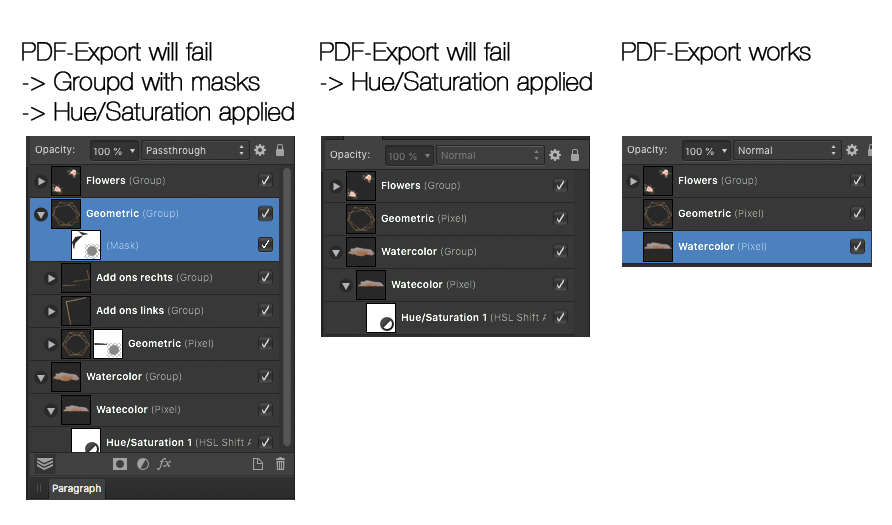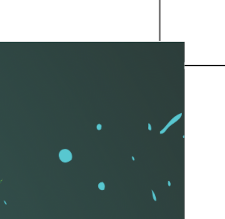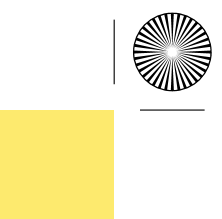Search the Community
Showing results for tags 'PDF'.
-
I'm new to Affinity, and maybe I'm missing something, but I design and print labels for various products. I start with one file in Publisher that has the labels for a product type, then I'll export certain pages to a PDF, and import them into a new Publisher file that has the layout for the label sheets I'm using. Some designs have a bleed, and I always make sure to include bleed on export, but when I import (place) them into the new file, the bleed isn't included. I'll double check the pdf file dimensions to make sure the bleed is there, but the file gets trimmed to size when I import them. Is there a setting I am missing somewhere?
- 3 replies
-
- affinity publisher
-
(and 3 more)
Tagged with:
-
PDF to AfPub files doubling the size of curve lines. You have two documents open, one is an Afpub file, the other a PDF. The PDF contains an advert with a colour box border of 5pt width. When copying the advert across, it now becomes a box of 10pt width. The same thing seems to happen inconsistently with all forms of curve lines and shapes.
-
Hi guys, I'm currently having strange color shifts when exporting from Affinity Publisher into PDF. The color of the imported RGB .jpg image is strongly shifted close to grayscale when the document is being exported, even if the used gradiation curve layer (for matching the target color space) is only slightly affecting the overall colors of the image. When exporting the pages as .jpg with CMYK format this color shift is not visible. For better understand of the effect, I attached three images: 1st image: screenshot of page within Affinity Publisher without softproof 2nd image: screenshot of page within Affinity Publisher with softproof 3rd image: screenshot of the exported pdf opened in Acrobat Reader DC (but I get the same behavior also in other PDF readers and even when reopening the pdf in Publisher) I'm exporting into ISO coated v2 300% (ECI) color space. In publisher I'm using the corresponding preflight for softproof and disabling the softproof layer before export. The behavior seems not to be dependent on the selected PDF compatibly version (I'm using PDF/X-3:2003). I'm using Publisher 1.8.4 under Catalina 10.15.7. Many thanks for your help!
- 7 replies
-
- affinity publisher
-
(and 2 more)
Tagged with:
-
We are currently transferring from Adobe to Affinity on all our graphics workstations. Therefore we discovered a bug as follows: When a designer file has a photo file linked via resource manager we get an not further specific error when exporting the designer file to a PDF. This only happens, under certain conditions: We can reproduce this issue when the photo file linked in the designer has eg. a hue/saturation adjustment applied to one layer and masks applied to another layer and groups. Rasterising only the group with the mask attached does NOT solve the issue. Rasterising all groups solves the issue but then I will not need to link the photo file anymore, as I could link a flatend TIFF instead to keep the base changeable. We can reproduce this in almost any project we started with photo and designer. We also tested komplex photo files without masks and adjustments. In this case the PDF-export in Designer works fine. I have attached a screenshot of the layers of an example photo file causing this issue. Once everything is rasterised it will work, but thats not a solution for us. Thanks for the help! Philipp
-
I've seen a number of discussions, but somehow they never really "solved" it, as it seems. The problem I experience is that when using a PMS color as a SPOT and OVERPRINT color in a separate layer, the export fails to retain this. Not only is the layer renamed, but also the PMS color (the actual PMS, not the layer) is lost. When importing the pdf, the PMS color (layer) is converted based on CMYK. This happens both in Photo and Designer. What did I do? I've added the color (PMS 803 U) as a Global color, with SPOT and OVERPRINT selected. I have selected the item, filled it using the bucket and then renamed the layer. I've saved it using Export >> PDF >> Preset PDF/X-3:2003. Here I kept everything standard, including: overprint black and honour spot colours. Then, when testing, I see that the two layers are there, but the PMS color seems to have been changed. The printer says this isn't possible with Affinity, but I hope it is. Would hate to have to go back to Adobe... Any help is highly appreciated!!
- 11 replies
-
- pantone colours
-
(and 1 more)
Tagged with:
-
This may be a silly question but is there a method to print a facing page book (PDF) produced in APUB whereby it prints as you see on the screen. I am using Acrobat Reader to print the PDF and the printed out put is not correct.
- 2 replies
-
- affinity publisher
- printing
-
(and 1 more)
Tagged with:
-
Hi there! I just made a quick test in Affinity Designer where i testet the "press ready" preset for pdf export. Previewing in different apps after exporting, the colors look all flat and greyish. Is it due to build-in softprooving of affinity pdf's or is there something wrong in my process? I put my example in the video below: export-test.mov
-
Hi all, I have a document (with vector objects only) in Designer that happens to be approx. 7400 by 6200 mm in size. It is a map created with data derived from open street map and I didn't realise that it is that big until I wanted to export it to PDF. I created a slice with 3800 by 3800 mm in size in the export persona and exported it to PDF. The resulting PDF has the same dimension obviously. Is there a way to "scale" down the document on export so that the resulting PDF would be for example 200 by 200 mm in size?
- 2 replies
-
- export persona
-
(and 2 more)
Tagged with:
-
Hi I've an A5 document I need to reduced to under 1MB, and I'm really struggling. I don't think I'm saving the history, I'm exporting 72 dpi, I've saved the colour in CMYK, I don't think I've any 'white boxes'. This is one of 2 documents, almost identical (2 job packs), same images, number of pages etc. The other was fine, well under 1mb. I can't find a way of reducing this one. I've gone into Adbobe and reduced the file size of the pdf, I've exported small size pdf, I've gone online and reduced the pdf smaller. So you can barely make out the pictures - but it is still too big. What am I missing? local_groupsandnetworks_72dpi_smaller_6.afpub
-
Ich habe eine artboard-Vorlage für ein CD Cover erstellt und über PDF-Ausgabe exportiert. Bei der artboard-Vorlage habe ich 2 Dokumente für die Vorderseite und die Innenseite gestaltet, die als 1 Dokument auf eine Seite als PDF gedruckt werden soll. Die Größe des PDF-Ausdrucks entspricht nicht der Formatvorgabe aus der artboard-Vorlage. Welche Einstellungen sind erforderlich, damit der Ausdruck den Größenvorgaben entspricht?
-
I would like to export a PDF where I can adjust the viewing preferences to double page viewing with cover page. Am I missing something but this doesn't not seem to be possible like it is in InDesign etc? Really pity as the only way to do this is by being forced - yet again - to buy an adobe product Acrobat Pro. Or is there a way around this issue? Needs to be single page export but viewing 'magazine style', with page turning animation would be even more amazing. Maybe someone knows a free/cheap app that could do this to the plain PDF exported out of Publisher? All help appreciated!
- 3 replies
-
- affinity publisher
- export
-
(and 2 more)
Tagged with:
-
Hi. I bought Affinity Photo to make CMYK book covers for printing presses. They need me to provide a PDF complete with crop marks (and spine marks). They need these crop marks to reach the edge of the document like this: But when I export my file (whether I choose to "include bleed" or not) It always inserts extra whitespace between the image and the crop marks like this (where the yellow is the book cover's color): But I know that it's possible to get the lines flush with the image because I saw a video where a guy does it like this: So what am I doing wrong? I'm not using margins at all (and when I do it doesn't change anything). The bleed and trim are all incorporated within the document. I just want to export a PDF with crop marks touching the very edge! Please help! And thanks for reading. EDIT: Also, if anybody knows how to include "Spine Marks" then that would be great too!
- 16 replies
-
- affinity photo
- exporting
-
(and 3 more)
Tagged with:
-
I know this has been reported in the past but we still seem to have this issue and that is that PDF page sizes do not export to the correct size. They are off by up to 5/1000th of an inch. Here is an example: So in this example you have a ready to print PDF but on the left the page size is 5.503x2.130 while it's supposed to be what affinity shows and that is 5.5x2.125. This may not seem like a big problem but it really delays our Quite Imposing automation for printing. The file then has to be manually cropped in Acrobat. This happens with almost all files with multiple artboards. I have been told that I need to use for pixel alignment and that should correct it - I keep it on and I still get these results. Is there a way to resolve it on my end or is something that Serif must do? thanks!
-
Hi there! I am struggling to get consistent colours among different elements in an APub document when exporting to PDF. Perhaps a bug with the PDF engine? Or is it just me... To reproduce the problem please follow these steps in Publisher 1.8.5.703: Create a new document of any size, set the colour space to RGB/8 using the sRGB profile. Draw any shape with the fill colour set to rgb(231,35,105). Duplicate the shape and move it to another position on the same page, so that they don’t overlap. Create an inner shadow (fx) with the second shape. Lets say: 50% transparency, radius of 50px and offset of 20px. Export the page (or document) using the PDF preset „PDF digital (high quality)“. At least I end up with a PDF that displays both shapes in different colours (in Acrobat Pro 2017): the one without an inner shadow in bright magenta, the other one in dull magenta. This happens with the presets „digital (high quality)“ and „digital (small size)“. Other presets are not affected. I know, I could avoid the issue by clicking „integrate ICC profile“. But even without an ICC profile the colours are supposed to be displayed exactely the same within the same document. Any ideas? colour-mismatch.afpub colour-mismatch.pdf
-
This is a minimal reproduction of an issue I'm seeing in another document. I'm using Google's Roboto Slab font in its Black weight. When I save as PDF via the Print dialog, the Black weight is preserved, but when I export PDF (with font and subset font embedding enabled), it reverts to Regular weight. Blah - exported.pdf Blah - printed.pdf Blah.afpub
-
Exporting to pdf the attached document results on incorrect render of the gaussian blur effect. Tested with all default export settings. (Error disappear if render all is activated) If I recall was this a former error already solved? a regression? Or a new one? I've included my pdf result. Sin título.pdf error-export-pdf.afpub
-
I think I've had this issue for a while now... Objects with Multiply and edge softening (like Gaussian blur) get this annoying "halo" when exported to PDF using any CoatedFOGRA icc. This used to work. But somewhere on the way with the updates this started to appear. If exported with Generic CMYK profile all blends in nicely (see attachment). But Fogra just spoils everything. If I change the blending mode to normal, all is well. But any other Blending mode just breaks it.
-
PDF export fails when a linked image has no embed color profile (Message failed to export once progress bar reach the end). It was getting me crazy. First i had to export the pdf page by page until i find the offending object resides. Checked all images on that page. Then simply opening the image in Photo, letting it automatically assign a color profile and saving the image with the new profile embed solves the issue. It failed both on default PDF settings and my custom setting. Publisher 1.4.8 Mac under Catalina last.
-
When you export a document to a PDF and then upload it to a printer site, it can be seen that there are "Annotations" in the PDF and some printer sites have to remove those annotations. It only happens in the Table of Contents pages, and the Index pages. It would seem that the annotations might be something that AFPUB needs to know about and use, but I'm not sure if a PDF can benefit from using them. I explored one of the PDFs I generated and Adobe Acrobat did not find any Annotations in the PDF, but a printer site did. If you don't need to generate them into the PDF, it might be a good idea to remove them as the PDF is exported.
-
I found the Fields Tab, allowing me to change the Author, Title and Subject etc. However I'm designing templates and I would like to also change the PDF document restrictions. Changing the defaults from what is and is not allowed. Is there a way? I'm aware that Acrobat PRO can do that, but I would like to not use Adobe programs anymore. Thanks. Linda
- 1 reply
-
- affinity publisher
-
(and 2 more)
Tagged with:
-
One of the things I need to do after outputting to PDF is check the PDF page boxes are correct before sending to a printer. (The boxes are: Media, Trim and Crop, and occasionally Bleed and Art.) I don't need to edit the boxes, just quickly visualize them and check the numbers (dimensions). This can be done with Acrobat Pro (or PitStop Pro in Acrobat) but I'm trying to dump my Adobe subscription and move to Affinity-only. My question then: is there any way in any of the Affinity tools to display existing page box layout and dimensions for a PDF? Opening PDFs in both Designer and Publisher, I feel like the information is probably there, but I can't locate it. Any suggestions? Thanks for you time!
-
Aliya Little Flower bee Arabic 6k square.afdesignI create personalised designs using Arabic. Since Affinity does not support Arabic natively I either use pre-prepared .svg curves to represent arabic letters or more usually I use an Arabic font in Pages to write the name in the correct colour, export to .pdf, then place within my design. Then I would double click on the placed file and a new tab would appear for that file, which I could then go to and delete the background from so only my original Arabic text remained. However I have just started using Designer on a new laptop and can't seem to do this any more, I'm not sure if this is something to do with the file linking settings. After I place my pdf file within my document I can only crop it but I can't remove the background so the Arabic text is sitting on a rectangle chunk taken out of the original design. What am I doing wrong?
-
Hello, when exporting a PDF from Publisher, I've noticed very poor text rendering when viewing in Acrobat. The quality improves and the letter forms (in this case Franklin Gothic) look more natural once zoomed in, but you have to zoom a long way. The dots in "i"s are joined to make them look like "l"s and the curved parts of letters like "s" look particularly awful. Attached is a spread from the original in Quark which is superiour, as well as a version made in Publisher. I've gone for standard settings for the PDF. I'd like a smooth transition to Publisher, but I fear my client will not be too pleased when viewing a proof PDF made in Publisher. Any tips? Thank you. Publisher – digital high quality.pdf Quark – screen medium.pdf