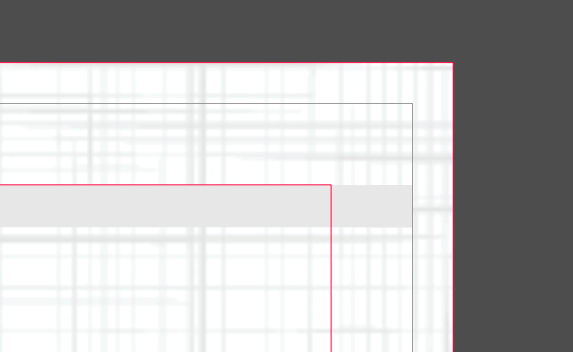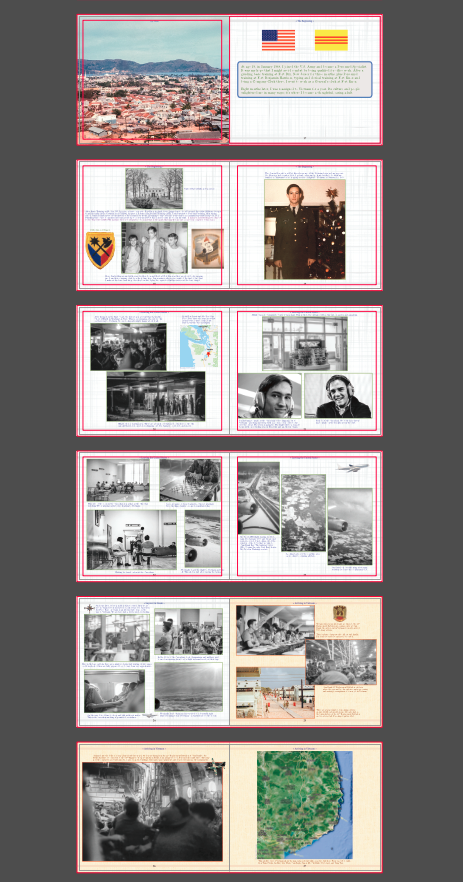thetasig
Members-
Posts
276 -
Joined
-
Last visited
Recent Profile Visitors
The recent visitors block is disabled and is not being shown to other users.
-
Thank you Mike. That works very well - updating the TOC style and then applying it to other paragraphs in the TOC. The only tiny nit is that when you "edit" that style - the special TAB formatting is not presented to the user in the edit dialogue (at the bottom - the control data). It seems to be hidden and not part of the visible setup. Yes, I know that it is working since repeated TOC updates DO show the special TAB indents in the TOC proper. Also - learned about the Optical Alignment - thanks. So much to learn--so little time 🙂
-
thetasig started following Color Differences between AFPUB and PAGES on Mac , Extending and customizing the table of contents , Publisher Crash on Export and 1 other
-
I have something similar to inquire about. In all of my TOC items, some are fairly long. The container text box is fairly narrow. This means the longer lines extend to the next line below the start of the entry. Now to make it look a bit better and professional, I open up the Text ruler and set the first and second lines' TAB stops appropriately. Example shown. What would be very helpful is to somehow "remember" the TAB stops setting - put it into the TOC Heading 1 (for example) as a TAB stops setting (using the Text Ruler dialogue). Then when the TOC is updated, it would automatically apply those same tab settings. It's just a suggestion to expand the capabilities of the TOC setup. Only a minor pain in the keister to both remember to do that and to carefully manually execute the change after each TOC update. Including one additional request - to "right-justify" the page number (without adding a leading zero) so that all of the TOC items start in the same, relative position. See the pages 8 and 9 in the example - would be nice if all single-digit page numbers started one character to the right. I suppose that would extend to the longest page number (say, 399 pages - 3 characters). Then the single-digit number would start in position 3, double-digit numbers in position 2, triple digit numbers in position 1. Regards, Theta
-
Publisher Crash on Export
thetasig replied to thetasig's topic in Desktop Questions (macOS and Windows)
I'll see if I can record this. The situation is not exactly as I described. Even if the Activity Monitor shows very low CPU usage by AFPUB, the dialogue might crash if one chooses File/Export (not the shortcut keys). Even after an hour or so after, while perusing the pages, asking for an export might crash. My resource files (linked) are on the same laptop SSD disk as the application and the primary AFPUB file. All links are external and linked - hundreds of photos and objects. - probably close to 1000+ objects. And, even after those items are no longer "blurry" while loading the document, the crash might occur. Admittedly, I am not on V2 yet (for good reason it seems) so that might have an impact. Screen Recording. I started QuickTime recording for the entire laptop screen. Then I Opened AFPUB and open the document file I'm working with. The problem did not occur. Allowed me to export with no crash. Here is the scoop - if Quicktime is recording, then AFPUB does not crash. If Quicktime is NOT recording, AFPUB crashes when chosing File/export....Catch-22...Handily repeated. Not sure how to "prove" the application is crashing if I cannot recording the occurrence.... -
I could not find this particular crash type in the forum. It is a repeatable bug that causes Publisher to crash instantly. AFPUB 1.10.8, MacOS 13.5.2. When you load a large file (or any file) AFPUB get very busy with high CPU usage. After some time, the usage drops drastically toward "idling" With 268 pages of photos, this can take 4-5 minutes or so on my MacBook Pro. It seems that, visually, AFPUB is "loading" photos from object links in the Resource Manager. If one attempts to export (just the menu option alone) before the CPU usage has dropped (I suppose after AFPUB has loaded and passed through all pages), then a crash ensues. If one waits until the CPU usage has dropped down, then the export is possible. I mention this in case it has not been addressed in V2.
-
I may have found a way around the problem. First, I made sure that all pages had some object that was in the bleed (like a background photo or color block). In the case of title page and copyright page, I just added a white rectangle placed at the back. Then I chose to "Export to Template" and canceled. After that I was able to enter the standard Export dialogue and choose a PDF. But - after a year or so of reports there must be some info that Affinity has to resolve this problem. Oh, by the way, I have 2 documents that exhibit the same problem of crashing. I'm hoping that the workaround will continue to work.
-
 Oufti reacted to a post in a topic:
Color Differences between AFPUB and PAGES on Mac
Oufti reacted to a post in a topic:
Color Differences between AFPUB and PAGES on Mac
-
Thanks for your inspirations on what is going on. One thing I noted after reading your notes is that my Pages color was set to 8-bit and AFPUB was set to 16-bit with the same color profile. I had read that certain differences could occur due to fractional differences (more detail in 16-bit). I'll check it out further to see if some good change will happen. I do have a display color measuring device and will see if there are still differences in the measured color.
-
I could not find an appropriate forum for this simple question. I assume that if I were using AFPUB 2... the results would be the same. Using the latest Mac OS version on a MacBook Pro laptop. I use AFPUB 1.10.6 as I have been developing a large document for some time. I am also manually paralleling that document in Mac PAGES. I've noticed visually (on the display) that the same RGB (or HEX) versions of color on one application do not match the other application. I've also checked the CMYK settings in each application with the same result. In PAGES, the AFPUB color values provide a "brighter" color that I have to tone down. It would be helpful to figure out what I'm doing that keeps those two application out-of-sync. Any suggestions on how to get them in sync would be appreciated. Thank you.
-
thetasig started following New Features and Improvements in 2.6 Beta
-
 Ciordia9 reacted to a post in a topic:
EPUB export
Ciordia9 reacted to a post in a topic:
EPUB export
-
I created my document/book from scratch within AFPUB. I don't use Word (or Windows) and I'm not that familiar with HTML. I have Mac computers. For printing a paper book, the AFPUB exported PDF works fine. My foray into Calibre and Sigil territory met with mostly non-fixed pages and little of my original presentation seemed to be respected in the epub output. I am very novice at the whole topic just now. Many thanks for any help you could provide - steps to take from AFPUB to epub and tips-n-tricks and would be a big help. I suppose it would be useful to be pointed to a good primer aimed at artists, not programmers :oP I hope to be able to publish the epub version at the latest in 2023. I agree that it is a sorely needed feature of AFPUB and hoping for the best from Serif.
-
thetasig started following centering between two guidelines or margins
-
I found that using master "facing" pages with margins set verso and recto (wide gutter) that I can drag all objects on a page at once and they will automatically center on the margin when you get near - that's why you might see at least two green vertical lines of "centering" - one is the page center and the other is the margin center. Once you get used to that, it's fairly easy to center all the page objects on the margin width.
-
 walt.farrell reacted to a post in a topic:
Can't show margins for one section of my document when Master pages are used
walt.farrell reacted to a post in a topic:
Can't show margins for one section of my document when Master pages are used
-
And thanks, too, to Walt and Tomaso! Just a follow-up. I made the changes to the master pages. And all of the document pages "cleared up" and showed mostly the correct way. However, I noticed that the heading and page number text items on the master pages were not going into the bleed as they are designed to do. It wasn't until I manually "applied" the masters again to the appropriate pages that the text items entered into the bleed as designed. I suppose I would have assumed that those changes to the master pages would automatically be applied to the document pages too. Anyway all is good now! Thanks again for great help!
-
Thomaso - thanks for your clarification. I am able to get all pages to use and show the Master Pages. Thanks for the tip on making that happen (I still have to learn about the "Edit Linked" option and how to use it - haven't used it yet.) The problem still remains that that particular section will not View/Show Margins. All other pages using different Master Pages (well almost all) do show the margins "box." There are a couple of single "recto" pages using a different Master Page that also do not show the margins - maybe just 2 of the 268 pages. As described above to Walt (sorry about the delay and "out-of-sequence" reply), I use the pages margin settings instead of using Master Page margin settings for all except a couple of pages that do not use the Master Page items (no page numbers, heading, stripe). It is not a critical problem - I don't need the margins to print anyway and the document is nearly finished.