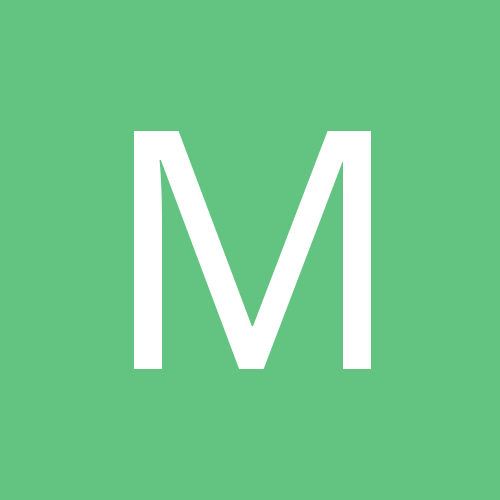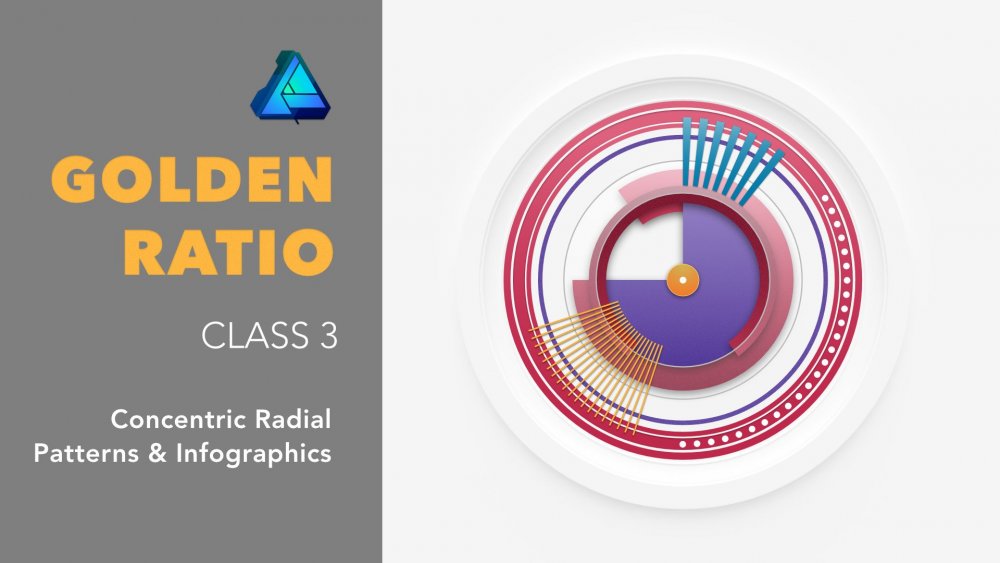Search the Community
Showing results for tags 'Affinity Designer'.
Found 5,859 results
-
So, with these three the Harrier, Buccaneer and Canberra I have illustrated all the aircraft of my early years in the RAF.
-
-
-
Hi everyone, First post here and I'm not really sure what the correct term for this would be so I'll give it my best shot to explain myself... Is there a way in Designer to link different text together so that if I were to change the content of one layer it would also change in the others? My use case here would be to create a document with 6 different logo mockups, each with a name and a tagline. I'd like to be able to change the name and tagline of one of the mockups and have it change the content of the other 5. Each of the mockups would be using different fonts so all other settings should remain the same, only the content should change. Is this possible? Not a big deal if it isn't but it would be useful. Thanks for your time. Have a great day!
-
Character design made with Affinity Designer Ipad pro, took 2 days to be done, designed for mobile game. follow me on Instagram to see more my artworks: @jhonatan.ssilva
-
Hello, My new illustration created in 100% in Affinity Designer. What do you think about it? More: https://www.behance.net/gallery/72460753/Love-book
-
This screenshot seems like I have seen this tutorial or process video or speed-art whatever it was, somewhere. But I can't find it anymore. Google image searchbacks are only giving links of shady sites. Can someone recognize this and find me the original tutorial link? That will be very helpful. Thanks in advance.
- 1 reply
-
- tutorial
- affinity designer
-
(and 1 more)
Tagged with:
-
-
Hi, im new to affinity designer iPad and I want to know if there is a way for it to automatically save to iCloud. At the moment it save to my iPad and then I have to save a copy to iCloud but I end up with two versions. thanks for any help.
-
This feels like it might be quite a bit of a dumb question. When drawing a shape/fill freehand - with the pencil tool - is there a key or key combo that can be held while drawing, that will close the path? I am thinking of something like Illustrators pencil tool where holding the Option key (Mac) will close the path being drawn linking first and last node. I haven’t dug deeply thru the forums yet. I did look in the Affinity help: https://affinity.help/designer/en-US.lproj/index.html?page=pages/CurvesShapes/about_linesAndShapes.html?title=About Lines and Shapes I can’t seem to find what I am hoping exists. Any guidance is much appreciated.
- 5 replies
-
- pencil tool
- close path
-
(and 1 more)
Tagged with:
-
Sort of a newbie at Affinity Designer and have spent about two weeks (1 week trial then another week bought). I've used Illustrator a bit but probably more Affinity Designer in the last two weeks then all of my Illustrator use. I'm not an artist by any stretch and my real difficult is perspective. But just having fun. Anyway, they say to get better at a program, one should practice. I've copied some Youtube videos and designs as well as some design images from the web. So I thought I would try something different. I have two monitors on my desk and have to lay my little Logitech speakers down on their sides to use them effectively. And I thought, why not! So I present to you a Logitech speaker laying on it's side! Let me know what you think and thanks!
-
Hello everyone! My first work in Affinity Designer. This is calendar for company that i am work for. Title say "electronics you need" Below is history how its evolve Hope you like it
-
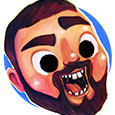
affinity designer Halloween Pumpkin Asset in Vector Design
Jhonatan S posted a topic in Share your work
Hi guys, I'm Game Artist, then I did this piece especially for the Helloween, I really hope to help some of you with my techniques showed there. Take a look at this video as an example of my contents, for while my videos aren't very didactic, but I Hope to build a master class for designers and artist so keep watching please if you liked, subscribed to support more of this :D, thanks so much and have fun! -
-
Designed to help you create balanced asymmetric designs and patterns, the third class in the Golden Ratio series has just been released on Skillshare. Note: Permission to use the Affinity Designer logo has been obtained. Premium Link: If you already have a Skillshare Premium account, use this link: skl.sh/2D0QUPx If you want to sign up to Skillshare Premium to watch any class, use the same link skl.sh/2D0QUPx. At the time of writing, sign up and receive the first two months membership free. Cancel any time during the first two months. Free Link: Alternatively, the first ten people to use the following link will have free access to this class: skl.sh/2SrPnX1 Note: This free-access link is set to expire at the end of November 2018. With an Affinity Designer file and examples included with the class, you can get up to speed with the golden ratio and learn how easy it is to introduce a sense of harmony and cohesion to your work; no matter how simple or complex. Learning to apply the golden ratio to your work couldn’t be easier. The class is 33 minutes in duration and an Affinity Designer template file is included. To make the creation of these patterns easy, we will be exploring Affinity Designer’s Donut and Pie tools. We will also play around with the Cog tool; one of Affinity Designer's parametric shapes. The cog tool is so versatile, you’ll be wondering why you haven’t been using it. So Now There are Three Want to know more about how you can make the most of the golden ratio, check out all three classes: – Asymmetrical Drawing & Lettering with the Golden Ratio skl.sh/2JZ4h2Y – Create a Vintage Style Logo from Concentric Circles and the Golden Ratio skl.sh/2P7B08J – Concentric Radial Patterns & Infographics with the Golden Ratio skl.sh/2D0QUPx Note: All three classes feature Affinity Designer.
- 4 replies
-
- golden ratio
- skillshare
-
(and 5 more)
Tagged with:
-
Affinity You Rock!!! This is my vector illustration of a painting I did almost 20 years ago, (I can’t take credit for the original work as that was copied from a magazine). I also did a photoshop version some years ago for a competition on worth1000 (anyone remember that?) I've tried to do something different and use more of designers tool’s than I did with the car in my 1st go. Hope you like it. cheers
- 5 replies
-
- vector
- illustration
-
(and 1 more)
Tagged with:
-
affinity designer new to designer and I am very please with it
serge posted a topic in Share your work
I am new to affinity Designer (though not new with Affinity photos) and I am please with it. I have started to work of tracing some of my pencil works and so far, I have this (far from being complete): -
-
- raf
- illustration
-
(and 1 more)
Tagged with:
-
Doing a new series of illustrations of Cold War British Military Aircraft: These are three of the early Fighters that kept the Russian Bombers out of UK airspace: Cold War Fighters.afdesign
-
Is there a way to convert a shape or curve to picture frame. I was designing a mockup in Designer and I wanted to import an image into a custom sized rectangle and have it adjustable within the shape to show parts of the image I want. Any good suggestions on how to do this? And if none, can this be added to Designer?
-
Help! Whenever I import a manuscript PDF created from Pages into Affinity Designer, the page numbers all have a ">" symbol next to them and sometimes illustrations do too. I can usually delete these symbols, but for a 200 page document, this is a pain.
- 8 replies
-
- pages
- page numbers
-
(and 1 more)
Tagged with:





.thumb.png.20e165d7e44959a793941af88a54f78d.png)
.thumb.png.ee64ee24de01ac2141a11b3116536d5c.png)