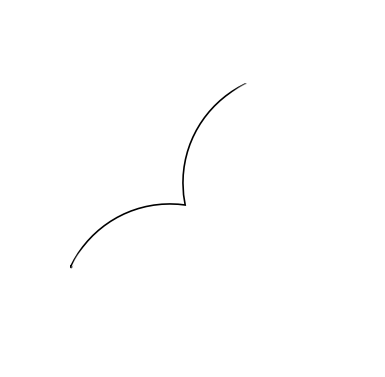-
Posts
55 -
Joined
-
Last visited
Profile Information
-
Gender
Male
-
Location
Milwaukee, WI
-
Interests
Design, Illustration, Prototyping, Software, Algorithms
-
 Alfred reacted to a post in a topic:
Erase and contrast negate
Alfred reacted to a post in a topic:
Erase and contrast negate
-

Erase and contrast negate
silverdust replied to silverdust's topic in Pre-V2 Archive of Desktop Questions (macOS and Windows)
I can but the 2 reasons why I'm not doing so is 1) These circles are just a contrived example. In the real case, one of the circles is a group of shapes that make up a logo. Clicking it against the single circle does not allow the combine feature since it's a group. 2) I would like to repeat this same thing with mix-blend-mode on the web so I wanted to know how best to achieve this with affinity blend modes. -
 silverdust reacted to a post in a topic:
Erase and contrast negate
silverdust reacted to a post in a topic:
Erase and contrast negate
-
I am trying to get a sort of contrast negation where I erase the part where 2 shapes intersect. In my first example, I placed both circles in a group and I apply an Erase blend mode on the first. This totally erased the other circle from the intersection point. In my second example, I use the contrast negate blend mode and it gives something closer to the result I want. I want it to erase the intersection area but retain the other parts. How may I do this? i.e that teal-like color should go away and take the background gray color.
-
 silverdust reacted to a post in a topic:
Knock on Wood Styles
silverdust reacted to a post in a topic:
Knock on Wood Styles
-
 silverdust reacted to a post in a topic:
Erasure Subtraction for Shape Builder
silverdust reacted to a post in a topic:
Erasure Subtraction for Shape Builder
-
@firstdefence the shape formed from the subtracted circles is exactly what I'm trying to avoid. Can I just clean it off? Is there a path eraser tool? I want to be left with this:
- 6 replies
-
- designer
- affinity designer
-
(and 3 more)
Tagged with:
-
 silverdust reacted to a post in a topic:
The shape builder tool
silverdust reacted to a post in a topic:
The shape builder tool
-
I've looked through the forums for existing questions on the shape builder tool and it seem like it's yet to be implemented. I'm stuck on building something and I'll like a help with the best approach to go about it in affinity designer. The red circles in the attached image indicate parts that I want to subtract from the thick black circles. But unlike regular subtraction, I don't want those ends taking the shape of the subtracted shape. I want something like the behavior of shape builder where I completely erase those red circle areas
- 6 replies
-
- designer
- affinity designer
-
(and 3 more)
Tagged with:
-
 silverdust reacted to a post in a topic:
Shaped Image Boxes / frames
silverdust reacted to a post in a topic:
Shaped Image Boxes / frames
-
 silverdust reacted to a post in a topic:
Shaped Image Boxes / frames
silverdust reacted to a post in a topic:
Shaped Image Boxes / frames
-
 silverdust reacted to a post in a topic:
Convert shape or curve to picture frame
silverdust reacted to a post in a topic:
Convert shape or curve to picture frame
-
Is there a way to convert a shape or curve to picture frame. I was designing a mockup in Designer and I wanted to import an image into a custom sized rectangle and have it adjustable within the shape to show parts of the image I want. Any good suggestions on how to do this? And if none, can this be added to Designer?
-

Shaped Image Boxes / frames
silverdust replied to epenrice's topic in Feedback for Affinity Publisher V1 on Desktop
@αℓƒяє∂ my bad. I had just searched the forum and found this. Do you know if this can be done in Designer? -

Shaped Image Boxes / frames
silverdust replied to epenrice's topic in Feedback for Affinity Publisher V1 on Desktop
Hey @MEB I don't see Convert to Picture Frame. Here's a screenshot of my Layer Menu in Affinity Designer -
 dfreeman reacted to a post in a topic:
Dope black queen
dfreeman reacted to a post in a topic:
Dope black queen
-

Slicing curve
silverdust replied to silverdust's topic in Pre-V2 Archive of Desktop Questions (macOS and Windows)
Thanks so much @Alfred . Got it to work this way -

Slicing curve
silverdust replied to silverdust's topic in Pre-V2 Archive of Desktop Questions (macOS and Windows)
Hi @Alfred your idea sounds nice but I don't get how the divide button and the cog tool come together exactly? Like do I create a cog first and convert it to curve then try to divide with the divide tool? The previous method already works but I'm curious and would like to weigh them both to see which'd better to use in the future -
 silverdust reacted to a post in a topic:
Slicing curve
silverdust reacted to a post in a topic:
Slicing curve
-

Slicing curve
silverdust replied to silverdust's topic in Pre-V2 Archive of Desktop Questions (macOS and Windows)
Wow thank you so much @toltec -
I have a vector pizza and I'd like to slice it like I'm slicing a real pizza but now into different layers/layer groups. How can I do this?
-

Convert text to curve
silverdust replied to silverdust's topic in Pre-V2 Archive of Desktop Questions (macOS and Windows)
@JimmyJack I'll have to try this on something else soon so I don't forget. Thanks -
 silverdust reacted to a post in a topic:
Inconsistent snapping to center and middle
silverdust reacted to a post in a topic:
Inconsistent snapping to center and middle