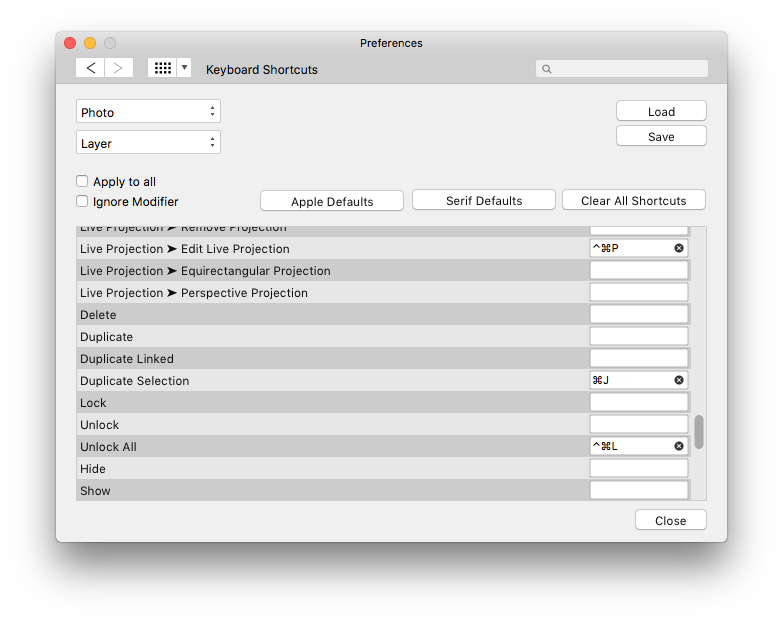Jim_A
Members-
Posts
73 -
Joined
-
Last visited
Recent Profile Visitors
The recent visitors block is disabled and is not being shown to other users.
-
 Jim_A reacted to a post in a topic:
Ex Libris Bookplates
Jim_A reacted to a post in a topic:
Ex Libris Bookplates
-
 Jim_A reacted to a post in a topic:
Unofficial PDF Manual - Expert Guide to Affinity Publisher
Jim_A reacted to a post in a topic:
Unofficial PDF Manual - Expert Guide to Affinity Publisher
-
I was about to post a new topic on this after spending an hour trying to get 100% preview to work consistently. Since I'm going to need it regularly, I need a reliable way to make it work. I see there are many threads on the topic with workarounds involving tabbing, but this is not consistent and repeatable. Sometimes tabbing results in an endless loop of focus through the file settings fields, sometimes it doesn't. But thanks for this workaround, at least it works! Is this logged as a bug by the Affinity team? Getting 100% export preview reliably and intuitively (or without spending an hour in the forums) would be very useful.
-
 Jim_A reacted to a post in a topic:
Feature Request: Better zoom control for preview in export dialog
Jim_A reacted to a post in a topic:
Feature Request: Better zoom control for preview in export dialog
-
 Jim_A reacted to a post in a topic:
Astute Graphics plugins for Affinity Designer
Jim_A reacted to a post in a topic:
Astute Graphics plugins for Affinity Designer
-
This is a shot in the dark but might help isolate the problem: I remember from my days wrestling with Word docs this tip from Clive Huggan in his article Bend Word to Your Will. "Paragraph marks contain up to 250 types of formatting information. The last paragraph mark in the document sits just before the invisible “master section break”, which contains a huge amount of document-related formatting — including the file header (not to be confused with a “page header”), which contains the corruption. Often, if a [Word] document is corrupted, the corruption can be removed by transferring all but this last paragraph mark into a new blank document..." So if this bug is repeatable it might be worth trying to cut and paste all but the last paragraph mark from the Word doc.
-
 Jim_A reacted to a post in a topic:
Workfow and app usage for comics
Jim_A reacted to a post in a topic:
Workfow and app usage for comics
-
 Jim_A reacted to a post in a topic:
Workfow and app usage for comics
Jim_A reacted to a post in a topic:
Workfow and app usage for comics
-
 Jim_A reacted to a post in a topic:
Suggestions after 3 years of professional use of the Affinity Suite
Jim_A reacted to a post in a topic:
Suggestions after 3 years of professional use of the Affinity Suite
-
 Jim_A reacted to a post in a topic:
Suggestions after 3 years of professional use of the Affinity Suite
Jim_A reacted to a post in a topic:
Suggestions after 3 years of professional use of the Affinity Suite
-
 Jim_A reacted to a post in a topic:
CMYK / RGB basic set
Jim_A reacted to a post in a topic:
CMYK / RGB basic set
-
 nitro912gr reacted to a post in a topic:
Trying to subtract, but I get Xor results.
nitro912gr reacted to a post in a topic:
Trying to subtract, but I get Xor results.
-
Trying to subtract, but I get Xor results.
Jim_A replied to nitro912gr's topic in V2 Bugs found on Windows
It's broken in AD 2.04 but working in the beta 2.1.0.1736 (macOS), so hopefully will be fixed in the next release. -
why the triangle tool is weird
Jim_A replied to kbaqel's topic in Desktop Questions (macOS and Windows)
Select the triangle then Layer > Convert to Curves (from the menu bar at the top) might do what you want. Experiment with the Move Tool and the Node Tool to manipulate the whole shape or individual nodes. Shift-drag will constrain. Also there are options in View > Snapping which might help. -
Cross References
Jim_A replied to Ash's topic in [ARCHIVE] 2.5, 2.4, 2.3, 2.2 & 2.1 Features and Improvements
Minor bug: Updating cross-references which link to a separate story do not immediately update until you click in the text frame. In the video, the cross-references page numbers at the top are not part of the linked text frames below. 2.1.0.1736 cross-references_bug.mov- 66 replies
-
- rmap-27
- cross references
-
(and 1 more)
Tagged with:
-
 thedivclass reacted to a post in a topic:
crashes on "save/save as" after adding an image to a symbol
thedivclass reacted to a post in a topic:
crashes on "save/save as" after adding an image to a symbol
-
 dvoth reacted to a post in a topic:
Photo Management Software?
dvoth reacted to a post in a topic:
Photo Management Software?
-
If a RAW image (.CR2) is developed in Photo as linked or embedded and then saved as a .aphoto document, the image will only show as a low-res preview when placed in a Publisher document. Placing the undeveloped RAW image or a .aphoto document of the image developed as a pixel layer shows as high resolution. Is this a known issue or expected behaviour? Update: A high-res version does load eventually but only after a delay and only when zoomed in to the image on the Publisher page. It seems as though there is some live processing of the RAW layer going on in the background to get the hi-res image. Pixel layers on top of the RAW layer in the Photo document are rendered in high-res immediately without the delay.
-
 RM f/g reacted to a post in a topic:
Photo Management Software?
RM f/g reacted to a post in a topic:
Photo Management Software?
-
Photo Management Software?
Jim_A replied to outrider's topic in Desktop Questions (macOS and Windows)
Graphic Converter has some powerful digital asset management features such as the Browser which works with your existing file structure and has extensive metadata tools (for instance, ExifTool is built in), convert and modify, powerful batch processing, renaming tools, face recognition, ratings, labels and tags, non-destructive editing in Cocooner, basic RAW editing, cataloging to print or html, etc etc. It took me a few days just to go through the multiple preference options (which fortunately can be exported to a reloadable file). The trial is not time-limited and is fully functioning. MacOS only. It's still under active development by Thorsten Lemke who originally released it in 1992! -
 UnbreakableAlex reacted to a post in a topic:
What Color Profile should I chose (Calibrated iMac Display)
UnbreakableAlex reacted to a post in a topic:
What Color Profile should I chose (Calibrated iMac Display)
-
As I understand it, your custom Spyder monitor profile should be selected in your operating system's display preferences. For macOS, this is set in System Preferences > Displays > Color. When working in graphics programmes such as Affinity Photo, select a device independent colour profile such as sRGB. That way, the document you are working on in the device independent colour space (e.g. sRGB) is converted by the OS using your custom monitor profile for display onscreen. If you send the sRGB file to someone else, they will view it through *their* monitor's unique calibration profile, and in theory you will both see the same colours. You also have to make an offering to the colour management gods. If in doubt, work in sRGB!
-
 Jim_A reacted to a post in a topic:
Special Characters in Affinity - quick reference chart
Jim_A reacted to a post in a topic:
Special Characters in Affinity - quick reference chart
-
An added consequence of these bugs is that double-clicking then pasting into Find Replace might not find all the instances of the word, especially as the extra space is easily missed as it doesn't show as a blue character in the search field. And without manually deleting the End of Story character it won't find any of them! It would be useful if there was a searchable list of known bugs. Might save some time all round. At the moment a forum-wide search for keywords is the only method but that can return too many results to be useful. I gather that if a post is tagged with afb- or afp- it means it has been tagged by the team for attention. If we could see the official list of bugs we could add extra information if necessary, or at least know that it was already logged.
-
 GaryLearnTech reacted to a post in a topic:
Find And Replace panel bugs
GaryLearnTech reacted to a post in a topic:
Find And Replace panel bugs
-
It does that if you paste into BBEdit but paste back into a Publisher text frame and I get multiple End of Story characters. (Thanks to @MikeTO for the invisible character list.)
-
 Old Bruce reacted to a post in a topic:
Find And Replace panel bugs
Old Bruce reacted to a post in a topic:
Find And Replace panel bugs
-
 PaoloT reacted to a post in a topic:
Affinity 2.0 and Mojave
PaoloT reacted to a post in a topic:
Affinity 2.0 and Mojave
-
Two bugs in Publisher 2, perhaps related. First bug: Selecting a word in a paragraph of text by double clicking on it copies an extra space after the word. If the word is selected by dragging over it, no extra space is copied. Second bug: Even if only the word with no extra space is copied to the clipboard, when I paste it into the Find And Replace panel an extra invisible character appears after the word. It looks like the end of story character. I've had a look in preferences and on my system (macos Monterey, see sig.) but can't see anything obvious that would cause this. Other apps such as Pages or BBEdit behave as expected, copying the word only. The test paragraph in the screenshot was created with a new blank document but the same behaviour happens with the example templates provided in Publisher. Can anyone reproduce this?
-
 Jens D. R. reacted to a post in a topic:
Affinity 2.0 and Mojave
Jens D. R. reacted to a post in a topic:
Affinity 2.0 and Mojave
-
Affinity 2.0 and Mojave
Jim_A replied to PaoloT's topic in Pre-V2 Archive of Desktop Questions (macOS and Windows)
The crash on quit problem can be fixed by disabling CSLive. My old El Capitan notes for a CS5 install say: ⁃ Disabled CSLive to prevent crash on quit. Changed name of Macintosh HD/Library/Application Support/Adobe/CS5ServiceManager/lib to lib.bak However, on my current Sierra install I see that I've relabelled the entire CS5ServiceManager folder to CS5ServiceManager.bak I've done this on the path above in both the System and User Library folders. I've also disabled Live Preflight in InDesign due to some random quitting. Now the entire suite is completely stable in Sierra 12.6. However, the future for me is with Affinity, so I've installed Monterey on an external SSD, which (after some initial teething problems involving Spotlight indexing loops, fixed by creating a .metadata_never_index_unless_rootfs file on the main drive) is now fast and stable. The hoops we jump through! -
 Chris B reacted to a post in a topic:
Custom keyboard shortcut conflict with delete key
Chris B reacted to a post in a topic:
Custom keyboard shortcut conflict with delete key
-
Custom keyboard shortcut conflict with delete key
Jim_A replied to Jim_A's topic in V1 Bugs found on macOS
Thanks for the reply Chris. Maybe some kind of warning when trying to assign the delete key would be helpful. I imagine there will be plenty of people trying to set up keyboard shortcuts to mimic Photoshop. -
I am trying to set custom keyboard shortcuts to fill a layer with foreground or background colours but they do not work if they involve the delete key, even though the shortcuts show in the menus. Selecting the menu item works as expected. I am trying to set the following to mimic Photoshop: Cmd - Delete for Fill with Primary Colour Cmd - Opt - Delete for Fill with Secondary Colour. However, when I use those shortcuts on an active layer, the layer is deleted. I have removed the default keyboard shortcut for Delete Layer which was the delete key. The problem seems to be a conflict with using the delete key in the custom shortcut. If I set the custom shortcuts to anything else, they work as expected. Any ideas? macOS 10.12.6 Sierra, Affinity Photo 1.9.3