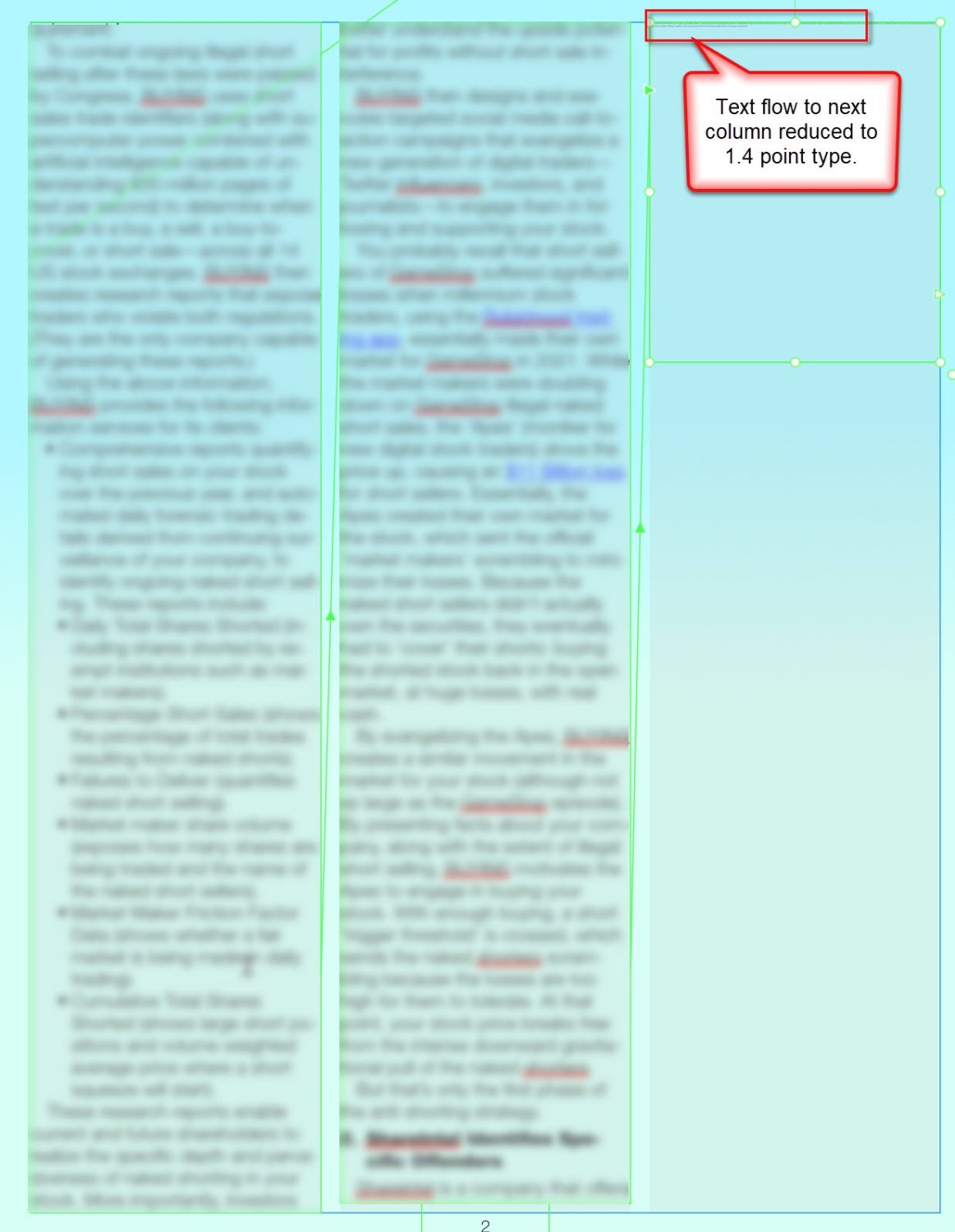karlbu
Members-
Posts
13 -
Joined
-
Last visited
-
Attached PDF: See page 3, column 3, 5th bullet—where the character 'D' (FDIC) is completely filled in with the stroke color. See corresponding Publisher file where the above character is formatted as follows: Fill color = R0, G0, B0. Stroke color = R51, G58, B114. Stroke width = 0.2 The only way to avoid the fill in the PDF document is to remove the stroke from the character. This error has occurred in this document with other closed characters (such as 'O' and 'P'). The attached file copyright 2023 Continuation Capital, all rights reserved. CCAP Naked Shortselling V5.pdf CCAP Naked Shortselling V5.afpub
-
Hypotheses based on further testing as of today: Severe bug related to text flow between text blocks when Text Style applied. Possible text corruption when Unicode-pasting text from a Microsoft Word document, as RM f/g suggested. Combination of 1 and 2 above. When I removed the Text Style from the text that flowed from column 2 to column 3, the micro type still appeared. However, I was able to carefully select the un-styled micro text and successfully change the font size. There is a nasty bug lurking somewhere deep in the code.
-
This formatting issue just won't go away and doesn't want to resolve. After trying to again correctly format the micro-type (as described above), the bottom of one column now forces 87.5 point type. After reformatting the elephant type, more elephant type appears from the subsequent text. Can't select all text in multiple paragraphs to re-apply the selected text style, because the elephant type refuses to re-format. See attached screen shot.
-
 walt.farrell reacted to a post in a topic:
Publisher text flow into next text frame reduces to 1-point type
walt.farrell reacted to a post in a topic:
Publisher text flow into next text frame reduces to 1-point type
-
Thank you everyone for your quick responses. Walt—My process: 1. Clicked on the white triangle with red outline as precursor to text flow. 2. Positioned resulting +[T] icon to top of column 3 (which was blank, e.g. no frames). 3. Sized text frame to column, and text immediately flowed in at 1.5 point microfiche. Therefore, no, I did not use the 'resizer' handle. Note, that after I have re-applied the style (per my original post), deleted the text frame in column 3, then re-flowed the text (per steps 1,2,3 in this post), the text flows in with the appropriate style. Point being, I was not able to repeat the issue after correcting the 1.5 point text. Because this has occurred on multiple documents, methinks it is also a bug lurking in the code. I will monitor and report back any additional findings. Thanks again.
-
Hello forum. I am having an issue in Affinity publisher 2.0.4 where I have pasted unicode text from a Microsoft Word document into a Publisher document that has three columns. The text is unicode-pasted into columns are formatted as a style with 13-point Helvetica Neue Light 45 font. All good after the paste. When I attempt to flow the text into the next column, the text automatically flows into the next column—illegibly, at 1.4 points. (See screen shot, top of column #3. If you can't see the text there, neither can I.) I can (carefully) select that microfiche text at the top of column 3, click 'no style' and then reapply the correct style, the text does format correctly. However, a) that's a lot of manual formatting for a long document, and b) the text flow to the new column should flow with the correct style formatting. This happens throughout the document, and, unfortunately, across multiple documents. I have reinstalled and recently updated Publisher to 2.0.4. Has anyone experienced this issue? And, if so, any suggestions for a more permanent fix? Thank you.
-
My Canon scan utility allows me to open up a specific application after scanning an image. I previously (and easily) pointed to the Affinity Photo installation folder here: C:\ Program Files \ Affinity \ Affinity Photo. Therefore, after I scanned an image, Affinity Photo opened for editing. Slick! No longer. The aforementioned Affinity folder is now empty. A deep, deep, deep, scan of my operating system indicates that Affinity 2.0 is installed here: C:\ Program Files \ WindowsApps \ SerifEuropeLtd.AffinityPhoto2_2.0.0.1640_x64_3cqrzy0nppv2rt\App\Resources But wait! Attempting to target the 'WindowsApps' folder yields "Access Denied." Any further attempts to penetrate this veil of secrecy is stonewalled. Neither can I change the security access permissions for the folder. Serif has reduced the functionality of its Affinity 2.0 applications by hiding and locking the installation locations, and disallowing other applications to automatically open them. Why? And is there any way around this obfuscation?
-
 Dan C reacted to a post in a topic:
Parenthetical name / label in text layer
Dan C reacted to a post in a topic:
Parenthetical name / label in text layer
-
Thank you for the quick response. Your answer is (after several hours of research) as I suspected. Not a game changer, however, it would be nice to custom-name a text frame as a new field in the text frame window. My example serves as case-in-point: My lead sub-head is "Executive Summary," which is only relevant to the lead paragraph. Thanks again, Karl
-
I have a simple 2-page Affinity Publisher document. All of the text in the document is inside of a 'Text' layer in the layers panel. All of the text is linked to flow through the document. I have renamed each text layer based on the page and column of text location in the document: e.g." page 1 column 2" etc. See the screen shot. I am confused by the parenthetical name / label automatically inserted after my text layer names. For the parenthetical name / label, Affinity Publisher automatically applied: The first sub-head at the beginning of the text block: "Executive Summary" Followed by the first word following the sub-head: "Continuation" ... which is truncated to "Continu" Affinity Publisher has automatically appended this parenthetical name / label "Executive Summary¶Continu" to every text layer. My problem is that only the first paragraph of the 2-page text contains the 'Executive Summary.' There are many other sub-heads in the text, so parenthetically labeling every text layer as the "Executive Summary" is confusing and distracting. Can I change this parenthetical name / label? If so, how do I change this? Can't find any information anywhere about how this. Thank you. Karl
-
Menu Tabs: different color options
karlbu replied to karlbu's topic in Feedback for the V1 Affinity Suite of Products
Thanks, but that suggestion does not address the issue.