-
Posts
159 -
Joined
-
Last visited
Everything posted by ambiroa
-
There is a trial for design, or do you meant the beta?
- 7 replies
-
- free trial
- affinity photo
-
(and 3 more)
Tagged with:
-
To specifically know the differences, you might need to compare all features, and then think if you needed those before or will be needing them in the near future. Another way is to create the exact same thing in all programs you like to compare to see which one is easier, faster, more effective for you to work with, but Affinity doesn't have trial versions at the moment so you need to wait. In terms of support, I don't experience a difference between Affinity and Krita (open source), both respond well and fast. No experience with GIMP. Usually, to be able to convince a boss, you need to ale to tell them that with tool X, you can work faster, cleaner, more efficient, more effective, and that the tool motivates you to experiment. xD
-
Alright, awesome. I actually just need to test one thing, which is turning off OpenGL. I just discovered on a forum somewhere else, turning off OpenGL enables OBS Window Capture of the canvas (different program), and if this is also true for Affinity, I can actually stream it. * I know Display Cap works, but I don't want to stream anything except the program ;)
-
How does Affinity know which settings in the .abr is what? 1. Is it (almost) a 1 to 1 copy from PS in terms of development, I mean, did Affinity watched the settings in PS, Manga Studio, etc as much as possibly and replicated them in Affinity? 2. What happens with the settings that are not taken over during import, for example because Affinity doesn't have that setting, or the setting has a different name? Creating your own brushes or buying Paolo's is great of course, but I think that many PS artists that are open to switch to AP, have build on the trust on their brushes, and hope that it imports (translates) almost perfectly to Affinity via .abr. Basically without the need to review all their imported brush's settings to see what changed.
-
Hmmm another option, which is not really a very clean one either, is to use bolean actions by using the mainroad shape, to trim off the excess side road, but then it will share some line segments. You could then simply just copy the whole thing so you have two full closed shapes again. But again, it's not clean, but I've been doing these kinds of workarounds with adobe illustrator whenever I have no clue how it can be achieved different xD
-
Hello all, Can affinity work with Contour Shuttle? https://www.thomann.de/nl/contour_shuttlexpress_black.htm Specifically, can the jog wheel be mapped to Rotate Canvas, and can it work with both shuttle and tablet at the same time? As in, jogging the wheel and rotate the canvas, while using the tablet to paint my strokes?
-
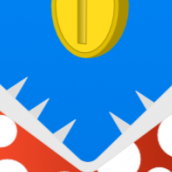
affinity designer Ironman Vector photo-real
ambiroa replied to digital_wampa's topic in Share your work
Vector shapes and fill, but shaded in pixel persona? -
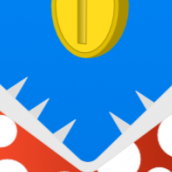
overlaying logos
ambiroa replied to dondarias's topic in Pre-V2 Archive of Affinity on Desktop Questions (macOS and Windows)
But in case you already have the logo and not have the sourcefile, you need to be a bit creative. Download Affinity Photo, use the 'magic wand' to select the background, and hit delete. And then save/export as PNG to keep it transparent. -
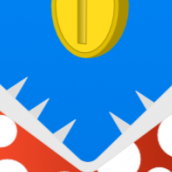
Beta thread is gone, does this mean ...
ambiroa replied to ambiroa's topic in [ARCHIVE] Designer beta on Windows threads
Ohhh totally missed the announcement, but ... congrats!!! xD -
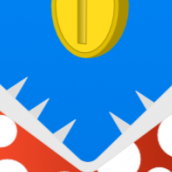
Affinity Designer for Windows has launched!
ambiroa replied to TonyB's topic in News and Information
Oh I totally missed this, but... congrats! xD -
That's not a custom font, simply put in numbers, and then text on top of it. ;-) But, to be honest, tickets are only designed without numbers or barcodes, after doing that the design is sent to a special printshop and those numbers and barcodes are counted and printed automatically. So depending on how many tickets you need, you either put them all manually by yourself, or need a printshop to do the numbering.
-
@bleduc Glad that it all worked out well, and yes, the hair can all be one shape on a layer, but as you mentioned 'animation' just now, it is more logic to make seperate shapes, but obviously that depends on which parts you want to have animated, which only you can tell PS In case anyone is wondering why Method #2 and #3 are even something one would consider, well in Illustrator you have this feature called Live Paint Groups (which I already put in feature request for Affinity). When you do method #2 or #3, as mentioned you end up with partial shapes. In Illustrator, you can then easily select them all, and convert them to a Live Paint Group, and then coloring them is simply choose a color, and click on the shape you want in that color, similar to those coloring books for kids with numbers. This way, you don't have to select the shape first, it's just dropping the colors, that's it. So method #1 is the fastest at this moment, but if Affinity decide to have something like Live Paint Groups, then the other methods are way faster if coloring is part of your job. PPS So if you like to have it, please +1 this thread https://forum.affinity.serif.com/index.php?/topic/27663-live-paint-groups-in-ad/?p=134280
-
Yes, what I mean with method 1 is indeed draw every shape that exist on seperate layers, so for example not just a complete hair, but also a complete head (including the part that is covered by hair). It might be a bit more work, but this method will be the cleanest and most clear to you to know what part of her you are working on. --- To elaborate the other two methods I mentioned, in case you like to try it out to see what method you like more: - #2 You do the same thing as method #1, but in the end you select all, and then from the boolean panel, you click Divide All; what this does is cut every crossing (overlapping) lines, and you end up with partial shapes, for example the hair will be one complete shape, but the head will only be the part that is not covered by the hair. The pro on this is that you can have everything in a single layer and still have some organisation, the con is that you have partial shapes. - #3 You don't do any of the above, instead, you draw only the shapes that are visible (non-overlapping) directly from/on your sketch, you end up with partial shapes, but this is the fastest method. --- These methods have their place depending on time you have and requirements, but also on what works for you or what your preferences are. Personally, I like to 'dress' up, so in case of a head, I draw the full head shape first, and then add the full hair shape on top, simply because I will understand the anatomy better this way. But I've seen digital painters painting a body with only partial shapes, the ones that are visible, because they can imagine the covered parts in their mind.
-
You can do this three ways: 1. You pen every shape, on seperate layers, and then color them in; 2. You pen every shape, select them all and then Divide all, which results in non-overlapping shapes, and color them in; 3. You pen every non-overlapping shape, and color them in. These three come to my mind, but I'm sure others will add other methods xD


