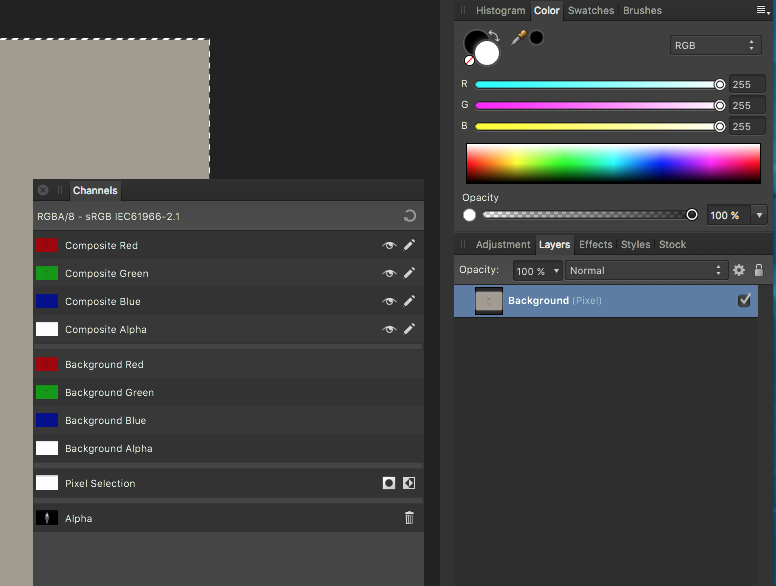inquire
Members-
Posts
24 -
Joined
-
Last visited
Recent Profile Visitors
750 profile views
-
Well, I did the Reset Studio thing. Still doesn't work. I've read the above response about this Control-Click no longer emulating a right click. Originally, at least, AffinityPhoto was written for the Macintosh. Does this mean there is no way to accomplish this on a Macintosh? Maybe with a Wacom tablet? Actually, I have one, but I don't like it because several times the driver didn't work. Is there no Macintosh way to do this? If that is the case, it looks like AffinityPhoto is leaning towards being another Windows only app.
-
OK, here's a .PSD file with No Background. I also saved it as a .PNG file, just to check and see that other than the central figure, the file is transparent. I've tried opening the file in AffinityPhoto 1.5. This is on a Macintosh Pro, running OS X 10.12.6, the latest OS. As above, I see all of these channels. I have Control-Clicked, and Command-Clicked, and Option-Clicked. Nothing! It's supposed to be Control-Click, is that correct? Anyway, it does not happen. There is no option for "Transparent Background" in the Poser menu. So, I don't get it, why doesn't it work? I'll try to load up the .PSD file (just a simple one) and a screen shot of this file opened in AffinityPhoto. No Background.psd
-
Yes, I've done that. Still doesn't work. There is only one layer, though, in the Layers panel. IS that it: there is no separate alpha layer? The PDF file I've inserted is supposedly giving me the instruction. The screen shot shows that the file loads with only one layer. Transparency with PSD file in AffinityPhoto.pdf
-
Question about this: In Poser, I can save a rendered image as either a .PNG file or a .PSD file. I've rendered the images with only characters, no backgrounds. When I open a .PNG file in AffinityPhoto 1.5, it opens with a transparent background, as it should. If I open a .PSD file in AffinityPhoto, the background is colored and solid. I posted a question about this in a Poser forum. I got the following answer: Hi. To get the transparency when using a PSD file in Affinity Photo. On the Channels panel go to the very bottom where it says Alpha, right mouse click and select - Load to Background Alpha. There were even images to illustrate this. I did open the Channels panel and went to the very bottom where it says Alpha. I'm on a Macintosh, so I tried Control-->Click, and then Option-->Click, and even Command-->Click, but no dialog box showed up which allowed me to select "Load to Background Alpha" and make the background transparent. I've tried watching Tutorials here on Channels. I still don't get it. Is there a way to do this and turn the "colored background" transparent? The image, again, has been rendered with no background and does show up fine if I open the .PNG version in AffinityPhoto.
-
Install Photoshop Brushes?
inquire replied to inquire's topic in Pre-V2 Archive of Desktop Questions (macOS and Windows)
OK, thank you for the information. One think I don't understand: DesignMeister wrote If you imported those new brushes into a new category, (which hopefully you did) . . . How does one create a new category? -
Install Photoshop Brushes?
inquire replied to inquire's topic in Pre-V2 Archive of Desktop Questions (macOS and Windows)
Thank you. Oh, and equally important, if I decide I want to get rid of them, do I just "Export Brushes"? Or does that just send a duplicate of the brushes out? Is there a way to delete any brushes that remain in the application? -
I've used Photoshop for 10+ years, and I have PS brush sets that I have bought. Might they work in AffinityPhoto? If I want to install one or more of them to test, how do I go about that? Is it just go to Brushes, and pull down the tab to Import Brushes? Or, should they go in a separate folder, named something like Photoshop Brushes?
-
Macro Pack Free
inquire replied to inquire's topic in Pre-V2 Archive of Desktop Questions (macOS and Windows)
OK, I found it. Thank you. -
Macro Pack Free
inquire replied to inquire's topic in Pre-V2 Archive of Desktop Questions (macOS and Windows)
The images shown in the instructions for importing the macros do not match up with what I see when I start AffinityPhoto on my Macintosh. It says to Click View, then Studio, then Library. Once I get into the Library, it doesn't look at all the same. I can go to View and Click Macros, and turn the Macros window back on and off. But I don't see that little icon that you show in the image. And you show that little icon basically in the top center of the top bar (or maybe a little to the right of center). Nope, it isn't there for me. Maybe you have changed the look of v. 1.5.1 of AffinityPhoto, from the time you made the instructional Quick Start Guide. Nope, it's frustrating. -
I see there is a free Macro Pack for the new version, 1.5. I have not downloaded it. May I ask what is in the macro pack? Also, as I didn't download it, can I still get the macro pack, once I learn what's in it, and if I decide I do want it after all?
-
I've tried adding the Vibrance adjustment layer to a number of the images I've worked with. I only notice a very slight improvement, even if I turn it all the way up to 100%. Is there some other way to make an image "Pop"? Do you have any suggestions for using Vibrance? Or, are there other adjustments I should try if I wanted the colors to "Pop"?
-
 1107Yolandaml reacted to a post in a topic:
Can I Export a Layer with Brush Markings Only and Have it Be Transparent?
1107Yolandaml reacted to a post in a topic:
Can I Export a Layer with Brush Markings Only and Have it Be Transparent?
-
Well, if the png is within Affinity Photo, then, of course, it's transparent. But, if I use the Separation Mode technique, and drag the layer over the PoserPro Window, then, yes, the little dots that represent transparency are there and obscure my seeing the head in the Poser window. The same thing happens if I save the png layer out, and open it in Preview, and drag it over the PoserPro Window. It's only within Affinity Photo that the layer is transparent. So, I'm hoping there's some way that only the colored markings I've made on the painted layer will show, and that those can be transposed over the 3D head I'm modeling in PoserPro. That would really make my workflow much more convenient. Is there a way to make that happen?