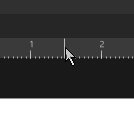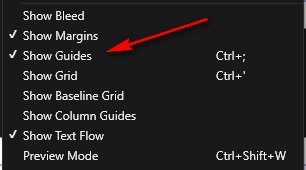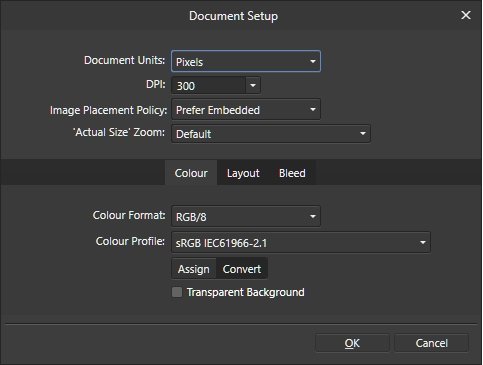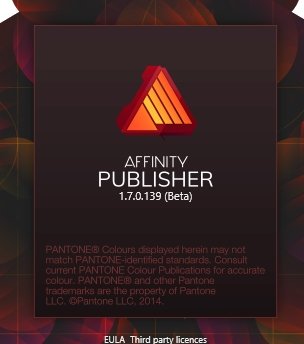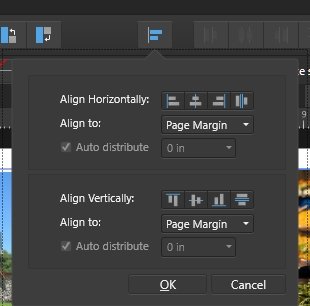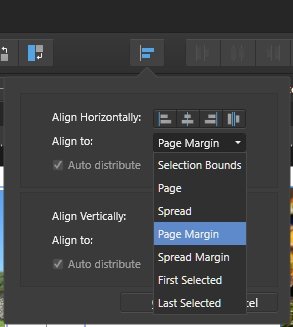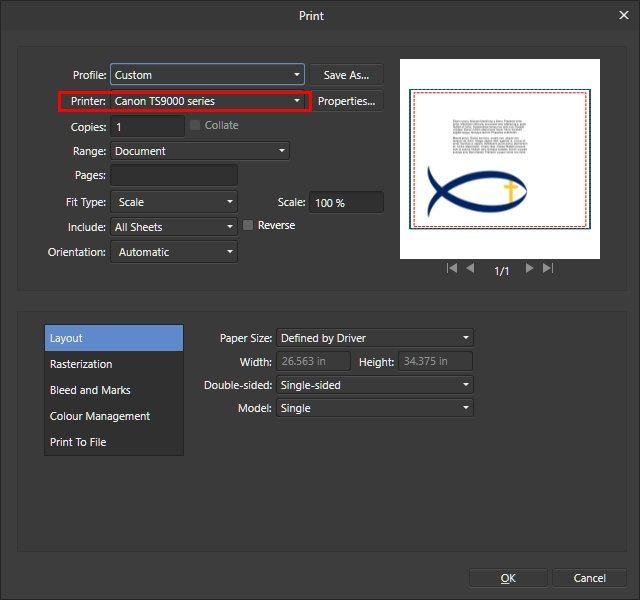Peg11
Members-
Posts
22 -
Joined
-
Last visited
Everything posted by Peg11
-
611 - crash export button "More"
Peg11 replied to UweN's topic in [ARCHIVE] Photo beta on Windows threads
I can export from the Designer persona. Crashes when clicking the Export persona. (Win 10 Home latest version) -
Incorrect clipping on export to SVG
Peg11 replied to VolkerMB's topic in [ARCHIVE] Designer beta on Windows threads
This is the file created on my computer. bad-svg-export_ad.svg -
Incorrect clipping on export to SVG
Peg11 replied to VolkerMB's topic in [ARCHIVE] Designer beta on Windows threads
I downloaded both files, opened the afdesign file, and exported it on my computer. It exported as it should have when I opened it. Yours I got an error on and it looked like it must have on your computer. This is the error I got: error on line 12 at column 15: Extra content at the end of the document. -
I just tried resetting AF Publisher starting it holding down control. Now all is well. Thank you for your assistance. It is appreciated!
-
Here are a screenshot of the cursor while I'm clicking on the ruler and a simple document. AF Sample.afpub
-
I think the shot above is what you meant by enabled on the view menu! I don't see a double-headed arrow cursor. The scaling in the display in Windows settings is 100% if that's what you're talking about!
-
-
Yes, I'm using the move tool. I forgot to say I have the latest version of Windows 10. Thank you for responding to my question!
-
For the last few versions of AP I have not been able to drag guides from the rulers no matter what I tried including v1.7.0.257. Is it still possible to do this? If so, where am I going wrong? Thank you!
-
Publisher Export Problem
Peg11 replied to Tormaid's topic in [ARCHIVE] Publisher beta on Windows threads
I have Windows 10 Home and export works fine with 1.7.0.192! -
Affinity Publisher Public Beta - 1.7.0.174
Peg11 replied to AdamW's topic in [ARCHIVE] Publisher beta on Windows threads
I have windows 10 and have neither of these problems. It takes 10 seconds for it to start up. That's with a lot of fonts. -
First impression bugs
Peg11 replied to anweid's topic in [ARCHIVE] Publisher beta on Windows threads
I have Windows 10 with the latest version of APublisher. Document Setup with Document Unit set on pixels doesn't have the zoom choice. -
This is the way mine is. Documents that were saved before this version still show thumbnails. Those saved with this one show the icon.
-
Publisher Calendar wizard
Peg11 replied to Leatim's topic in Feedback for Affinity Publisher V1 on Desktop
I would like to see have this option, too. I use it quite often! -
First impressions
Peg11 replied to music2bmade's topic in Feedback for Affinity Publisher V1 on Desktop
If you click on the Alignment button on the toolbar you will have several choices of how you want to align an object if you click on the "align to" arrow on the right. Two of them are to page and align to page margin. -
Tables height without control
Peg11 replied to pgraficzny's topic in [ARCHIVE] Publisher beta on Windows threads
If you make the font size smaller this doesn't happen. -
Affinity Publisher: adjusting page margins
Peg11 replied to Telfen's topic in Feedback for Affinity Publisher V1 on Desktop
You can click File/Print or use ctl+p. This will bring up the print dialogue where you can choose the printer you want to use. -
A faster way to do it would be to get one picture in a frame adjusted like to want it. Select that picture, then hold control and shift (keeps pictures in a straight row) and drag one. Continue this selecting the picture each time until you have as many as you want. Then select all of them, go to align and on the right end of the popup click on distribute. You will then see another popup with the choices of how you want to distribute the pictures. Choose it and they will be distributed evenly.
- 3 replies
-
- affinity publisher
- photos
-
(and 1 more)
Tagged with:
-
Centering a txt box
Peg11 replied to RobinMcL's topic in [ARCHIVE] Publisher beta on Windows threads
Try selecting page margins.