-
Posts
1,798 -
Joined
Posts posted by Aammppaa
-
-
Draw the outer edge of the Blue swoosh (as an ellipse)
Duplicate, and use the Contour Tool to enlarge and form the inner edge of the Red swoosh.
From this point it is straight forward...
Create the other 2 ellipses and Subtract (or better make Compounds) to form the swooshes.
-
I think you are asking about on a Stroke, rather than a Contour or Outline (both of which are other types of object!)
To edit the Stroke gradient you need to change the Context of the Fill Tool in the toolbar...

See first line of Settings in the Help... https://affinity.help/designer2/English.lproj/pages/Tools/tools_gradient.html
-
You are correct that the stroke weight will define the dash height
Ensure that you select Dash as the line type, then enter appropriate values in the first two Dash inputs.
These will need to be small values (less than 1) as they are a ratio of the line weight.
I used stroke weight 30pt, Dash 0.07 & 0.125
This matched your example quite well.
Once you have values you like, you can save the settings as a Style, or make a sample line and save as an Asset.


-
24 minutes ago, v_kyr said:
that shape you've pointed to by writing "This is not an Equilateral Triangle". And as I've shown you above, it is an equilateral triangle!
Perhaps I am missing something obvious... but the triangle shape only has one parametric control (Top Point), which defines where the top point sits as a percentage of the width of the triangle. The preset in question has this set to 50%, the middle, which is where it would need to be for an equilateral triangle, BUT...
I can drag out a triangle of any height and click the preset. It will center the Top Point, but it is certainly not equilateral!
If I drag and hold Shift to constrain height = width, again this is not equilateral. Indeed the height should be: width × sin(60)
So, I agree with @Timespider... the triangle tool can not easily create equilateral triangles, and the first preset draws isosceles triangles, not equilateral. Plus there is no way to force the triangle tool to draw only equilateral triangles, nor to save a preset that only creates equilateral triangles.
And the help agrees too...
QuoteTo create a true equilateral triangle (where all three sides are the same length), use the Polygon Tool. Ensure that you constrain the shape with the as you draw, and then set the number of sides to 3 on the context toolbar.
Though to be fair the icon does show an isosceles triangle!
- Kal and Timespider
-
 2
2
-
9 hours ago, Darner said:
As of now, a Contour shape of 1 mm / cm does not always equals another shape of 1 mm / cm
Can you show an example of this, where a Contour does not match the dimensions of a non-contoured object?
I've tried adding contours to various shapes, and they are always precisely the size I specify.
-
I agree with the proposal!
Painting with a gradient is really pretty, so it is a shame that there is no direct way to manipulate the gradient without using a donor object.
-
The v2.3.1 update was a quick release to fix a handful of critical regressions. Many more bugs have already been squashed in the v2.4 beta (though others have been introduced).
Each release specifies exactly which bugs have been fixed, so by definition anything not on the list still exists.
-
58 minutes ago, loukash said:
I don't think that the OP was asking for a link to an external website about Regular Expressions, but rather that there should be a tool-tip definition, or help icon that leads to some Affinity specific explanation and example of a Regular Expressions, and how they might be used in the States Query.
At present I can't see any help for the States panel, so perhaps this information will be added when the help is updated?
-
Has been requested many many times, dating back many many years!
https://www.google.com/search?q=search shortcuts+site%3Aforum.affinity.serif.com
Here is my own request from 2016...
Given than the whole Settings dialogue was redesigned as part of the UI overhaul in v2, it is a real shame that a filter / search was not implemented. Nor a way to list / jump to conflicts.
Still with v2.4 on the horizon, and an ever increasing number of available shortcuts, perhaps this will get some attention.
Please, Serif?
-
- Panel background seems dark compared to other panels in the Light Theme.
- "Scope" label is in white, on light grey in the Light Theme.
- There is no way to rename a Query.
- Could the Layer Type be collapsible? Takes a lot of space if you aren't using the options.
- No confirmation for deleting Queries.
- woefi, Bit Disappointed and shapelet
-
 2
2
-
 1
1
-
-
Glad to help, and welcome to the forum.
-
You can specify a transparent background when creating a new document (on the Colour tab of the dialogue).
Or if you already have a document without a transparent background, use the menu Document > Transparent Background.
-
The scale of duplicates could always be changed with Power Duplicate, so this is not new functionality.
I agree that making many duplicates in a single step is much more convenient and more controllable, and it is very useful to be able to interact with the dialog (and the object, and the transform origin) while the output updates in real-time.
But in terms of the final output everything that Move Duplicate does could already be achieved with Power Duplicate.
-
4 minutes ago, thomaso said:
Does it mean if you change in this setup dialog the value for rotation then the value for distance and angle get auto-changed?
No, they are separate.
But the issue remains that the object is rotated, by the Rotation, and can not be un-rotated in any way other than manually, one object at a time.
The new Move Data Entry is really just another interface for the existing Power Duplicate. It can be more convenient at times, and allows for precise numerical entry. But it has all the shortcomings of Power Duplicate, such at the one illustrated in this thread, and that values are relative not absolute.
-
12 minutes ago, thomaso said:
Doesn't the V2.2 feature "Move Data Entry" enable you to create a bunch of objects while setting x-y-distance | angle | rotation separately?
Yes... but it will not achieve what the OP is asking, as Angle and Rotation don't do what (I think) you think they do.
Angle and Distance work together to perform a Translation of the object. They are just a different expression of the Horizontal and Vertical offsets.
Rotation rotates the shape about the Transform center, but there is no way to lock the orientation of the object and rotate just its position.
-
19 hours ago, Ed1W said:
but the objects will not be equidistant from the center point
The center point of the triangle is being snapped to the vertices of the regular polygon, which by definition are equidistant from the center of the polygon.
Overlaying an octagon onto your original image shows that the centers all align. (I didn't do it very accurately, but hopefully it proves the point).

What am I misunderstanding?
-
Agree with the above.
There was much user input about Select Same with great examples of comprehensive checkbox filter lists, suggested UIs, even fond reminiscence about 30 year old programs that got it right. And then we got a rather limited text menu.
And sadly (as with a number of other half baked implementations) nothing has been changed since.
-
10 hours ago, stevenmonrad said:
Even that the brushes and assets I added to Photo and Designer were not available in the Personas in Publisher.
Brushes (and other assets) in v2 can now be installed once and shared across all 3 applications.
-
-
Your work is always so impressive to me, but something about this one is even more remarkable! Perhaps it is the accuracy of the numbers wrapped around all those surfaces, or the grain of the leather, or the soft satin sheen of the brushed metal. Absolutely beautiful.
-
-
Nice.
This is crying out to add a spiral to the record, with the new Spiral Tool!
- MmmMaarten and TheSnooze
-
 1
1
-
 1
1
-
I wondered whether anything close could be achieved with existing tools / functionality.
A couple of related observations...
1. The Move tool can resize and move (translate) Artboards, but can't rotate them, which is an odd design choice especially since...
2. The Point Transform tool can rotate Artboards (as well as resize, and translate).
However the usefulness of either of these existing tools is seriously limited since the handles / nodes required to rotate an artboard will almost always be off screen when the user wants to 'rotate the canvas'.
This in turn relates to user comment over the years that there must be a better way to interact with objects / bounding boxes that doesn't rely on such small target area. For example making the entire edge into the resize target, rather than just the corners and midpoints.


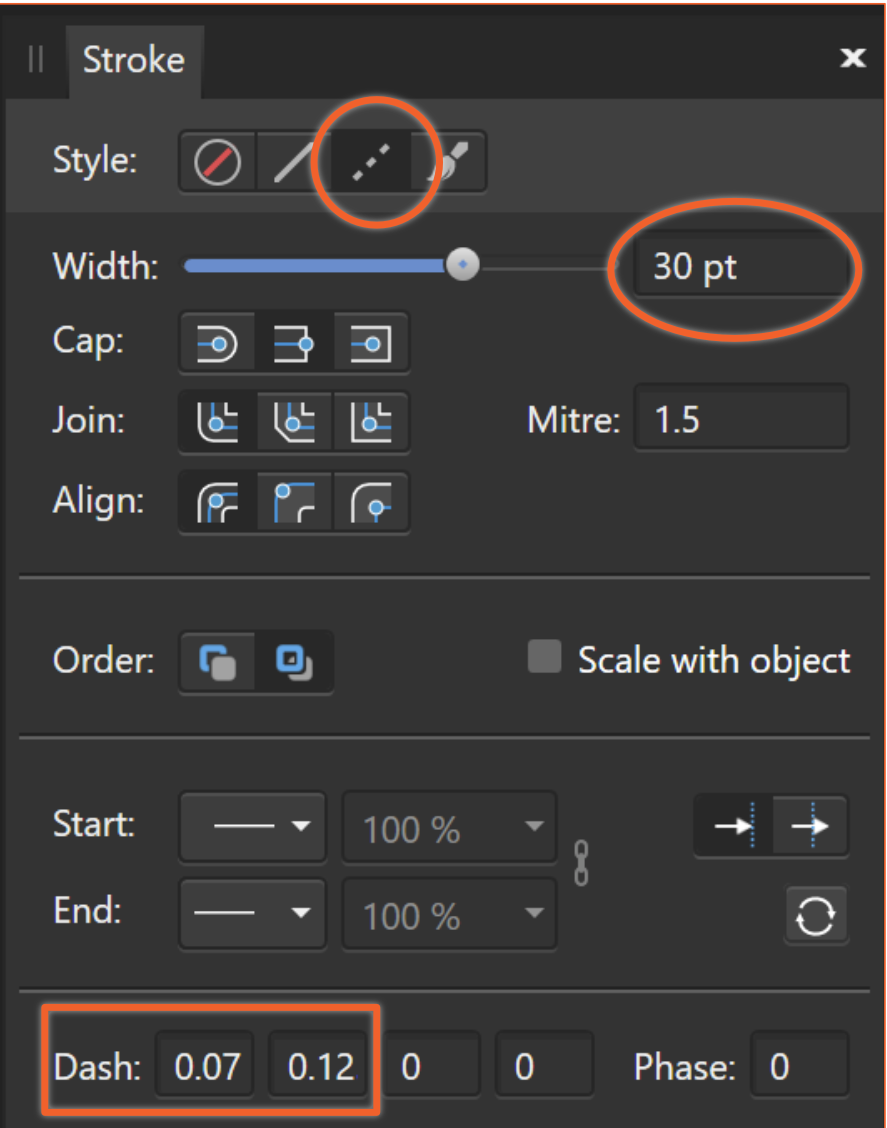
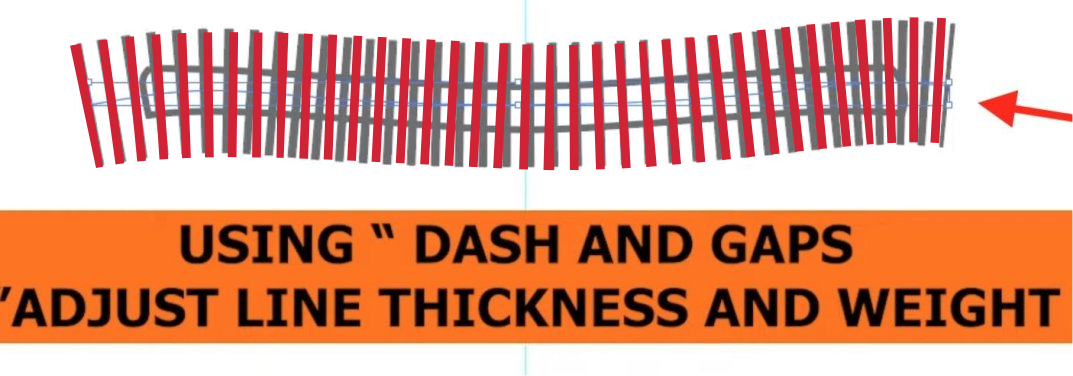
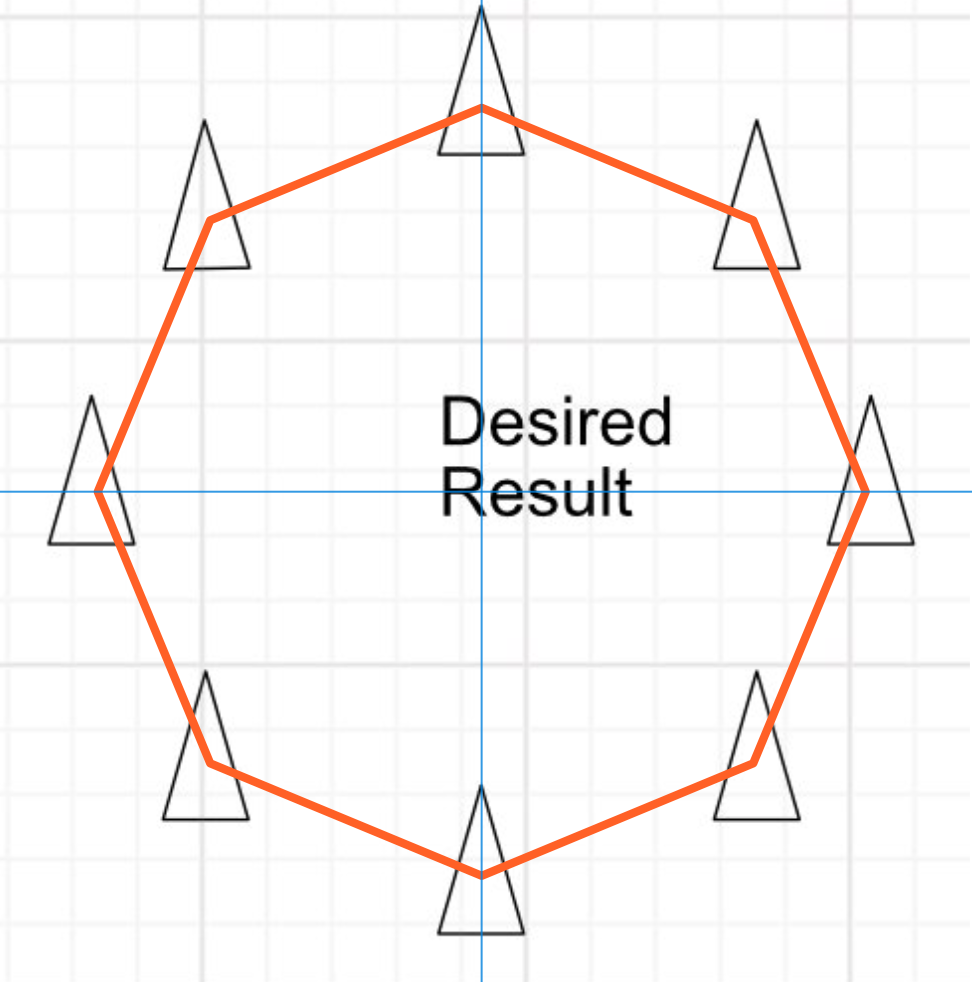
Editing a gradient on a contour (the tool doesn't allow this, it seems!...)
in Affinity on Desktop Questions (macOS and Windows)
Posted
It is actually a frustrating option, as it is tucked out of the way on the toolbar far from the drawing.
I wish there was a keyboard shortcut to toggle between Stroke & Fill context.OMG! I've just tried hitting X (the regular shortcut for toggling between Fill and Stroke) and it works in the Fill Tool. Can't believe that I never tried it before! This is far quicker and more convenient.