-
Posts
1,611 -
Joined
-
Last visited
Reputation Activity
-
 h_d got a reaction from Alfred in How lighten image less what brighness adjustment does?
h_d got a reaction from Alfred in How lighten image less what brighness adjustment does?
I would suggest experimenting with a Curves Adjustment:
Screen Recording 2025-06-08 at 18.09.32.mov
It's a lot more subtle and controllable than Brightness/Contrast.
-
 h_d got a reaction from Coco Below in Editing Metadata
h_d got a reaction from Coco Below in Editing Metadata
Metadata is an absolute jungle - it's quite possible that the camera wrote the original owner's name to both Copyright and Artist fields, and that Bridge is displaying one while Affinity Photo displays the other. It's also possible that Bridge is reading from its own .xmp sidecar and that Affinity is reading from the embedded metadata in the .cr2.
The only way to be certain is to use a dedicated metadata reading and editing tool such as ExifTool.
It's a command-line utility that runs through Terminal. It also has a very steep learning curve. But it will let you modify the metadata within multiple .cr2 files, very quickly and effectively.
If you can upload one of your .cr2s to the forum then I would be happy to run it through ExifTool.
-
 h_d got a reaction from Hangman in Editing Metadata
h_d got a reaction from Hangman in Editing Metadata
Metadata is an absolute jungle - it's quite possible that the camera wrote the original owner's name to both Copyright and Artist fields, and that Bridge is displaying one while Affinity Photo displays the other. It's also possible that Bridge is reading from its own .xmp sidecar and that Affinity is reading from the embedded metadata in the .cr2.
The only way to be certain is to use a dedicated metadata reading and editing tool such as ExifTool.
It's a command-line utility that runs through Terminal. It also has a very steep learning curve. But it will let you modify the metadata within multiple .cr2 files, very quickly and effectively.
If you can upload one of your .cr2s to the forum then I would be happy to run it through ExifTool.
-
 h_d reacted to Stiker in How to scale vector brushes in groups
h_d reacted to Stiker in How to scale vector brushes in groups
Thank you so much !
The detailed explanation really helped, it works ^^
-
 h_d got a reaction from Alfred in How to scale vector brushes in groups
h_d got a reaction from Alfred in How to scale vector brushes in groups
In the Layers panel, select all the brush strokes.
Activate the Node Tool or Pen tool.
Open the Stroke panel in the Context menu bar.
Check Scale with Object:
-
 h_d got a reaction from Stiker in How to scale vector brushes in groups
h_d got a reaction from Stiker in How to scale vector brushes in groups
In the Layers panel, select all the brush strokes.
Activate the Node Tool or Pen tool.
Open the Stroke panel in the Context menu bar.
Check Scale with Object:
-
 h_d reacted to Kurt in Possible to alter a selection AFTER applying an adjustment
h_d reacted to Kurt in Possible to alter a selection AFTER applying an adjustment
Oh, I think I've figured it out: The selection I made (in the blue circle) functions as sort of a temporary stencil, within which I need to paint with a white brush to enable the color change.
Thx anyway.
-
 h_d reacted to Kurt in AP: Best way to recolor image of a house?
h_d reacted to Kurt in AP: Best way to recolor image of a house?
h_d - Thanks for your ideas. I think I'm having better luck with your first set of ideas: Black/white mask and then recolor layers.
-
 h_d got a reaction from Nelz in The whole document is tilted
h_d got a reaction from Nelz in The whole document is tilted
View menu - Reset Rotation should fix it.
-
 h_d got a reaction from Oufti in Kerning is either "Auto" or '0%" - Why?
h_d got a reaction from Oufti in Kerning is either "Auto" or '0%" - Why?
🙂 Thanks @Robert Gibson PWES for your graceful response. Sorry if I sounded like a stroppy old git.
Your latest screenshot shows the full text flow, without the missing words, and it looks as though you' ve adjusted the size or positioning of the image, but I still think the main issue is that you're setting your text over too narrow a measure.
So, to add another layer of complication, it's not just about justification - it's about hyphenation and justification. (Also known as H&J).
Many of the words in your screenshot are monosyllabic, and thus won't hyphenate. If they won't hyphenate, then Affinity has one less option when it tries to justify.
For example:
'the wide shade of a jamoon tree - its limbs'
Your spellchecker doesn't recognise 'jamoon' so it probably doesn't know how to hyphenate it. You might be able to fix this by placing a discretionary hyphen after the 'a' or the 'm'. But none of the other words can be hyphenated, so Affinity puts spaces between them to fill out the lines.
If it finds a single word that can fit to a line by letterspacing, then it will do so.
And you could probably change the hyphenation rules to pull the first two characters of 'under' and 'aroma' back to the preceding line.
But I stick with my original point. The narrower the measure, the more difficult the justification is bound to be, and the more manual intervention you're going to have to do to make the text look attractive. If we want attractive automatic H&J, then apart from defining the basic rules we need to set our text to a sufficiently wide measure, given the font and type size.
(If you have a spare hour, look up how Linotype machines and their operators managed all this mechanically with boiling lead. We don't know we're born )
-
 h_d got a reaction from Oufti in Kerning is either "Auto" or '0%" - Why?
h_d got a reaction from Oufti in Kerning is either "Auto" or '0%" - Why?
Sorry for the lecture, but...
This is nothing to do with kerning, which is a typographical adjustment of the spaces between individual pairs of letters.
It's to do with justification, which is the alignment of words and spaces to the left and right edges of the text frame.
In your screen shot, you've covered up the right-hand side of the text frame with various panels. But from the fact that half the words are missing from the left-hand side, what you appear to be doing is something like this:
Have pity on your readers! You are expecting their poor eyes to jump repeatedly from left side of the picture to the right, and then find their way back to the following line by jumping back across the picture. It makes it incredibly difficult to read, and will ultimately cause your readers to give up in despair.
When you lay out your text in the way you have, set justified, Affinity will try to justify the text on each side of the image. The narrower you make the text to the left and right of the image, the more compromises the program will have to make:
You can't manage this with kerning, or letter spacing. As @kenmcd has hinted, it's down to justification.
I would suggest that the best way of avoiding the issues you are seeing is to set the text in long enough lines to give the justification algorithm a chance to work properly. While doing so you can also make the reading experience far more merciful on your readers - by placing the image either to the right or the left of the text, rather than in the middle:
Again, apologies for the lecture 🙂
-
 h_d got a reaction from G13RL in Laying shapes on top of each other.
h_d got a reaction from G13RL in Laying shapes on top of each other.
Here's one way.
Create the first diamond. Let's say it's 95mm wide.
Duplicate the layer (cmd-j on macOS, ctrl-j on Windows) so the second diamond completely overlaps the first.
In the Transform Panel, with the second diamond selected, set the transform origin to the centre, click the lock to keep the dimensions in proportion, and reduce the width to 75mm. It should be perfectly centred over the first. Change the colour of the second diamond.
Keeping the second diamond selected, cmd-j or ctrl-j again to 'power duplicate' the second diamond, creating a third, smaller diamond, again perfectly centred over the first two. Change its colour.
Screen Recording 2025-05-24 at 10.50.49.mov
Hopefully this is what you're intending to achieve.
A couple of other hints: You can select multiple objects and then use the Arrange menu to align them or centre them. You can also turn on Snapping to help control the movement of objects within the document.
-
 h_d reacted to carl123 in Laying shapes on top of each other.
h_d reacted to carl123 in Laying shapes on top of each other.
The Move / Duplicate function may be sufficient for what you want
Draw first diamond
Press the enter key to activate the Move/Duplicate panel
Specify (e.g.) 80% in the Scale field
Click Duplicate check box and specify "Number of copies" as 2
Hit OK button
Change the colours on the top 2 diamonds in the Layers panel
-
 h_d reacted to Robert Gibson PWES in Kerning is either "Auto" or '0%" - Why?
h_d reacted to Robert Gibson PWES in Kerning is either "Auto" or '0%" - Why?
It's all so complicated LOL
No stroppy old git here - I'm self-taught on Publisher so there's a lot I don't know. I remember when I came to the Forum in 2021 when I first had to figure out how ToCs work. I'll keep at it - thank you so much for your patience and detailed advice @h_d. I'll keep at it.
-
 h_d got a reaction from jmwellborn in Kerning is either "Auto" or '0%" - Why?
h_d got a reaction from jmwellborn in Kerning is either "Auto" or '0%" - Why?
Sorry for the lecture, but...
This is nothing to do with kerning, which is a typographical adjustment of the spaces between individual pairs of letters.
It's to do with justification, which is the alignment of words and spaces to the left and right edges of the text frame.
In your screen shot, you've covered up the right-hand side of the text frame with various panels. But from the fact that half the words are missing from the left-hand side, what you appear to be doing is something like this:
Have pity on your readers! You are expecting their poor eyes to jump repeatedly from left side of the picture to the right, and then find their way back to the following line by jumping back across the picture. It makes it incredibly difficult to read, and will ultimately cause your readers to give up in despair.
When you lay out your text in the way you have, set justified, Affinity will try to justify the text on each side of the image. The narrower you make the text to the left and right of the image, the more compromises the program will have to make:
You can't manage this with kerning, or letter spacing. As @kenmcd has hinted, it's down to justification.
I would suggest that the best way of avoiding the issues you are seeing is to set the text in long enough lines to give the justification algorithm a chance to work properly. While doing so you can also make the reading experience far more merciful on your readers - by placing the image either to the right or the left of the text, rather than in the middle:
Again, apologies for the lecture 🙂
-
 h_d reacted to street79 in dropper on mac to select color outside of affinity photo
h_d reacted to street79 in dropper on mac to select color outside of affinity photo
@h_d Thank you very much, your suggestion to give screen recording permissions to Affinity apps worked, everything is fine now.
-
 h_d got a reaction from street79 in dropper on mac to select color outside of affinity photo
h_d got a reaction from street79 in dropper on mac to select color outside of affinity photo
At some point in the past you may have declined a system-level message asking something like 'Do you want to allow this application to record the content of your screen...' If you said 'No', I don't think you'll be able to use the Affinity colour picker outside the Affinity apps.
But if you go to System Settings - Privacy & Security - Screen & System Audio Recording and turn on permissions for Photo, Designer and Publisher, I think it may work for you:
I'm not absolutely sure if this will fix it, but it's worth a try...
Add: just tried with Publisher 2, which wasn't previously enabled. This is the request you may have chosen to deny:
-
 h_d got a reaction from Old Bruce in Kerning is either "Auto" or '0%" - Why?
h_d got a reaction from Old Bruce in Kerning is either "Auto" or '0%" - Why?
Sorry for the lecture, but...
This is nothing to do with kerning, which is a typographical adjustment of the spaces between individual pairs of letters.
It's to do with justification, which is the alignment of words and spaces to the left and right edges of the text frame.
In your screen shot, you've covered up the right-hand side of the text frame with various panels. But from the fact that half the words are missing from the left-hand side, what you appear to be doing is something like this:
Have pity on your readers! You are expecting their poor eyes to jump repeatedly from left side of the picture to the right, and then find their way back to the following line by jumping back across the picture. It makes it incredibly difficult to read, and will ultimately cause your readers to give up in despair.
When you lay out your text in the way you have, set justified, Affinity will try to justify the text on each side of the image. The narrower you make the text to the left and right of the image, the more compromises the program will have to make:
You can't manage this with kerning, or letter spacing. As @kenmcd has hinted, it's down to justification.
I would suggest that the best way of avoiding the issues you are seeing is to set the text in long enough lines to give the justification algorithm a chance to work properly. While doing so you can also make the reading experience far more merciful on your readers - by placing the image either to the right or the left of the text, rather than in the middle:
Again, apologies for the lecture 🙂
-
 h_d reacted to matisso in Publisher export of spread to single pages ignores background image
h_d reacted to matisso in Publisher export of spread to single pages ignores background image
@NathanC, is there somewhere a list of all known issues that have been logged? It would be pretty helpful to have that readily available when running into an obstacle
-
 h_d got a reaction from PaulEC in Kerning is either "Auto" or '0%" - Why?
h_d got a reaction from PaulEC in Kerning is either "Auto" or '0%" - Why?
Sorry for the lecture, but...
This is nothing to do with kerning, which is a typographical adjustment of the spaces between individual pairs of letters.
It's to do with justification, which is the alignment of words and spaces to the left and right edges of the text frame.
In your screen shot, you've covered up the right-hand side of the text frame with various panels. But from the fact that half the words are missing from the left-hand side, what you appear to be doing is something like this:
Have pity on your readers! You are expecting their poor eyes to jump repeatedly from left side of the picture to the right, and then find their way back to the following line by jumping back across the picture. It makes it incredibly difficult to read, and will ultimately cause your readers to give up in despair.
When you lay out your text in the way you have, set justified, Affinity will try to justify the text on each side of the image. The narrower you make the text to the left and right of the image, the more compromises the program will have to make:
You can't manage this with kerning, or letter spacing. As @kenmcd has hinted, it's down to justification.
I would suggest that the best way of avoiding the issues you are seeing is to set the text in long enough lines to give the justification algorithm a chance to work properly. While doing so you can also make the reading experience far more merciful on your readers - by placing the image either to the right or the left of the text, rather than in the middle:
Again, apologies for the lecture 🙂
-
 h_d got a reaction from R C-R in Kerning is either "Auto" or '0%" - Why?
h_d got a reaction from R C-R in Kerning is either "Auto" or '0%" - Why?
Sorry for the lecture, but...
This is nothing to do with kerning, which is a typographical adjustment of the spaces between individual pairs of letters.
It's to do with justification, which is the alignment of words and spaces to the left and right edges of the text frame.
In your screen shot, you've covered up the right-hand side of the text frame with various panels. But from the fact that half the words are missing from the left-hand side, what you appear to be doing is something like this:
Have pity on your readers! You are expecting their poor eyes to jump repeatedly from left side of the picture to the right, and then find their way back to the following line by jumping back across the picture. It makes it incredibly difficult to read, and will ultimately cause your readers to give up in despair.
When you lay out your text in the way you have, set justified, Affinity will try to justify the text on each side of the image. The narrower you make the text to the left and right of the image, the more compromises the program will have to make:
You can't manage this with kerning, or letter spacing. As @kenmcd has hinted, it's down to justification.
I would suggest that the best way of avoiding the issues you are seeing is to set the text in long enough lines to give the justification algorithm a chance to work properly. While doing so you can also make the reading experience far more merciful on your readers - by placing the image either to the right or the left of the text, rather than in the middle:
Again, apologies for the lecture 🙂
-
 h_d got a reaction from R C-R in dropper on mac to select color outside of affinity photo
h_d got a reaction from R C-R in dropper on mac to select color outside of affinity photo
At some point in the past you may have declined a system-level message asking something like 'Do you want to allow this application to record the content of your screen...' If you said 'No', I don't think you'll be able to use the Affinity colour picker outside the Affinity apps.
But if you go to System Settings - Privacy & Security - Screen & System Audio Recording and turn on permissions for Photo, Designer and Publisher, I think it may work for you:
I'm not absolutely sure if this will fix it, but it's worth a try...
Add: just tried with Publisher 2, which wasn't previously enabled. This is the request you may have chosen to deny:
-
 h_d reacted to kat in dropper on mac to select color outside of affinity photo
h_d reacted to kat in dropper on mac to select color outside of affinity photo
@h_d"go to System Settings - Privacy & Security - Screen & System Audio Recording and turn on permissions for Photo, Designer and Publisher"
This worked. I use PurRef all the time for reference photos and now I can get colors from it for AP, AD and I guess APub!
Thanks you so much😲
-
 h_d got a reaction from kat in dropper on mac to select color outside of affinity photo
h_d got a reaction from kat in dropper on mac to select color outside of affinity photo
At some point in the past you may have declined a system-level message asking something like 'Do you want to allow this application to record the content of your screen...' If you said 'No', I don't think you'll be able to use the Affinity colour picker outside the Affinity apps.
But if you go to System Settings - Privacy & Security - Screen & System Audio Recording and turn on permissions for Photo, Designer and Publisher, I think it may work for you:
I'm not absolutely sure if this will fix it, but it's worth a try...
Add: just tried with Publisher 2, which wasn't previously enabled. This is the request you may have chosen to deny:
-






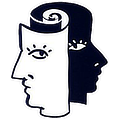

.thumb.jpg.2ac1b0424a6896c349d3d16eea40c7f3.jpg)

