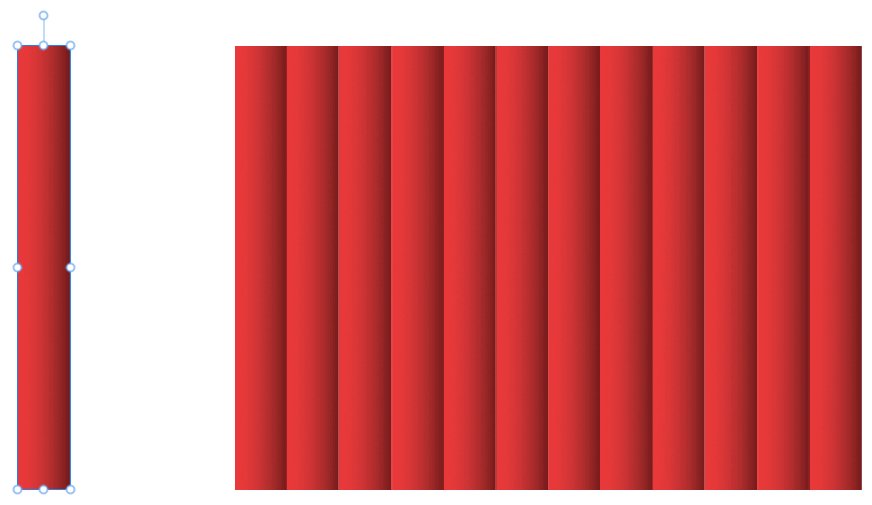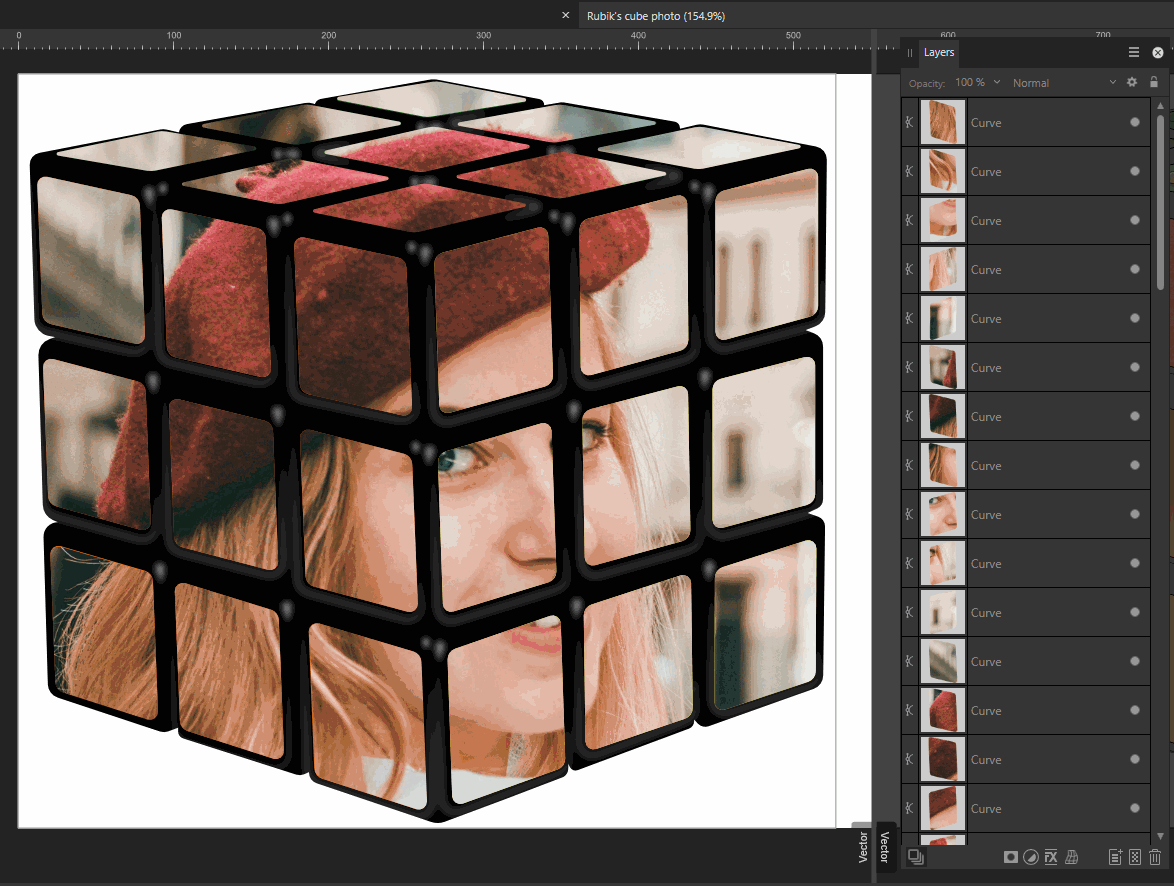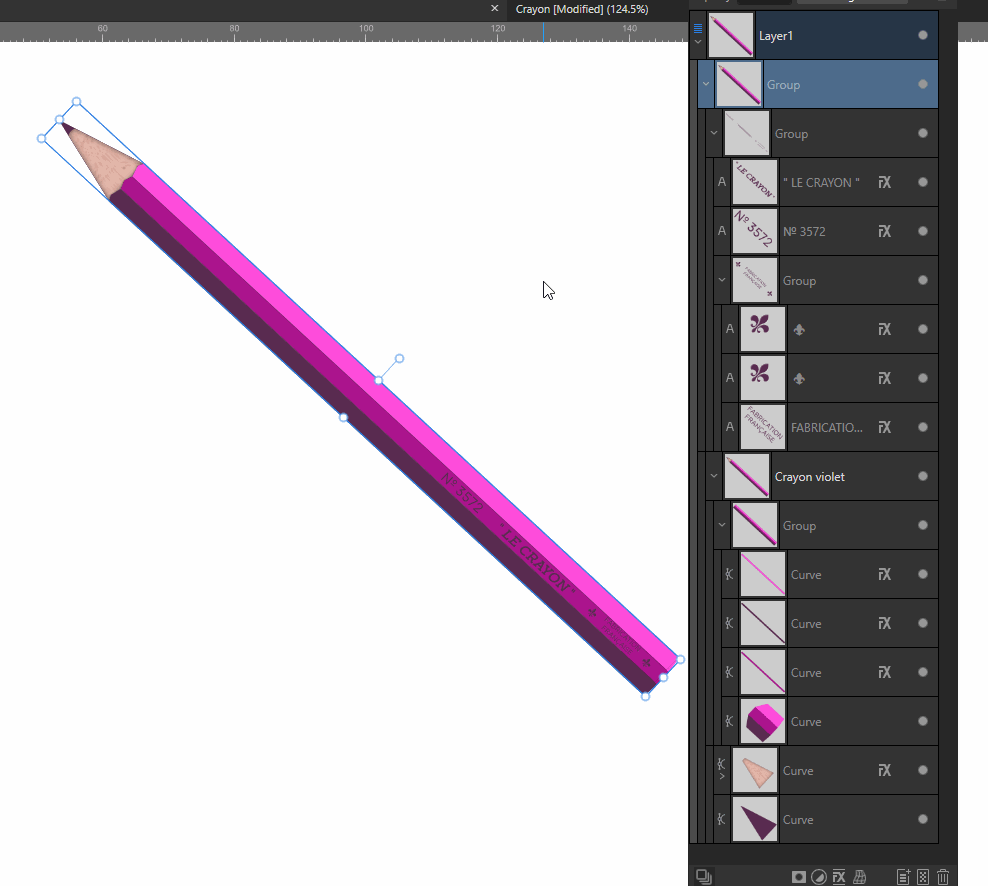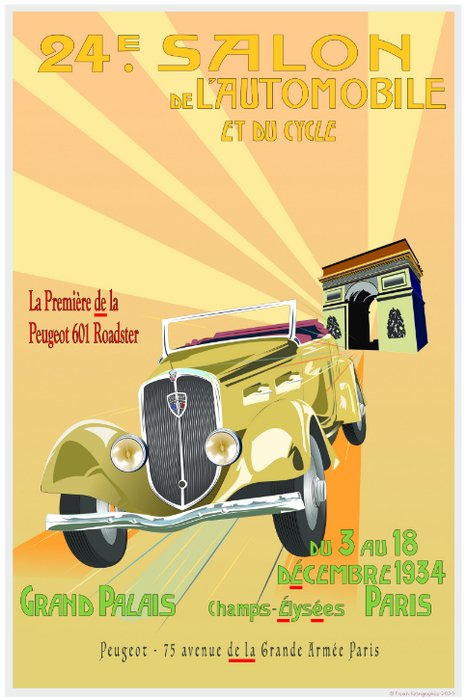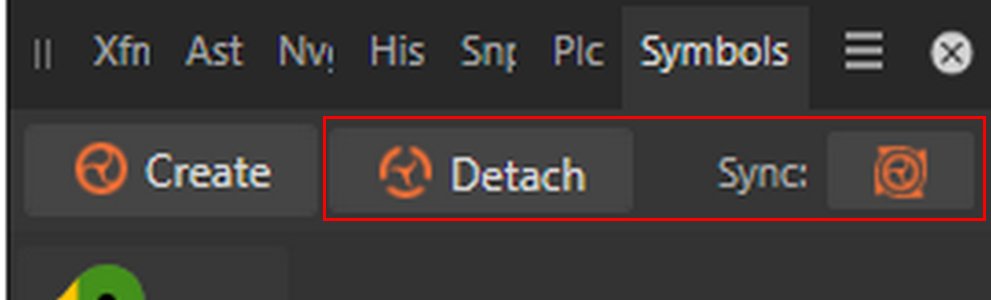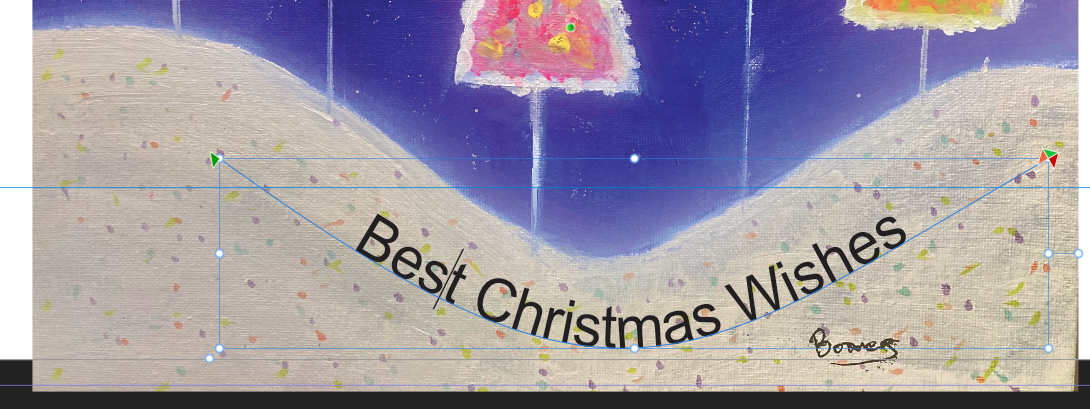-
Posts
799 -
Joined
-
Last visited
Recent Profile Visitors
7,385 profile views
-
 G13RL reacted to a post in a topic:
Garlic Jar - Illustration
G13RL reacted to a post in a topic:
Garlic Jar - Illustration
-
I'm not aware of any native way of doing this. Perhaps someone knows of a one-click solution.
-
-
 G13RL reacted to a post in a topic:
Pictures for An Art Show that may never happen
G13RL reacted to a post in a topic:
Pictures for An Art Show that may never happen
-
 G13RL reacted to a post in a topic:
Pictures for An Art Show that may never happen
G13RL reacted to a post in a topic:
Pictures for An Art Show that may never happen
-
 PaulEC reacted to a post in a topic:
Pictures for An Art Show that may never happen
PaulEC reacted to a post in a topic:
Pictures for An Art Show that may never happen
-
 Alfred reacted to a post in a topic:
Pictures for An Art Show that may never happen
Alfred reacted to a post in a topic:
Pictures for An Art Show that may never happen
-
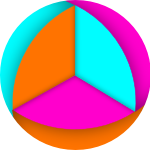
Pictures for An Art Show that may never happen
G13RL replied to William Overington's topic in Share your work
I hadn't heard of Tatsuo Horiuchi, but his work with Excel is magnificent. Thank you for introducing me to him. -
 G13RL reacted to a post in a topic:
Pictures for An Art Show that may never happen
G13RL reacted to a post in a topic:
Pictures for An Art Show that may never happen
-
 William Overington reacted to a post in a topic:
Pictures for An Art Show that may never happen
William Overington reacted to a post in a topic:
Pictures for An Art Show that may never happen
-
 Alfred reacted to a post in a topic:
Pictures for An Art Show that may never happen
Alfred reacted to a post in a topic:
Pictures for An Art Show that may never happen
-
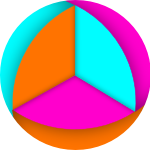
Pictures for An Art Show that may never happen
G13RL replied to William Overington's topic in Share your work
I agree with you and yet some people are capable of making art with MS Paint, remember this video from a few years ago that I think everyone has already seen! -
 Alfred reacted to a post in a topic:
Rubik's Cube with portrait
Alfred reacted to a post in a topic:
Rubik's Cube with portrait
-
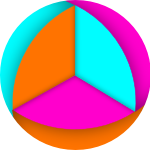
Rubik's Cube with portrait
G13RL replied to Digbydo 2's topic in Desktop Questions (macOS and Windows)
It can also be done with Designer, with a little bit of work. I haven't tried the touring version either. -
 G13RL reacted to a post in a topic:
Rubik's Cube with portrait
G13RL reacted to a post in a topic:
Rubik's Cube with portrait
-
 Alfred reacted to a post in a topic:
Designer 2.6.3 - scale group diagonally ?
Alfred reacted to a post in a topic:
Designer 2.6.3 - scale group diagonally ?
-
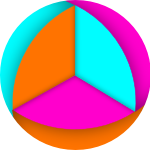
Designer 2.6.3 - scale group diagonally ?
G13RL replied to cgidesign's topic in Desktop Questions (macOS and Windows)
I may have misunderstood the question, but if you group the whole thing together, you can enlarge diagonally. -
 G13RL reacted to a post in a topic:
Laying shapes on top of each other.
G13RL reacted to a post in a topic:
Laying shapes on top of each other.
-
 G13RL reacted to a post in a topic:
Laying shapes on top of each other.
G13RL reacted to a post in a topic:
Laying shapes on top of each other.
-
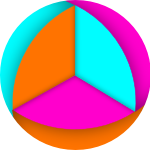
Laying shapes on top of each other.
G13RL replied to Adam 005's topic in Desktop Questions (macOS and Windows)
@carl123's method is the fastest. Just for fun and without any real interest, the ‘Appearance’ panel can also be used to achieve this, with or without the outlines. -
 G13RL reacted to a post in a topic:
Butterfly Illustrations
G13RL reacted to a post in a topic:
Butterfly Illustrations
-
 G13RL reacted to a post in a topic:
Car Poster - Vintage Automobile Show Poster, Paris
G13RL reacted to a post in a topic:
Car Poster - Vintage Automobile Show Poster, Paris
-
 Alfred reacted to a post in a topic:
Car Poster - Vintage Automobile Show Poster, Paris
Alfred reacted to a post in a topic:
Car Poster - Vintage Automobile Show Poster, Paris
-
 G13RL reacted to a post in a topic:
Car Poster - Vintage Automobile Show Poster, Paris
G13RL reacted to a post in a topic:
Car Poster - Vintage Automobile Show Poster, Paris
-
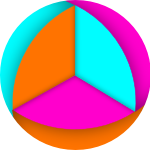
Car Poster - Vintage Automobile Show Poster, Paris
G13RL replied to GaryPF's topic in Share your work
Good point Alfred! Generally there's no hyphen between Grande and Armée, but there are a few examples where it's present, so your comment is justified.- 13 replies
-
- affinity designer
- cars
-
(and 5 more)
Tagged with:
-
 Alfred reacted to a post in a topic:
Car Poster - Vintage Automobile Show Poster, Paris
Alfred reacted to a post in a topic:
Car Poster - Vintage Automobile Show Poster, Paris
-
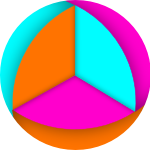
Car Poster - Vintage Automobile Show Poster, Paris
G13RL replied to GaryPF's topic in Share your work
- 13 replies
-
- affinity designer
- cars
-
(and 5 more)
Tagged with:
-
 markw reacted to a post in a topic:
Best draw egg shape in designer? Is possible warp bitmap to it?
markw reacted to a post in a topic:
Best draw egg shape in designer? Is possible warp bitmap to it?
-
 Alfred reacted to a post in a topic:
Best draw egg shape in designer? Is possible warp bitmap to it?
Alfred reacted to a post in a topic:
Best draw egg shape in designer? Is possible warp bitmap to it?
-
@MattP published an easy method a long time ago: using the ‘Pen Tool’, click on the top point of the future egg, press the ‘Shift’ key and drag to the right, then release the ‘Shift’ key. Then click on the lower point of the egg, press the ‘Shift’ key and drag to the left, a little further than for the right-hand side, release the ‘Shift’ key and click on the upper point of the egg to close the curve.
-
Stunning, well done!
-
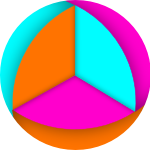
Splitting text words (e.g. SOS)
G13RL replied to virsto's topic in Desktop Questions (macOS and Windows)
@virsto, You can create the rectangle and apply a black and white gradient to it. Type the black text above the rectangle and set the blend to ‘Contrast Negat’. -
Do as indicated in my previous message, using the red line. Adjust the position of the text with the triangles on the line.