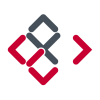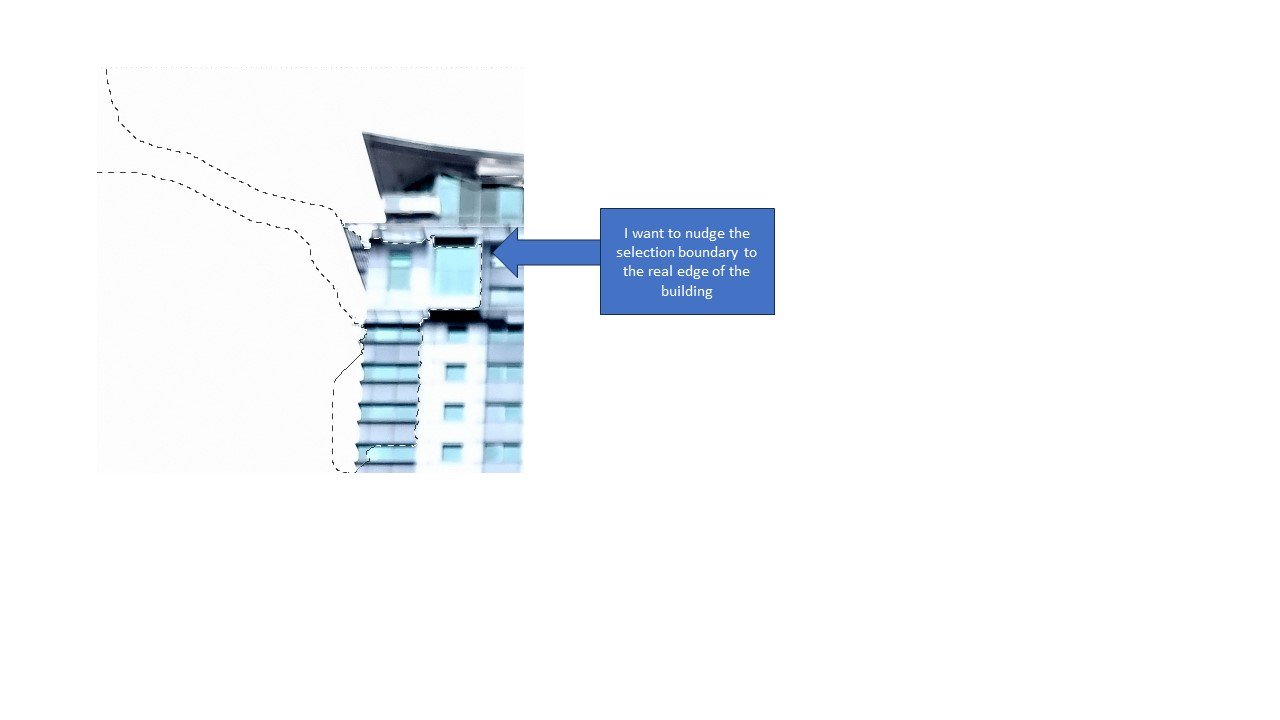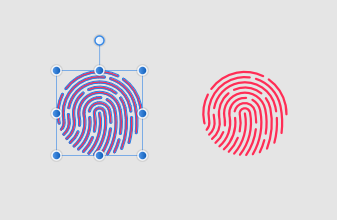Search the Community
Showing results for tags 'selection'.
-
Suppose I have a cartoon character in a .png file. I open that file and do a selection of the character. Now I can paint inside the selection and my strokes are constrained within the selection. I then open a file with a beach scene and try to paste the selected cartoon character into this file. However, when I paste, I don't get the selection but rather the entire .png. So, my question is how do I copy and paste a selection across files? Thanks, -dmd-
-
Hi folks, I feel there is a big regression on selection precision and a very effective productivity killer. The following is similar to this topic but applies more globally on my video. This first video shows the selection process using Affinity Designer V1: If I need the selection items inside a group or a shape, I'm pressing cmd. Please note that selecting the white rectangle works flawlessly whenever the pointer does not hover a text. This is all perfectly working. Affinity - V1 Selection Behavior.mov This second video shows the selection process using Affinity Designer V2: Here I'm trying to select the white rectangle. Even if my pointer clearly not overlap texts, those will select, making impossible to reach the white rectangle. It's like there is a huge invisible contour/offset around texts. Also, the tendency of the move tool to switch to text tool is super annoying. Affinity - V2 Selection Behavior.mov Hope this helps. Regards.
-
I'm trying to figure out what this does. It's an option and there is an icon for it in the context toolbar (attached) when the Pen Tool is active but I can't seem to figure it out. The Help description describes what it does but isn't working for me. Can anyone enlighten me? Thanks!
- 7 replies
-
- pen tool
- context toobar
- (and 5 more)
-

Layer selection hilighting
JariH posted a topic in Affinity on Desktop Questions (macOS and Windows)
Hello Affinity Designer v2.3.1 Is there a setting for layer selection highlighting? Am I missing something? To me, logic says: when it's highlighted it's selected - But active layers are darkened. Affinity Designer UI does not look like this anywhere else. Which do you think are active layers? I hate this:- 2 replies
-
- affinity designer
- ui
-
(and 1 more)
Tagged with:
-
So I have noticed when I chose a selection mode with the lasso tool (for example "add") it stays in that mode when switching tools. BUT when I chose the selection mode "add" in the magic wand and then switch tools it allways jumps back to the default selection mode "new". Is there anything I can do about that. Little things like that drive my nuts... Thanks in advance!
- 13 replies
-
- selection
- magic wand
-
(and 2 more)
Tagged with:
-
Hi, I have used the selection brush to try and select the outline of a building. Unfortunately the selection boundary (ants) don't lock onto the main outline, but a darker line inside the buildings outline. If I could nudge the boundary line a bit, I could get it to sit on the actual outline of the building. Is this possible? Perhaps I am going about this the wrong way? Thanks in advance. Andrew
-
I don't know if the creator of the video already reported the bug or is going to report it soon, but I saw it and did the test, and yes, the selection marquee does not work as it should in AD2.2 (nor in AF 2.2 or AP 2.2). Thanks!
- 3 replies
-
- selection marquee
- selection
- (and 4 more)
-
An old habit from Photoshop, when I have a selection, I can move the selection with the selection tool active. When I want to move its contents, I either have to switch to the move tool or hold the shortcut for the move tool. But, it is easier to use a modifier key, such as Ctrl, because it isn't in use as of now. For reference, Shift constrains selection proportions and Alt removes from selections.
- 5 replies
-
- affinity photo
- pixel persona
-
(and 3 more)
Tagged with:
-
I have used some auto-trace programs and online tools. At best the results are poor (IMHO). Even with very basic line or shape drawings I find that there are 10 or more times the nodes I would create by manually tracing. Usable but messy to edit the resulting curves. I would not expect Serif to add auto-trace as a feature. What I would like to see added is the reverse of one feature that is already in AP & AD. We can convert a curve to a selection but how about the ability to convert selection(s) to curve(s). Is this an option? Has it been consider/attempted and written off as a 'no go'?
- 1 reply
-
- feature wish
- trace
-
(and 2 more)
Tagged with:
-
I was always really impressed how good the selection tool in Affinity Photo V1 worked. Especially with the "refining selection" tool I got very good results. Since the first V2 version and still in the latest release, I sometimes can't get the results I expected. And often there are some gliches. I am not sure why the occure, I don't get them allways. I found the following problems (while using "refining selection": The matte brush in some parts of the picture doesn't select foreground although there is enough contrast (see attached picture) Some artifacts with straigt lines appear in the selection, most often small rectangular areas (see also attached picture) The edge between foreground and background is not clearly defined. Along the edge there is some area marked as background (but not 100% background). in this cases using foreground or background brush always "bleeds" into the other area. the attaches picture shows a detail of a foto at 100%. I am using Affinity Photo on Windows 10. I use the current release (i.e. 2.1.1). Is there any known issue with affinity? Or could it be a problem with ressources in Windows? Thanks for any answer or recommendation! refining selection problem.pdf
-
Hi, To remove the background around an object in a photo I can use the pen tool and draw a shape above it then use that shape as a mask. I want to use a selection made with the selection brush, turn it into a shape to save me time. (I find adjusting shape masks much more efficient than playing with selections.) Is this conversion from selection to vector shape possible in Affinity Designer? Thanks
-
In the Designer desktop app, the option in Preferences > General to disable automatic selection of another object after an object is deleted, by un-checking 'Prefer to keep selection after delete', is very useful. It would also be helpful to have this option in the Designer iOS app. For example, when going around the canvas selecting multiple objects at a time and deleting them, it's easy to accidentially include an automatically selected object in the next group of objects to be deleted, as there's a tendency to get into a rhythm of pressing a second finger on the screen during every selection. If the automatically selected object is beyond the current view/zoom extent there's no clear visual cue that it's been included in the next multiple object selection, and by the time I realise it's been unintentionally deleted it's often far too late to recover it. To avoid the above happening, at present one needs to be consious of selecting the first object of each multiple selection without a second finger pressed on the screen, in order to clear the automatic object selection that resulted from the previous delete operation, and then press the second finger on the screen again only when selecting additional objects. It's easy to mess this up and not notice at the time.
-
To me, the lasso/ freehand selection tool (and polygonal selection tools) are a must have in my daily workflow. For very irregular selections, they are indispensable, especially when you also have to avoid selecting other objects close-by. It still surprises me on a regular basis that I cannot use such a vital tool after having used other software that have such selection tools. Please add these selection tools to Designer and Publisher!
- 13 replies
-
- affinity designer 2
- affinity publisher 2
- (and 8 more)
-
Hey everyone, the title explains the misbehaviour of the shortcut ⌘D in the Pixel Persona ( Designer, most likely also Publisher). Cheers Dennis
- 3 replies
-
- affinity designer
- marquee
-
(and 5 more)
Tagged with:
-
With V2 I've noticed that when using the Freehand Selection Tool in Polygonal mode the selection lines temporarily disappears if I pan around the canvas. If I wiggle my cursor/stylus it reappears after 1-2 seconds so it's not a huge deal, but it can be a bit annoying at times. The long explanation: When you are selecting in polygonal mode then you can lift your stylus/mouse to reposition before continuing the selection (unlike the freehand mode that automatically closes the selection when you do the same). When I do this and press spacebar to pan around before continuing the selection the selection guides (not the marching ants) vanish temporarily so I can't see where I left off last. They reappear after a second or two or when I hover my Wacom pen around a bit, but I've never had this happen with previous versions of Affinity. This happens with my mouse too. I thought it might be a known bug and would be addressed in 2.1, but no luck! I can reproduce this time and time again, so if you need a screen recording for clarity I'm more than happy upload that here.
- 7 replies
-
- selection
- freehand selection tool
-
(and 2 more)
Tagged with:
-
Hey everyone! I was just wondering if there is an easy way or option to unpopulate/remove all placed pictures/resources from a previously defined selection of Picture Frames. Can anyone help me out and point me in the right direction? And if the option doesn't exist: Would this be a feature that would be handy for others as well? Or is it just me? 🥲 Edit: My current method (or the only official method?) since I was faced with a similar problem a few months ago is to use the Move Tool, double-click on the Picture Frame in question and hit delete. However, you have to be careful not to accidentally move the picture frame in the process. Alternatively, you could select them in the Layers Palette. But these methods certainly are not the most efficient, are they? Thanks! (Before anyone mentions Master Pages: I use them everywhere they are applicable, but the sizes of the picture frames in my current document vary too much from page to page for Master Pages to help in this case.) 😉
- 9 replies
-
- affinity publisher
- picture frames
- (and 7 more)
-
In Affinity Designer, is there a way to hide the blue outline surrounding the vectors on selected objects - similarly to how Adobe Illustrator hides the blue lines going forward by pressing "CTRL + H"? I often compare adjustments to a design by doing undos/redos and the blue vector outline changes what the design looks like. Thanks for any help!
-
This pic is just an example photo.. But I am trying to cut a woman out of a green forest background. How do you cut out the hair without taking some of the green glow with you? And is it possible to recolour the green parts back to the hairs natural colour with adjustments or too difficult to get it right? I've tried selecting the green bits and playing with sliders but just can't seem to get it right. I have also tried using the background remove brush over the hair but it either doesn't delete enough or it deletes some of the hair too. Any tips? Cheers!
- 14 replies
-
Hello Community! Question regarding fill layers, selection marquee and masks (in all applications of the suite, but especially in Photo due to my workflow in that app): I often find myself in a situation where I already have an active selection marquee and need to create a fill layer to which I want to apply this selection as a mask. Way to replicate this: With an active selection marquee, navigate to Layer → New Fill Layer. Click on New Fill Layer – the active selection marquee is now gone and an invisible, inaccessible, non-editable mask (?) is created/applied to the fill layer. (Unless I'm missing something). Question: How can I access this mask/delete the automatically generated invisible »mask«? Is there any way to change this behaviour? The Affinity Help mentions nothing about it. And yes, I know there are a few workarounds for this. 😉 For example, plan ahead and create the fill layer first, or select the newly generated fill layer with the invisible mask and convert it into a regular mask, and so on. But this is not always so easy and costs at least a few extra steps that I would like to save myself. Expected behaviour: I would rather have the selection converted and applied as a normal mask to the fill layer or remain an active selection. Cheers and happy weekend Dennis
- 60 replies
-
- affinity photo
- affinity suite
-
(and 5 more)
Tagged with:
-
I want to copy a small square portion of a layer. I draw a marquee using the box marquee tool I copy I paste It pastes a new copy layer not the marquee selection . I can mask or fill but i cant seem to copy the selection. I'm obviously making a very basic error but i cant find it.
-
Hi, I seem to have run into an issue where Affinity Designer selects objects that are not within the selection window. This happens with both selection tools: 2023-03-10 09-25-50.mp4 You can see that objects were added even though I am not touching the object and I am even outside its bounding box. 2023-03-10 09-26-33.mp4 This is a file that I exported as PDF from Rhino. Buggy selection.afdesign Windows 10.0.19045, Affinity Designer 2.0.4.
-
Some initial background info: #1 - I work on Mac and am preparing to update to a new Mac Mini. #2 - I have been an Adobe Photoshop (plus Adobe Illustrator and InDesign) user for a little over 20 years (but trying to decide if switching to Affinity products would be a good alternative). #3 - Have been watching a lot of YouTube tutorials to find out more about Affinity Photo but for some reason, either people are not fully understanding my question or they are simply not familiar enough with Adobe Photoshop. #4 - And most importantly, I need answers from someone who is totally knowledgeable with both: Adobe Photoshop and Affinity Photo..............and a person who knows and understands the difference between creating a Selection and creating a Mask. There is a distinction albeit, both Selections and Masks are commonly called "masks". Now my question: Does Affinity Photo allow one to activate the "Quick Mask mode", and be given the choice to choose between "Mask area" and "Selected area"? (and then allow the user to select a paint brush (NOT the Selection or Mask brush), but rather, a paint brush (with black selected as the foreground color) and then commence to "paint" a translucent red (or any color of choice) "Selection" on the areas of your image that you wish to be "Selected" (NOT masked, but rather, "Selected"? And taking this a step further, Does Affinity Photo allow the user to exit Quick Mask by pressing the "Q" key (on a Mac)..............and does Affinity Photo allow the user to "invert" the "selection" to a "mask" and visa versa? (CMD+Shift+I) on a Mac If you don't follow my questions, then you probably don't have that much knowledge of Adobe Photoshop. I would greatly appreciate getting the answers to my question from some kind folk or folks.......... Thanks, Roger