Search the Community
Showing results for tags 'picture frame'.
-
When I copy a picture frame with linked images I can see the entry in the Resource manager gets another line. The frames now work like clones, impossible to link a new picture to the new frame, because it will always re-link the picture in all frames. Is there a way to copy a frame without this behaviour? Or do I have to create an entirely new one from scratch for each picture?
-
I have an automatic process where I pass a parameter into crystal reports, it will create a chart and print a pdf file. I do this every month for maybe a hundred different parameters. For a landscape piece of paper, the chart that is created takes up the top left quadrant and everything else is whitespace. I need to import just the image -- eliminating the white space. Indesign had a feature called "crop to bounding box". You got there by selecting the import options checkbox when placing the pdf file. This would do what I needed -- cropped the document to just the image and place it within the picture frame. I'm trying to see if publisher can do the same thing. When I place the image and double click on it, I get the page box in the context toolbar that has several choices -- one of which is trimbox another is cropbox. If I then go to edit document, I see the image with blue lines around it -- giving the impression the image would be cropped. But I have not been able to figure out how to actually crop it and then transfer the image into the picture frame. The approach I'm using seems like the "right" approach but I'm missing some details. Perhaps there is alternative way to do this within the file/place process -- similar to the crop to the bounding box approach. Thanks for any inut. Greg
- 1 reply
-
- publisher
- picture frame
-
(and 1 more)
Tagged with:
-
This problem has been around all through the Beta and now in the latest version 1.7.3. Mac OS X 10.13.6. It may well be an unavoidable problem due to its nature. If you are using a 2-page spread and you are using many "layers" of images and text on many pages (background image at 'back', text and picture frames in front of that, master page data with Section Names and Page #s, Section Names set for specific page ranges, etc.) then you can't just delete a single page and add it somewhere else without losing the registration of pages that follow the deletion and the addition. The deletion causes every page to move "up" changing the recto and verso pages to the opposite types and much more: Master Page data (left and right, left only, right only, none) - can shift to a master that is on the next page/prior page The "layers" of frames and pictures on a page will get jumbled (background image is at front instead of at back, often, hiding the text and photos beneath). This part has to be a "real" bug as the position of an object back-to-front on a page should never change because it has moved to a different side of a spread. I reported this specifically during Beta. Section naming can get shifted by one page. If you add in a page somewhere else, after deleting one, you still have the problems as they don't repair themselves. The way around this is to ONLY add or delete pages in sets of two. In my case, I wanted to take the first recto page, delete it and move it to the end of the document as a verso page. This shifted the entire document and then it exhibited the problems I outlined. Instead, I added a single page at the end (verso) then copied the first (recto) page to that last page. This left at the start of the document, in order, one recto followed by a 2-page spread. On that 2-page spread I cut the items from the recto (page 3) and copied them to the recto (page 1). This left a single 2-page spread (pages 2 and 3) entirely empty and I deleted those 2 pages without any of the problems creeping into the document. So, I just want to ask if it's possible to somehow ask AFPUB to be "smart" about that whole "deletion of single page" scenario - which would make the process much smoother, quicker, and easier. I think it would require internally reassigning the masters, sections, etc., as pages move up or down the spreads.
- 2 replies
-
- remove page
- picture frame
-
(and 1 more)
Tagged with:
-
Hello, how can I forget / reset the rotation of an object? Once the object is rotated it remembers it's original 0° rotation, which is mostly useful. E.g. if i rotate a shape in Publisher > convert to Picture Frame > Place an Image … the placed image is also rotated. Is there any way to rotate an object and afterwards reset it's rotation to 0°. Thank you in advance!
- 10 replies
-
Want some feedback on whats normal behavior when working with linked docs in Affinity Publisher (Windows). I created a doc that contained playing cards (85 pages) in Publisher uses about (2 GB RAM when open). However to be useful i needed to stitch then together into sheets. So i created a second Publisher doc to do this. Created frames for each card and clicked away. The thing is... Publisher started to use about 8 GB of system RAM (only that file open). Is that normal or could it be a bug?
- 1 reply
-
- publisher
- picture frame
-
(and 1 more)
Tagged with:
-
Hello I am working with pdfs and want to have a transparent colored object above it. The pdf are mostly transparent but have some white areas in it. The colored object is displayed differently on white planes or on transparent areas. The results also varie depending on how I placed it. I expect all white colored areas to be the same color in the blue rectangle. picture frame and transparancy.afpub
- 13 replies
-
- picture frame
-
(and 1 more)
Tagged with:
-
Mac Publisher beta #292 I've been exploring Publishers handling of images. I created a test page, added an image and selected Convert to Picture Frame. This worked as expected. I decide I no longer wanted the picture frame so went back to the contextual menu to look for a "Remove Picture Frame" option, which does not appear to be an option. So out of curiosity I selected Convert to Text Frame, which crashes Publisher every time. My questions: Does an option to "Remove Picture Fame" make sense? And shouldn't "Convert to Text Frame" be grayed out? Is there ever a time when a Picture Frame would be converted to a Text Frame? Just being curious. Convert to Picture Frame.mp4
-
Hello, When I place a picture frame and "place" an image into the frame, the image is scaled in proportion when I drag the anchors around. When I place a picture and "move" the layer "into" a picture frame, the image is not scaled inproportion when I drag the anchors around. The "properties" menu in the picture frame does not help with constraining the image to scaled/unscaled proportions. (BTW: The "done" and "cancel" buttons are way off in that menu) Is that an error? I think this is not logical, as I often place an image and realize later that I want a certain shape or frame to limit the extents of the image.
-
Windows 10 Home 1809, Publisher 1.7.0.257. I have a simple 8-page A4 facing-spread document. I have 4 small images - total size on disk 136kB - to add as page backgrounds (the same image on the first and last page, different images across the other spreads). When I add the images as Image layers to the document and export as PDF I get a PDF that is 98.8kB in size. That looks fine and dandy. However, when I add the images as Picture Frame layers, and export with exactly the same options, I get a PDF that is 2.1MB in size. That's way bigger. Does anyone know what's happening and why? Am I doing something wrong? I can attach the documents and/or PDFs if necessary. P.S. Both of the afpub files are 1.85MB in size, which also seems a little large, considering, but I guess that's a different issue.
-
I'm not shure If this is the right place or if this was posted before... I usually use the "Picture Frame Rectangle Tool" to place images because I allways need image sections. In the previous betas (before 206) I could double-click on the image frame to get to the image layer and then use the resizing spots to focus and place the image in the frame. Now I have to choose the pointer from the little toolbar to chose the image. Was it intent to disable the double-click? I would be happy, if the double--click would come back. :-)
- 15 replies
-
- picture frame
- layers
-
(and 1 more)
Tagged with:
-
I like to have an option on a Picture Frame that ensures that the images inside cannot leave the picture frames borders. This is the default behavior of several software like Serif PagePlus X9, Xara Designer Pro X and a couple of end user photobook creation software. Picture Frames now work like in InDesign and I acknowledge that some people want/need it that way. This idea is about giving an option to change it for those who are familar or can better work with the other behavior. For a better understanding what I'd like to have please see the attached short video demonstrations. xara_designer_pro_x.mp4 rossmann.mp4 pixum.mp4 --- And for those who are not familar with InDesign an additional video of the behavior that seemingly inspired the way it's working today in Publisher: indesign.mp4
- 27 replies
-
- picture frame
- afb-1555
-
(and 1 more)
Tagged with:
-
I recently purchased the Affinity Designer and love the ease of use. I've been using the indesign for the past 10 years. It would be very helpful to have a "Picture Frame" tool, like the one on the Affinity Publisher.
-
- picture
- picture frame
-
(and 2 more)
Tagged with:
-
Is there a way to resize an already cropped image in a Picture frame? In Indesign it is just holding ⌘-shift. In Publisher you'd expect just holding ⌘ would do it.
-
Hy, I updated my AP today and now I have crashes nearly all the time I want to convert a picture frame into curves. In this document I need to rotate the frame and then I want to cut a corner and use (on the right layer) the combi " apple and enter". And then it crash most the time -.-
- 2 replies
-
- crash
- picture frame
-
(and 1 more)
Tagged with:
-
When you place an image directly on the canvas, the slider for opacity works as it should. However, when placing an image inside a picture frame, the slider has no effect. When you open the downward triangle to reveal the picture placed within the frame, opacity change is not available. Either this is a bug or it makes the excellent picture frame tool a lot less useful.
-
As somebody who designs a lot of photo zines, a feature I would request is the ability to create a picture frame in my masterpage with the desired size etc. and fill it individually for each page that is based on this master page. This would make a huge difference when designing picture-heavy stuff like I do most of the time! Even though Publisher is already a very good program and very easy to use.
-
A few months ago, my employer (a "mom and pop" frame store that, among other things, produce their own frames) asked me to dig up an image, put on the logo, the website and the frame size and create what he called a "face paper" for our locally produced frames. So I dug up a photograph of a fox I took five years ago at a park and did just that. The art boards came in handy, but this type of job feels like something I should have done in InDesign or the upcoming Publisher. This is the result.
- 1 reply
-
- picture frame
- professional work
-
(and 1 more)
Tagged with:




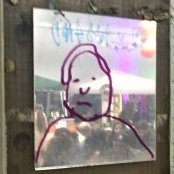
.thumb.png.59bc0ee8780c9a56292143861ba44c8d.png)






