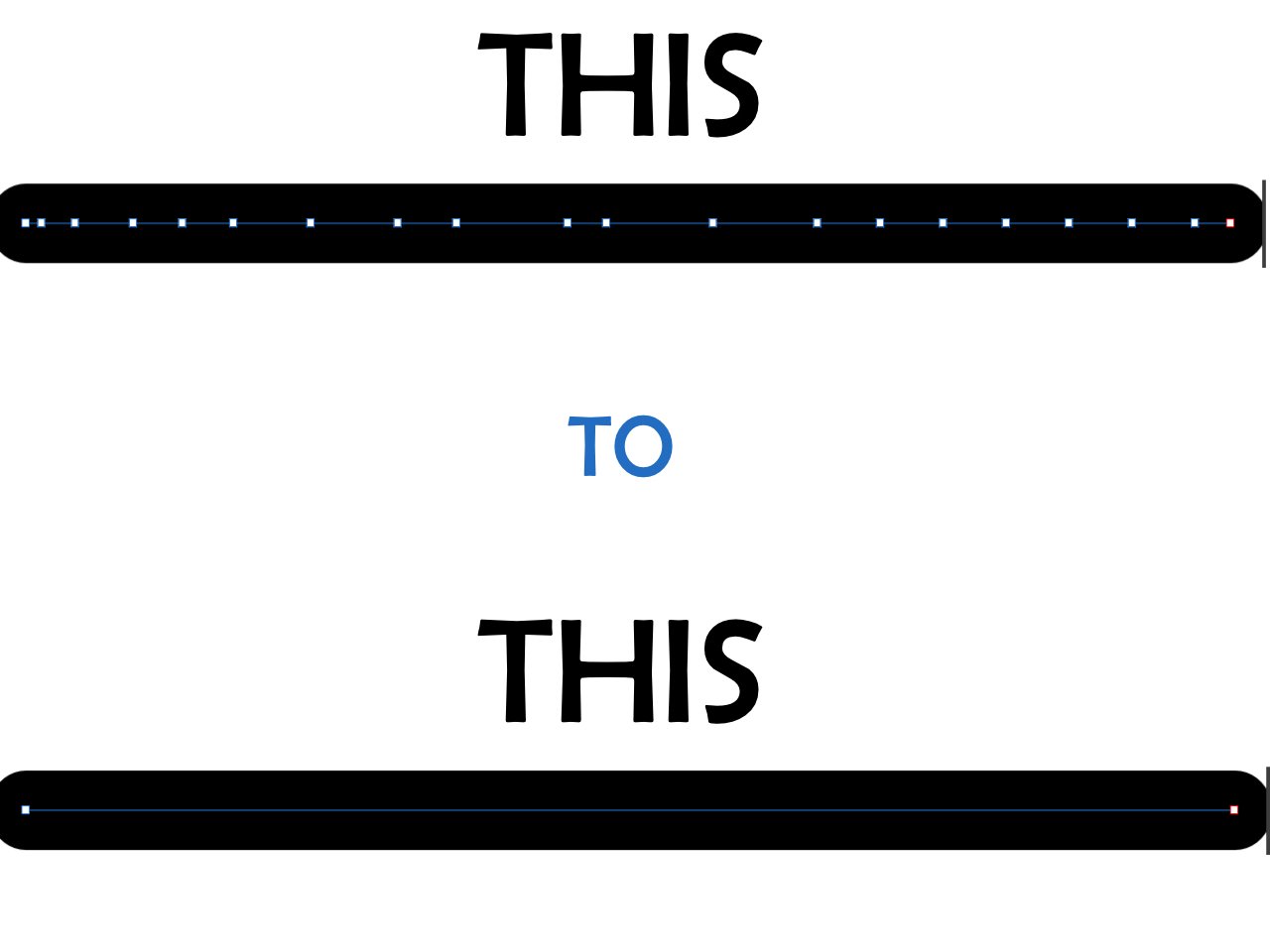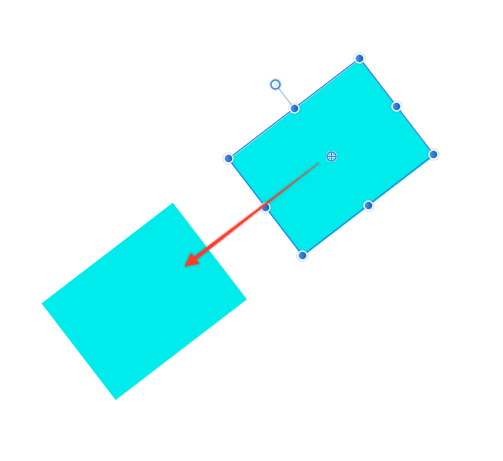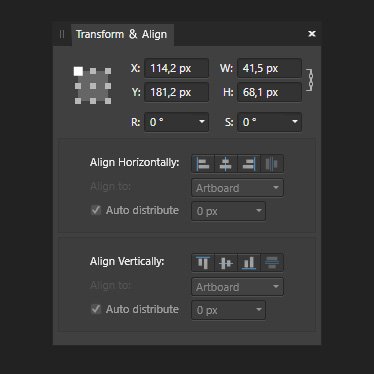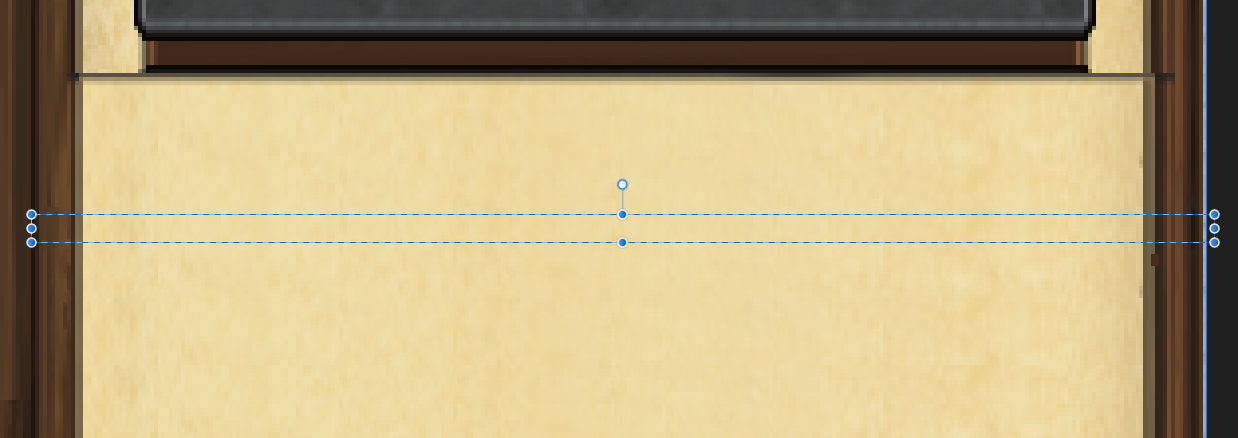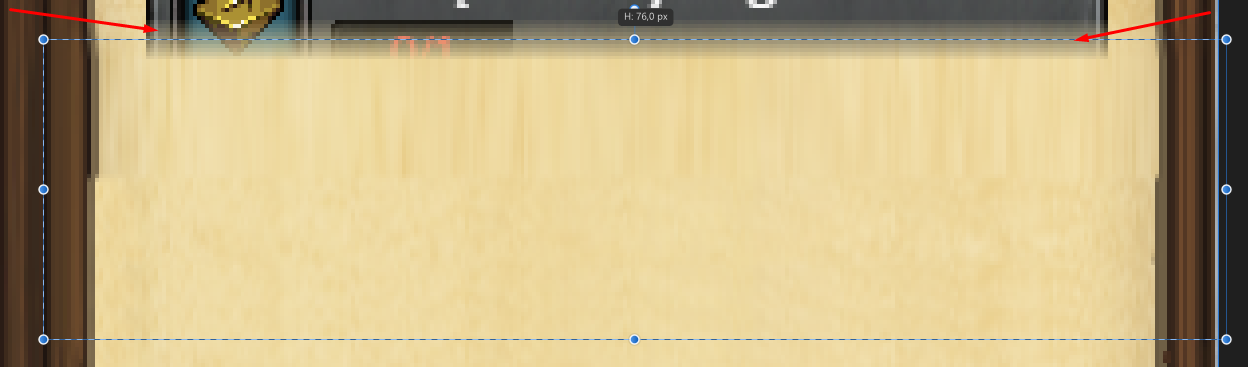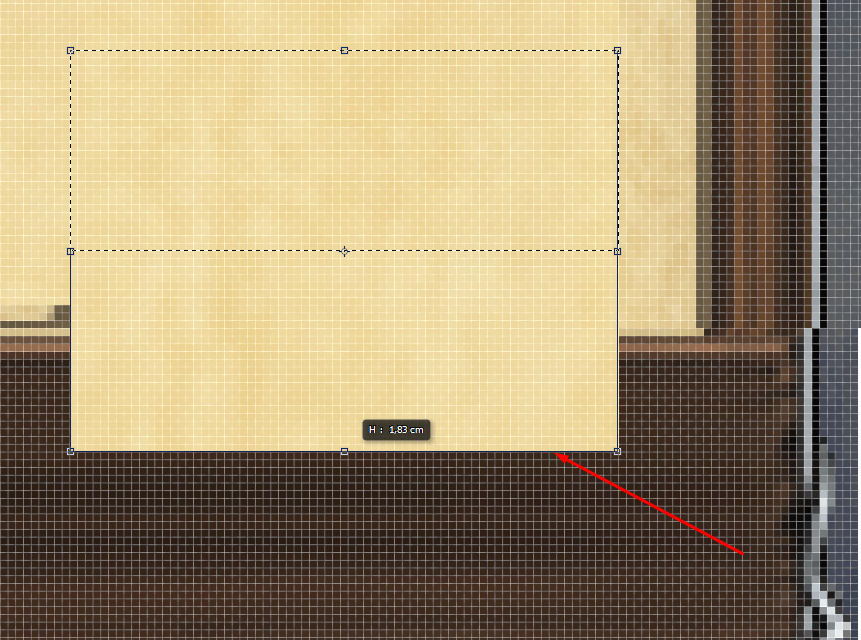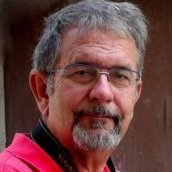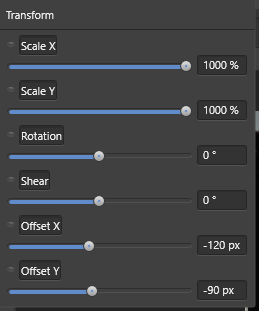Search the Community
Showing results for tags 'nodes' or 'transform'.
-
Affinity team, please, put some work into the node welding. I'm seeing this topic keeps coming up and yet years later its generally not working. Two nodes on top of each other, same object, two curves and the nodes won't weld together. Curve direction is an issue since each curve may be in a different direction, this should be fixed at run time when the two nodes are combined. New curve should preserve both sides of the node, so a check if it needs to be cusp, smooth or symmetrical. That's it. I know this is a huge mathematical/coding challenge but your team is challenging big players in the industry (and doing a really good job over all so far) so you have to face this issue at some point and conquer it. This is a very basic need, the fact that it's an issue is a really a bad mark on an incredible piece of software. Please, please, please address this.
- 8 replies
-
- affinity designer
- nodes
-
(and 1 more)
Tagged with:
-
Hello. I’m struggling with transforming selected areas of designs in Affinity Photo. When changing the size of a selected object, even a little bit, the edges of the selected object become considerably blurred with an “anti alias” look to them. Same thing occurs when rotating a selected object to a new angle, even without changing its size. This ruins the original integrity of the selected object, changing crisp-looking edges to blurred. Trying to fix the blurring by hand afterwords is a huge interruption to workflow. In Snapping Manager, I already have “Force pixel alignment” checked and “Move by whole pixels” unchecked. This seems to prevent the blurring problem when simply moving a selected object. But otherwise transforming selected objects still creates the blur. Hopefully there’s a setting I’m just not aware of to prevent this from happening. Could someone please let me know?
- 4 replies
-
- affinity photo
- transform
-
(and 3 more)
Tagged with:
-
hello , does anyone knows how can i decrease the nodes like the following picture ? thanks in advanced
- 7 replies
-
- nodes
- affinity designer
-
(and 2 more)
Tagged with:
-
Hi, this seems to be a bug:
-
This is a minor request. Can you change the tab order in the Transform panel? In Beta 1.5.5 B2, tab order is X, W, Y, H. The majority of the time when using Transform, I (and I assume others) typically adjust both the X and Y, or H and W in combination. It would be convenient if I could tab directly from X to Y, or from H to W. Simply put, can you change the tab order to be X, Y, W, H, R, S? Thanks for your consideration. And thanks a million for such a fantastic product!
-
This is probably a simple solution, but I am trying to use the corner tool and having some issues. I know with the large circle nodes on a corner, you just need to transform the node type to a sharp corner to be able to use the corner tool. But what about the small circle node? It doesn't let me use the corner tool on it and I am not sure what to do or if there is a way to change the node type? On the image below, note that there are 2 small cirlce nodes where there should be square nodes on the corners. How can I get these to work with the corner tool?
-
Hi, I've been working with Affinity Designer for a few weeks now. Coming from Adobe Suite CS6 there's is a lot I like about Affinity Designer, but also a few things that would make working in AD just that little bit better. One of those things is that Align and Distribute doesn't have its own panel. Maybe it Align and Distribute could be combined with the Transform panel (see image) ... or just could have a panel on it own. greetings, Ivo
-
Hello there! I have a problem with Marquee tool and tranforms along with importing images. When I select area with the tool (Issue_1) and try to transform it (Issue_2) it gets really blurry. In the last image I did the same but in photoshop. Can I get the same result in Affinity Photo?
-
First of all, I find affinity designer awesome and I cannot wait to be able to completely switch from the bloated, overprice 'mud brick' rental packages. However for this to happen, I would need to have better vector graph alignment tools. In particular, I would need to be able to select a 'key object' that stays put while the other objects are aligned relative to the key object. Also, it would be great if one could select multiple nodes (inkl. a key node) and align them. The snapping function works great but sometimes it is just not enough... Anything like this planned anytime soon? Thanks Lars
- 45 replies
-
- align
- key objects
-
(and 2 more)
Tagged with:
-
I – surprisingly – couldn't find anything substantial on this topic here, so I'll start a new one... (and I hope I haven't overlooked some feature of the app that actually would have made this request unnecessary) As it is, I dearly miss something like Photoshops's "Free Transform" in Affinity Photo. In AP the whole transformation business is – to me – rather clumsy and really not ergonomic at all. It can be really tedious to sort of "model" a pixel selection to certain shape by using a combination of scaling, rotating, shearing and distorting (free or in perspective). In Photoshop – which I'd really want to give up in favour of AP – it's all under your fingertips: just press CMD-T and with that context-menu "Free Transform" provides, you can do almost ANYTHING to your pixel selection (either including the selected pixels or not). It's all there under the right mouse button (or just a keyboard shortcut away if you're using a graphics tablet with a pencil) and you can go between ALL the different types of transformations I mentioned above without once returning to the menu bar or some palette. And when you're ready, you hit ENTER and you're done. This is simple, intuitive and just ergonomic and it's been there for years and years. With AP complex transforming is just annoying and unpleasant work to me. I my opinion it's really a strange idea to "hide" transformation options like shear and distort in the "Filters" menu – as these very ARE basic transformations and should be accessible (at least) from the "Transform" panel, if not – as in Photoshop – actually from a context menu on screen right next to the selection you're working on. I personally think it is quite an unreasonable demand in AP that – e.g. – for shearing you have to pull at some abstract lines in an extra panel far from the actual selection on the screen. If this could be adressed some time soon, working in AP would be so much more pleasant for me.
-
How do you do the equivalent of "Free Transform" in the iPad AP? I have a box in a 3Q view and need to put an image on one side of it. I am dealing with perspective and masking. I know how to rotate and skew, but I can figure out how to "free transform" for perspective. I have not found any tutorials. So I need your help everyone. Thank you. JG
-
AD need a feature that enables a transformation to be applied to each object in a selection, rather than the operation being performed on selection as if it were grouped. I.e. scaling each of the objects in a selection by 150% without changing their location on the page. This is a hugely useful feature in other drawing programs.
- 2 replies
-
- transform
- transform each
-
(and 1 more)
Tagged with:
-
Good morning everyone. I need to do an extremely simple operation. I have many layers in my document and I want top resize each of them independently. How can I do that on Affinity iPad? On Photoshop for desktop I just press cmd-T and drag each layer. Thanks
-
>Improved the reliability of Boolean Geometry operations What has improved? It still creates countless of unnecessary nodes. This is a big problem...
-
Hi guys. Bit of noob here. I created some Art text which contains an embedded vector graphic as a fill. When I convert to curves my embedded graphic turns black. How do I convert the text into an editable curve that I can manipulate without losing the embedded graphic? Apologies if I’m not using the correct terminology. I’ve attached a before and after shot.
-
OK, so this is driving me crazy as hell. I use transform panel all the time. And I would expect that when I press Escape key I will return to the workspace. But no - the cursor stays in the field of Transform panel and I have to either click inside the working space to get away. Too cumbersome and strange behaviour. For example I need to change the size of an object - I go to Transform Panel, change the size and then I want to move the object around using keyboard. So after pressing Escape I should be able to go on, but the cursor is still within the transform panel and when I click on keyboard arrows to move the object, its size changes instead... I'm not sure if I'm explaining it right, I hope so. Maybe I can set up this Escape shortcut - but I don't know where exactly... If you can help I will much appreciate it. Thank you.
-
I've reported this issue to the Twitter team and they have asked me to post this here. Having created an illustration I selected one of the objects to check the size. For some reason I just decided to I click on the X and Y values in the Transform Panel and press 'Enter' and as I did this I noticed that the object moved ever so slightly. The same happens with Height and Width respectively. It's as though the values in the Transform Panel boxes don't match the size of the object on-screen. This happens in new documents too and isn't just on the illustration document. It happens in whatever unit of measurement I have the document set to and can be seen more clearly when zoomed in. Perhaps there's a tolerance between each digit in relation to the preview on-screen? Apple iMac 21.5-inch macOS Catalina 10.15.1 Affinity Designer 1.7.3 Document set to A3 Landscape CMYK with Create Artboard turned on Create a rectangle Click on the rectangle Go to the transform panel and observe the values shown Click on each of the values but don't change them and simply press 'Enter' If it behaves like mine you should be able to see the rectangle change ever so slightly Attached is a quick recording of this happening. After clicking on the values in the Transform Panel boxes, I simply press 'Enter' on the keyboard and the object changes as shown. This doesn't sound like much of a problem but when working on intricate illustrations with lots of detail, the slightest unintended movement or alteration can mess things up. Is this a bug or simply a programmed behaviour that I just need to get used to? Hope that helps! Affinity Designer Glitch.mov
-
Adding midpoints to (line) edges
Dybkjær posted a topic in Feedback for Affinity Designer V1 on iPad
I am mainly illustrating origami diagrams, a relatively geometric discipline. A common operation is to fold the paper, or a flap, into half. This translates into dividing an edge (a straight line between two nodes) by adding a new node between the end point nodes of the edge. Could we get a feature in AD (iPad) supporting this? Could be: Select a segment (an edge). Press Add point (new operation, places the new point in the middle). This is how InkScape does it. Oe better: Select n nodes. Press Distribute (new operation). This way might be more in line with the iPad AD way, and much more general. Please note I am not asking how to construct the midpoint of an edge and place a node there. I know how to do this, several ways. I am asking for an operation that directly supports something I do often, and which might be of general interest. There is some partial support when the edges are vertical or horizontal (when holding one finger down while dragging the node with the pen), but not for anything else. My apologies if I have overlooked an existing operation on iPad AD.