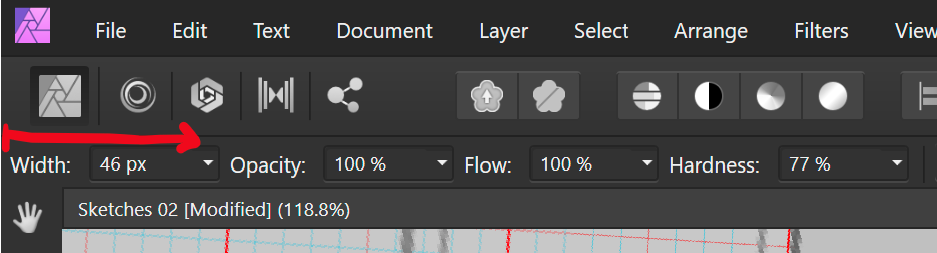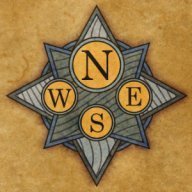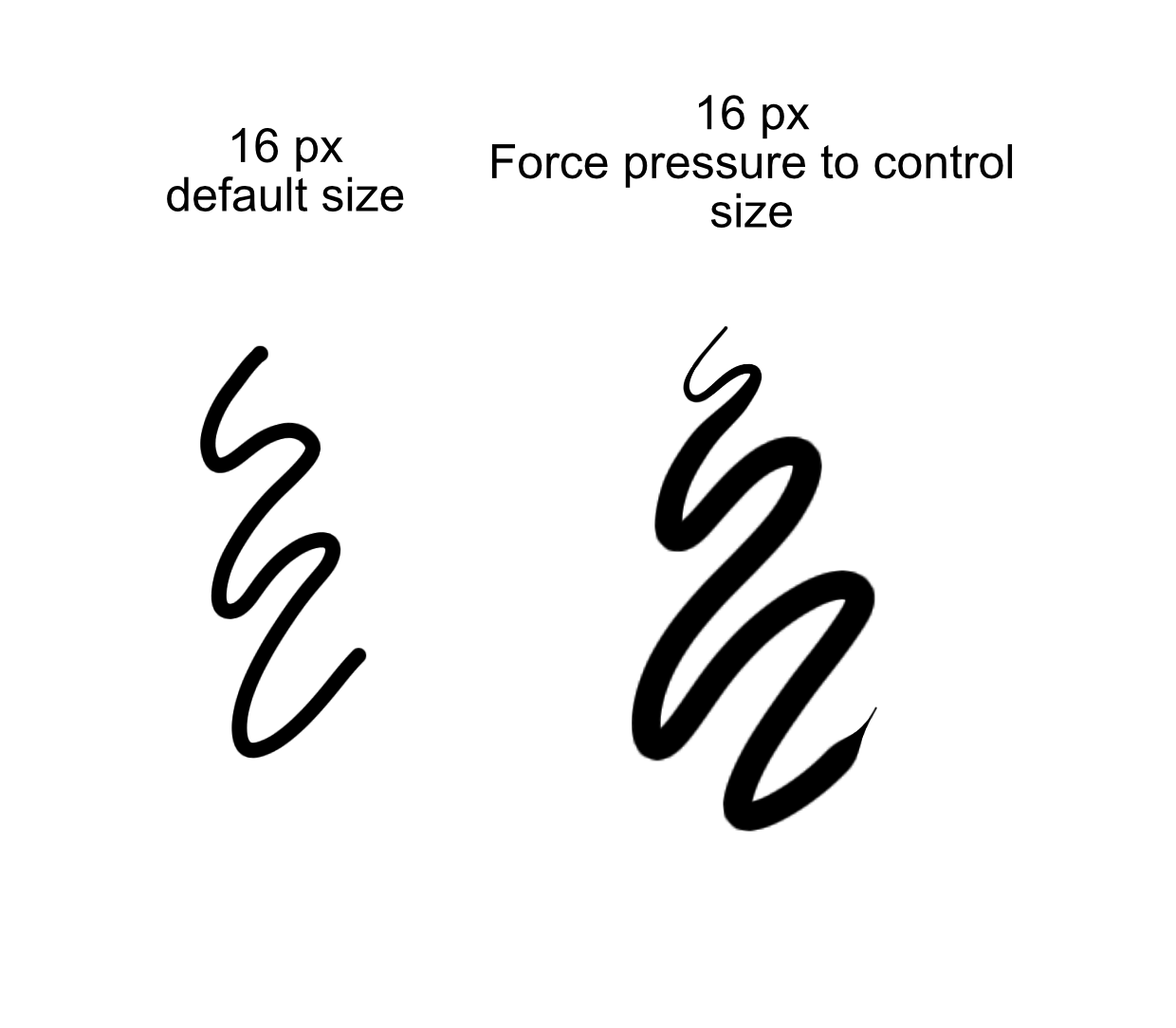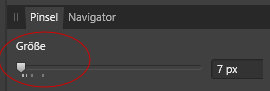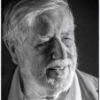Search the Community
Showing results for tags 'brush size'.
-
Brush size pen vs mouse different The brush size with the pen only corresponds to approx. 1/10 of the selected setting. In Designer2 V 2.4.1, however, correct. In use are a: Wacom Model Intuos Pro S, RTH-460, current driver, Pro Pen 2. iMac Retina 5K, 27", 2020 Current software Sonoma 14.4.1
- 2 replies
-
- wacom
- brush size
-
(and 4 more)
Tagged with:
-
Is there any way to lock the brush size when changing brushes? There have been a few instances recently where I've created a drawing using curves, or imported an SVG from Blender, and then wanted to apply a brush to the curve(s) retrospectively. Selecting a new brush sets the stroke width to that set in the brush settings. Doing this with a group overrides any difference in the stroke widths within the group. This is especially frustrating when experimenting with different brush styles as each selection then requires and adjustment of the stroke width to something acceptable. Invariably all the brush sizes are too large for the designs I'm working on. Am I doing this wrong or is this just the way it works?
-
I like that I can drag on the text for width to resize my brush. But since its aligned to the left hand side of the screen, it is not possible for me to reduce the brush width, as I cannot drag towards the left. Perhaps other checkbox settings could be moved to the left of the width setting or it could have an empty margin that can be used to drag over.
- 7 replies
-
- ui
- brush size
- (and 4 more)
-
Good day, Pmease see attached video, i cannot control the size of the brush. This problem i have already for a long time. Both on photo and designer. Does anyone know how to silve this 20220405_122834.mp4
- 8 replies
-
- pen size
- brush size
-
(and 1 more)
Tagged with:
-
When activating the pressure control for the paint brush tool, it is possible to draw a stroke beyond the default size (see attachment). I find this not very useful, because it takes away control from the drawing process - I have good reason to choose a certain size. It seems not possible to restrict the size to the chosen value in the brush settings. Referring to the attached image, even with pressure control activated, the stroke must not go beyond 16 px. It should be possible to have the option to restrict the size.
-
- brush size
- paint brush tool
-
(and 1 more)
Tagged with:
-
When activating the pressure control for the paint brush tool, it is possible to draw a stroke beyond the default size (see attachment). I find this not very useful, because it takes away control from the drawing process. Is it possible to restrict the size to the predefined maximum, while keeping the pressure sensivity? Referring to the attached image, even with pressure control activated, the stroke must not go beyond 16 px. If not I strongly advise to add such an option.
- 2 replies
-
- paint brush too
- pressure control
-
(and 1 more)
Tagged with:
-
Dear Develover Team, I hope u can add free distort scale and perspective distort scale,, if I Ctrl+left click object corner transform, i can distort scale on object. AND please , if I change brush, previous brush size not automatic reset.. Pliss add this feature On AFFINITY PHOTO AND AFFINITY DESIGNER on next update, because without thats tool and automatic reset previous brush, make me bit frustrated when Im making A Illustration and manipulation photo... ex distort transform object : I hope u can respond my request, Thanks #Dear Developer Team ❤
- 2 replies
-
- brush size
- brush
- (and 8 more)
-
Dear Developer Team, i can't right click with my stylus button on layer panels n pixels persona mode. because this bug i can't only work with my pentab, and i was force to using mouse. If u read this, I hope u can fix this bug soon. And the Last, I hope the brush size don't automatic reset default size after using other brushes, BECAUSE thats so annoying =__= and waste my time for make illustration project. Because of this, after I want to reuse the previous brush, I always change brush size Again and Again, oh my time,,, Thank if u read this #Beloved Developer Team ♥ INFO *XP PEN DECO 03 PEN TABLET *Windows 10 Home
-
Hi, i am feeling stupid about this but the fact is I pressed some wrong key combination and some toolbar functions have disappeared. I spendt the last hour trying to bring them back by any mean but i am stuck here... Some of the missing functions are "refine" and "brush size" among others. can somebody please help ? thanks
- 2 replies
-
- brush size
- refine button
-
(and 1 more)
Tagged with:
-
I tried again to create images brushes with AP, but the default size of 64 pixels for new brushes is turning this into a very annoying experience. If I draw a 24 x 50 pixels or 200 x 150 pixels large object for export as brush, then it should stay this size and not blown up or shrink. Apart from the size issue the new brush becomes blurry when it is increased to the current default size. The fact that I can change the brush size afterwards is no help. The current solution is good for simple shapes but not for the creation of more sophisticated brushes. At least it would help if the user could choose between a fixed brush size or the original size. This may not be a problem for most users but for artists who need a lot of brushes for their work it is a serious matter.
-
in Liquify Persona: The slider for brush size is divided into 2, 32, 64, 128, 256, 327... This it's too roughly . Better would be: 2, 4, 8, 16, 24, 36, 48, 64, 128, ... . It would also be better to increase / decrease the brush size in steps of 1 using the arrow keys (as implemented in PS). Example: To enlarge a pupil, a small brush size is required. But on the slider can be adjusted via mouse (tablet) only: 2px, 32px, 64px, 128 .... In this example, 12px is the best value. Scaling is therefore not practical.
-
Is there a way to make the actual size of the brush show as you're working? You only see the size of the brush in the middle of the screen when you change its size. Thanks, RL
-
Hi guys, first of all, happy new year to everyone! :) My problem is related to using a Wacom tablet with Affinity Photo (1.5.2. beta 2 right now). When I try to change the brush size as I would do with my touchpad, or mouse (pressing Ctrl+Option and sliding the cursor up-down or left-right) on my tablet with the pen, nothing happens. It's like the feature is waiting for a click to activate, but I can use the tablet otherwise perfectly fine (as far as I've seen). Is there an option in AP to check, that I am using a tablet device for input, or something? I may have overlooked that. ---------- My second issue is with zooming, in Photoshop a handy way to zoom in documents is by pressing Command/Option+Space (both works, but Cmd+Space interferes with Spotlight or Siri) and dragging the mouse, especially when using a tablet. Is there an equivalent feature in AP yet, if not, are you planning to add it? Thanks! Regards, Balázs
- 4 replies
-
- wacom
- brush size
-
(and 3 more)
Tagged with:
-

Liquify Persona BRUSH SIZE???
AffinityAppMan posted a topic in [ARCHIVE] Photo beta on macOS threads
https://forum.affinity.serif.com/index.php?/topic/43787-liquify-persona-brush-size/ -
I can not see the size of a brush in APhoto on my Surface Pro 4 running Windows 10 and cannot find any settings that affect the cursor appearance?
- 8 replies
-
- Brush size
- cursor
-
(and 2 more)
Tagged with:
-
Several requests focused on ease of use: Brush size: Rather than having to go to the toolbar, let me press, say, ALT and drag my mouse to change size. Show the changing size as I drag my mouse so I can quickly and easily get the size brush needed. The request is similar to how one can change brush size in Lightroom. Changing zoom factor: There are some screens where it seems I cannot change zoom factor without leaving the tool in use. Let the zoom change work at any time in the midst of any tool without having to leave the tool. Pete
- 1 reply
-
- brush size
- zoom
-
(and 1 more)
Tagged with:
-
The use of the square brackets to change brush size seems to be very haphazardly applied. Currently (or at least last time I checked a few weeks back) they don’t work in Liquify, Develop or Tone Map but do work in Photo Persona but rather irritatingly stop working when you enter Refine Mask or Selection mode. To me it is axiomatic that short cuts be as global as possible. Having them appear and disappear can get a little irritating when they work in one place and not another. The Ctrl-Alt click and drag in image to change brush size is global and works in all of the above. I really think this should apply to the bracket keys as well
-
HELP! I am completely stuck. I tried all settings but somehow it will not work... Q: How to configure Wacom Intuos Pro + Affinity Photo, that key ring can be used to alter brush size? configure zoom in/out to work correctly? Will appreciate any help! :) CU, Roland
-
Would be better to be able to see the current brush size while sizing it right on the drawing otherwise you're going back and forth all the time. Not good the way it is now.
-
I've bought your new Affinity Photo after trying it out a little during the beta. It has a lot of potential! As I'm living in Sweden I have a Swedish keyboard layout, which leaves me with really annoying problems when it comes to some keyboard shortcuts. To get the keys '[' and ']' requires me to press two buttons, ALT+8 and ALT+9... which of course doesn't work for changing the brush size (as the keyboard shortcut seems to be programmed the wrong way (same problem with Adobe products)).. As you can understand this is quite annoying... so, I try the next thing that I find logical, using the mouse wheel in hopes that it will change the brush size.. but no, it scrolls the image up and down... Ok I try a third thing, right clicking in the hope of getting a slider to be able to change the brush size, but nothing happens... The fourth thing I then try is to find settings to change keyboard shortcuts... but this is missing... searching the forums I see it is on its way.. Now, if I bring up my wacom board it might be solvable, but I don't always have it with me. And I would really like the scroll wheel on the mouse to change the brush size, this would be soooo convenient and fast, much better than having to use keyboard shortcuts (though this should be an option too)... And a right click to get the brush size change would be helpful too (which is what I do in PS), but it is not as fast as using a scroll wheel to just change it instantly. Please consider this input and I hope to find this resolved for the next update so that I can work effectively and actually use this software. Thank you!
-
Greetings All! I have a question about increasing/decreasing brush size in Affinity Designer's Draw and Pixel persona. Note: I have my Wacom tablet setup to change brush size via mapping [ and ] to pen rocker switch. I've noticed that the value for increasing, or decreasing, brush size appears variable, with no consistency. For example, I start with a brush size of 10, click ] to go up, brush is increased to 11.8. If I click [ and go down, the brush is now 9.8... not 10. Is there anyway to set, or lock down, the brush increase/decrease value? The reason I ask, is I'm doing artwork for a comic strip and I vary between two brush sizes. It would help if my increase/decrease was a set value, as I end up having to do a lot of clean-up work on brush strokes in post. Regards, jB
- 2 replies
-
- brush size
- increase
-
(and 2 more)
Tagged with: